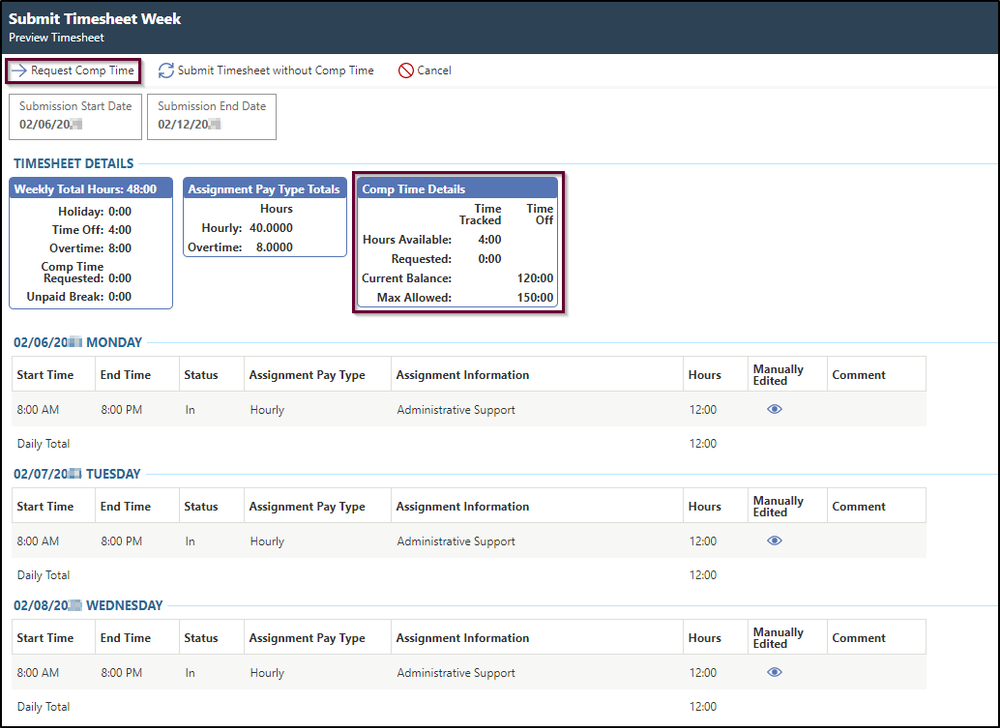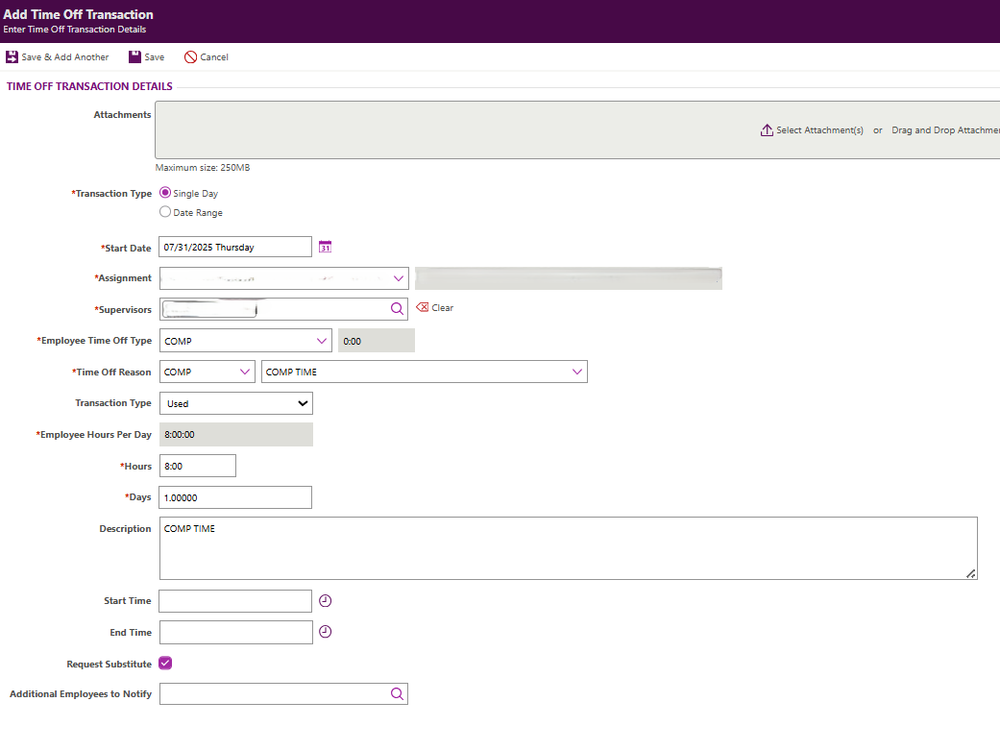How to Use Compensation (Comp) Time - BESSA & BASS
Updated: July 2025
Comp time, short for “compensatory time off,” is an arrangement where the employer gives an employee paid time off instead of paying them overtime wages for extra hours worked.
The Core Concept (Time in Lieu of Pay):
Instead of getting paid extra money for working more than your regular hours, you get extra paid time off to use later. It’s like putting “time in the bank.”
Example Scenarios when Comp Time is not available:
Employee did not physically work over their 40 hours
Any other forms of time off (sick, vacation, personal leave) were taken during the week (employee would be paid their hourly rate for additional hours)
Holiday falls within the same work week (employee would be paid hourly rate for additional hours)
Important Deadlines: Comp time must be used by the following dates:
Earned between July 1st and November 1st must be used by December 31st. You will not be able to accumulate any additional comp time in the month of December. Any unused time will be paid on the last payroll of December, and your comp time bank will be reset to zero.
Earned between January 1st and May 1st must be used by June 30th. You will not be able to accumulate any additional comp time in the month of June. Any unused time will be paid on the 1st payroll in June, and your comp time bank will be reset to zero.
-
1SUBMITTING TIMESHEET WITH COMP TIME
Must be done on a computer; time clocks do not allow comp time
Sign in to Skyward
Click Unsubmitted Timesheet Weeks
Click Review & Submit to the left of the Timesheet Week you wish to submit
Click Request Comp Time near the top left of the screen (This will allocate to your Comp Time Off balance to use at a future date)
Verify the requested hours you want to comp
Under Comp Time Details, you will see what your current balance is under Comp Time
Click Review Timesheet
Click Submit Timesheet with Comp Time
Skyward: How to Submit Timesheet with Comp Time:
youtube.com/watch?v=4LNypgB_4LA
-
2HOW TO REQUEST COMP TIME OFF
Sign in to Skyward and go to Employee Access
Click on Request Time Off
Click on Add Time Off Transaction (green circle in to right corner)
Transaction Type: Select Single Day
Start Date: Enter the day you would like to use comp time
Employee Time Off Type: select COMP
Time Off Reason: Select COMP
Hours: Select the amount of time you want to request off. This must be in 15-minute increments.
Start Time and End Time: You do not need to enter anything in these fields. The comp time will just add 15 minutes to your timesheet.
Save: Go to the top left of the page and select Save.