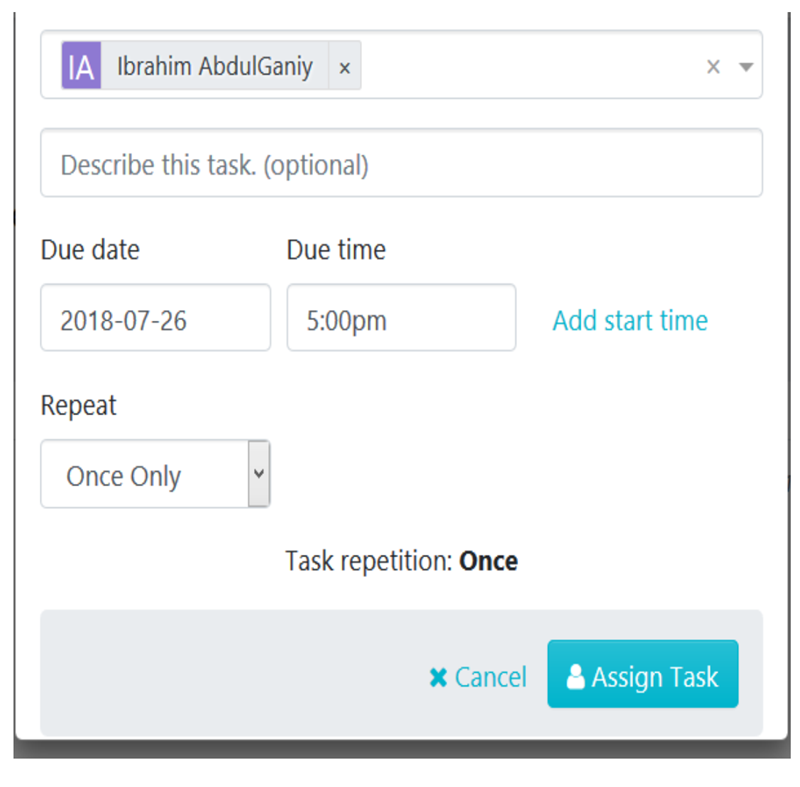The instructions below will show you how to assign a process as a task to an employee. Note: only users with manager level access can assign tasks to others.
With the assign as task feature, you can schedule tasks to occur on a one-time, daily, weekly, monthly, quarterly or even yearly basis.
Click on the "Assign as Task" buttonWhile viewing the process that you want to assign to your employee as a task, click on the "Assign as Task" button.
In this example, I am assigning a process titled "Client Processing" as a task.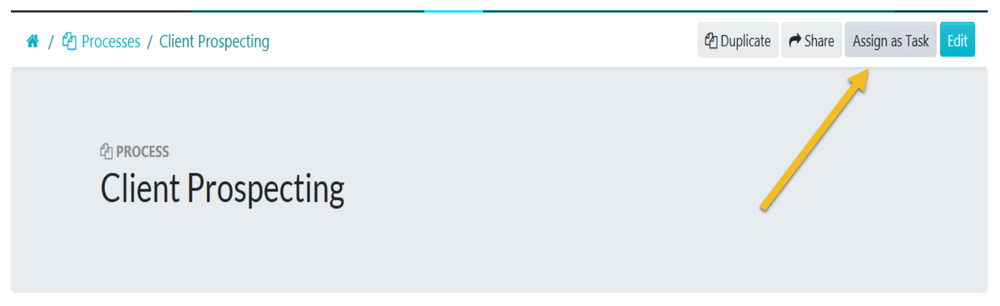
Enter all the details for the task and click on the "Assign Task" button to assign the task to the employee.In the drop-down menu that opens up enter the employee name, describe the task, enter a due date and time, enter a start time (if you want to) and choose whether the task should be completed by the employee once only, daily, weekly, monthly, quarterly or yearly