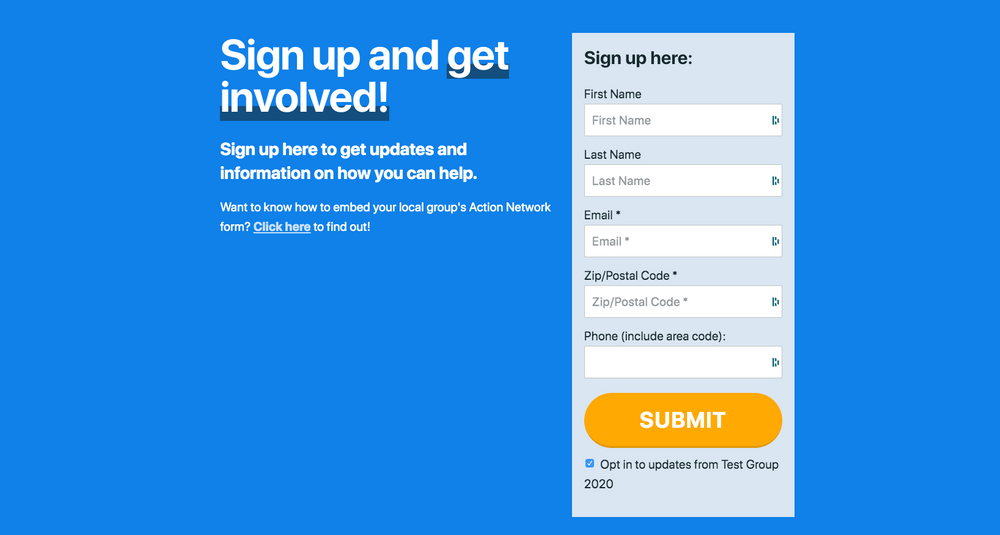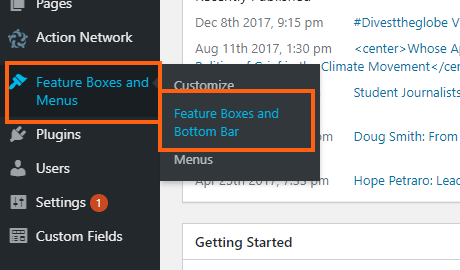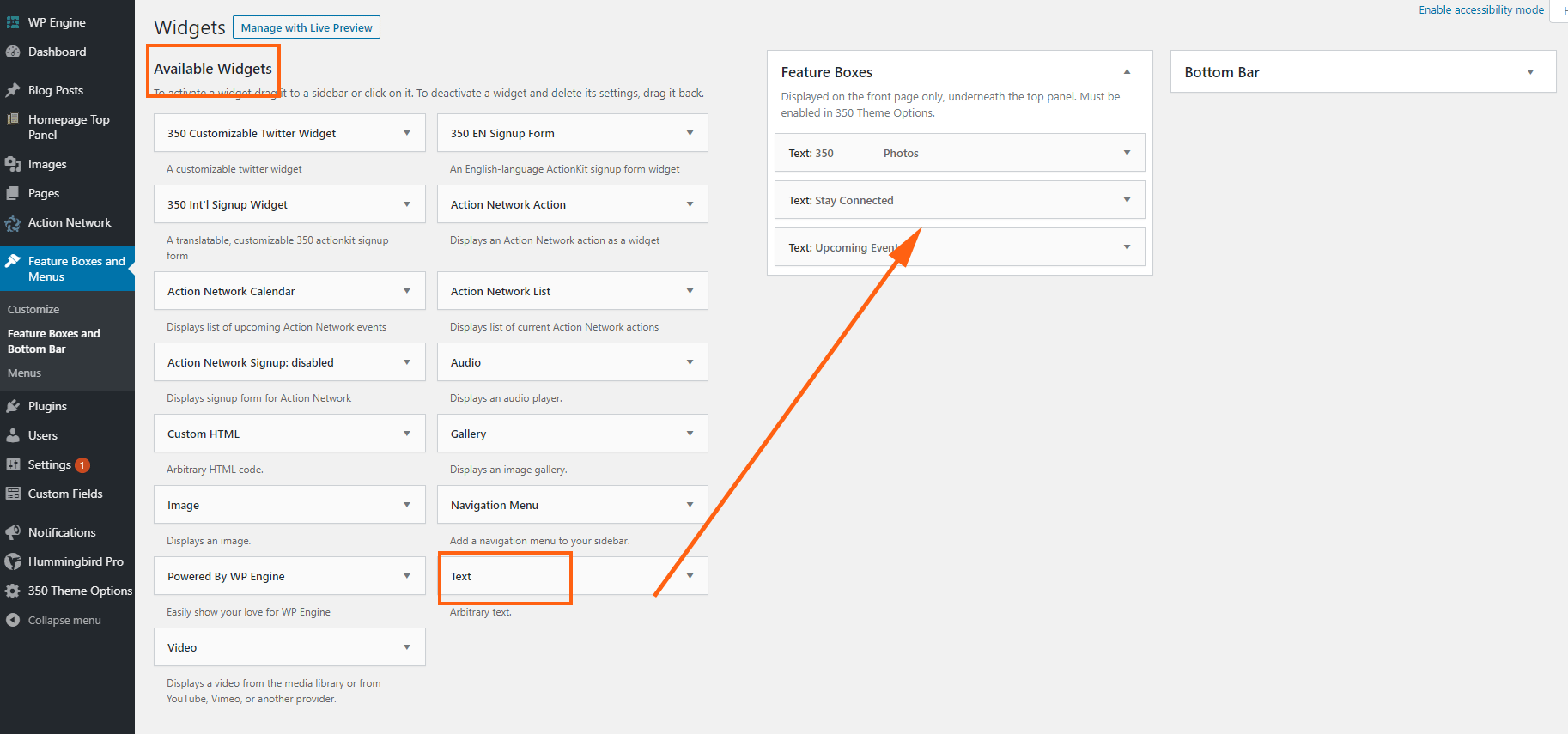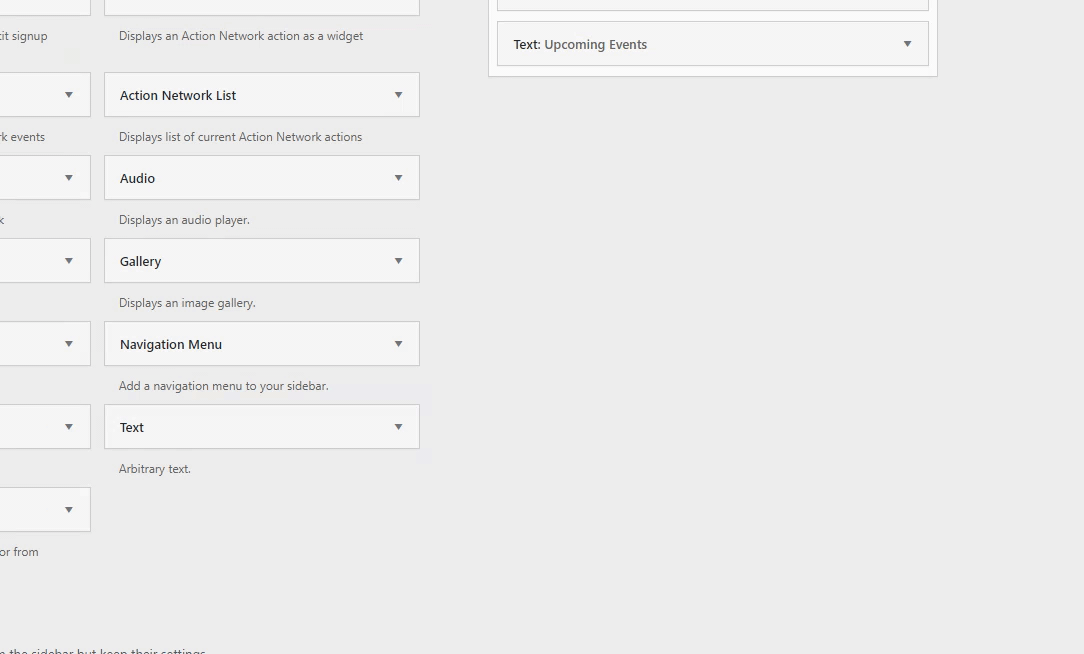a. Create a new form in Action Network by clicking on 'Form' in the sidebar.
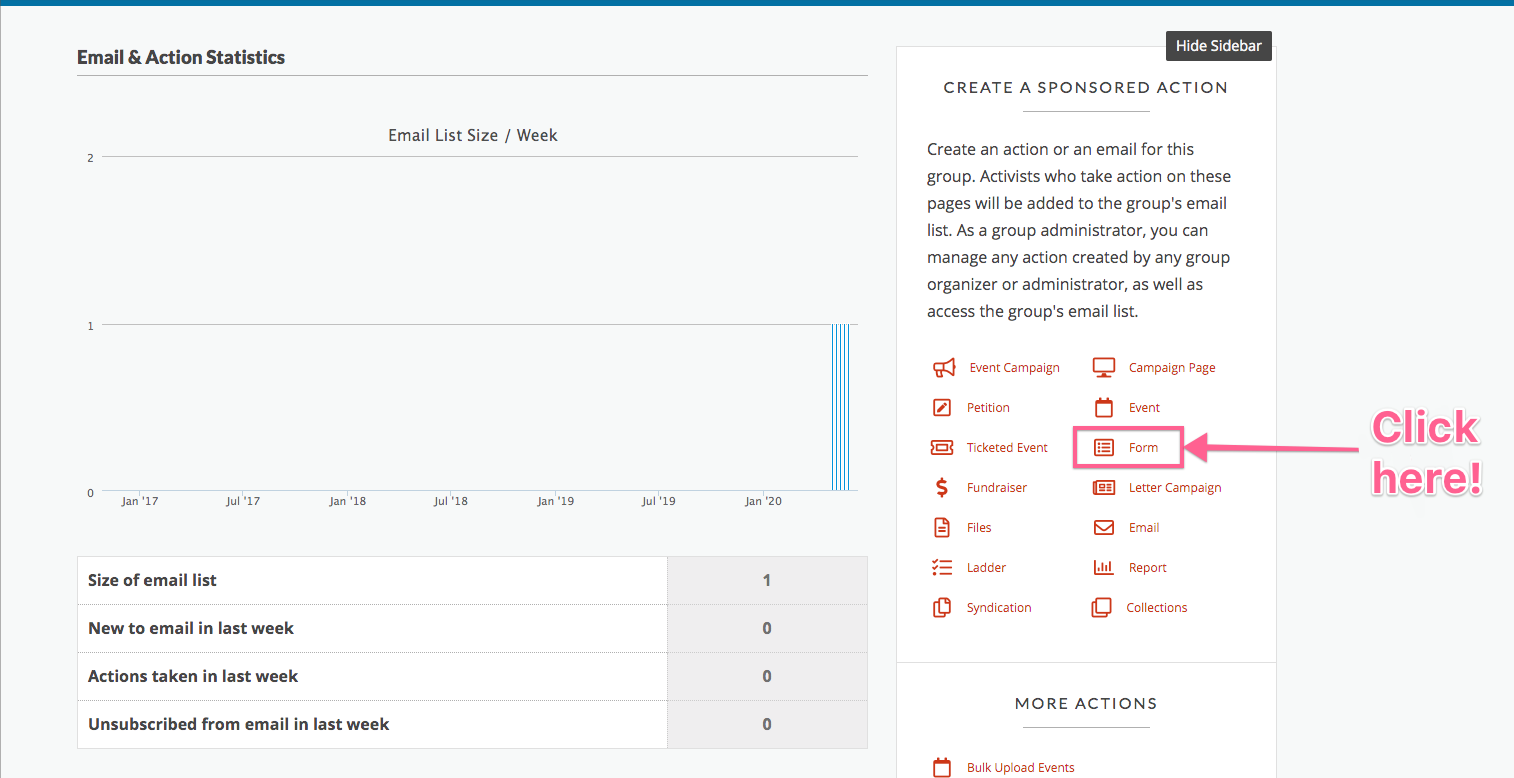 b.
b. If you're setting up a signup widget on your homepage, it's best to create a fresh Action Network form for tracking purposes. Since this form is just going to be viewed in embedded form, you don't need to worry too much about banner images and descriptive text. Since you want as many people to sign up as possible, keep your form simple. We recommend first name, last name, email, zip code, and phone number (use the existing "Phone Number" custom field). Then change the 'Add Your Name' submit button text at the bottom of the form to 'Submit' or whatever call to action you prefer.
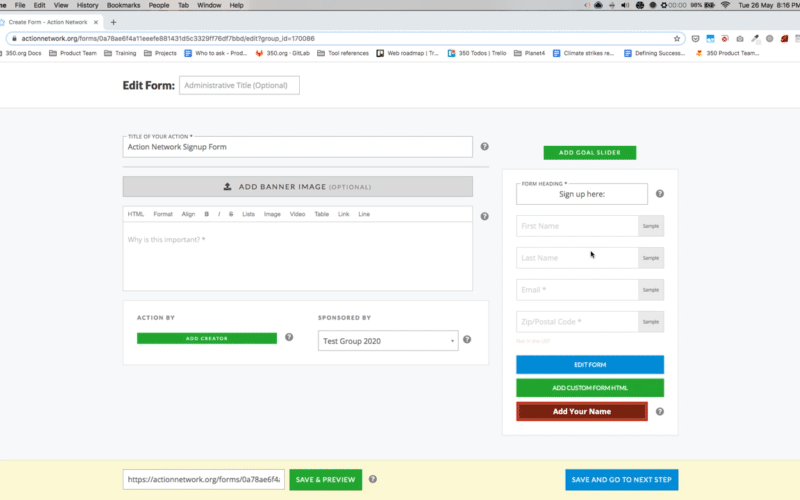 c.
c. Click "Save and go to next step", then "Save & Publish."

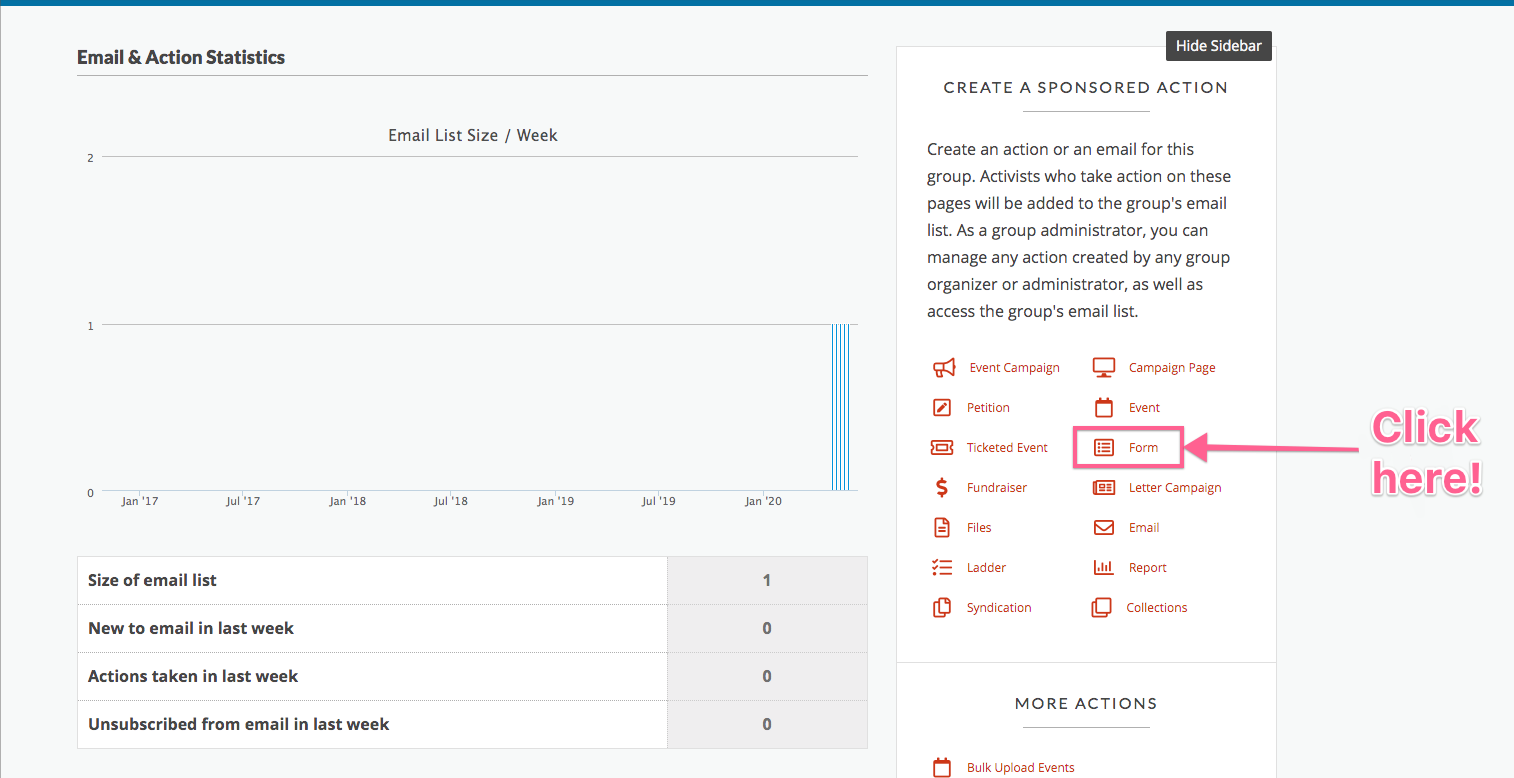
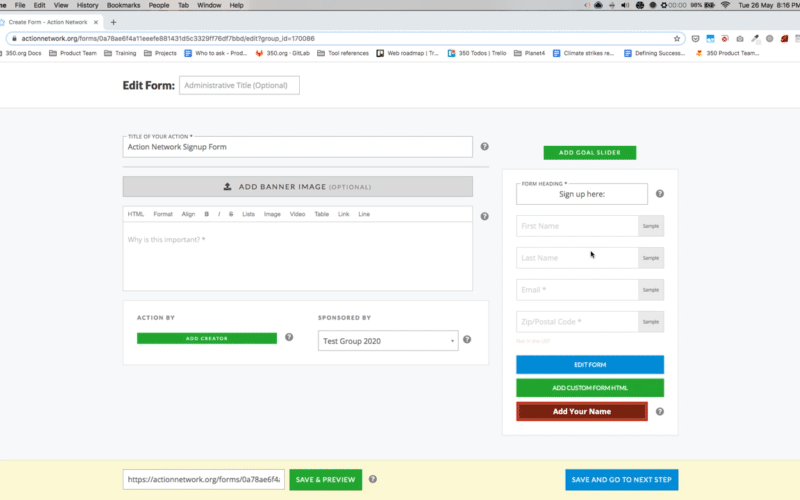
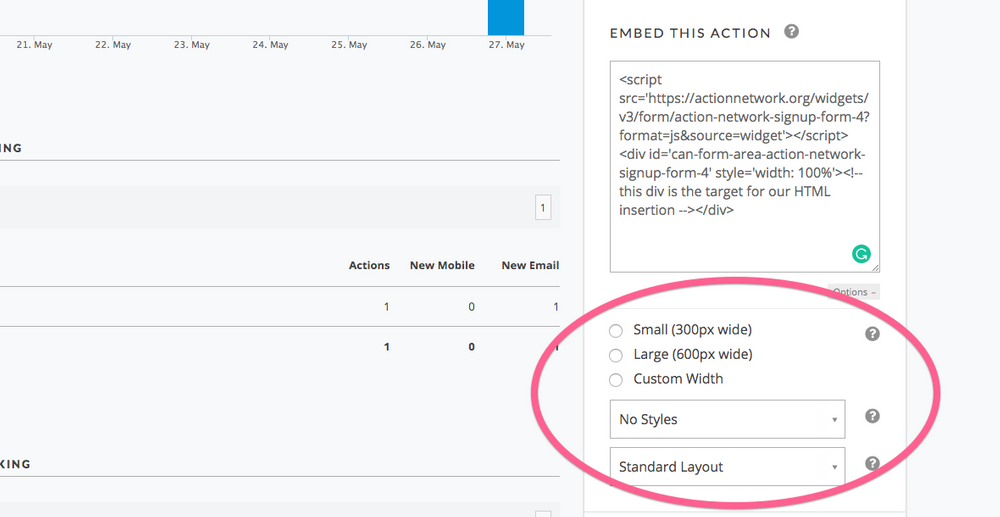
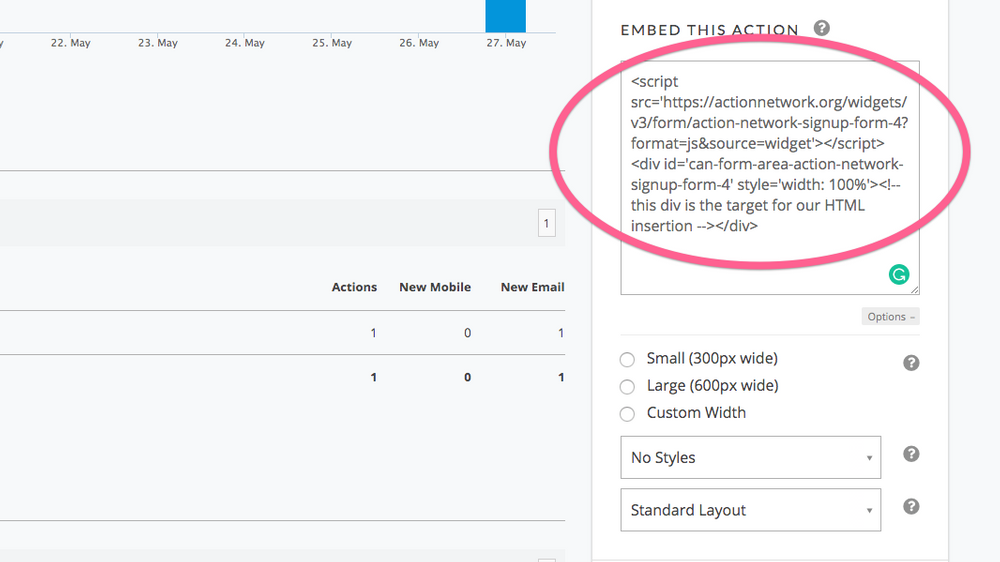
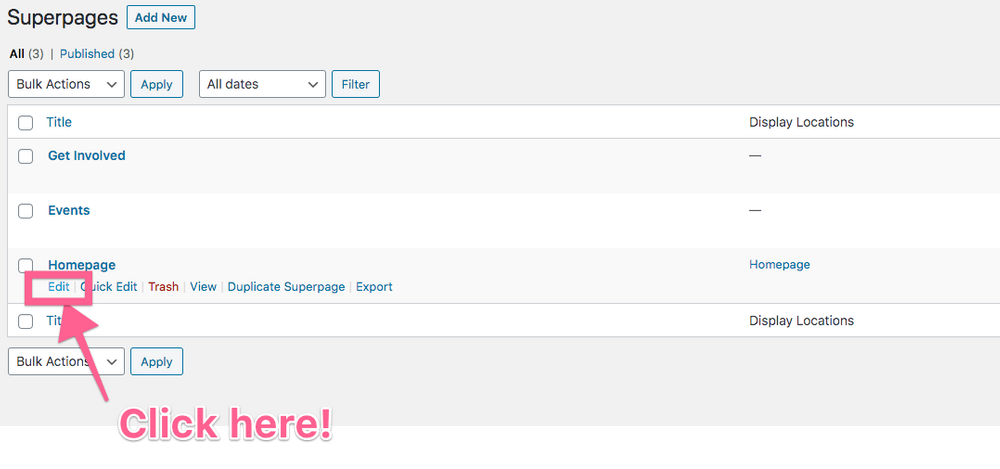
 Hit 'Update' at the top of the page to save your changes.
Hit 'Update' at the top of the page to save your changes.