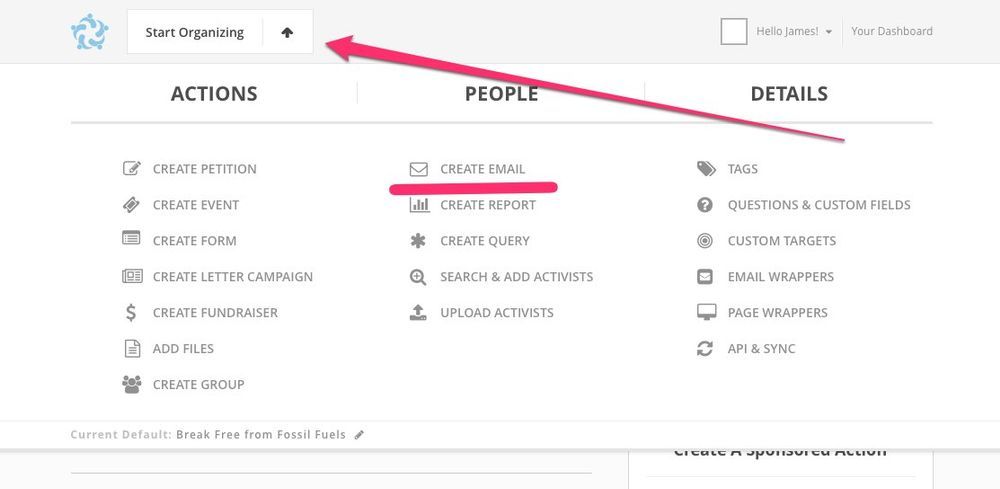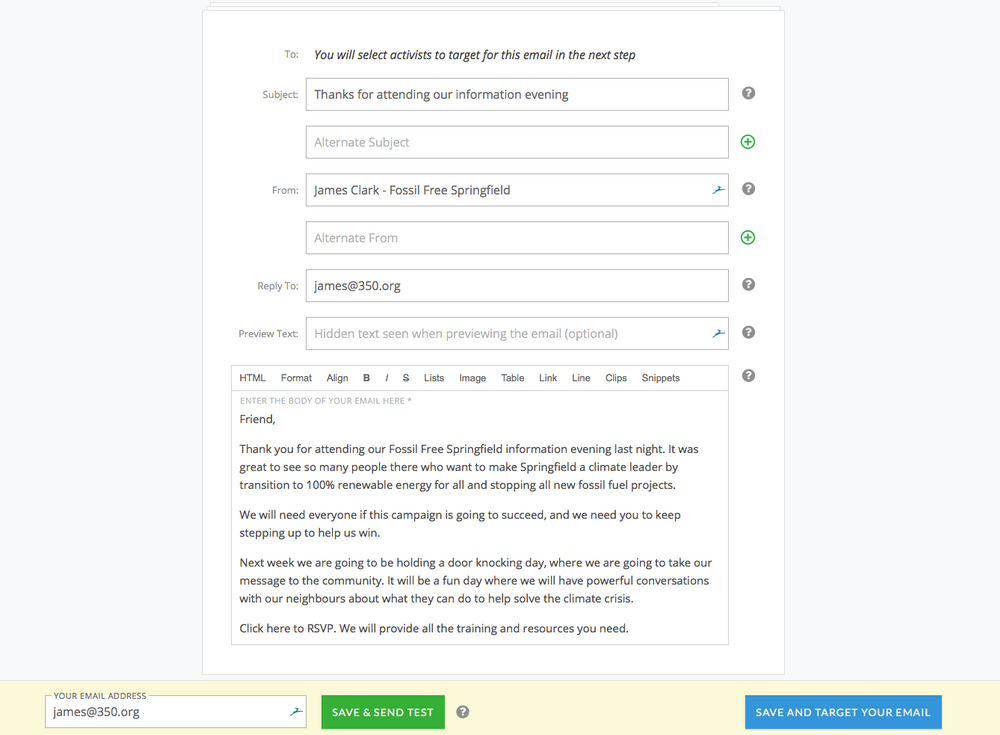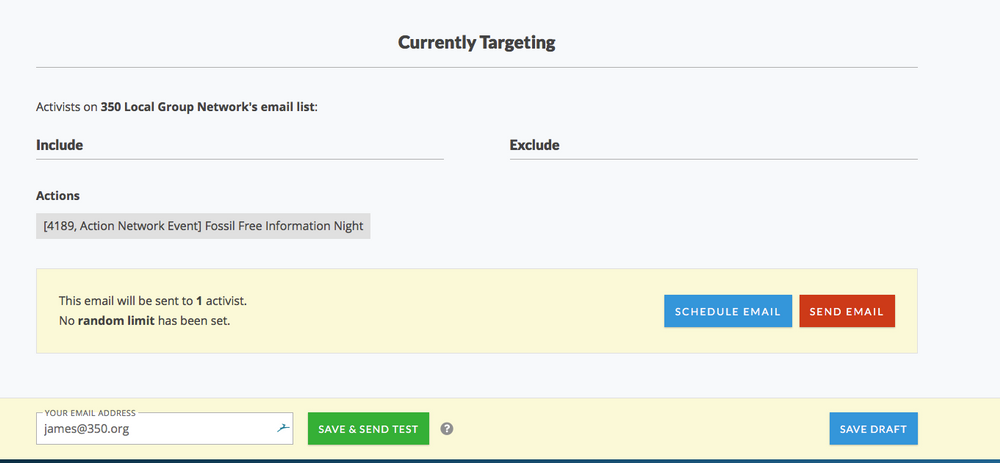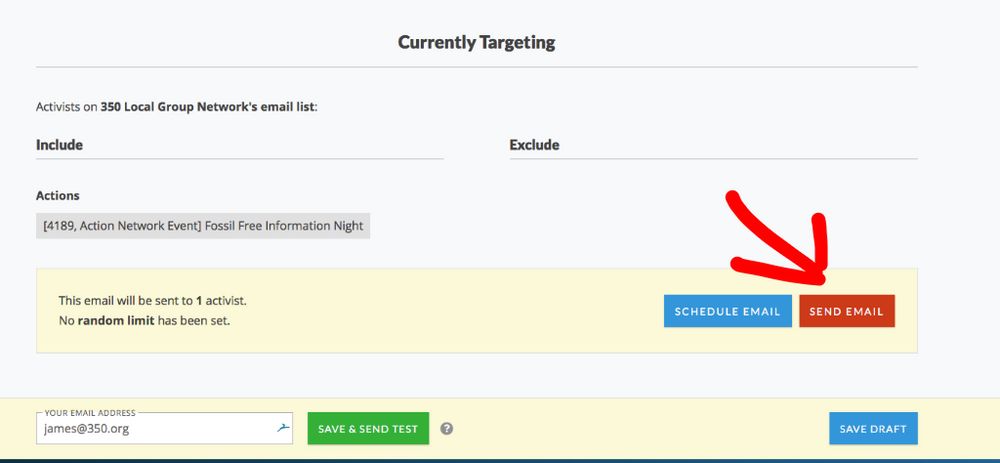This is where you decide where the email is going to go. On the left are who your email is going to include, and on the right all the people it is going to exclude.
If you leave this blank it will go to everyone who is subscribed to your list.
You might want to send your email just to people who attended a certain event or signed a particular petition, you do that under "actions". Simply click in the text box and find the event or petition you want to target (this also includes lists of manual uploads, so if you had an even that also included a list of names you manually uploaded, you would select both the event page AND the upload).