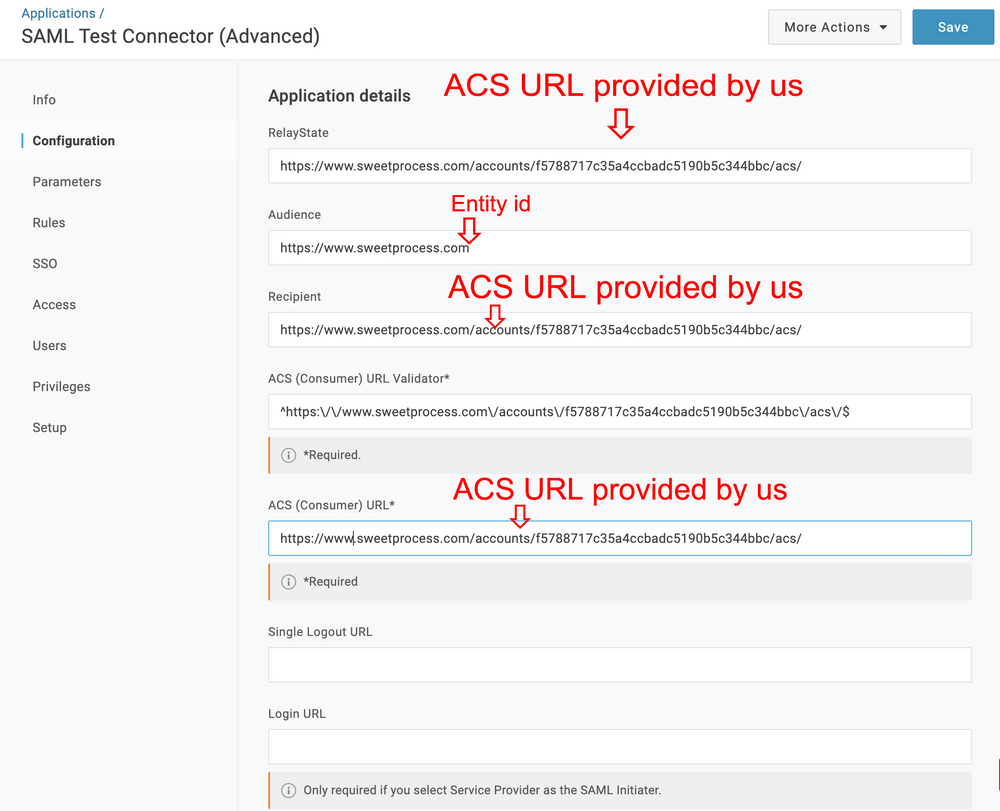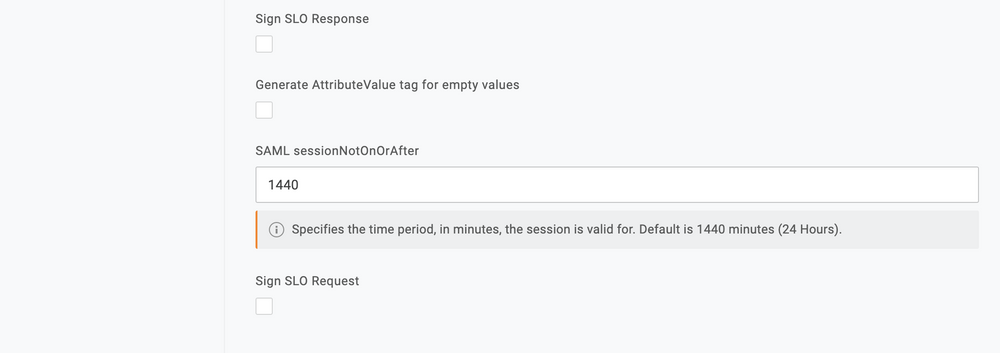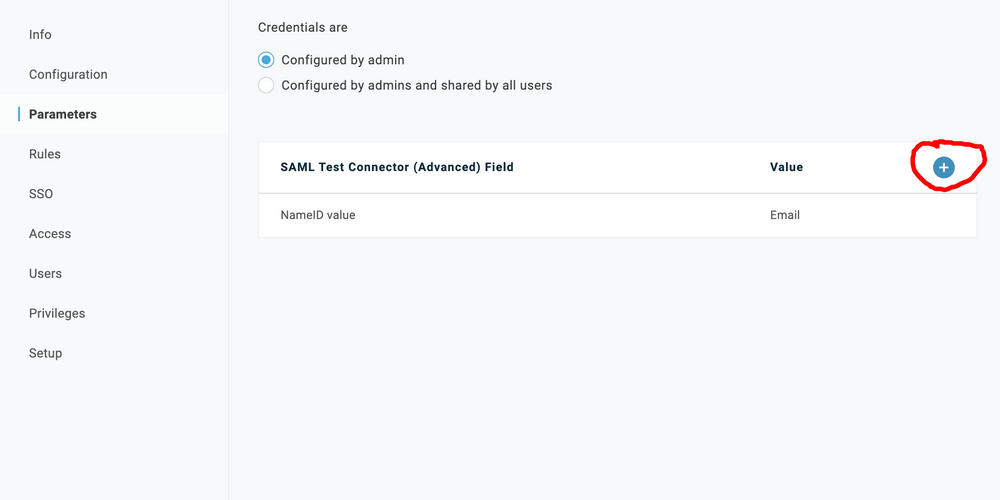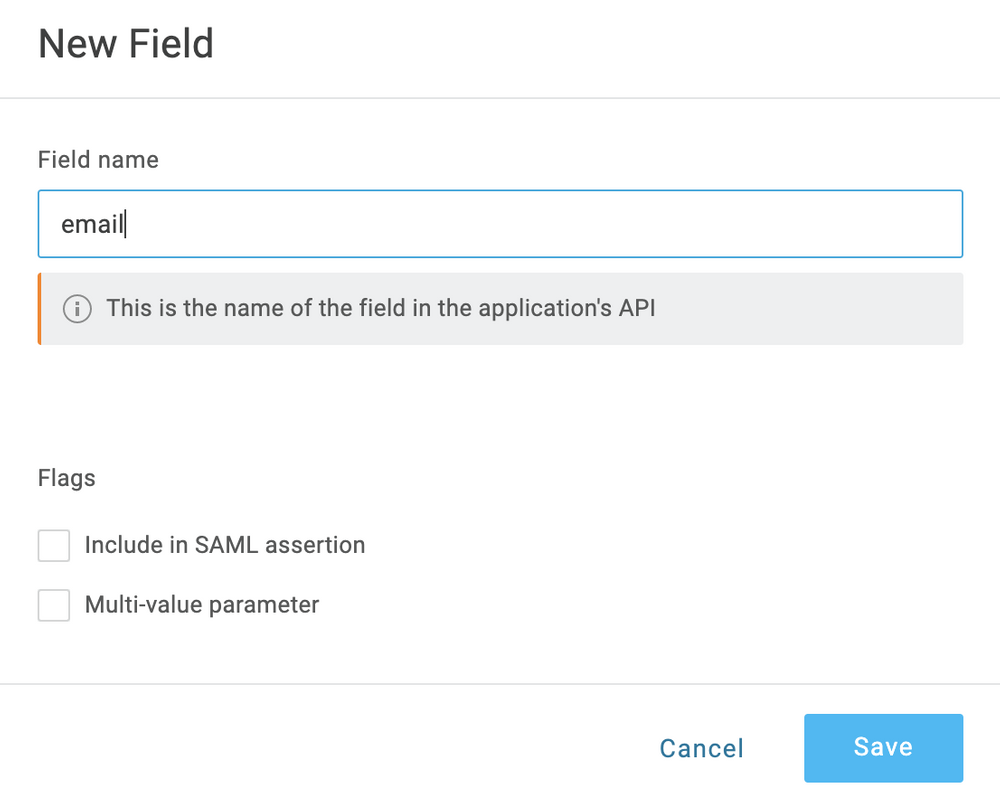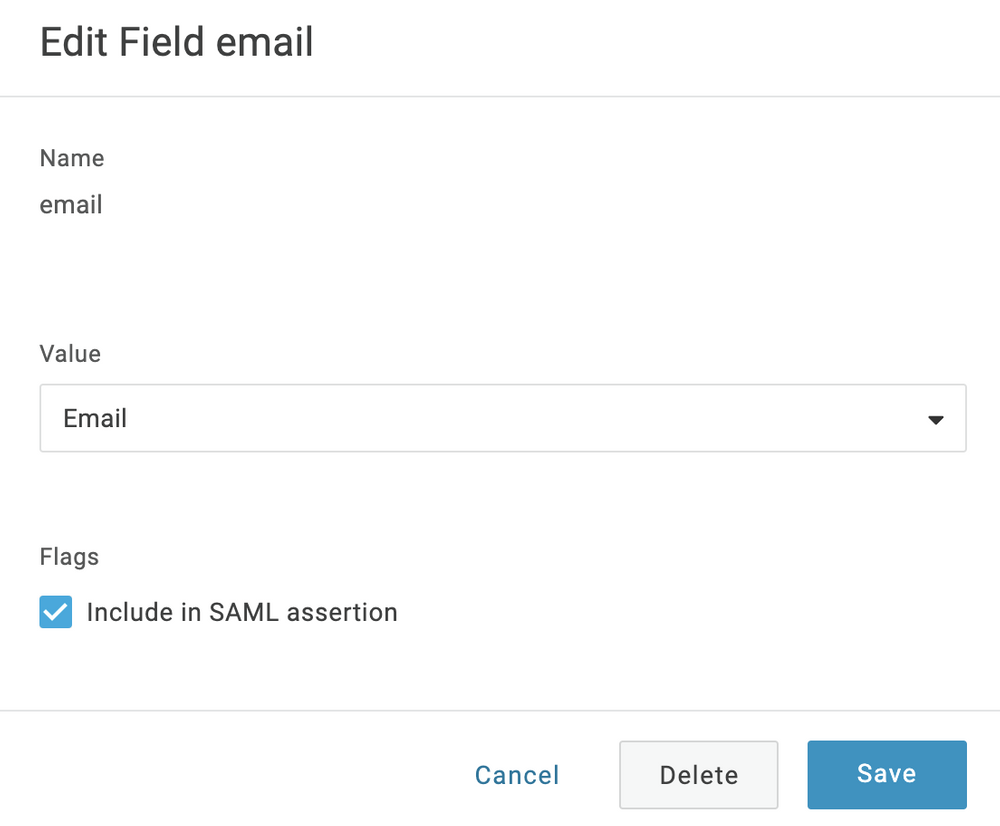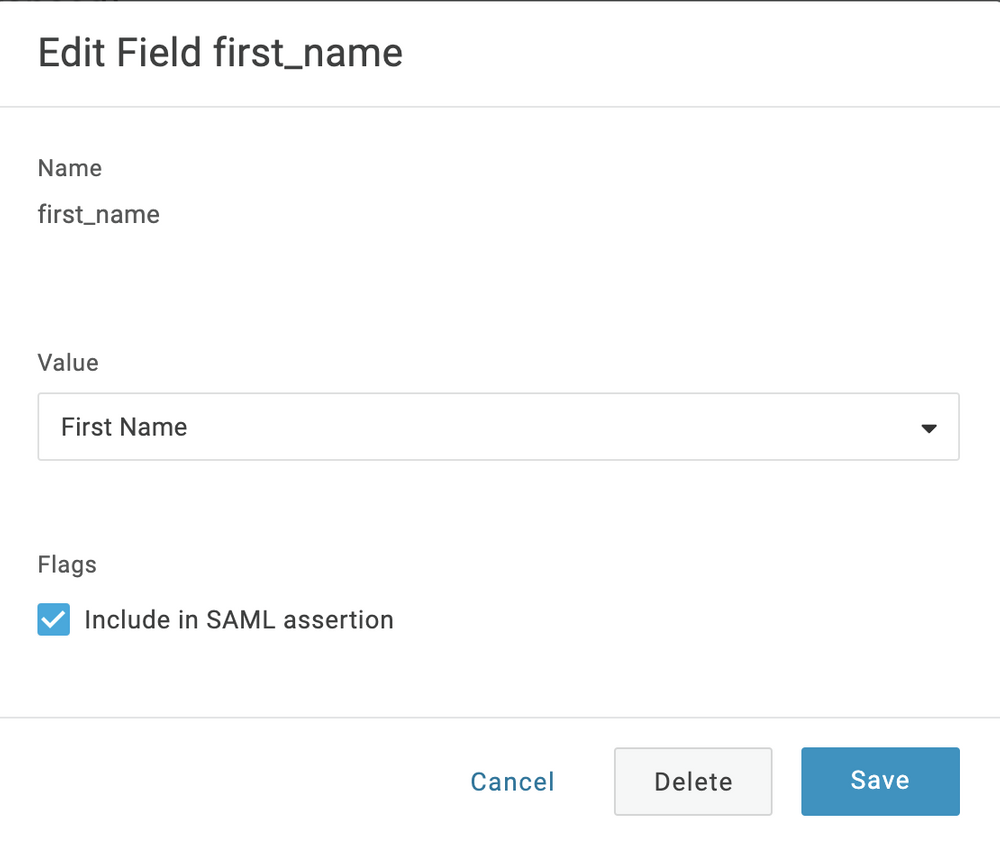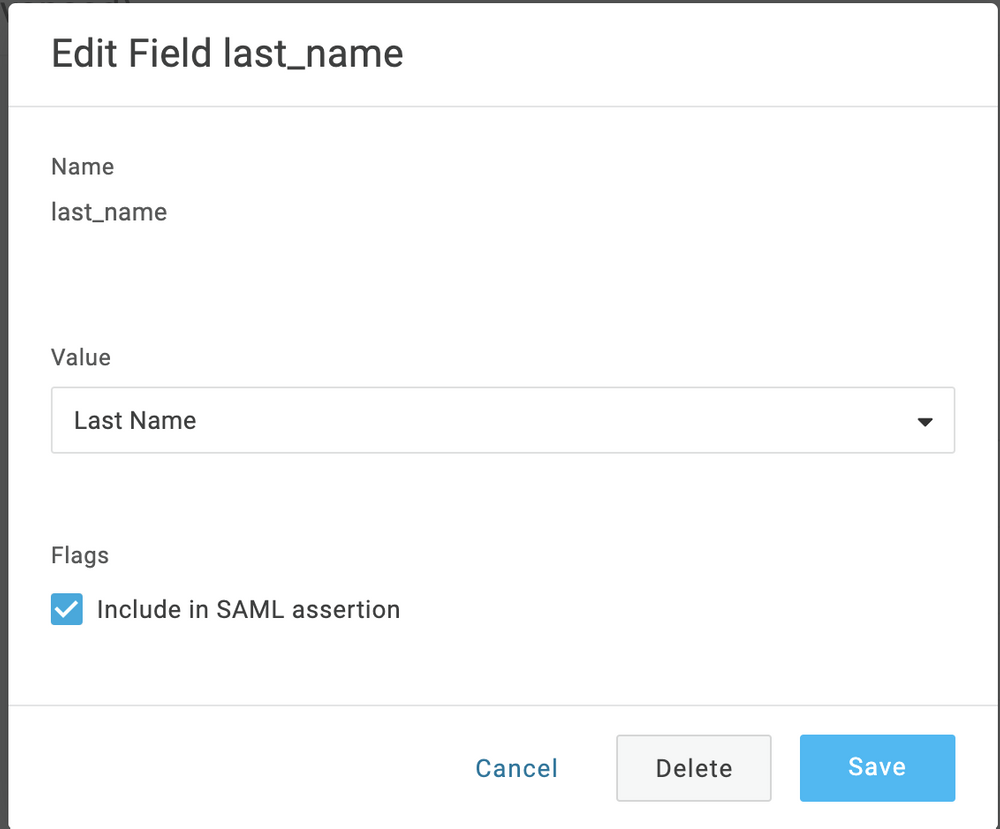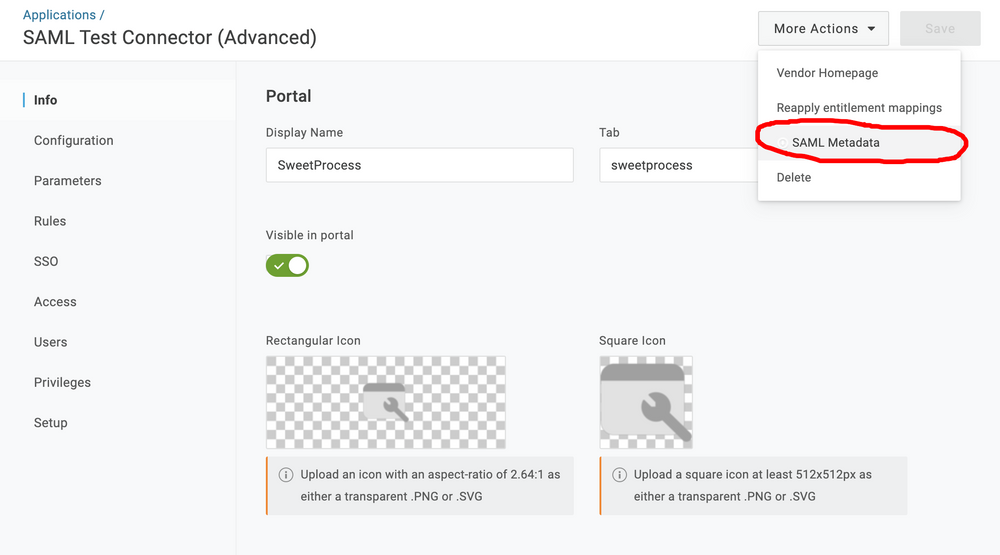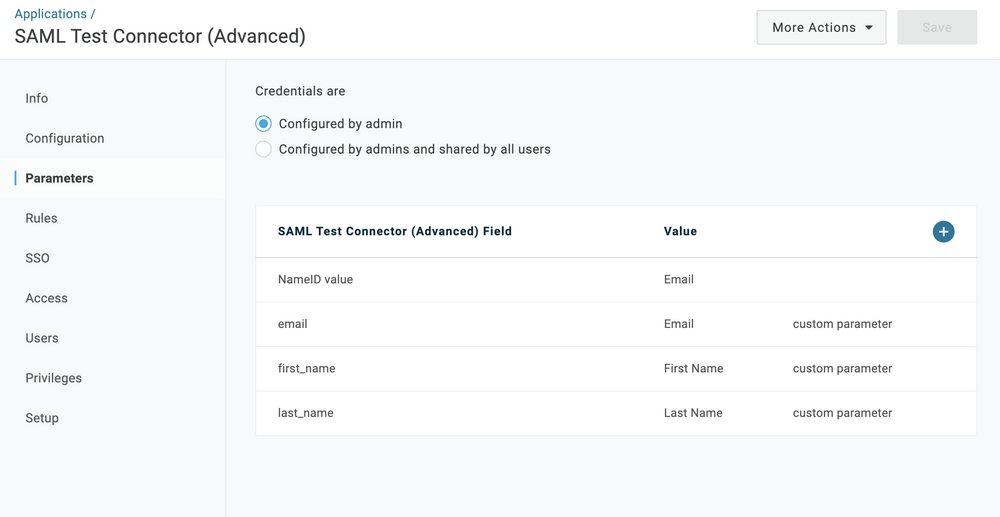To add a parameter, click on the button with '+' icon
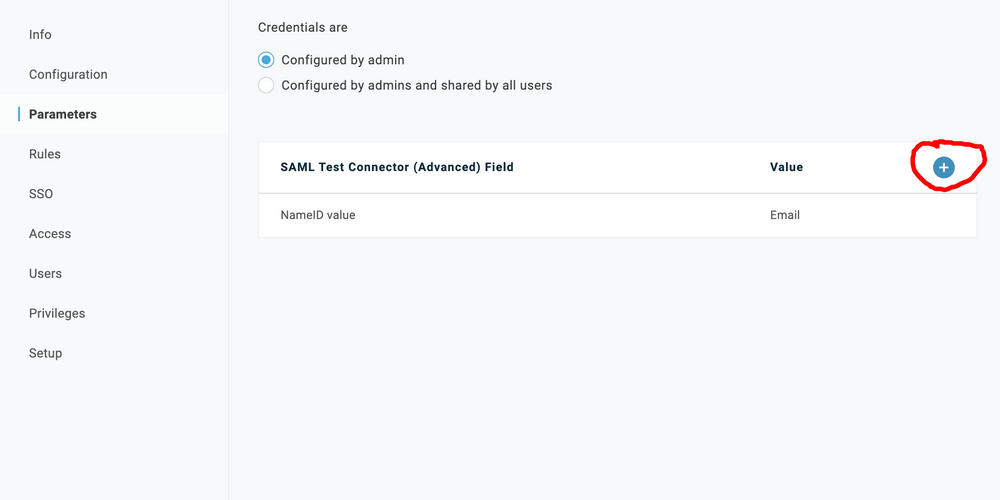
There is one obligatory parameter which you should pass. This parameter is named 'email'.
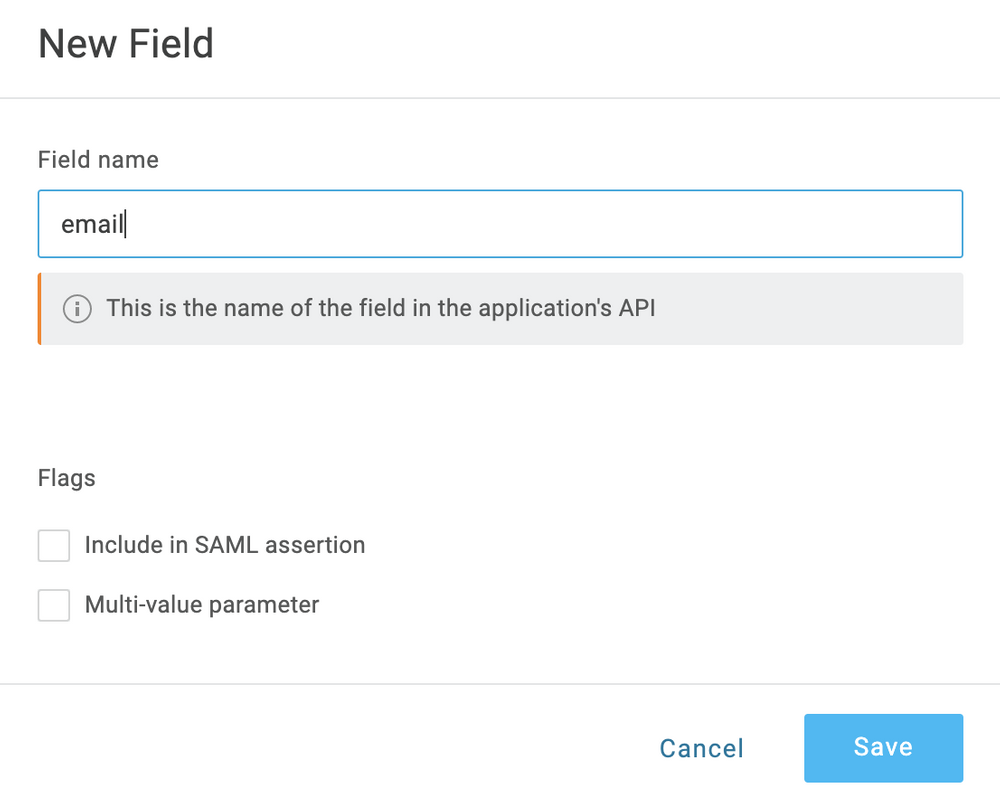
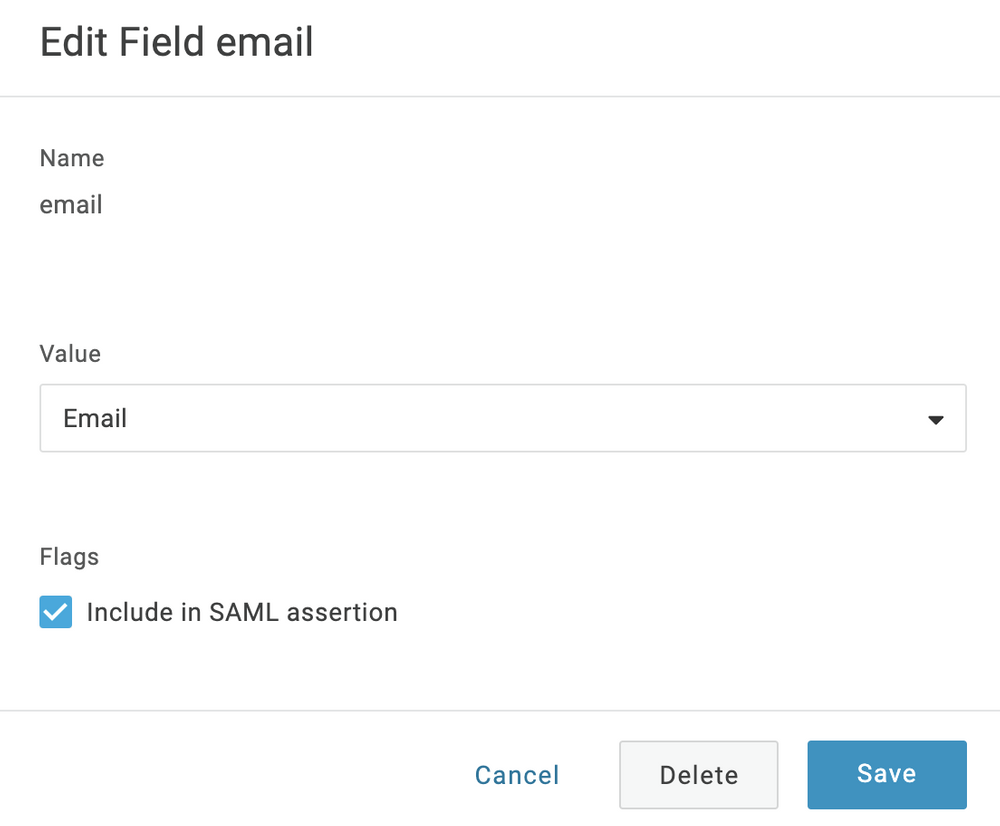
Make sure that all of the added parameters have active flag for "Include in SAML assertion", or parameters won't be sent to SweetProcess app.
We also recommend putting "first name" and "last name" so that members that are logging in have automatically synced data in SweetProcess.
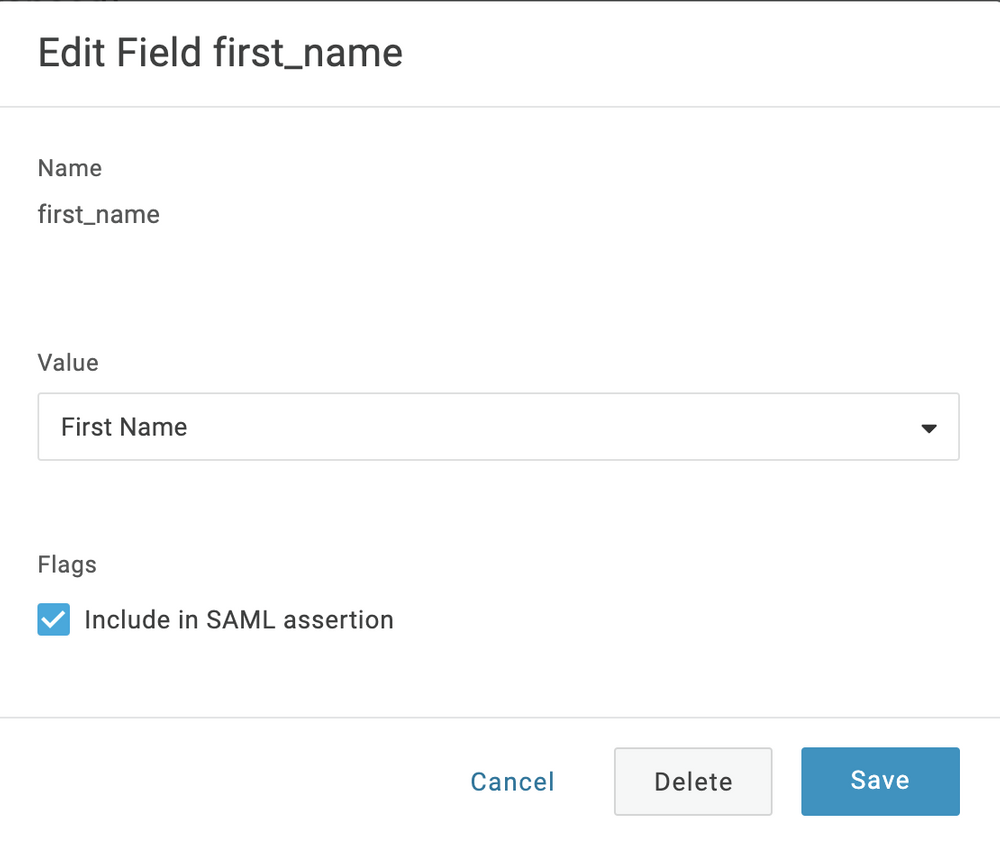
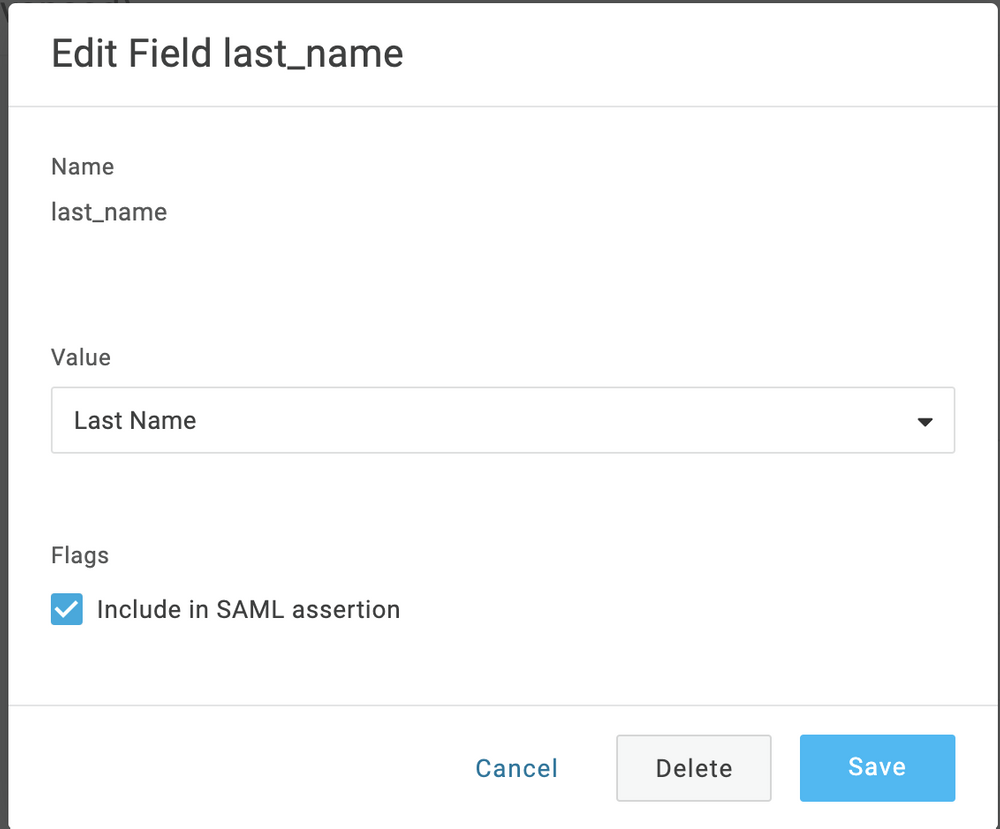


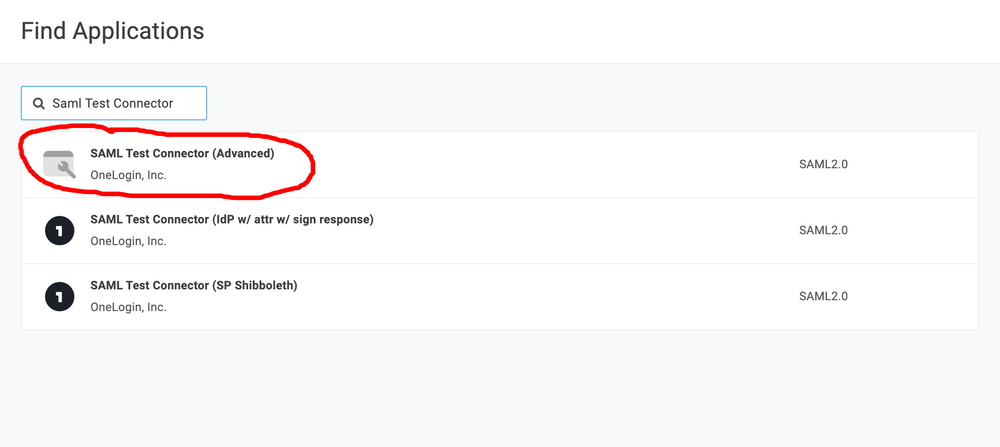 The connector we are interested in is the one named "SAML Test Connector (Advanced)"
The connector we are interested in is the one named "SAML Test Connector (Advanced)"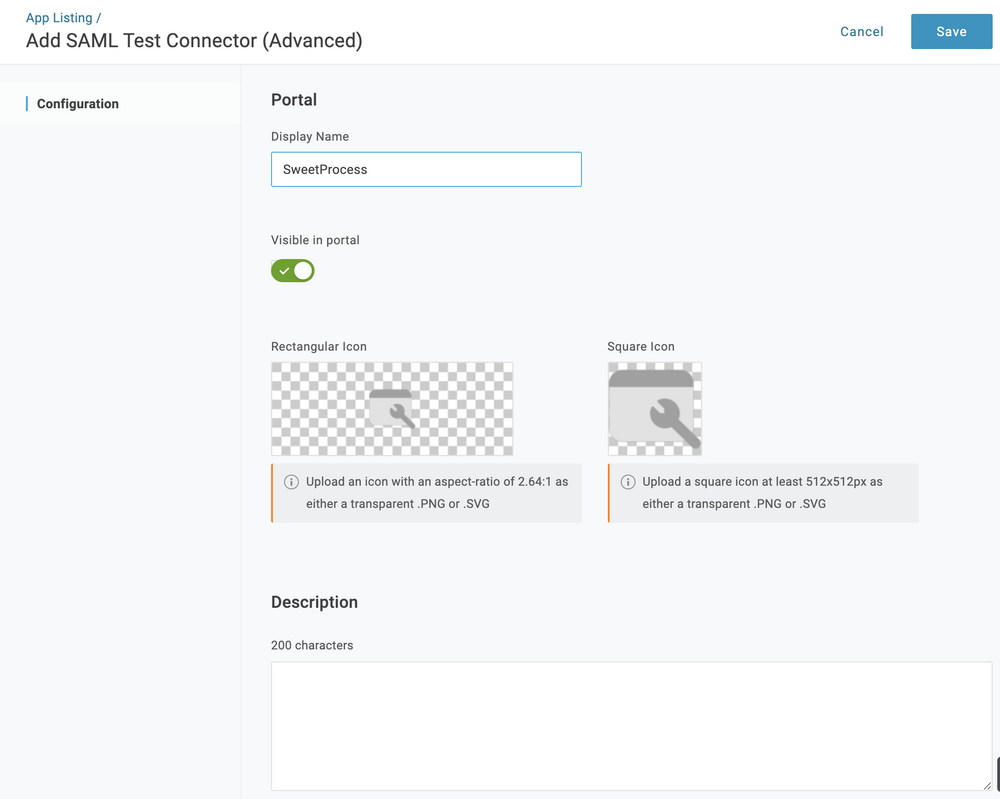 After the initial setup is filled, click the 'Save' button.
After the initial setup is filled, click the 'Save' button.