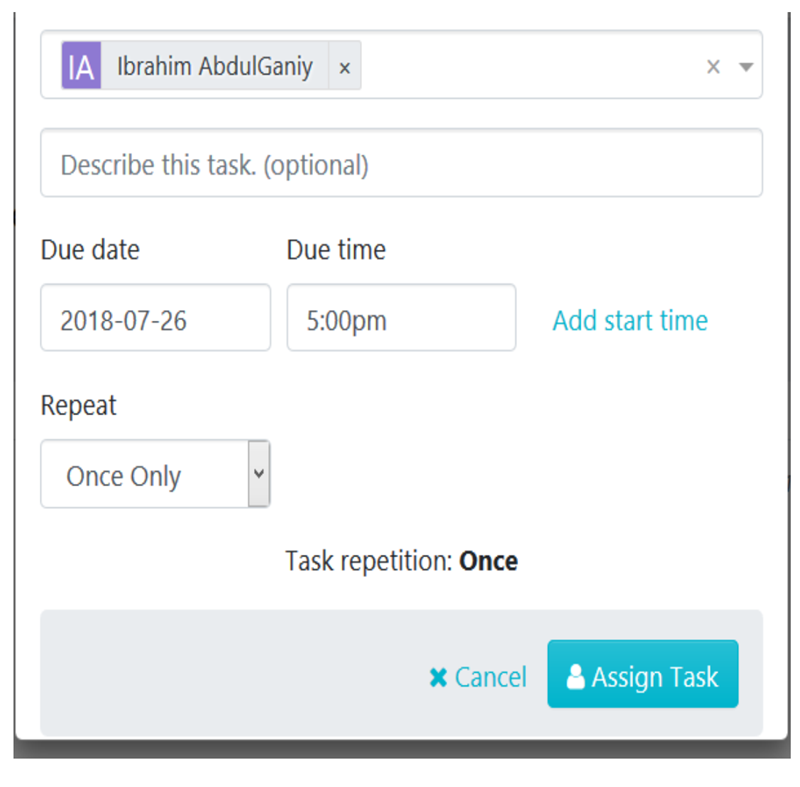The instructions below will show you how to assign a procedure as a task to an employee. Note: only users with manager level access can assign tasks to others.
With the assign as task feature, you can schedule tasks to occur on a one-time, daily, weekly, monthly, quarterly or even yearly basis.
From the procedures page, choose the procedure you want to assign as a task to the employee. In this case, I’ll choose the “Content Creation” procedure.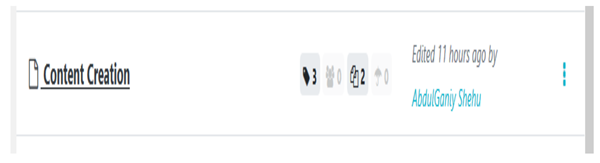
When the new page loads, click on the “Actions” button, then scroll down to click on the “Assign as task” button.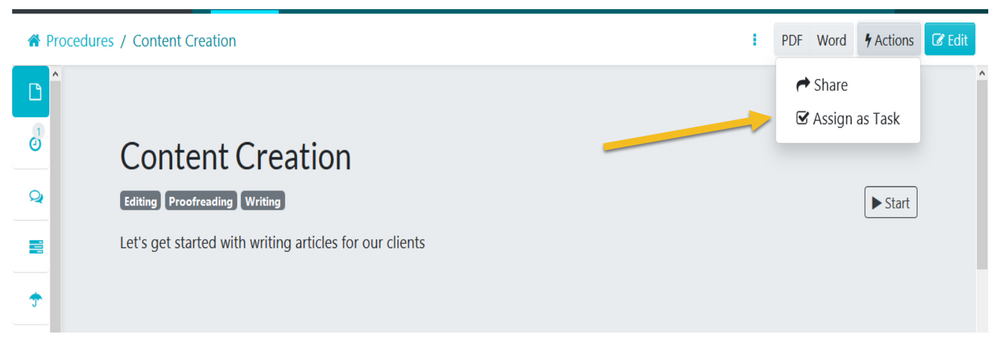
Enter all the details for the task and click on the "Assign Task" button to assign the task to the employee.In the drop-down menu that opens up enter the employee name, describe the task, enter a due date and time, enter a start time (if you want to) and choose whether the task should be completed by the employee once only, daily, weekly, monthly, quarterly or yearly.