
The instructions below will show you how to assign a process as a task to multiple employees. Note: only users with manager level access can assign tasks to others.
Choose the process you want to assign as a task to multiple employees. In this case, we’re using the “Content Marketing” process.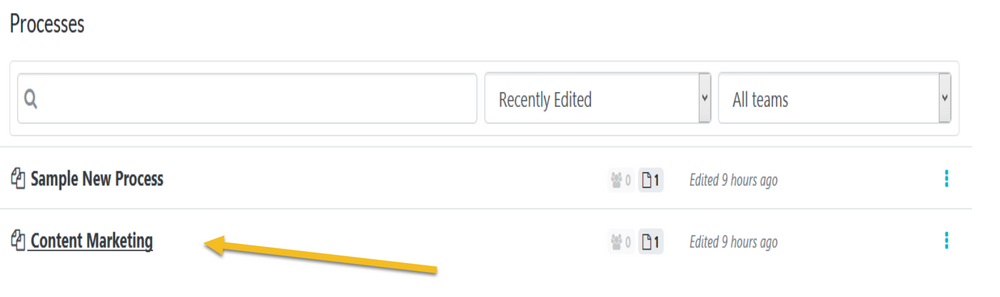
When the page loads up. Click on the "Assign as Task" button.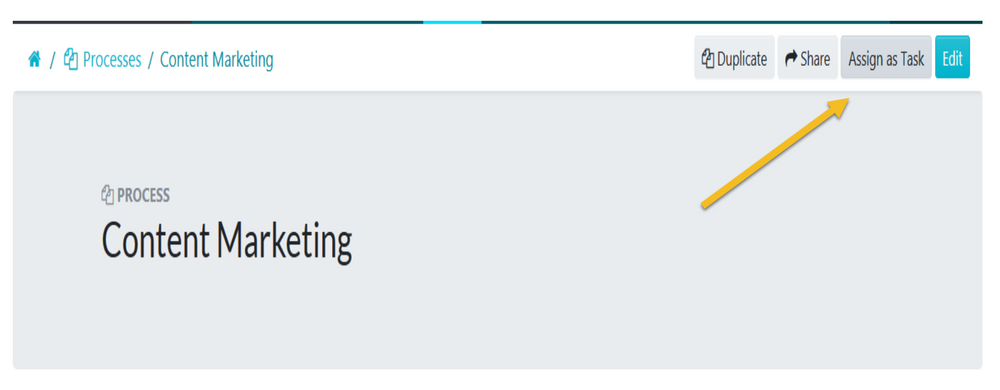
Enter the name of the first employee who you want to assign the task to.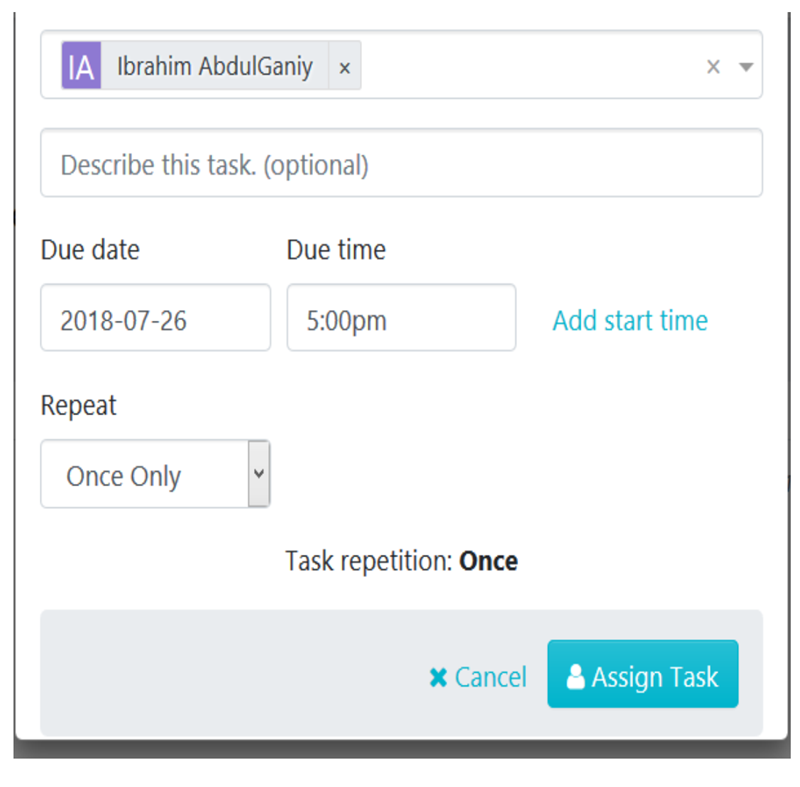
Repeat step 3 above to assign multiple employees to the task.
Enter all the details for the task and click on the "Assign Task" button to assign the task to the employees.In the drop-down menu, you can also get to describe the task, enter a due date and time, enter a start time (if you want to) and choose whether the task should be completed by the employees on a once only, daily, weekly, monthly, quarterly or yearly basis.