
The instructions below will show you how to assign a procedure as a task to a team.
Note: only users with manager level access can assign tasks to others.
With the assign as task feature, you can schedule tasks to occur on a one-time, daily, weekly, monthly, quarterly or even yearly basis.


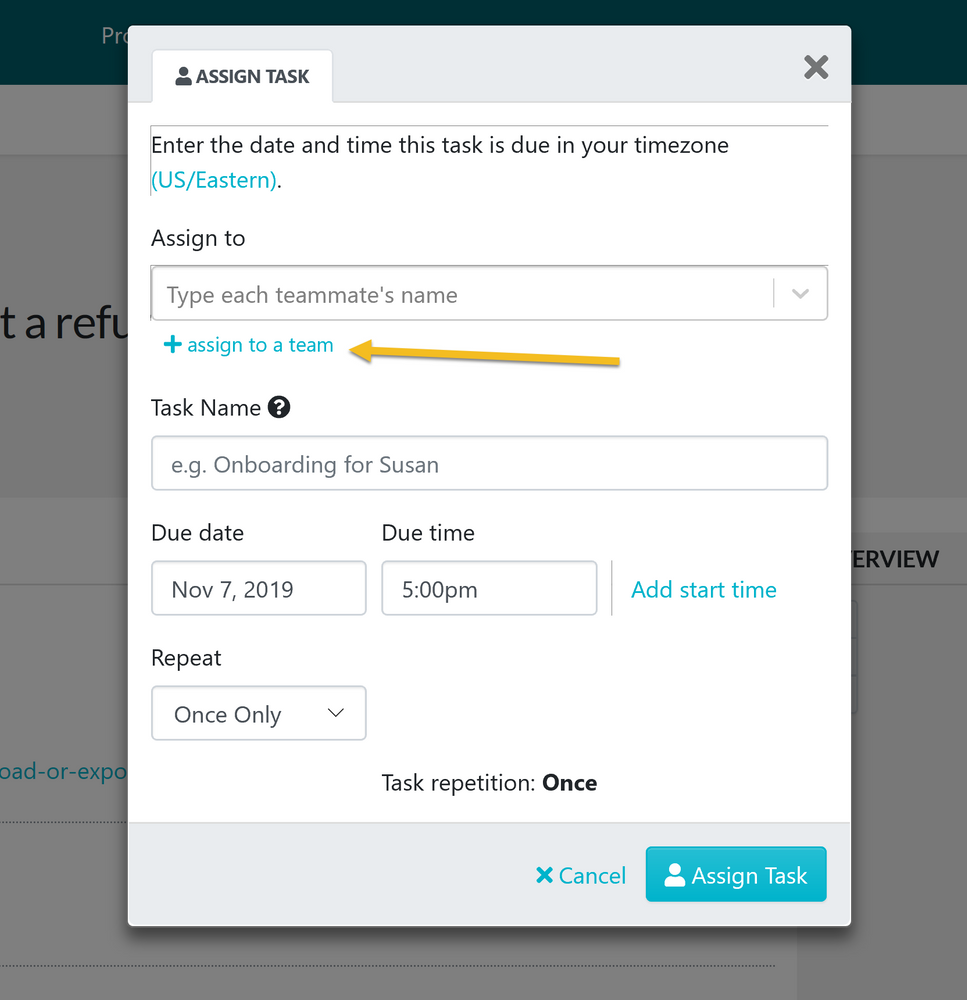
In the drop-down menu that opens up choose the team or teams, describe the task, enter a due date and time, enter a start time (if you want to) and choose whether the task should be completed by the team once only, daily, weekly, monthly, quarterly or yearly.
