Keka - Compress & Extract files
Overview, Purpose, & Scope
This procedure outlines how to Compress and Extract files using the Keka application for MacOS.
Link to Autotask Ticket to Create or Edit this Procedure: ww3.autotask.net/Autotask/AutotaskExtend/Execu...
This procedure outlines how to Compress and Extract files using the Keka application for MacOS.
Link to Autotask Ticket to Create or Edit this Procedure: ww3.autotask.net/Autotask/AutotaskExtend/Execu...
-
1Compress & Encrypt files using Keka
- Open the Keka application which can be found on your dock. If this application is not located on your dock, you can search for this application using Spotlight Search.
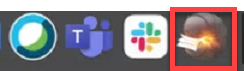
- Once Keka is open, click on the top right-hand dropdown menu and choose ZIP from the drop-down menu selection.
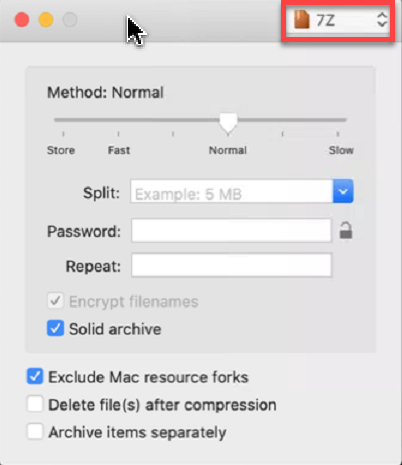

- Once you have selected ZIP as your compression type, enter a password for the compressed file, then confirm the password in the Repeat field. This will allow support for AES-256 encryption and will be used when extracting the file. Ensure that the check mark is present next to Use AES-256 encryption
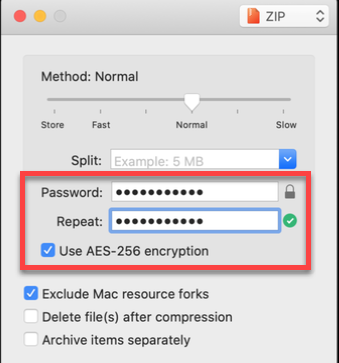
- Now that a password has been set and AES-256 encryption is enabled, go to the properties of your file and click Send to Keka.
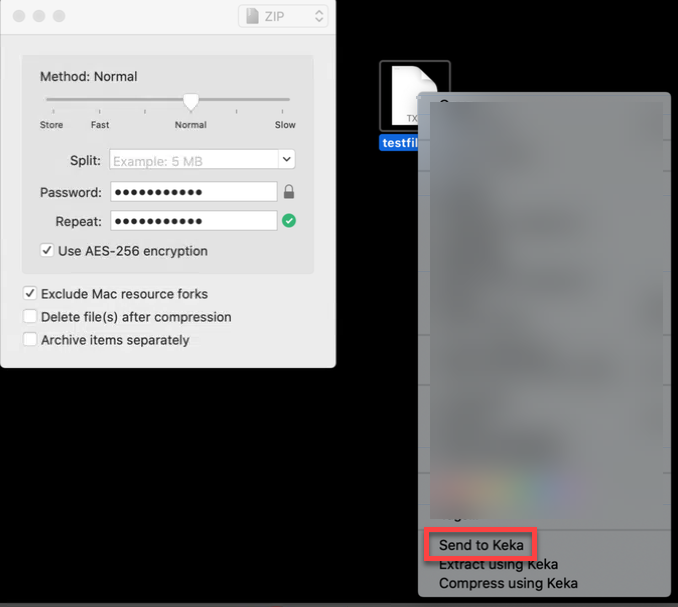
- Click OK on the prompt that will be presented when choosing to zip the file.
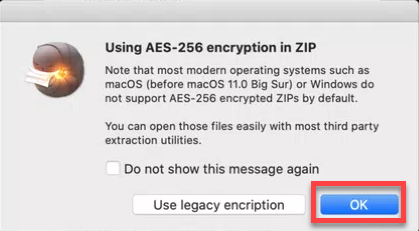
- You will then find your compressed file in the original file location, along with your original un-compressed file.
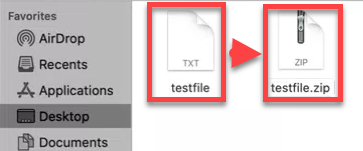
- Open the Keka application which can be found on your dock. If this application is not located on your dock, you can search for this application using Spotlight Search.
-
2Extract encrypted files using Keka
- To extract a zipped file using Keka, right-click on your zipped file and click Extract using Keka. If a password was set when zipping the original file, you will now be prompted to enter the password in order to complete the extraction process.
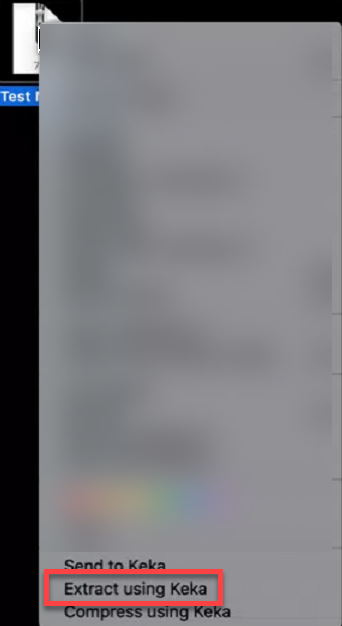
- Enter the password that was specified when compressing the file originally with Keka then click Done to extract the file.
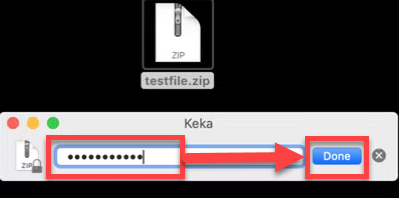
- The zipped file contents will then be extracted to the same location in which the zipped file lives. (Zipped file is located on Desktop, unzipped file will be placed on Desktop)
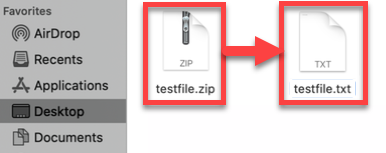
- To extract a zipped file using Keka, right-click on your zipped file and click Extract using Keka. If a password was set when zipping the original file, you will now be prompted to enter the password in order to complete the extraction process.
Did this answer your question?
