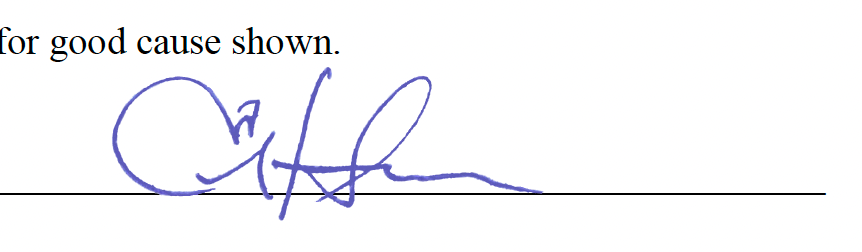How to Use a Signature Stamp
Here's how you can use a signature stamp once it's been created and loaded into Acrobat.
-
1Select the 'Comment' option
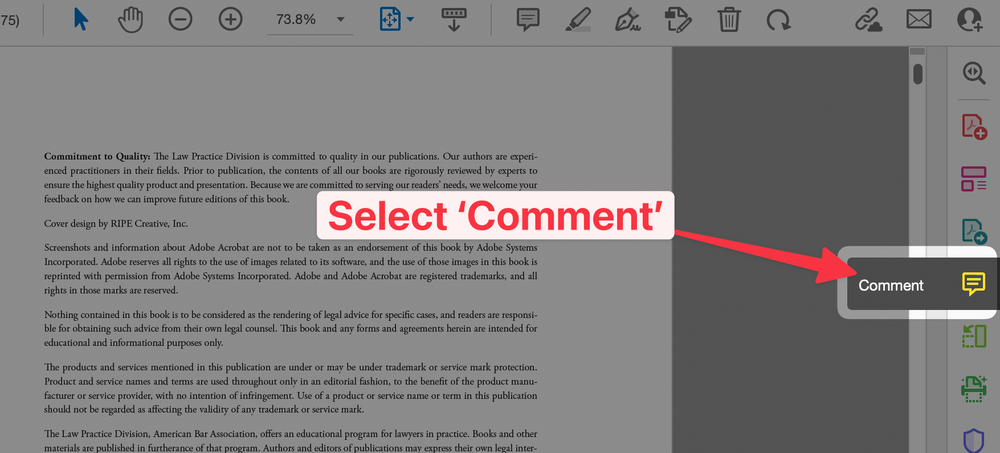
-
2Select the Stamp tool
- Select Stamp Tool (while in the Comments area)
- Pick the folder the stamp is in
- Select the stamp (you can have multiple signature stamps if you want)
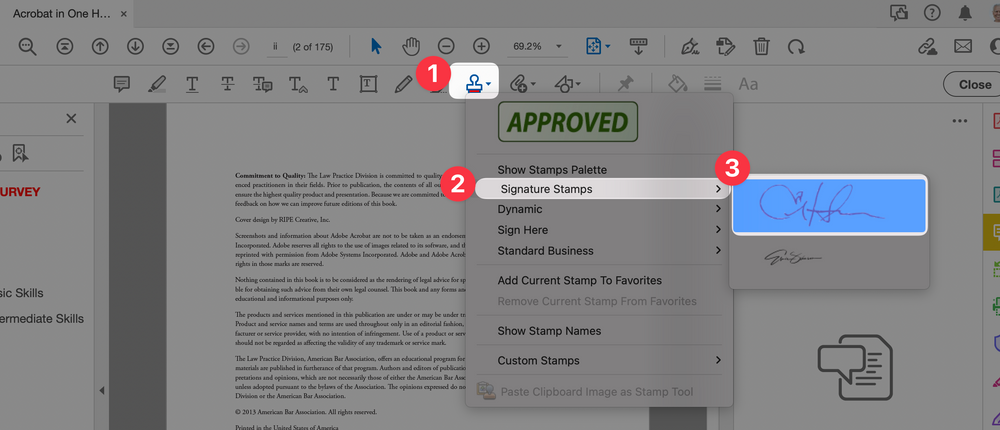
-
3Place the Signature near where it should go

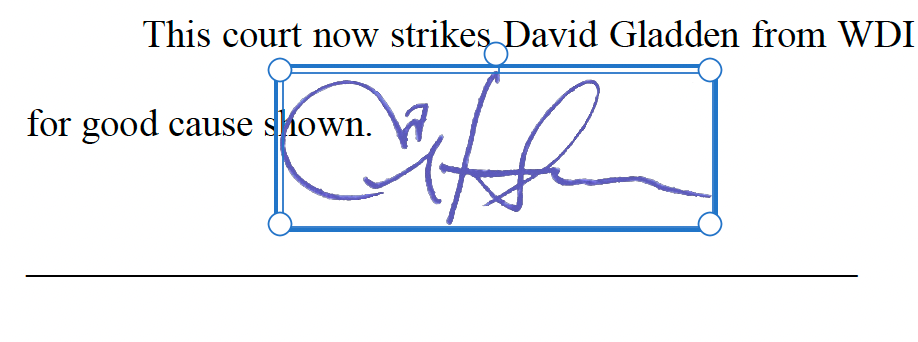
-
4Move the signature by dragging it
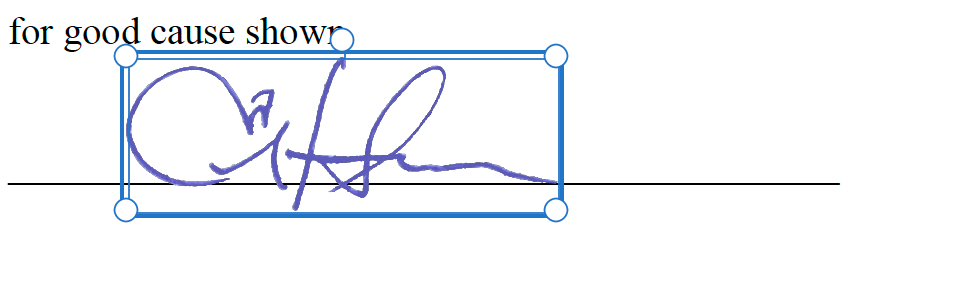
-
5When signature is in place click outside the boxYou can see the transparent background of the .PNG file used to create the signature makes it appear as though the signature was created on a line in a paper document
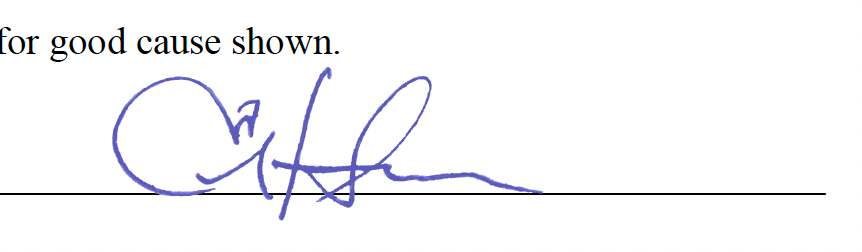
-
6Flatten the signatureIf you want to ensure that the signature stamp is permanently affixed to the PDF (i.e. can't be removed or moved around) then you need to perform an action called 'Flatten PDF'
-
7Select 'Action Wizard'
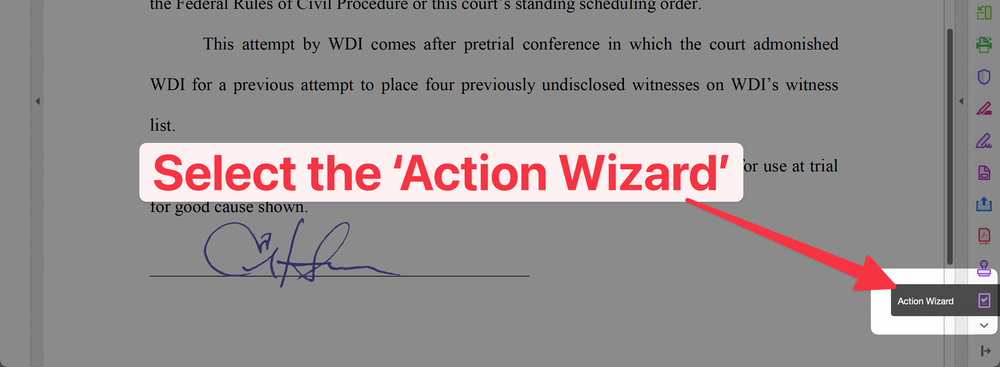
-
8Select 'Flatten Comments...'

-
9Click 'Start'
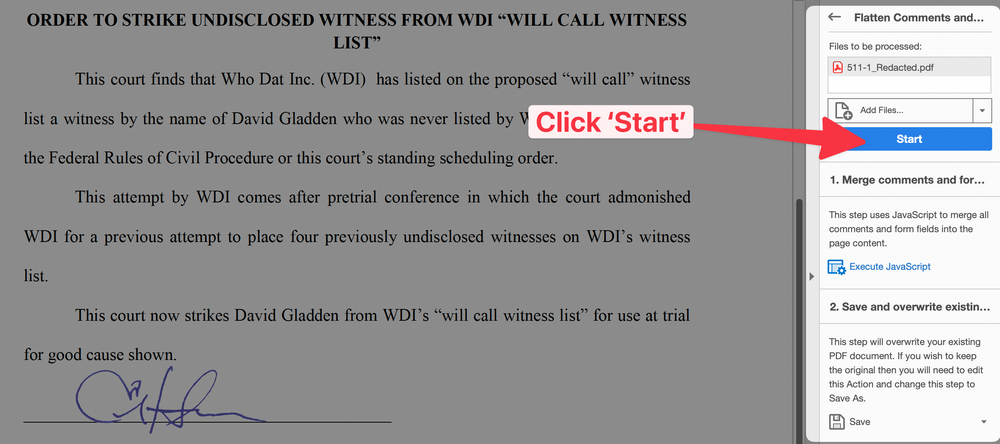
-
10Verify that flattening was successfulTo verify that the flattening was successful, click on the signature and see if the box around it appears.
If you see this👇when you click then the flattening was NOT successful.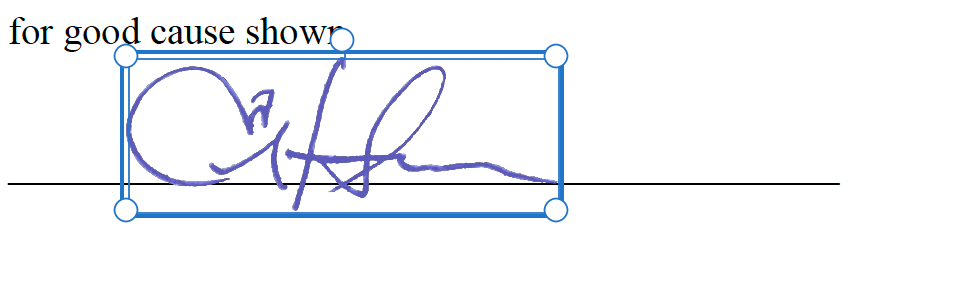
If you see this👇 when you click it was successfully flattened.