How do I add a Policy to a Team?
The instructions below will show you how to add a policy to a team.
-
1
From the top navigation bar, click on the “More” tab. Then scroll down to click on the “Teams” button.
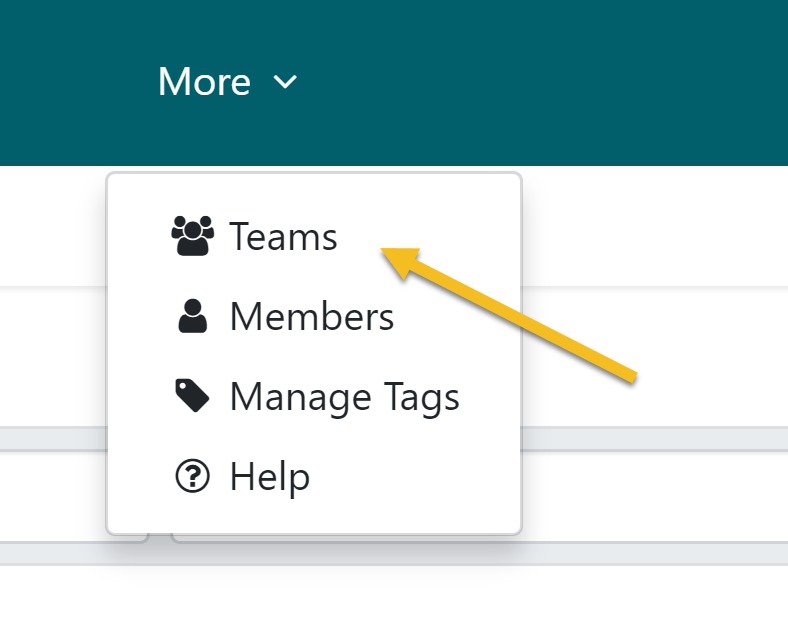
-
2
When the “Teams” page opens up, click on the name of the team you want to add the policy into. In this case, I want to add a policy to the “Admin Staff” team.
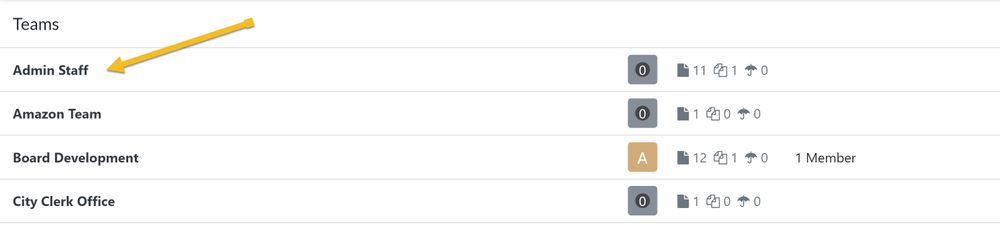
-
3
Once the page loads up, click on the “Policies” sub-tab.
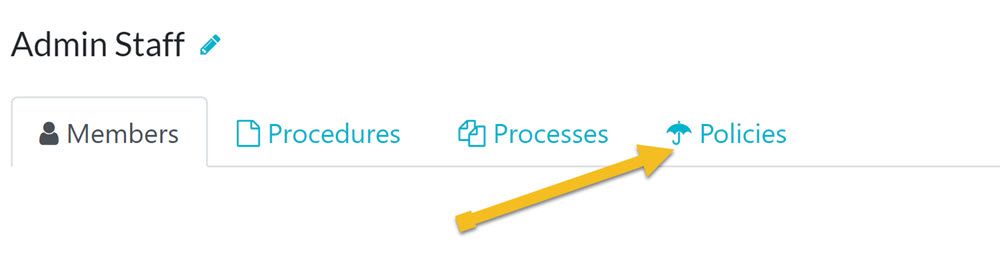
-
4
As soon as the page opens up, click on the “Add New Policy” button, to add a policy to it.
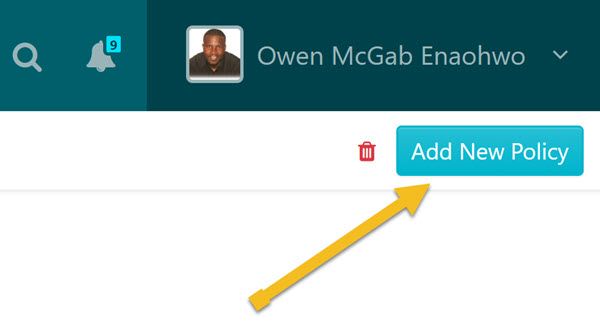
-
5
When the page opens, choose the policy you want to add to the team and click on the Confirm button.
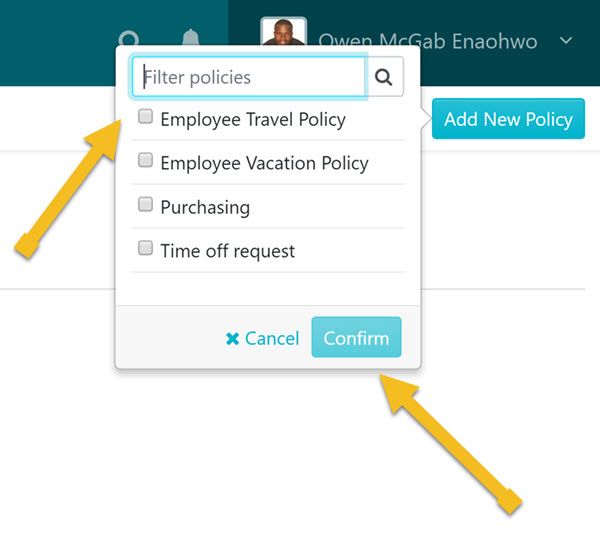
Did this answer your question?
If you still have a question, we’re here to help. Contact us
