Add new member
SweetProcess is built for teams of people to work together! Let's help you set up those people with SweetProcess
-
1Visit the People pageHere is where you can see a list of everyone on your account. We call them 'members' but in other software common names are 'users', 'teammates' or 'colleagues'
sweetprocess.com/people/users/ -
2Select the 'Add new member' buttonYou'll find the button in the top right corner of your people page.
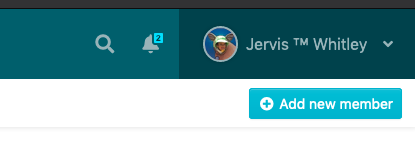
-
3Fill out the member's infoGive them a name/email (double check this email is correct!) and we'll take care of the rest.
While you are doing this, you should also assign them to a team. Our teams are how SweetProcess gives permission to see things in your account. You can see every procedure because you are (probably if you are reading this) the account owner. But this isn't true for people you invite. They can't see anything, unless you deliberately allow them to.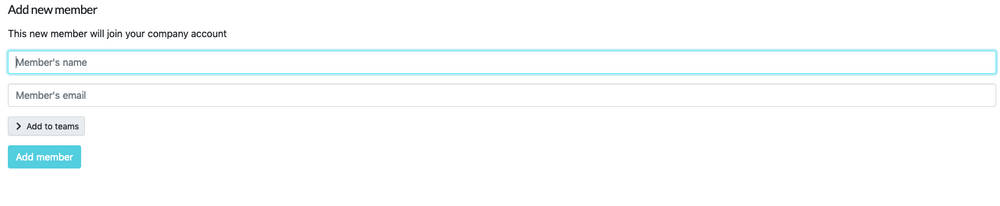
-
4The member will get a welcome emailThey will get a nice email from SweetProcess letting them know you've invited them. There will be a unique link for them to join your account, with their own log in details.
You can follow the status of the invitation on the people page. From there you can re-send invitations or remove people from your account too.
This should help you catch any instances of an incorrect email, or an email that bounced.
-
5What about single sign on?SweetProcess offers single sign on for free. You can connect your single sign on provider (email our support to get started with this). Once connected, you don't need to create individual members. Anyone in your system will be able to log into SweetProcess using their normal log in credentials via your company portal.
-
6I have a lot of members, but not single sign on!We've got you covered! Just let us know, and we can show you the bulk section, where you can add members in bulk via a CSV upload.
Did this answer your question?
If you still have a question, we’re here to help. Contact us
