How do I add a Process to a Team?
The instructions below will show you how to add a process to a team.
-
1
From the top navigation bar, click on the “More” tab. Then scroll down to click on the “Teams” button.
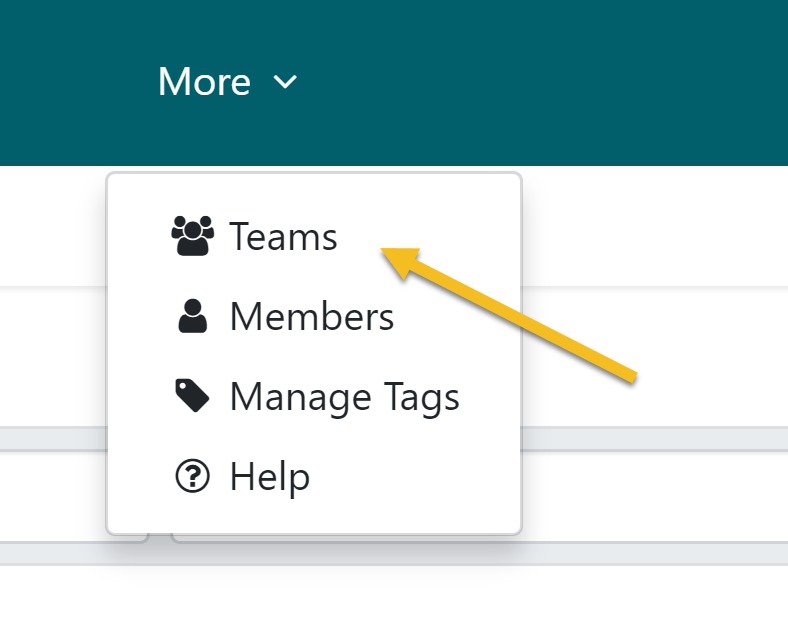
-
2
When the “Teams” page opens up, click on the name of the team you want to add the process into. In this case, I want to add a process to the “Sample Team”.
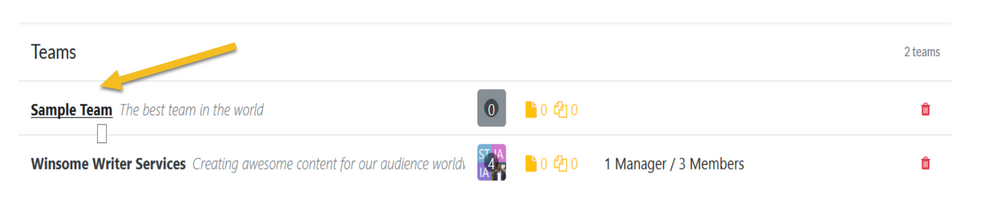
-
3
Once the page loads up, click on the “Processes” subtab.
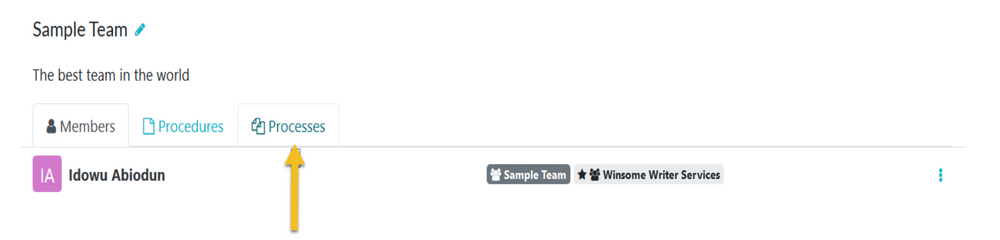
-
4
As soon as the page opens up, click on the “Add New Process” button, to add a process to it.
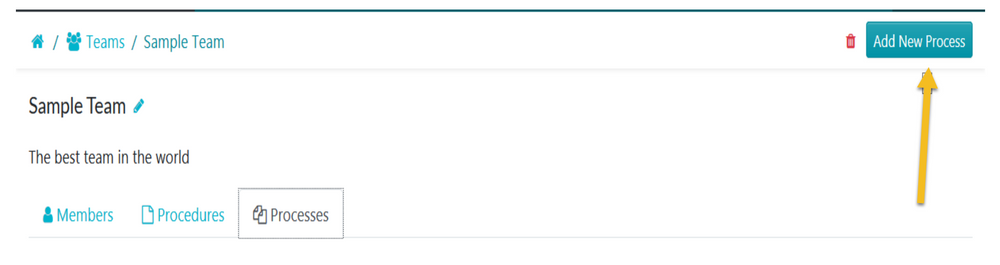
-
5
When the page opens, choose the process you want to add to the team and click on the Confirm button.
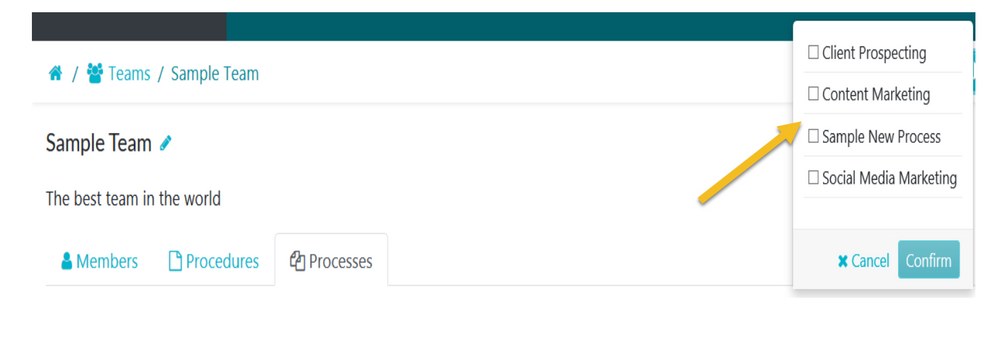
Did this answer your question?
If you still have a question, we’re here to help. Contact us
