Autotask - Managing Change Requests in the Client Portal
This procedure describes how to review, and approve or reject a change approval request.
-
1Access Approval ScreenWhen a ticket has been created or converted to a change request, an email alert will be received by the people who need to approve the request, known as the “Change Advisory Board”.
You can access the approval interface by either:- Clicking on the link in the email will take you directly to the ticket.
- Login to your Autotask Client Portal and see the below notice:
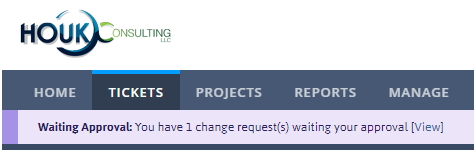
- You can click the view link, or
- Navigate to all change approvals by hovering over tickets, then clicking My Change Approvals.
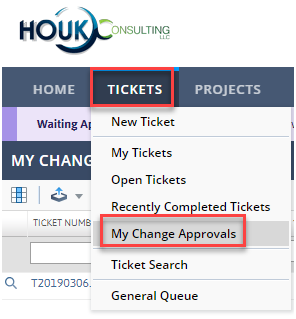
-
2Review change information and approve or rejectInformation on the ticket and Change Management information is displayed when you open the ticket at the bottom.
You can optionally add a comment to the approval or rejection. If it is rejected, it will be kicked back to the technical team to revise and resubmit.
If it is rejected, it will be kicked back to the technical team to revise and resubmit.
Once all approval are received, work will proceed.NOTES When the assigned Change Advisory Board has more than one person, the first person to approve will place the ticket into a “Partially Approved” state. All people who on the Change Advisory Board are notified via email of this change. Once all the members of the Change Advisory Board approve or if a single person rejects the change, an email notification is sent to all IT resources on the ticket as well as the Change Advisory Board.
Did this answer your question?
