Update expired certificate and metadata.xml for Google SAML
After attempting to log into SweetProcess via SAML you see an error like this. It mentions that your metadata file has expired (and likely your certificate too). Here is how to update both for Google SAML.
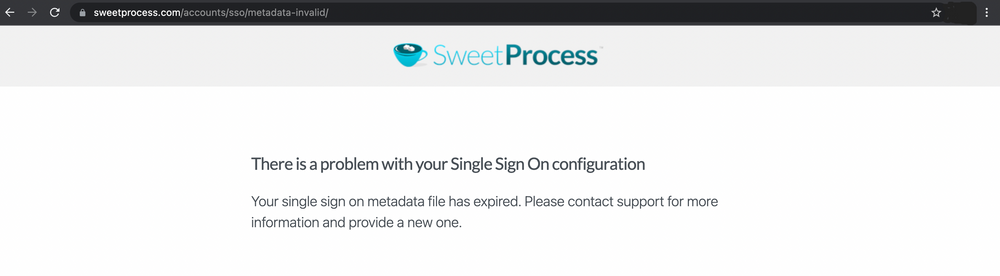
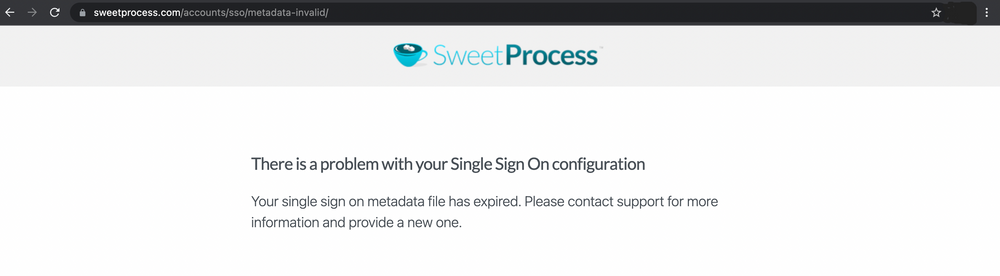
-
2Find the SweetProcess SAML app
-
3Manage the certificates for the app and add a new certificate
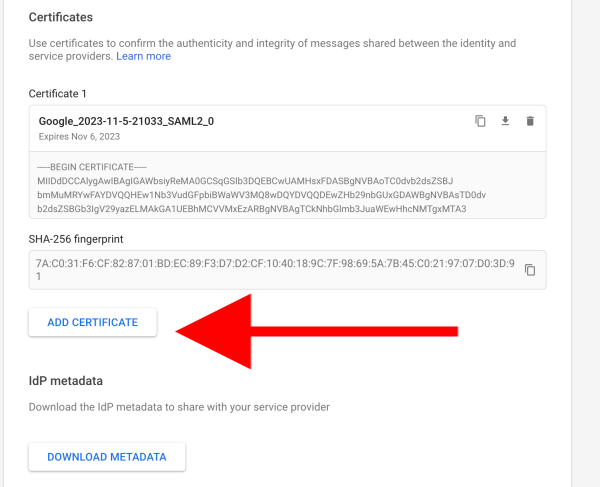
-
4Select the new certificate from the certificate dropdownAfter creating a new certificate you must also select it from the dropdown. This isn't done automatically by Google.
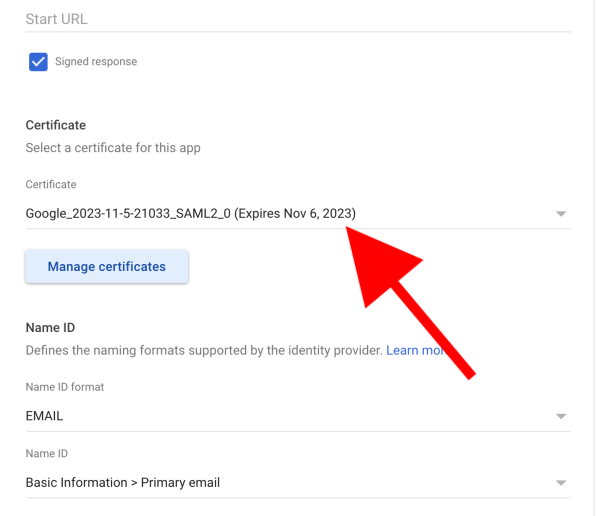
-
5Save your changesYou must save your changes. Otherwise Google will not apply them.

-
6Send SweetProcess support a copy of your new metadata.xml fileWe will apply it to your account.
-
7Common problem - malformed_certificatea malformed_certificate error is caused by a mismatch between the metadata.xml you provided to us and the certificate (or lack of one) Google has on file for you. Ensure that you have:
- generated a new valid certificate;
- removed any old expired ones;
- Assigned the new certificate to your SweetProcess SAML app
- Clicked Save (Google doesn't do this for you)
- Exported a fresh metadata.xml file and sent that to SweetProcess support
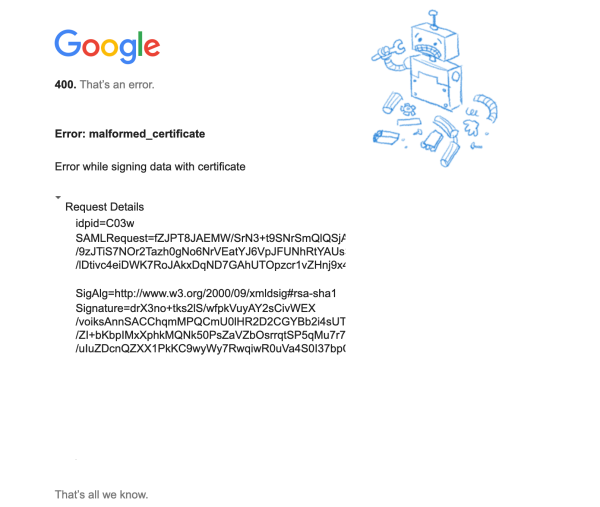
Did this answer your question?
If you still have a question, we’re here to help. Contact us
