Adding SweetProcess as Service Provider in Google SAML
This is a procedure allowing you to setup Single Sign On (SSO) access to SweetProcess for Google.
Note: if you need to upload a logo for SweetProcess during your setup feel free to use the image in the link below:
SweetProcess Logo
Note: if you need to upload a logo for SweetProcess during your setup feel free to use the image in the link below:
SweetProcess Logo
-
1Contact usWrite us an email asking about a possibility of turning SAML SSO on for Google! (support@sweetprocess.com)
We will write you back with configuration data that is needed to finish the following instructions properly.
After we write you back you can go to the next step of this instruction. -
2Access your applications on administration page in GoogleAnd click 'SAML Apps' (shown below)
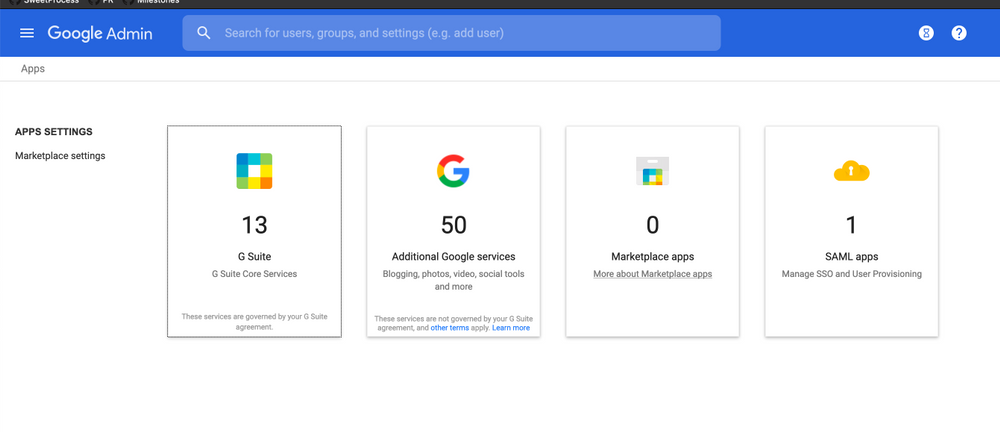
-
3Click 'Enable SSO for SAML Application' button on the following page
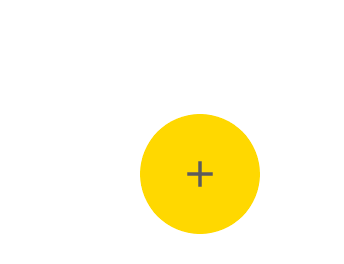
And select 'Custom App' as shown below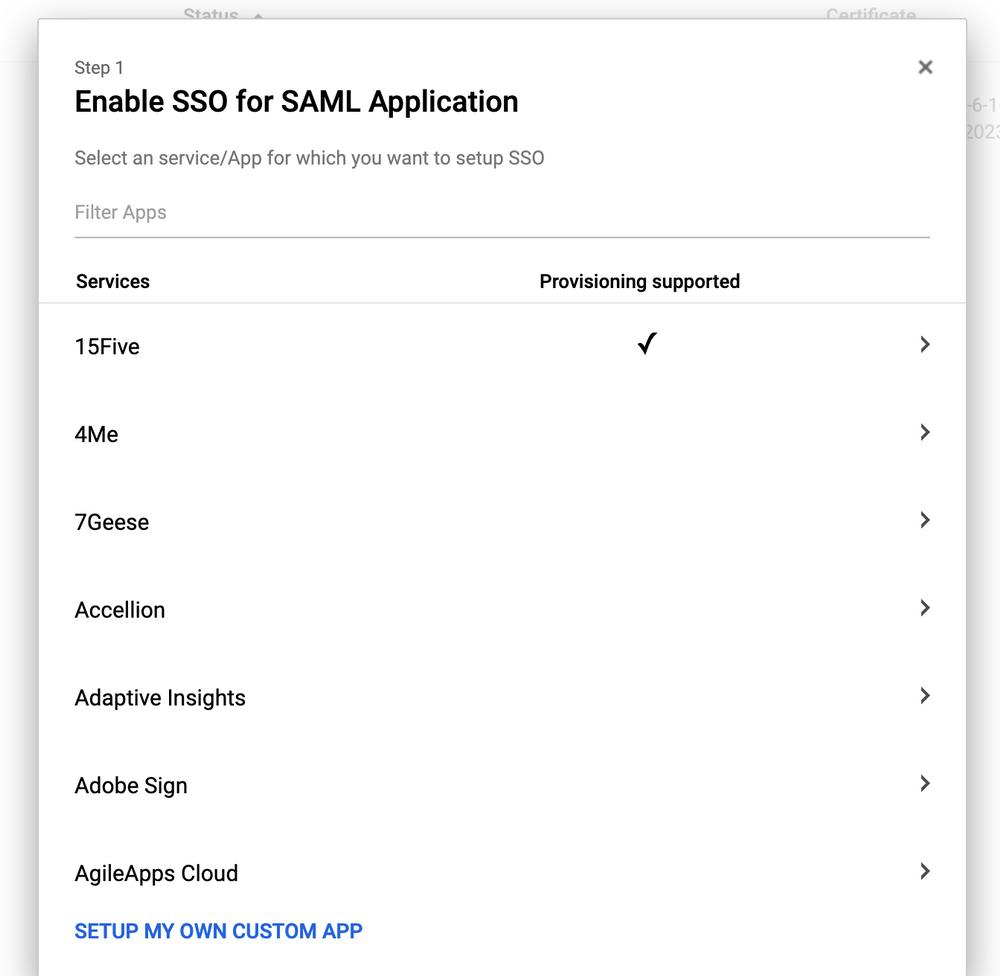
-
4Download Option 2 IdP metadataKeep the file safe we'll use it in a future step
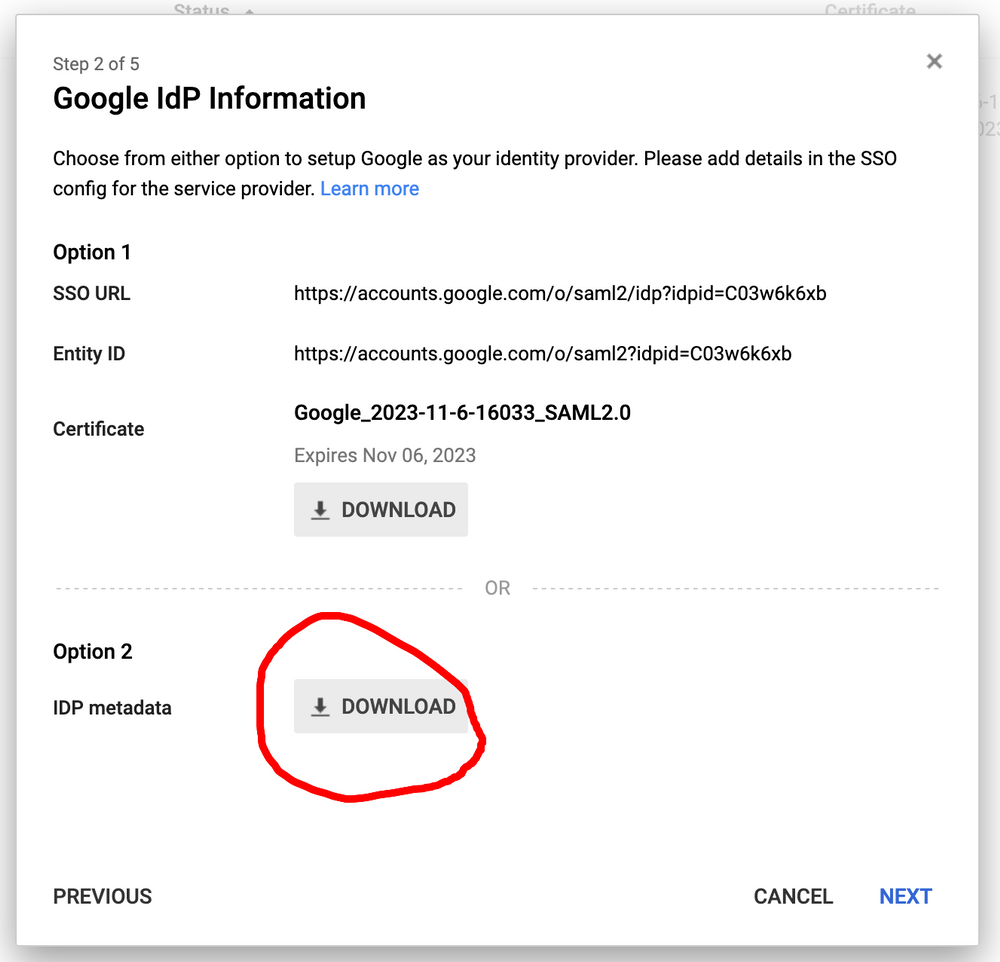
-
5Give your application a name like 'SweetProcess'
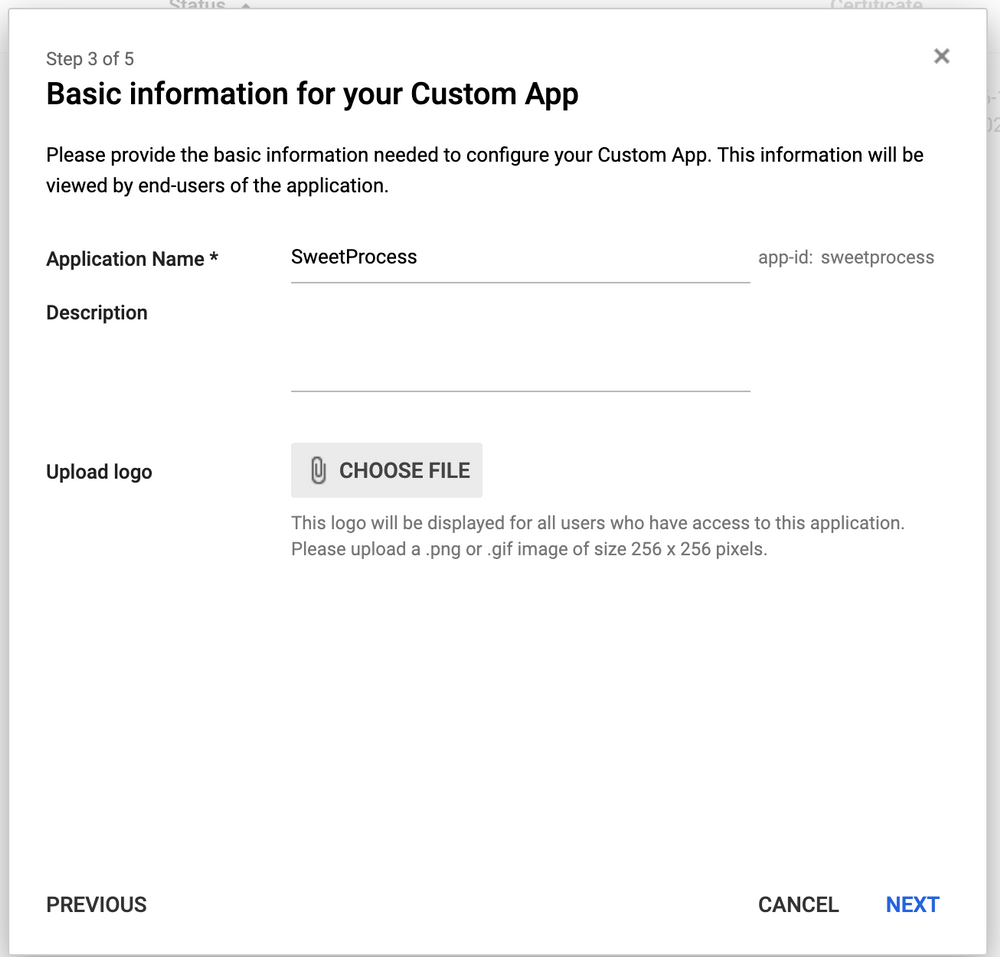
-
6Configure the SAML ApplicationEnter the ACS URL and Entity ID we gave you earlier once you had contacted us to set up SAML.
ACS URL The value that we provide you when you contact our support each account gets a unique URL
Signed Response This should be ticked
NameID Format Change this to EMAIL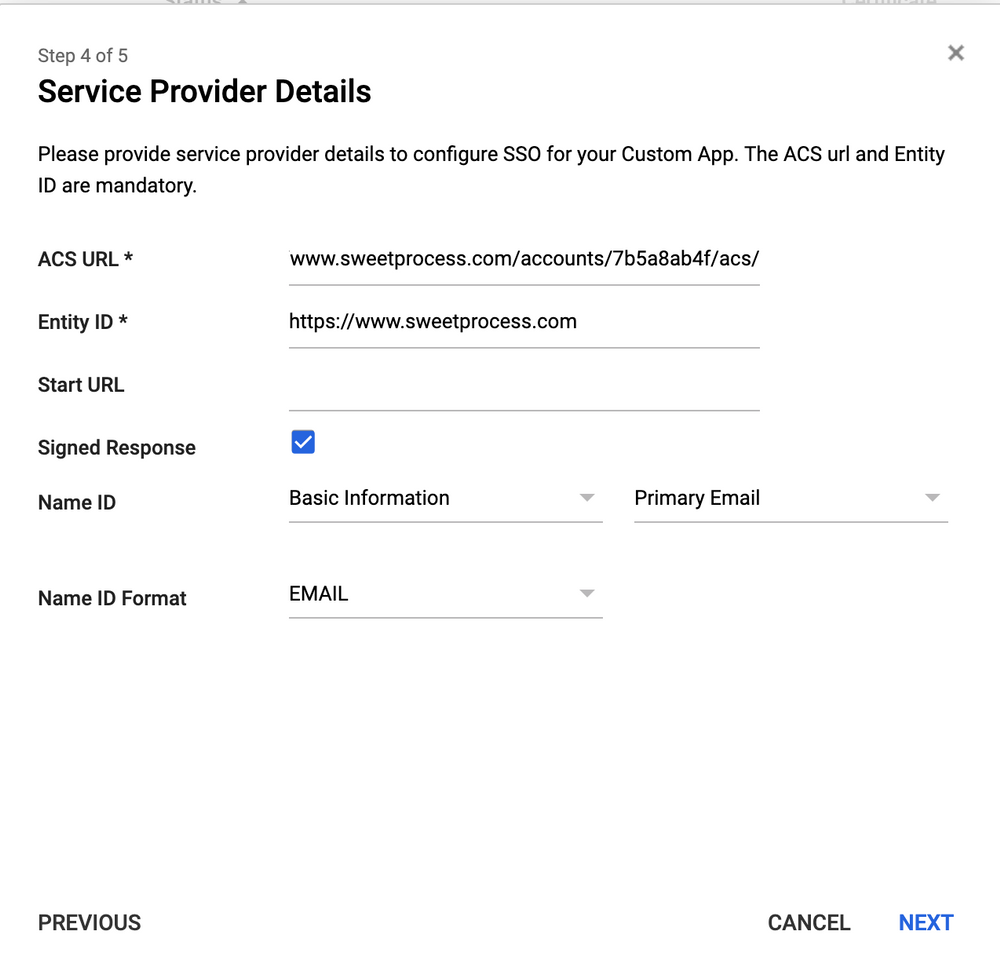
-
7Configure attribute mappingIn order for us to know who is logging in, we'll need first name, last name and email.
Configure these as shown below. Then select Finish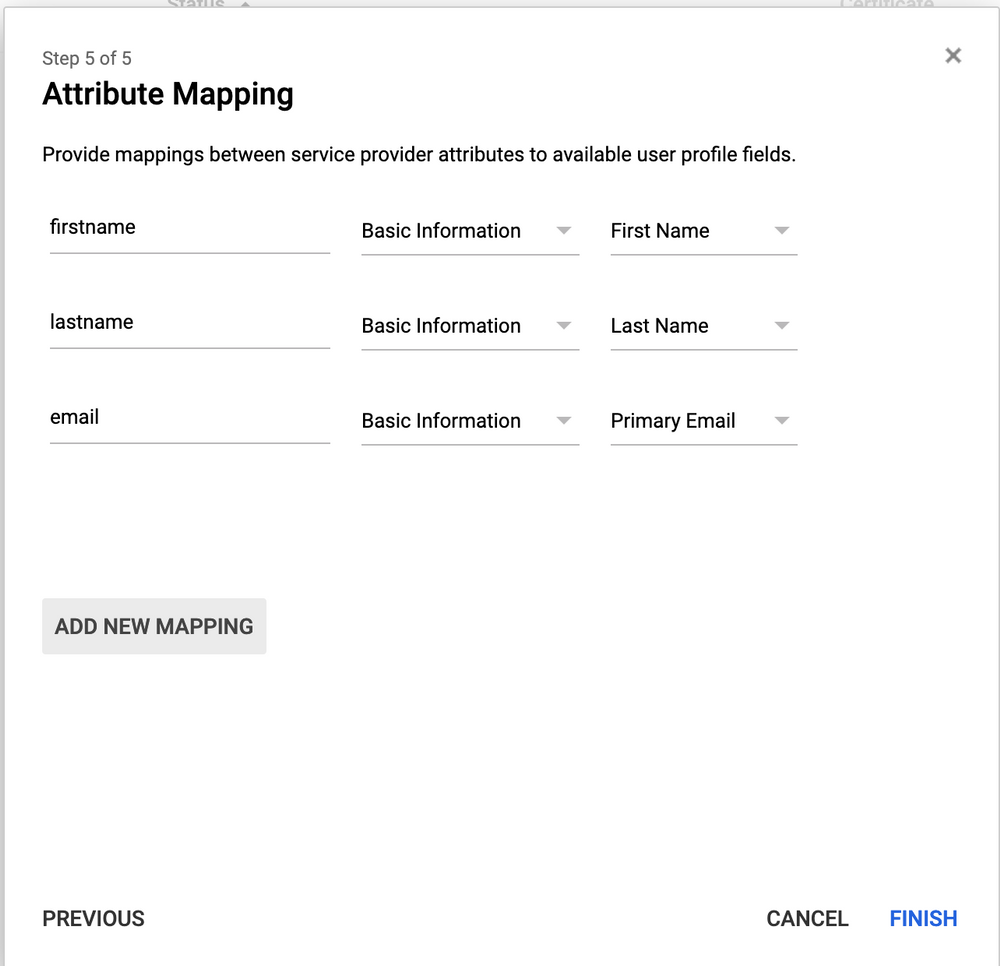
-
8Turn on your SAML applicationGoogle requires you to enable the application that you have made. First 'Edit Service'
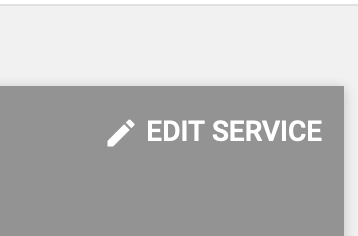 Then select 'ON for everyone' and click Save
Then select 'ON for everyone' and click Save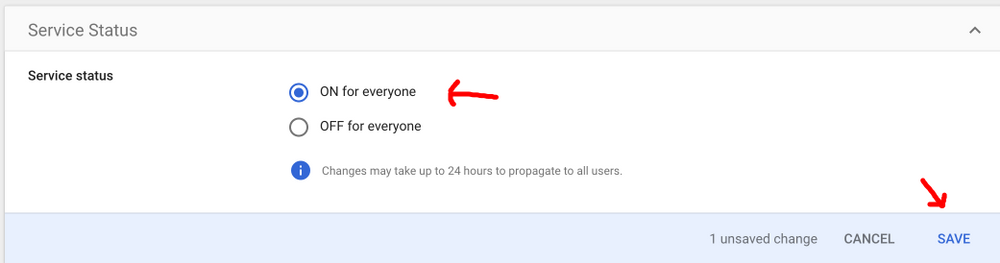
-
9Send the metadata file to us!In the step Download Option 2 IdP metadata you downloaded an XML file and kept it safe. Now is the time to send that to our support team who will add it to your account and finish your SAML setup and send the welcome emails to your team.
Please confirm in your email that you've enabled the SAML application in Google, forgetting to enable the application will result in an error when your team attempts to log in. -
10Try to login!After you receive an email from us, saying that we enabled Single Sign On (SSO) login, click the provided link and try to log in!
-
11Let us know if anything goes wrong!Contact us in case you have any problem! We'll be happy to help you out!
Especially for previous point, if for some reason signup fails - we may be able to help you determine why it failed and fix it.
Did this answer your question?
If you still have a question, we’re here to help. Contact us
