Guest Members
Guest Members do not have regular access to your SweetProcess account. They may be assigned to tasks and are sent a special email with a unique link inside that they can use to complete the task, all without creating a username and password! This makes a guest member a perfect fit for your clients or contractors who don't need to go through the regular sign up for SweetProcess.
This guide will show you how to get the most out of guest members for your SweetProcess account
This guide will show you how to get the most out of guest members for your SweetProcess account
-
1Can a guest member access my SweetProcess account?No.
Not in the way that you are used to. A guest member is not given a username or password for logging in. Instead they are given a special unique link for accessing each task that you assign them to. They can use this special link to complete the task without logging in.
They have no access to any of your teams or dashboards, only the individual tasks that you assign to them. -
2When does the guest access expire?Guests have access for 14 days. However you are free to change the expiry date at any time. Once your guest access expires, they will not be able to view the tasks that you have assigned them. You may extend their access if they still needed to finish some tasks.
-
3Invite a guest to your accountWhen assigning a task, or adding a member to your account you will see an option to give 'Guest Access Only'
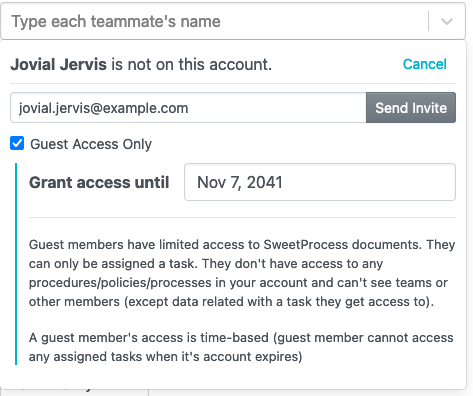 Selecting 'Guest Access Only' will expand a small amount of documentation and a date they will have access until. By default this is 14 days.
Selecting 'Guest Access Only' will expand a small amount of documentation and a date they will have access until. By default this is 14 days.Guests are not sent any invitation email
When you click 'Send Invite' an invitation email is not sent to the guest. Instead they are only sent an email when you assign a task. The email will contain a unique link they can use to complete the task. -
4Finding guests that you have on your accountOn your members page
sweetprocess.com/people/users/
You will see an option to filter by 'Guest Account'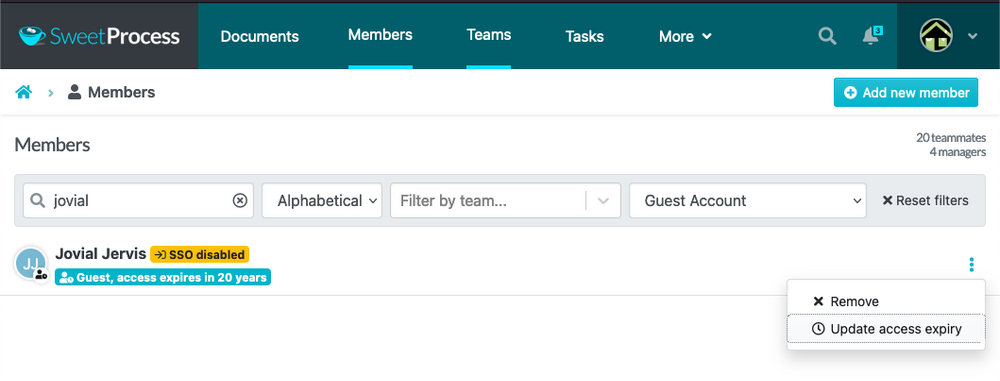
-
5Changing guest access expiry or removing a guest
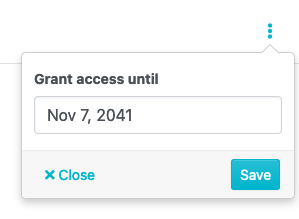 The 'three dots menu' for each guest has an option to 'Update access expiry'. You can use this to change when the guest should lose access to the tasks that you have assigned them.
The 'three dots menu' for each guest has an option to 'Update access expiry'. You can use this to change when the guest should lose access to the tasks that you have assigned them.
You may also remove the guest from your account. They will lose access to all tasks instantly regardless of expiry date. And tasks assigned to this guest are also cancelled.
Did this answer your question?
If you still have a question, we’re here to help. Contact us
