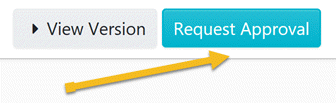How do I create a Procedure?
The instructions below will show you how to create a new procedure.
-
1
Click on the “Procedures” tab.
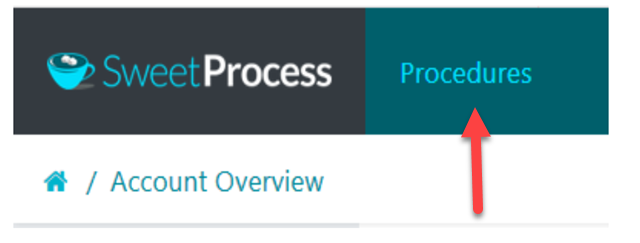
-
2
Once the page opens up, click on the “Create procedure” button on the top right-hand side of the page.
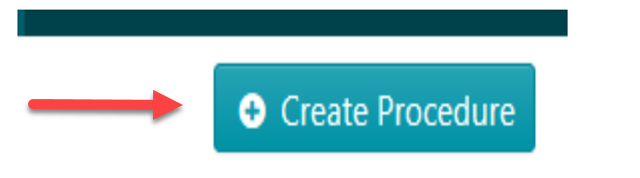
-
3
Enter the title of the procedure.

-
4
Add the procedure to a team or multiple teams.
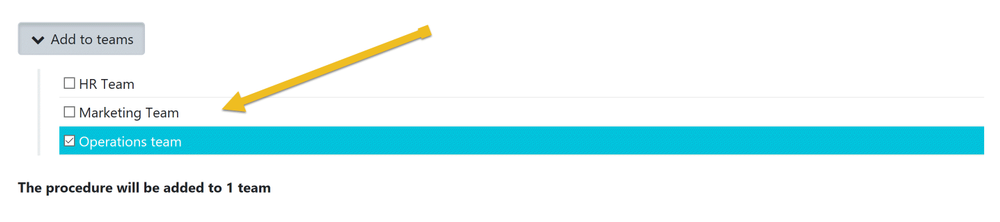 Click on a checkbox to add the procedure to a team or on multiple checkboxes to add the procedure to multiple teams at the same time.
Click on a checkbox to add the procedure to a team or on multiple checkboxes to add the procedure to multiple teams at the same time. -
5
Click on the "Continue" button.
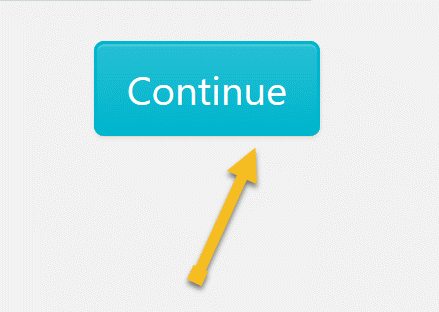
-
6
Click on the title of the procedure to add a description.
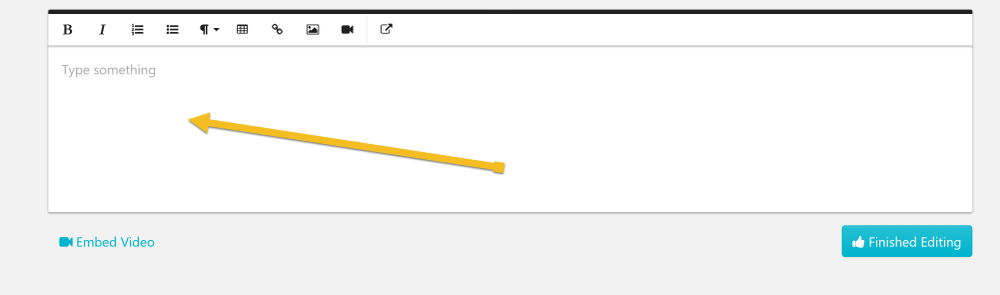
-
7
Click on the “Add a step” button
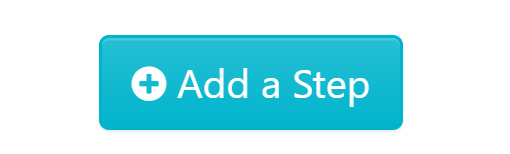
-
8
Give the step a title and description.
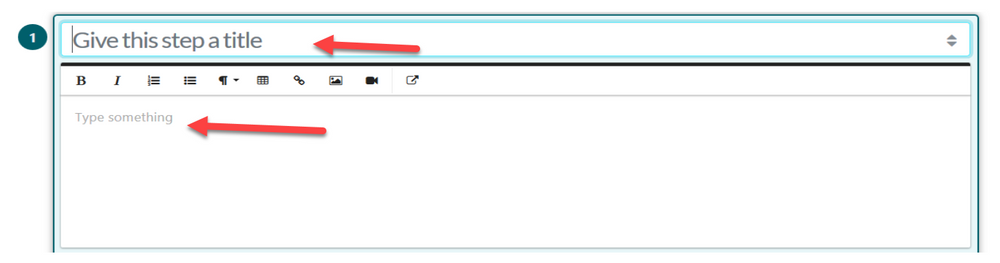
-
9
Attach files, images and/or embed videos to this step as needed.
-
10
Click on “Finished editing” to save the draft of the step.
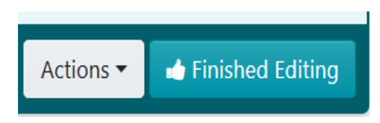
-
11
Click the “Add a step” button to add a new step... Repeat steps 7, 8, 9 and 10 to enter and save the details of the new step.
-
12
Repeat step 11 until you have added all the steps you need to document the procedure.
-
13
As soon as you are done with documenting all the steps of the procedure, click on “Approve”, which’s on the top right-hand corner of the page to approve the procedure and make it live.
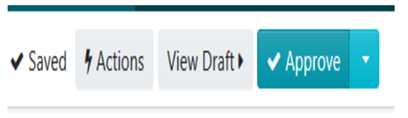
Note: if you do not have the ability to approve the procedure, you will be able to request approval by clicking on the "Request Approval" button as shown below.