How do I download, export or print a PDF or Word document of a procedure, policy or process?
The instructions below will show you how to download a PDF document of the procedure. Even though we backup all data on our servers, the ability to download will also give you peace of mind.
Note: if you do not see this feature then get the admin of your organizations' SweetProcess account to enable it for you.
-
1Click the Actions Button
While viewing the procedure you want to download, click on the "Actions" button.
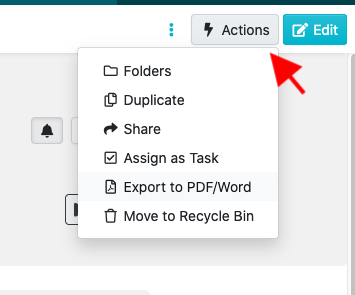
-
2Some of my team don't have the Actions button?Your account owner may have turned off the ability for teammates to export PDF or Word documents. We only show the option to Export to PDF/Word where it has been enabled.
The account owner can change this preference in the 'Account Overview' section:
sweetprocess.com/accounts/overview/ -
3Export to PDF or Word
After the drop-down menu appears, click on the "Export to PDF / Word" button.
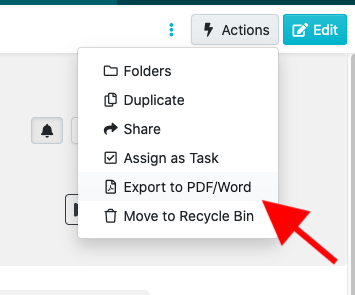
-
4Select the format and export
Select the document format, PDF or Microsoft Word (Processes may only export in PDF format)
You may choose to include the diagram with 'Attach diagram'
You may also choose to include information about who approved the document and at what time they did so with 'Print approver name'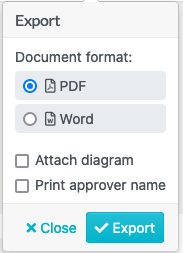
Attach Diagram Only available for procedures, not policies or processes
Print Approver Name Only available for procedures and policies, not processes
Once the export is complete you'll see a button to download the PDF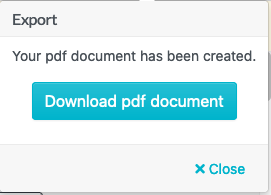
Did this answer your question?
If you still have a question, we’re here to help. Contact us
