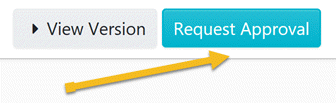How do I add a decision to a procedure?
The instructions below will show you how to add conditional logic to a procedure. This is also known as branching, "yes-no", and so on.Essentially when someone reaches the decision point of the procedure they get to choose from the options you created and based on the option they choose they will go down a different path/branch.Please note You can also add multiple decisions to a procedure.
-
1
While editing a procedure click on the downward facing arrow to the right of the "Add a Step" button.
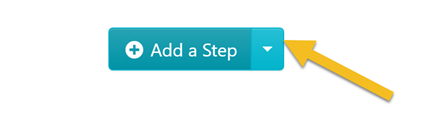
-
2
Click on the "Add a Decision" button.
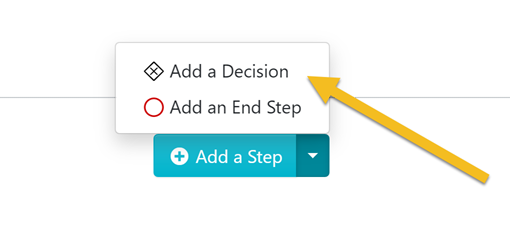
-
3
Give the decision a title.
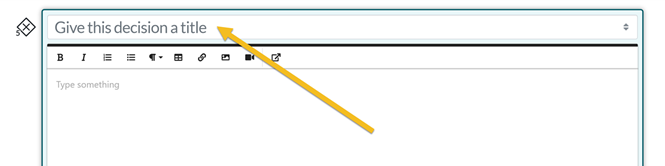
-
4
Give the option a title.

-
5
Select the step to follow when a given option is chosen.

-
6
Repeat steps 4 and 5 until you have added all the option and step pairs as needed.
-
7
As soon as you are done with documenting all the steps of the procedure, click on “Approve”, which’s on the top right-hand corner of the page to approve the procedure and make it live.
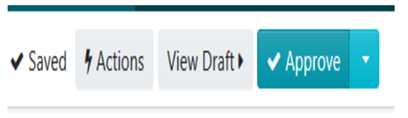
Note: if you do not have the ability to approve the procedure, you will be able to request approval by clicking on the "Request Approval" button as shown below.