How do I approve a draft of a procedure so that it becomes the live version and notify everyone who has access to it?
The instructions below will show you how to approve a draft of a procedure so that it becomes the live version and notify everyone who has access to it.
When a draft of a procedure is approved it becomes the live version and this allows the content to be searchable.
P.S: Only managers of teams and super managers have the ability to approve drafts of procedures.
-
1
Click on the procedure you want to view.
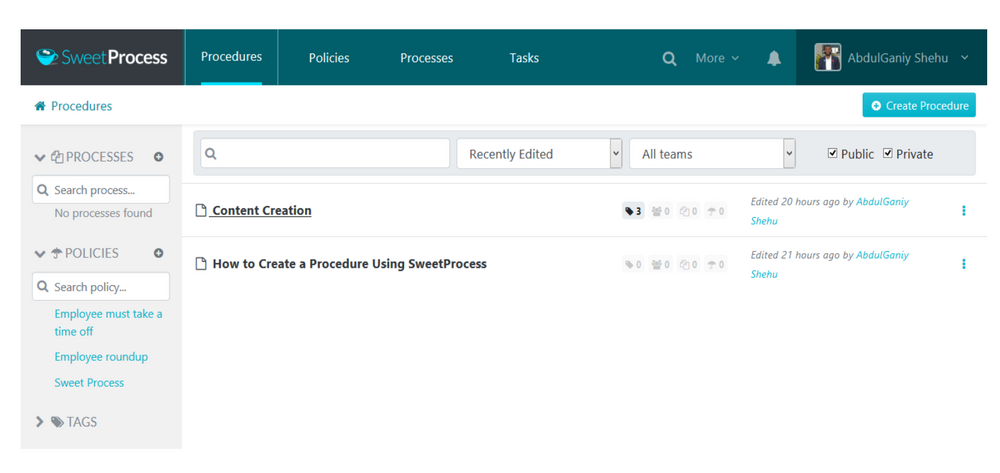
-
2
When the procedure page loads, click on the clock icon.
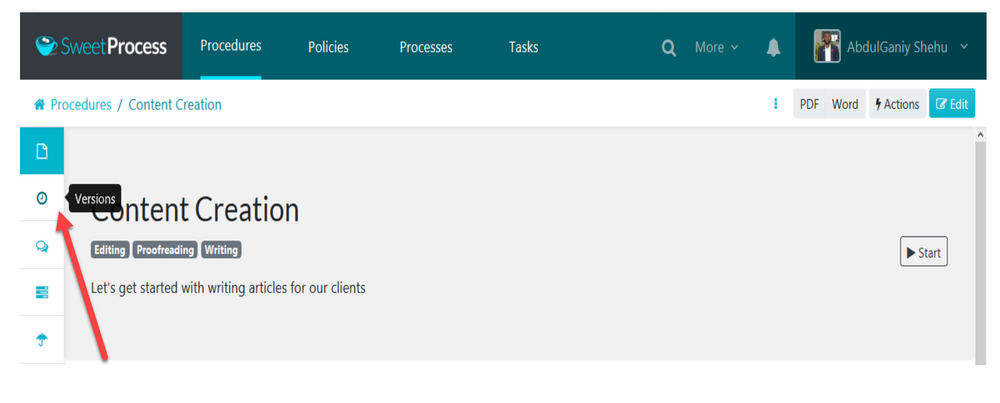
-
3
When the versions history sidebar for the procedure opens, click on the draft of the procedure you want to approve.
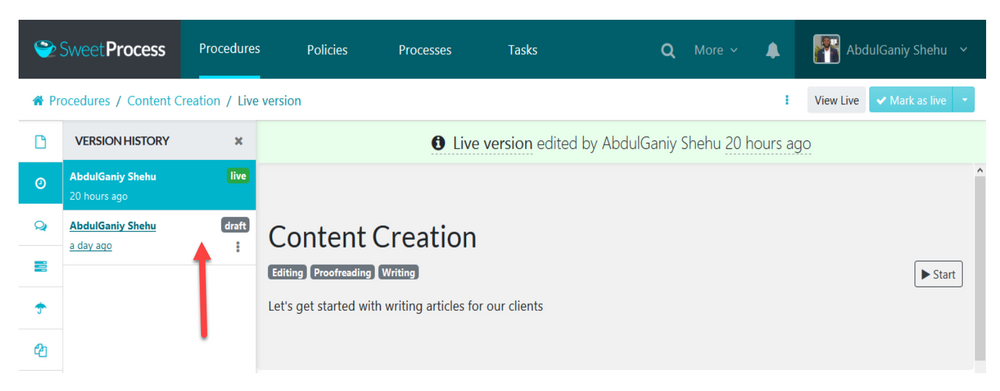
-
4
Click on the “Approve & Notify” button to make the draft of the procedure go live, and notify everyone who has access to it.
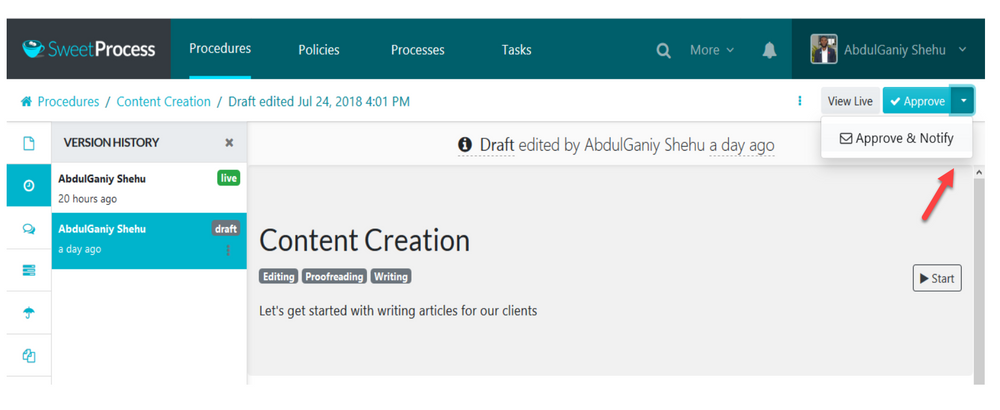
Did this answer your question?
If you still have a question, we’re here to help. Contact us
