How do I reorder steps in a procedure or process
Both procedures and process can be reordered in a similar way.
-
1Edit the procedure or process
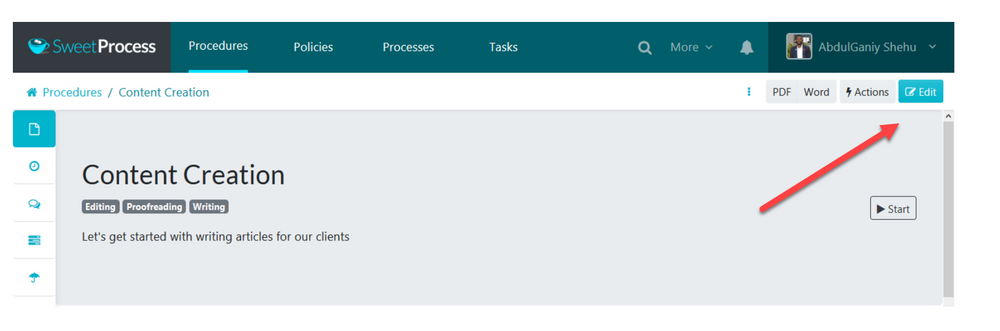
-
2Enter 'Move Steps' mode
Near the top of the steps list you'll see a 'Move Steps' button. Clicking this will enter 'Move Steps' mode
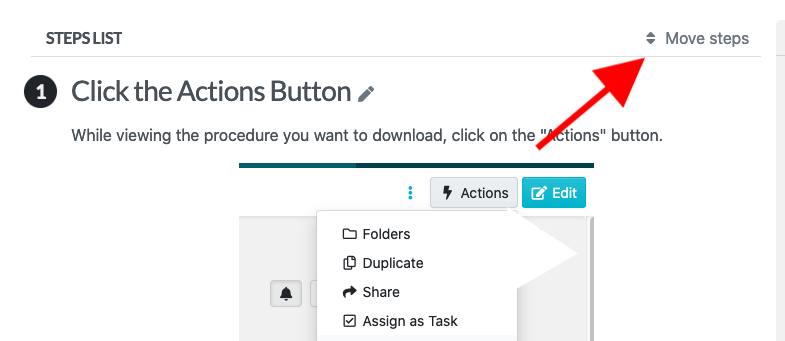 In the 'Actions' menu for each step you'll find a handy shortcut to enter 'Move Steps' so you don't need to scroll all the way to the top!
In the 'Actions' menu for each step you'll find a handy shortcut to enter 'Move Steps' so you don't need to scroll all the way to the top!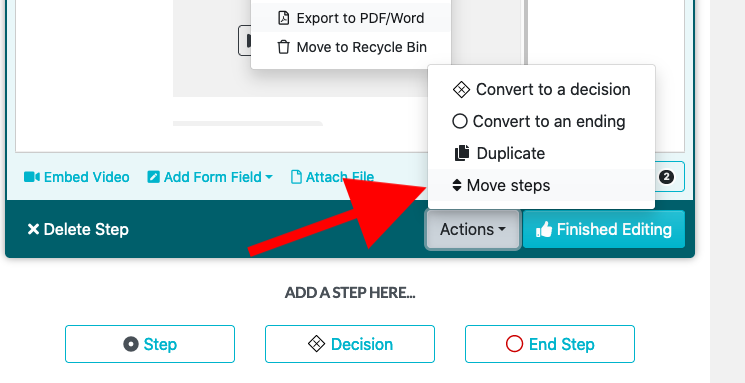
-
3Drag the steps around and hit 'Done' to finish Move Steps mode
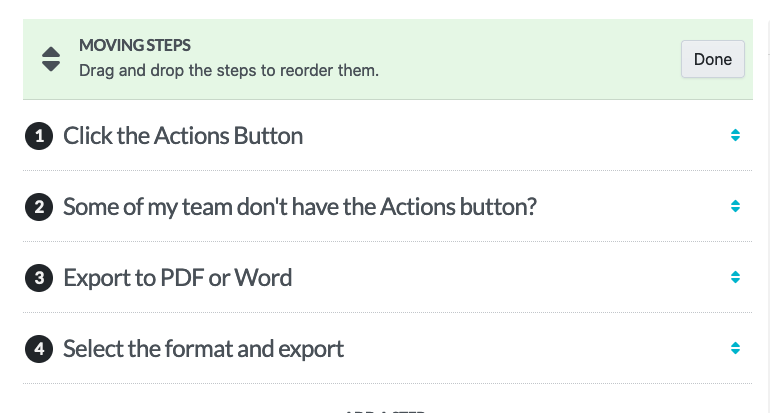 You should be able to click and drag the steps around. If you don't have a mouse, only a touchpad it should still be possible to do. Simply click and hold with your fingers then moving up and down without releasing them.
You should be able to click and drag the steps around. If you don't have a mouse, only a touchpad it should still be possible to do. Simply click and hold with your fingers then moving up and down without releasing them.
Did this answer your question?
If you still have a question, we’re here to help. Contact us
