Document Import Guide
This guide explains how to format a Microsoft Word, Google Docs, Apple Pages, or LibreOffice document to ensure compatibility with the SweetProcess. Follow these steps to structure your document correctly.
-
1Choose the Heading Format for Your Document
Decide whether to use a Title or Heading 1 (h1) for the procedure's main title. If using a Title, apply the "Title" style to the document's main heading. All text following the Title (until the first h1 or h2) will be treated as the document's description. If using Heading 1 (h1), apply the "Heading 1" style to the main title. All text following h1 (until the next h1 or h2) will be treated as the document's description. Note: If your document contains multiple h1s or both Title and h1, the system will prioritize h1 for defining steps.
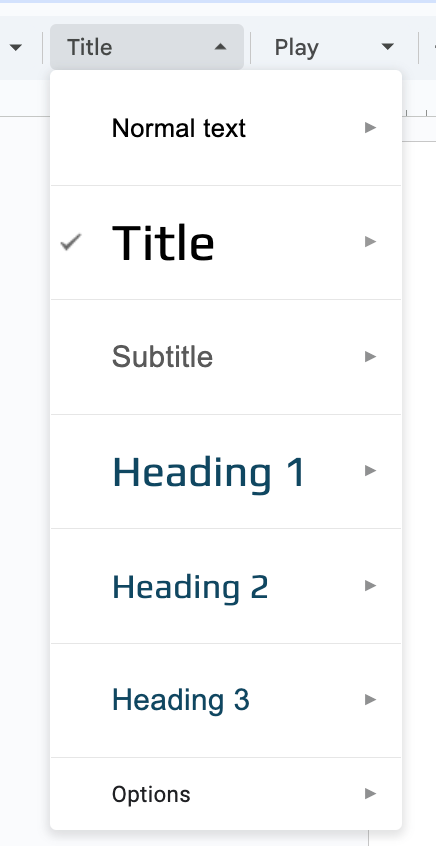
-
2Define Steps Using Heading Formats
To create a new step:
- Use Heading 1 (h1) if you used a Title for the main document heading. Apply the "Heading 1" style to the step title.
- Use Heading 2 (h2) if you used h1 for the main document heading or to define subsequent steps. Apply the "Heading 2" style to the step title.
- Write the step description immediately after the h1 or h2 heading. All text following the heading (until the next h1 or h2) will be treated as the step's description.
- Repeat this process for each new step, using h2 consistently for additional step titles.
-
3Apply Heading Styles in Your Word Editor
- Highlight the text you want to format as Title, Heading 1, or Heading 2.
- Navigate to the Styles menu in your word editor:
- Microsoft Word: Go to the "Home" tab, find the "Styles" group, and select "Title," "Heading 1," or "Heading 2."
- Google Docs: Go to the toolbar, click the "Styles" dropdown (default is "Normal text"), and choose "Title," "Heading 1," or "Heading 2."
- Apple Pages (Mac): Go to the "Format" sidebar, click the "Style" dropdown, and select "Title," "Heading," or "Heading 2."
- LibreOffice (Linux): Go to the "Styles" sidebar (press F11 if not visible), double-click "Title," "Heading 1," or "Heading 2" to apply.
-
4Use a Template for Guidance (Optional)
- If you need a template to understand how to structure your document:
- Create a sample procedure in SweetProcess, including a few steps.
- Export the procedure from SweetProcess to see how the template is formatted with headings and descriptions.
- Use this exported document as a reference to structure your own document, ensuring proper use of Title, h1, or h2 as described above.
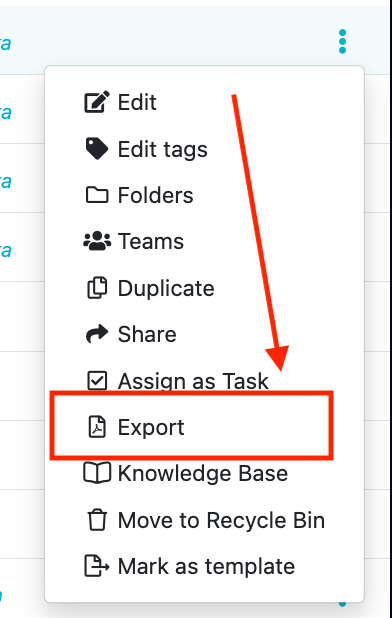
- If you need a template to understand how to structure your document:
-
5Review Your Document Structure
Verify that your document follows one of these formats:
Title format: Title (main heading), followed by description, then h1 for each step title, with step descriptions.
h1 format: h1 (main heading), followed by description, then h2 for each step title, with step descriptions.
Check that all step titles use the same heading level (h1 or h2, depending on your choice) to ensure consistency. If your document doesn't follow this structure, the system will attempt to interpret it, but using the recommended format gives you more control.
-
6Save and Upload Your Document
Ensure to save your document in docx extension. Upload the document to SweetProcess on the policy or procedure's dashboard to automatically import the formatted document into SweetProcess.
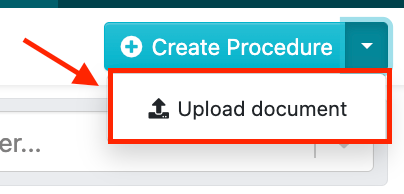
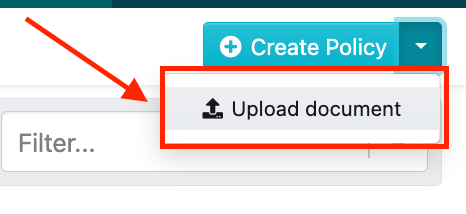
-
7Common Mistakes to Avoid
- Using Bold Text Instead of Heading Styles: Ensure you apply the correct heading styles (Title, Heading 1, or Heading 2) instead of just bolding the text for headings.
- Inconsistent Heading Levels: Make sure all step titles consistently use the same heading level (h1 or h2) throughout the document based on your chosen format.
- Skipping Heading Levels: Avoid skipping heading levels (e.g., jumping from Heading 1 to Heading 3) as this can confuse the document structure.
- Not Updating Styles in All Sections: After setting the style for the main title, ensure all headings and steps are formatted consistently using the chosen styles throughout the document.
-
8Additional Resources
For more guidance on applying headings in your word editor, refer to these links:
