Scribe Vs SweetProcess: Which Tool Best Documents Policies, Processes, and Procedures?
Last Updated on March 24, 2024 by Owen McGab Enaohwo
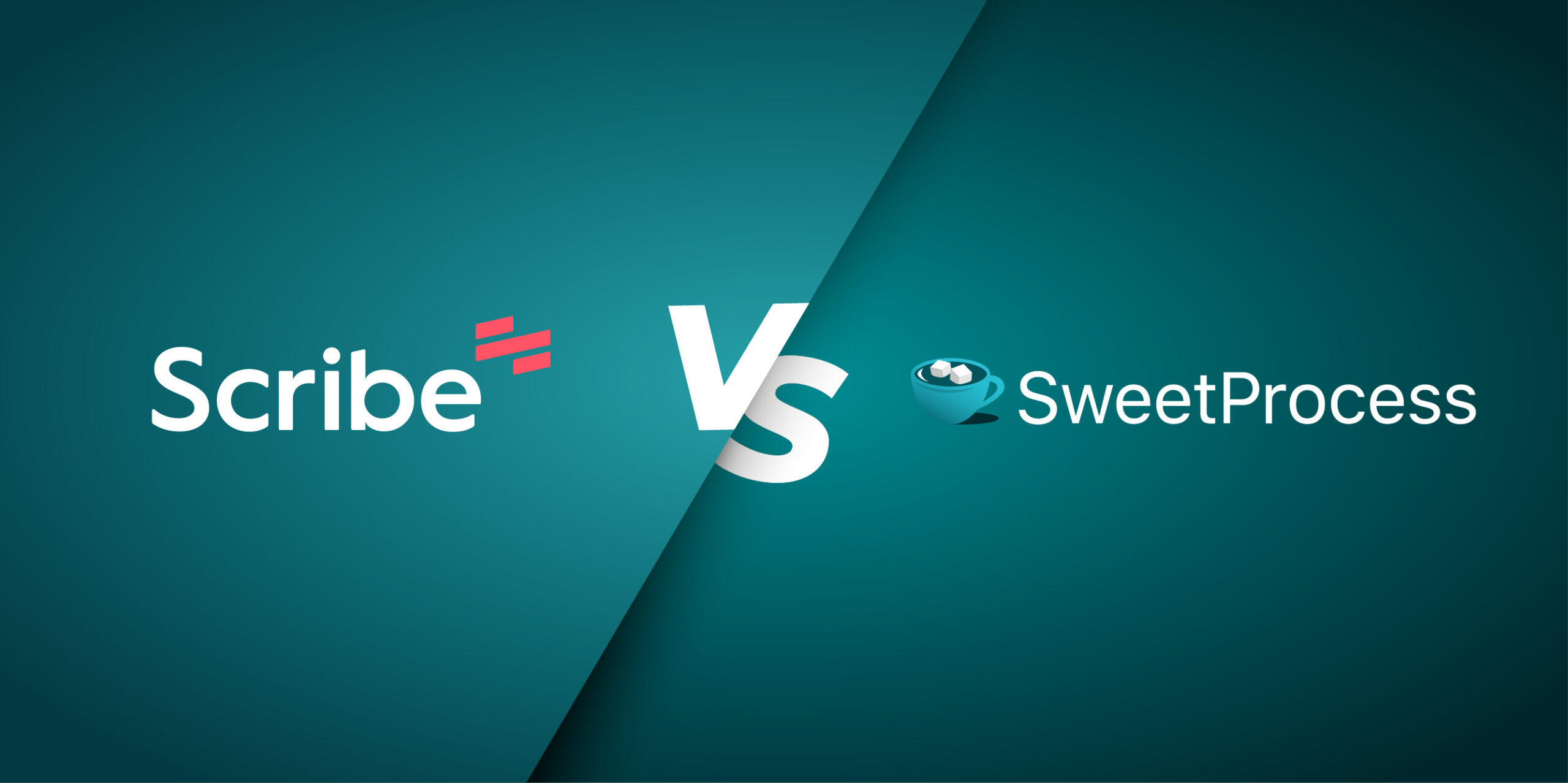
Scribe is a fancy tool.
With a yellow, purple, and turquoise color scheme and seductive copy rendered in a clean, modern sans serif font, it looks like the whole nine yards.
But here’s the kicker: It may not be the best solution for your business.
If you’re reading this, chances are that you’ve already tried Scribe and are hoping that SweetProcess may be a better fit for your business.
Scribe vs. SweetProcess: Which should you choose?
Check out the success other customers are having with SweetProcess.
Table of Contents:
How Should You Choose a Process Management Tool?
SweetProcess: A Sweet Overview
Scribe vs. SweetProcess: How They Capture Processes
SweetAI: How Our AI Assistant Can Help You with Procedures and Policies
How SweetProcess Helped ClickFunnels Avoid a Hyper-Growth Collapse
Scribe vs. SweetProcess: The Ultimate Advantage(s) of SweetProcess
How SweetProcess Helped Tameer Stop Monkey Dancing with a Comprehensive Knowledge Base
How a Green Company Removed the Weeds in Its Processes and Doubled Annual Sales
How Should You Choose a Process Management Tool?
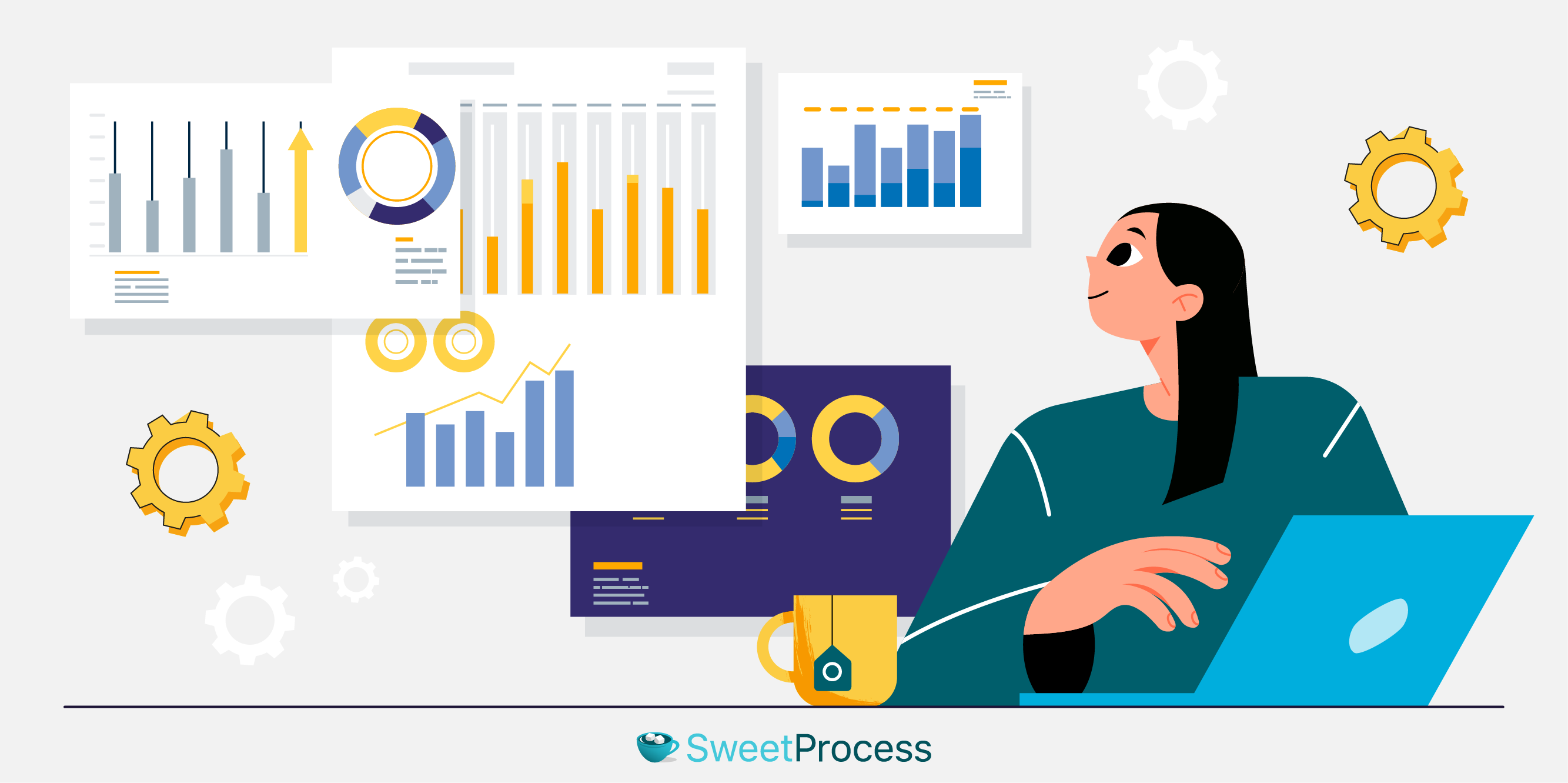
What features should you look for?
It’s important that you decide early on how you want to use the software and how it will help you achieve your business goals. Do you have plans to scale? If yes, a knowledge base is crucial to achieve that.
Does your company operate with many policies? Then you absolutely need a tool that can help you document and share policies.
You should generally consider the following:
- Usability
- Integration
- Price
- Collaboration
- Features
Usability
Ideally, the tool you choose should be easy to navigate and use. This means organized dashboards and a clean, intuitive user interface.
If your team comprises younger people, it makes sense to choose a tool with a UI they’re familiar with—they’ll likely be comfortable using it. Most BPM software has a drag-and-drop feature that makes creating and customizing workflows easy.
Bonus points in this category if the tool comes with features that make things more efficient, like the automatic generation of a process map based on user input—a feature SweetProcess has.
Integration
Most businesses run operations with more than one software. And it can quickly become a headache to connect them all and make them work together.
To save yourself the headache of figuring out how to duct tape all your software into a rickety system on the brink of collapse, look out for a solution that integrates with all (or most) of the applications you already use.
SweetProcess integrates with 1,000+ apps.
Price
You’ll also not want to break the bank with your purchase. Moreover, you don’t want hidden costs nipping you in the heels just when you’re settling down into using your new tool.
Check and make sure that the pricing policy is fair and transparent, just like SweetProcess.
Collaboration
Since all of your team will be using the software, real-time collaboration makes collaboration easier.
Say you want to create a procedure and involve team members who live and breathe said procedures. If you choose a tool that allows real-time collaboration like SweetProcess (Sorry! We can’t resist tooting our own horn!), team members can make suggestions, leave comments, etc., in real time.
With role-based access, you can decide who has access to what, and what action(s) each user can do based on their role. This way, you and your team can collaborate without confusion.
Scribe: A Short Guide

What is Scribe? How does it work?
Scribe is a process documentation software that allows users to screen record on-screen processes.
These recordings are then converted automatically into assets that include text and images which can then be edited. These assets are called Scribes and may be recorded with the Chrome extension or the proprietary desktop application, although recording processes that use desktop applications will require upgrading to the paid plan.
Although cool to use, you will only benefit from the software if you record on-screen processes. Maybe you need to document how you prospect for cold outreach. You could use Scribe effectively in that scenario. If you are a web developer showing junior staff your processes, bingo! Scribe is a fit.
But if your business depends on long, complicated, detailed processes, Scribe is useless to you. Those in manufacturing, for instance, can’t find much use for Scribe.
SweetProcess: A Sweet Overview
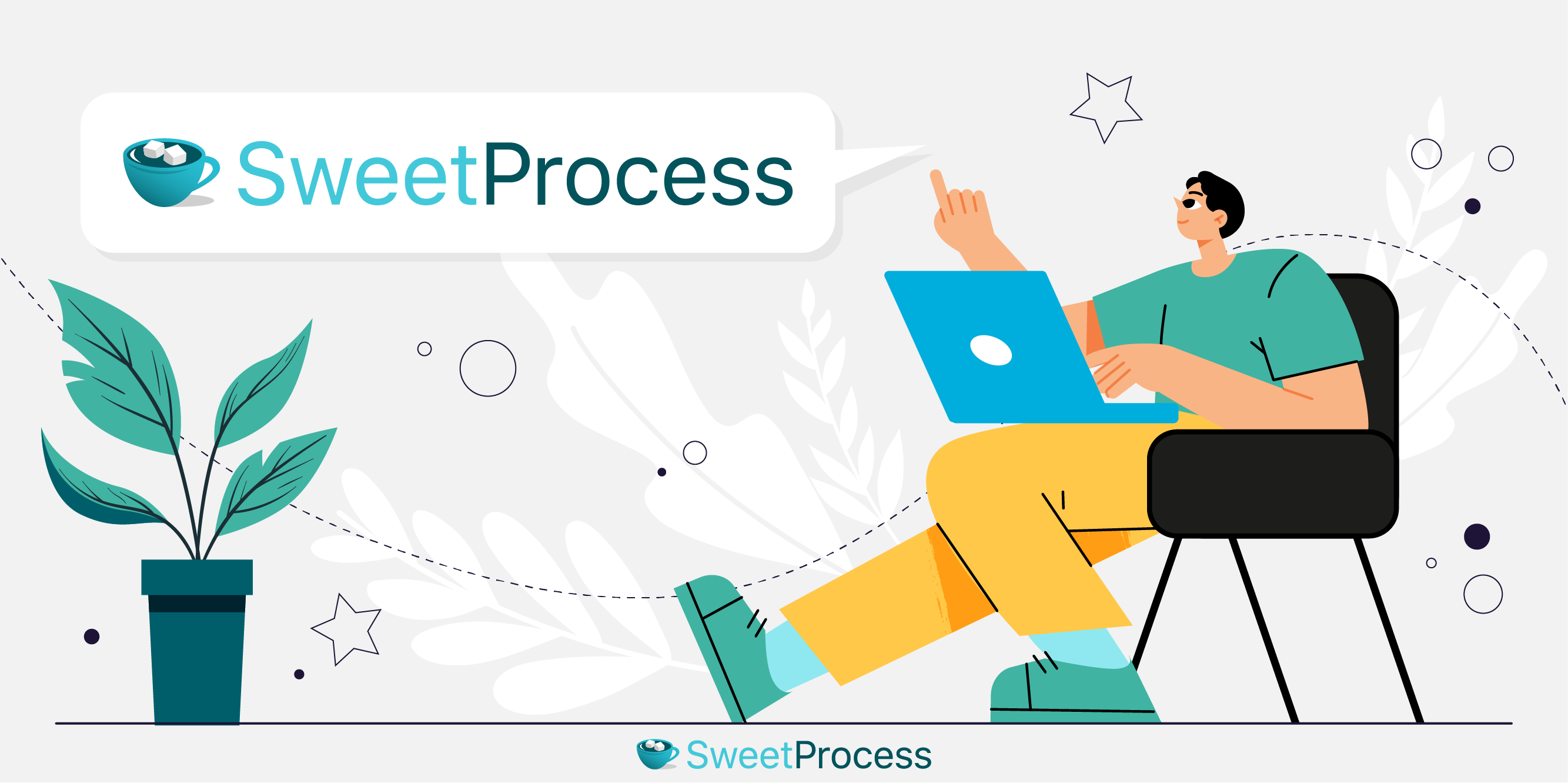
SweetProcess is a powerful suite of tools that helps you tackle two problems in your business: workflow management and the creation of organizational process assets—these are documents that help you systemize and automate your business. Procedures, processes, and knowledge bases are prime examples.
With SweetProcess, you can create processes, policies, and procedures. Even better, you can link these assets together to create internal knowledge bases for your team and external-facing ones for your customers.
Although you have to create the inputs manually (or with the help of our new AI feature), this means that you can create detailed assets that contain all the nuances of your SOPs.
Because the documentation process isn’t auto-generated like Scribe, you can create processes and procedures for long, complicated processes that you couldn’t even have digital recorded videos for in the first place.
Knowledge bases are ultimately the thing that will give you a ton of free time to do strategic work to push your business forward. Knowledge bases can allow you to scale and grow. If you create a process to help Sara learn your sales process, you only need to show that same process to Sebastian if you want to grow your sales team in the future.
You can also use SweetProcess to manage some aspects of your workflow. With the “task” feature, you can assign team members to processes and track their progress as they go along.
- Here’s where we compared SweetProcess to Tango, another process documentation tool
How They Compare

So how do both software compare?
To check that, we’ll evaluate both based on the criteria we discussed previously. By the time you’re done reading this section, you’ll be better informed about the core differences between both software.
Usability
At the risk of sounding like nails on a hardwood floor, we’re just going to have to repeat: Scribe has pretty good UI. The dashboard is clean, modern, and beautiful. It’s also easy and intuitive to use.
Although SweetProcess has a more robust set of features, everything is organized in a way that is intuitive. All the functions you’re likely to use are displayed clearly on the header, while the other tools hide behind menus, ready to be used whenever you need them.
In short, both Scribe and SweetProcess have clean dashboards that are easy to navigate.
Integration
It’s nice for all your software to be able to “talk” to each other. Things are easier to automate that way, and systems are easy to implement and improve.
And so our 1,000+ integrations definitely come in handy. Our API allows you to seamlessly and easily connect with gazillions of apps.
Scribe also has flexible integrations. But we have many more integrations which allow you more flexibility.
Price
This is where we blow Scribe out of the water. We have more features, more integrations, and our pricing comes down to $5/team member/month. If you pay annually, that number becomes even smaller, amounting to only $4.17/team member/month.
Our default pricing is $99/month for 20 active members, and an additional $5/user/month after.
Scribe, on the other hand, prices their software at $15/user/month at a minimum of five seats, and a whopping $29 for personal use. If you pay annually, though, the team seating drops to $12/team member/month, and personal use drops to $23/user/month.
*phew*
If you want your monthly subscription to go further, SweetProcess is definitely your choice. In the case that your team is smaller than 20 members, you can reach out to our team and we’ll create a custom solution for you.
Collaboration
SweetProcess and Scribe both have collaboration capabilities, but they do things differently.
With Scribe, you can add other people to your team so they can create and edit scribes. You can also export your scribes as PDFs. But to export the scribes as HTML, you have to upgrade to the Pro version. Team members that you add can view the scribes that you create.
With SweetProcess, however, you can create processes, procedures, and policies along with your teammates in real time. You can assign teammates to processes and procedures as tasks, and they can check off each step as they complete them. You can also export documents in PDFs and Word documents if you’re old school like that.
The main difference between both software is that with SweetProcess, you can create assets together with your teammates in real time, they can leave feedback, and you can assign team members to processes and turn them into workflows. But with Scribe, you can only create, and then invite team members to edit or leave feedback. However, you have a few more export options, but only if you pay the price of $23/user/month.
Features
Here is where SweetProcess puts the nail in the coffin.
With Scribe, you can ONLY create processes.
But with SweetProcess, your only limitation is your imagination. You can create processes, procedures, and policies. Our processes are also converted into process maps automatically. You can also turn processes into workflows.
Even better, you can link procedures, processes, and policies into knowledge bases so that anyone at your company can access the necessary information. All you need to do is send them a link.
We provide more features for less than a third of what Scribe charges.
It’s a no-brainer. Try our software here, free for 14 days, with no commitment.
Scribe vs. SweetProcess: How They Capture Processes
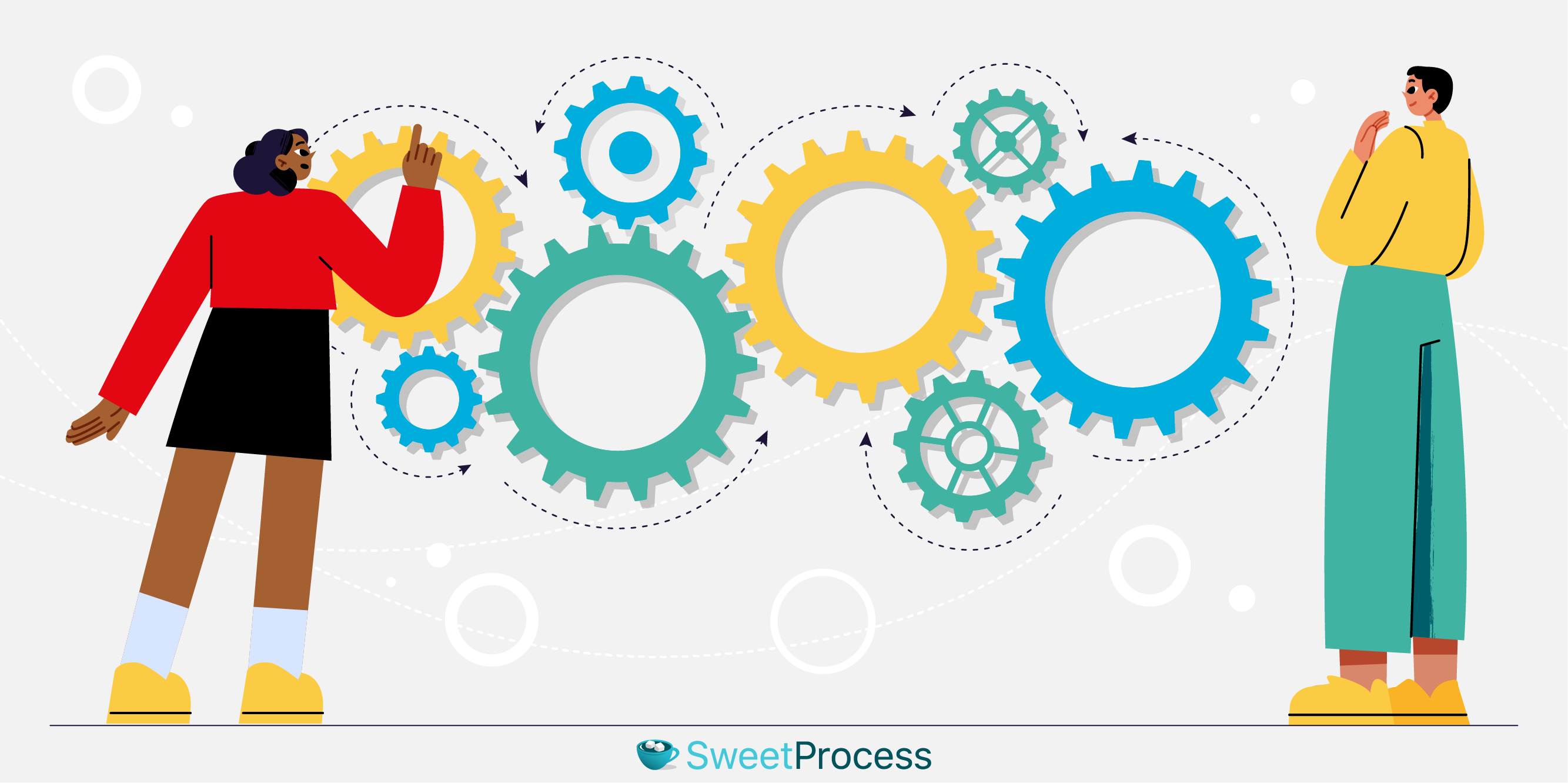
In this section, we’ll take a deeper dive into what you really care about—how they capture processes. You’ll see how SweetProcess can make running your business easier.
You’ll see here what we mean when we say Scribe is a beautiful capable tool, albeit a limited one.
How To Use Scribe To Capture Processes
Using Scribe is easy. In this section, we’ll see how.
Since Scribe is limited in application to recording the interaction on-screen, we’ll just quickly explore how you can record a simple workflow.
After installing the Chrome extension, log in to your Scribe dashboard to begin recording or capturing a scribe.
Step 1
Login to your dashboard and click “New.”
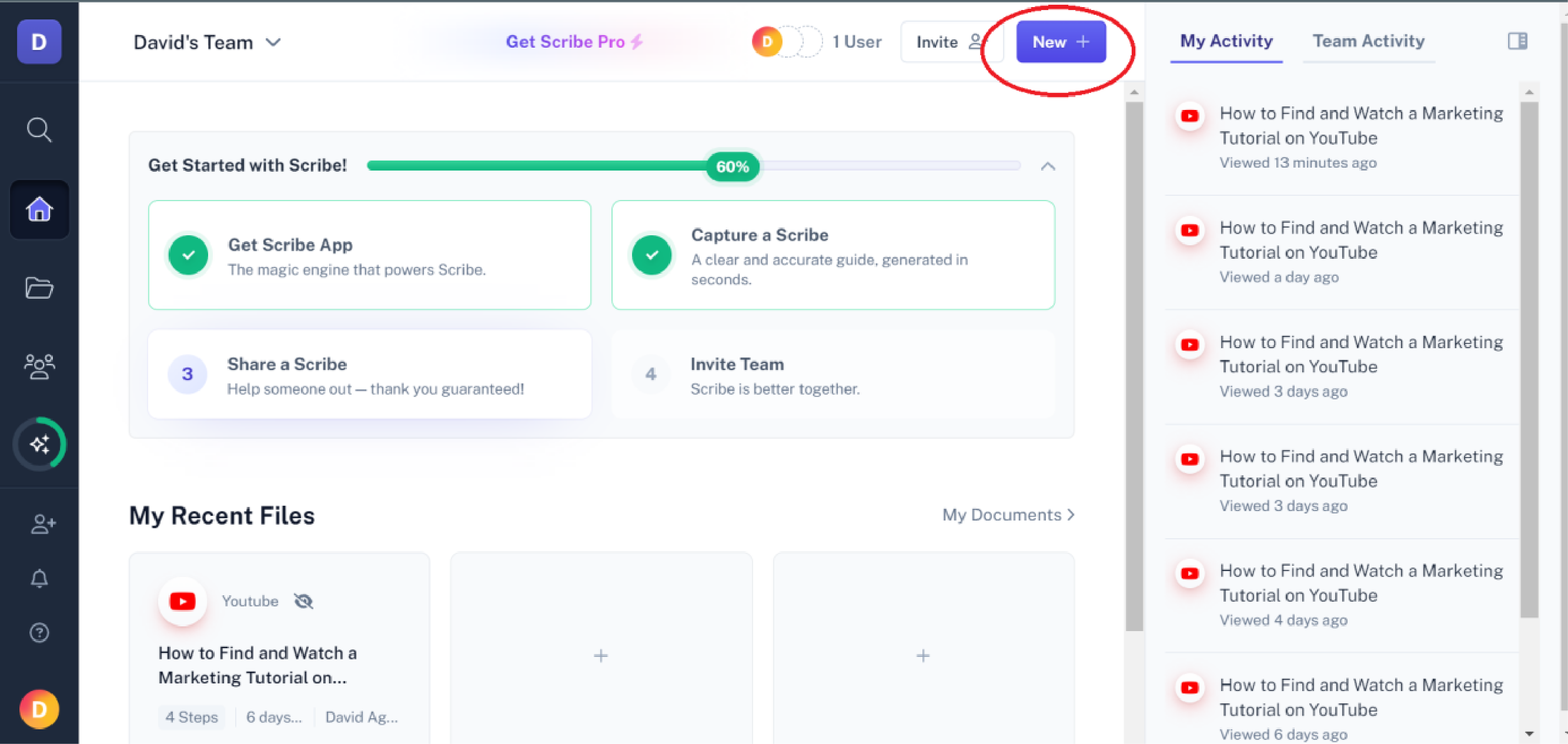
Step 2
From the dropdown menu, click “Capture a Scribe” to begin recording.
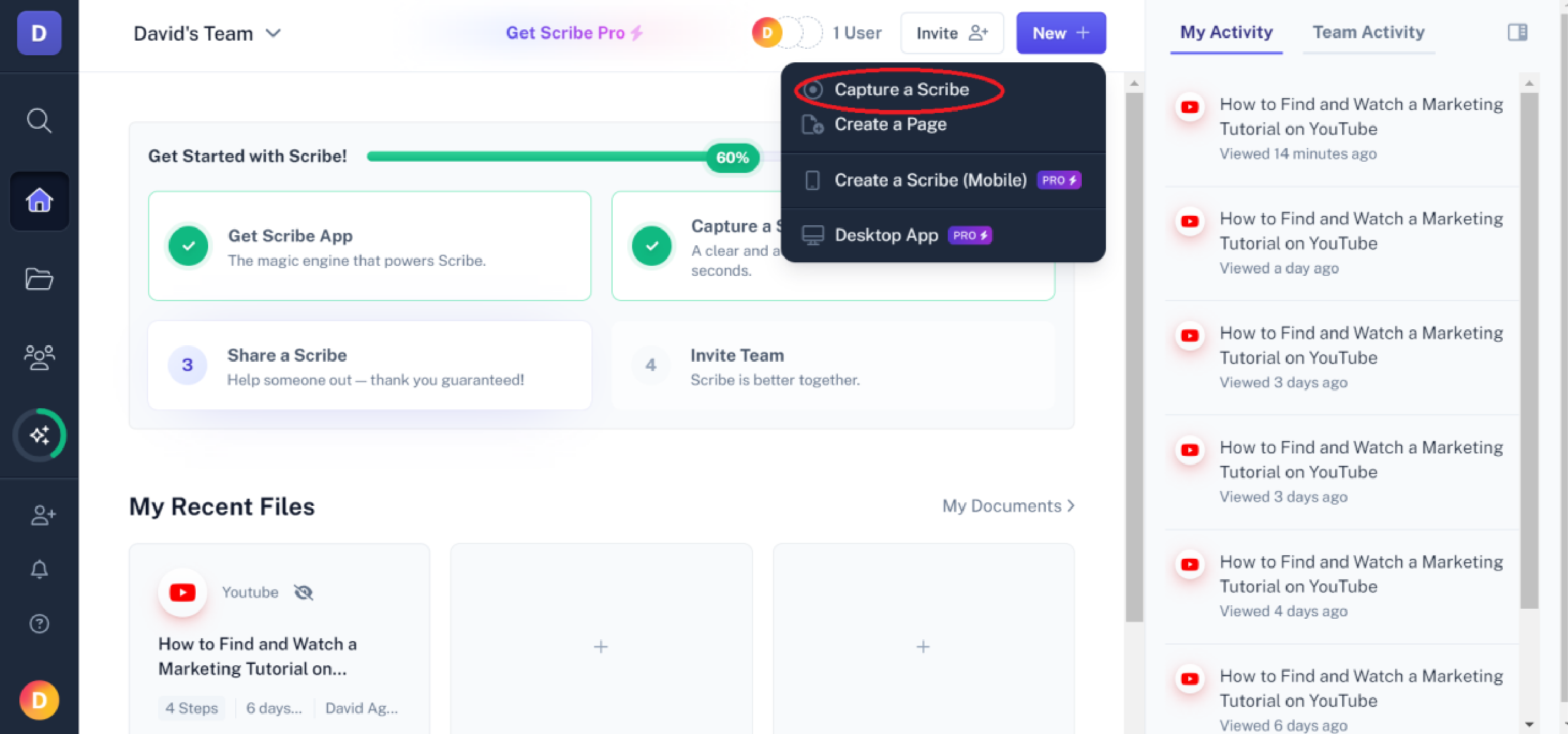
Step 3
A dialog box will appear when you do the above.
Remember that Scribe records only on-screen applications, and for the free version you can only record web-based applications. With the Pro version, you can record other applications including desktop applications.
Click to open a new tab, or click any tabs that are already open and you can begin recording.
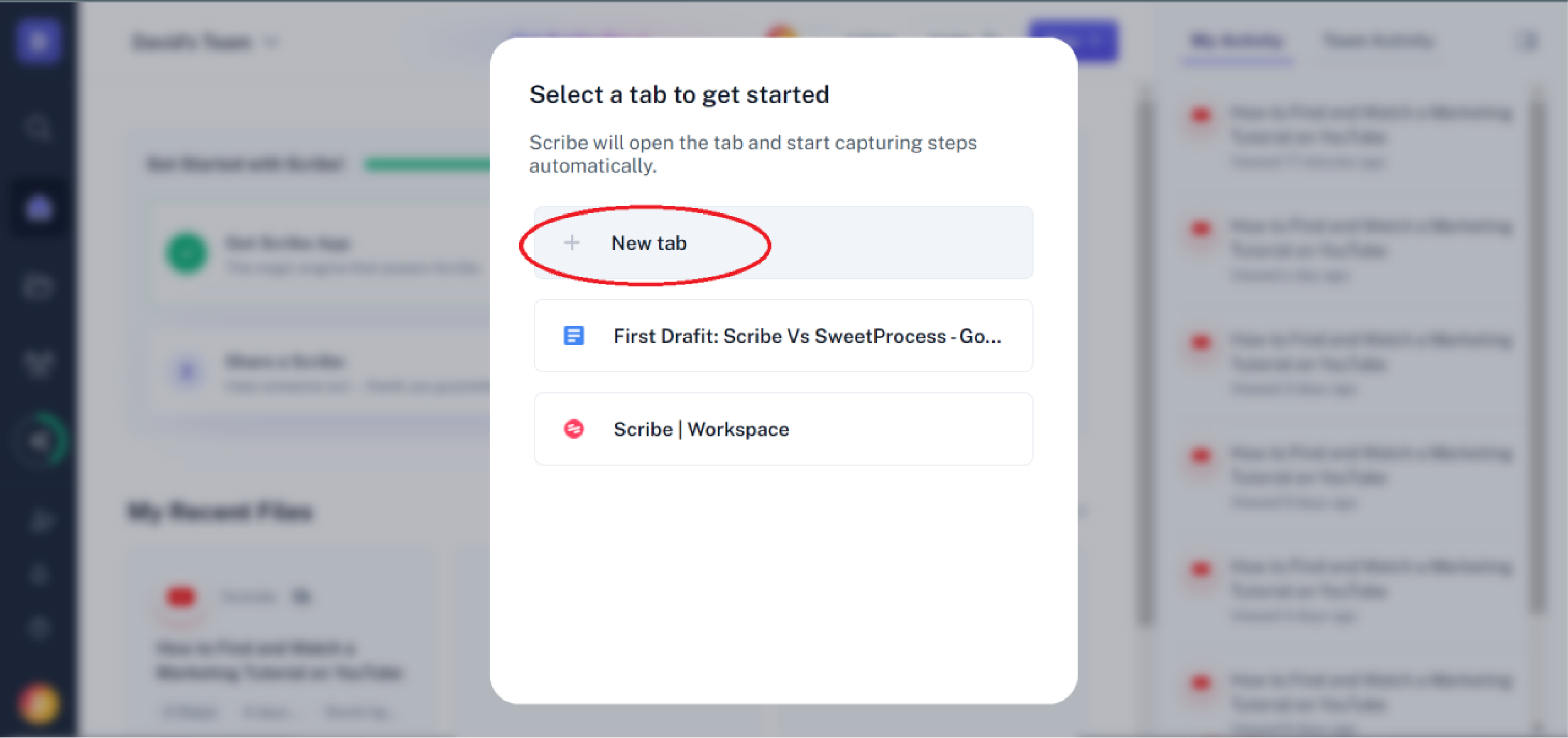
Step 4
In the bottom left corner of the webpage, a symbol appears to let you know that your recording is in progress. Go ahead to record your process.
Type the UR to go to the webpage if it’s not already open.
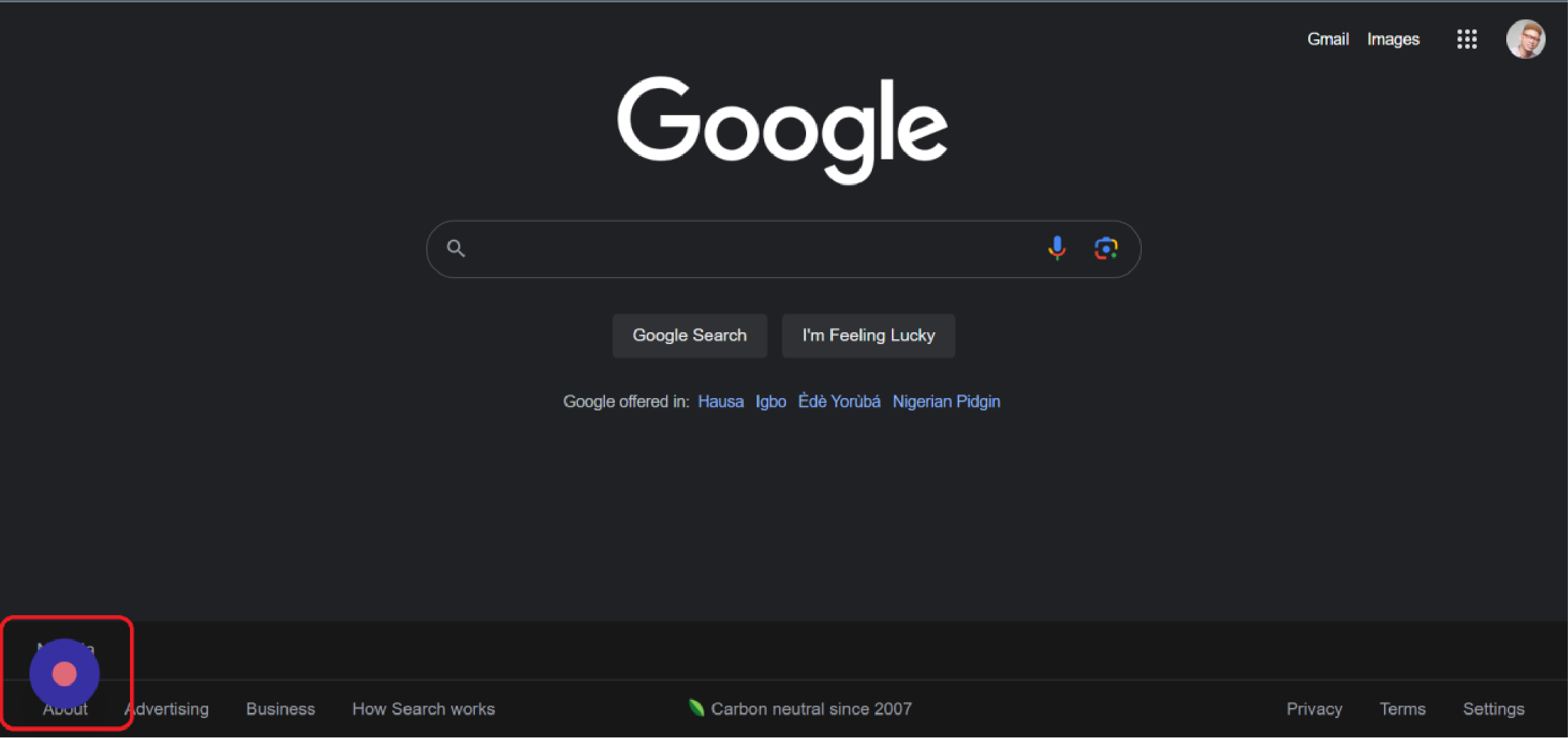
Scribe takes notes of where you click and highlights those click points with a yellow circle.
Check out the yellow circle below.
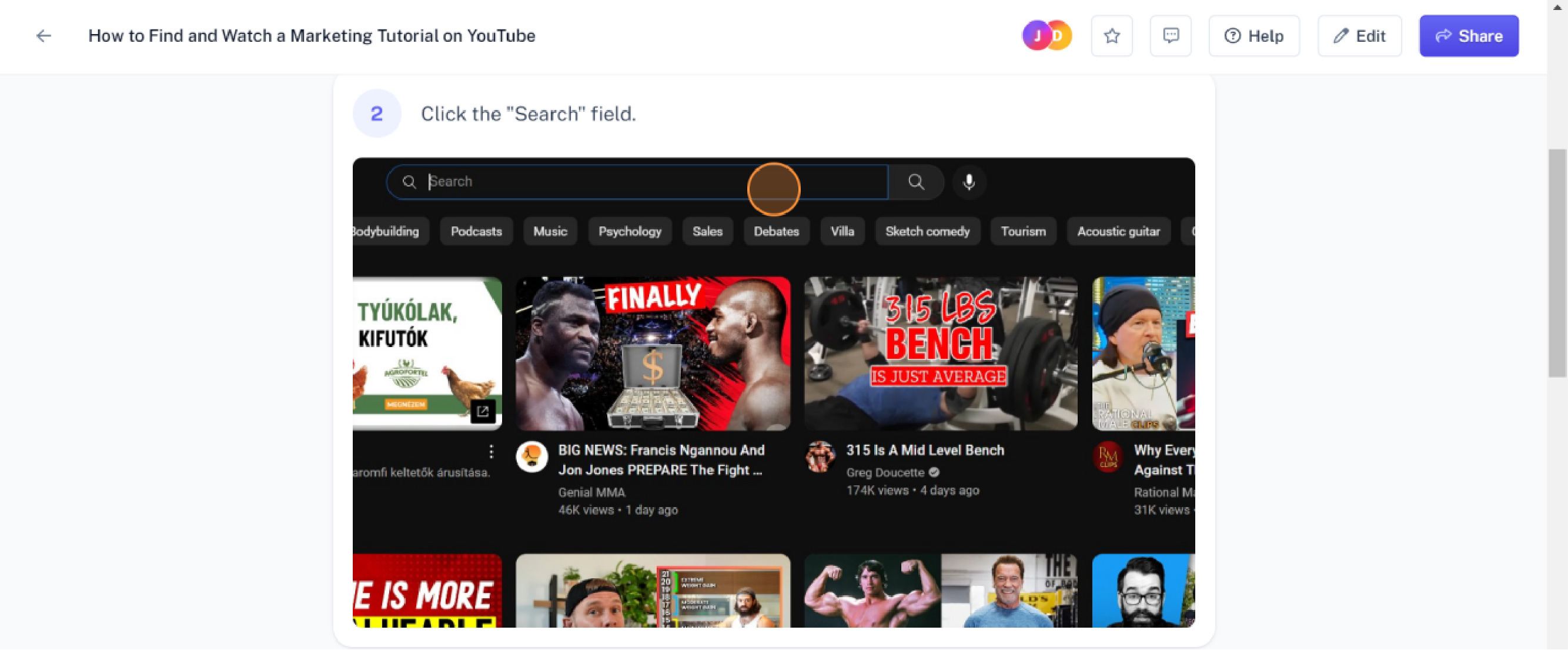
In the fields you do enter text, it records the text and the keyboard strokes too, combining everything to create a process.
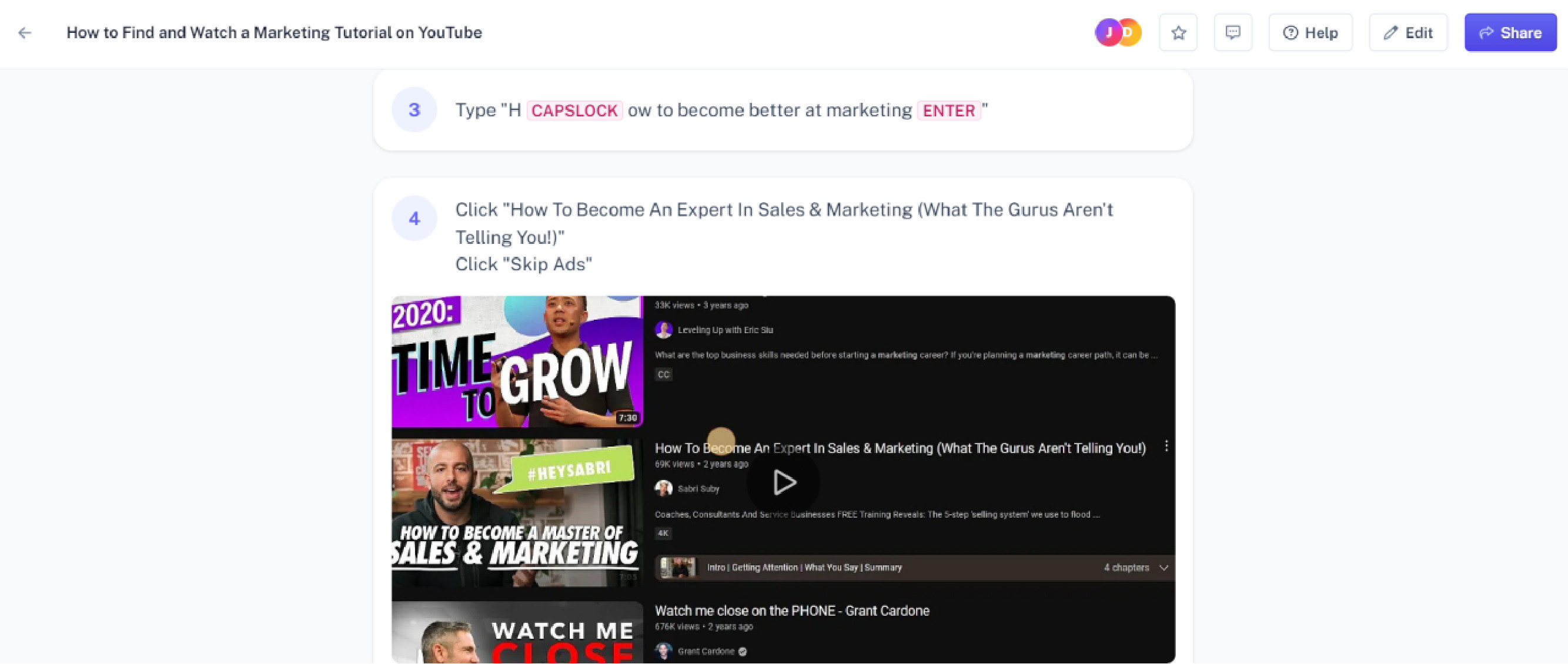
Step 5
You can then invite your teammates to view the scribe to collaborate.
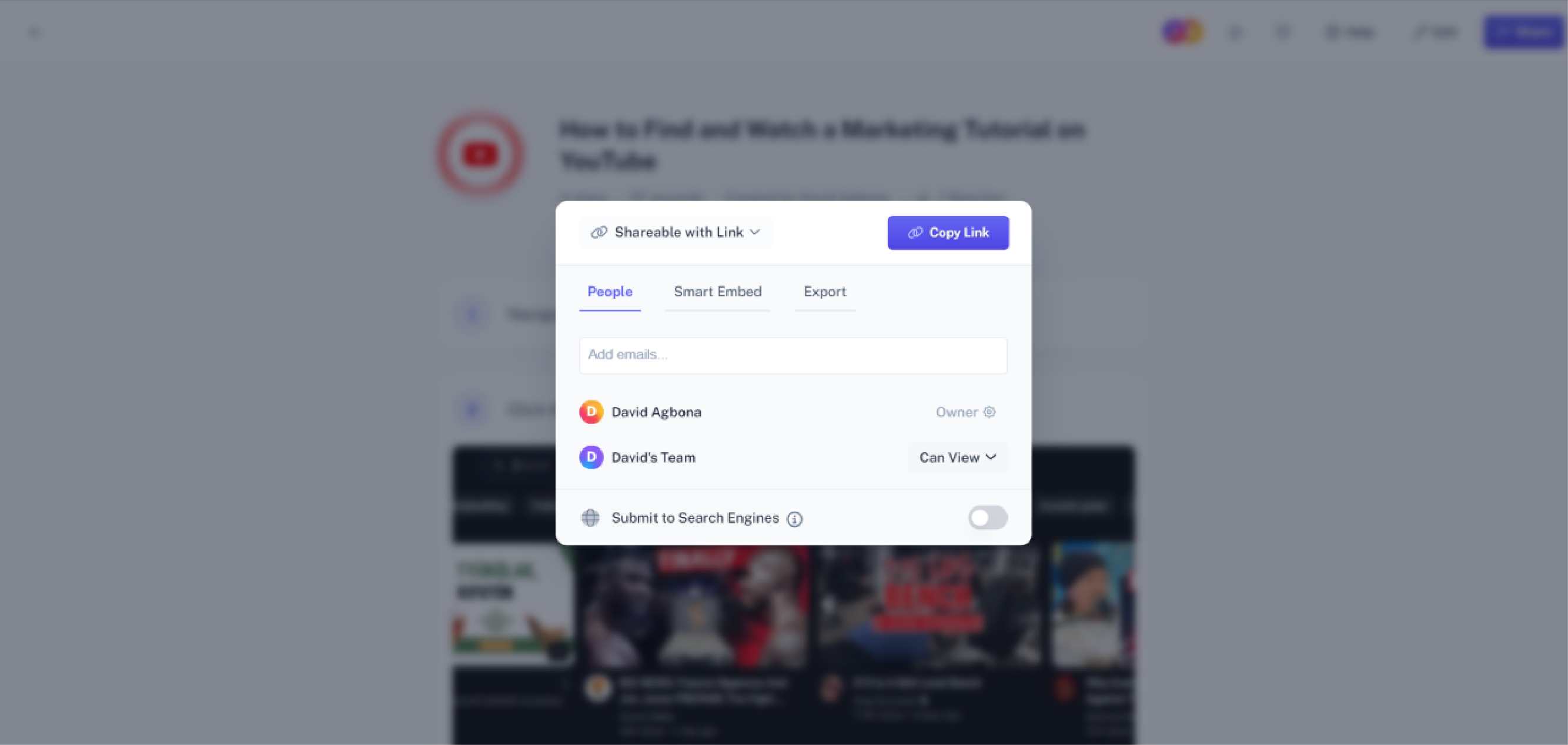
Or you can embed the scribe with other third-party apps.
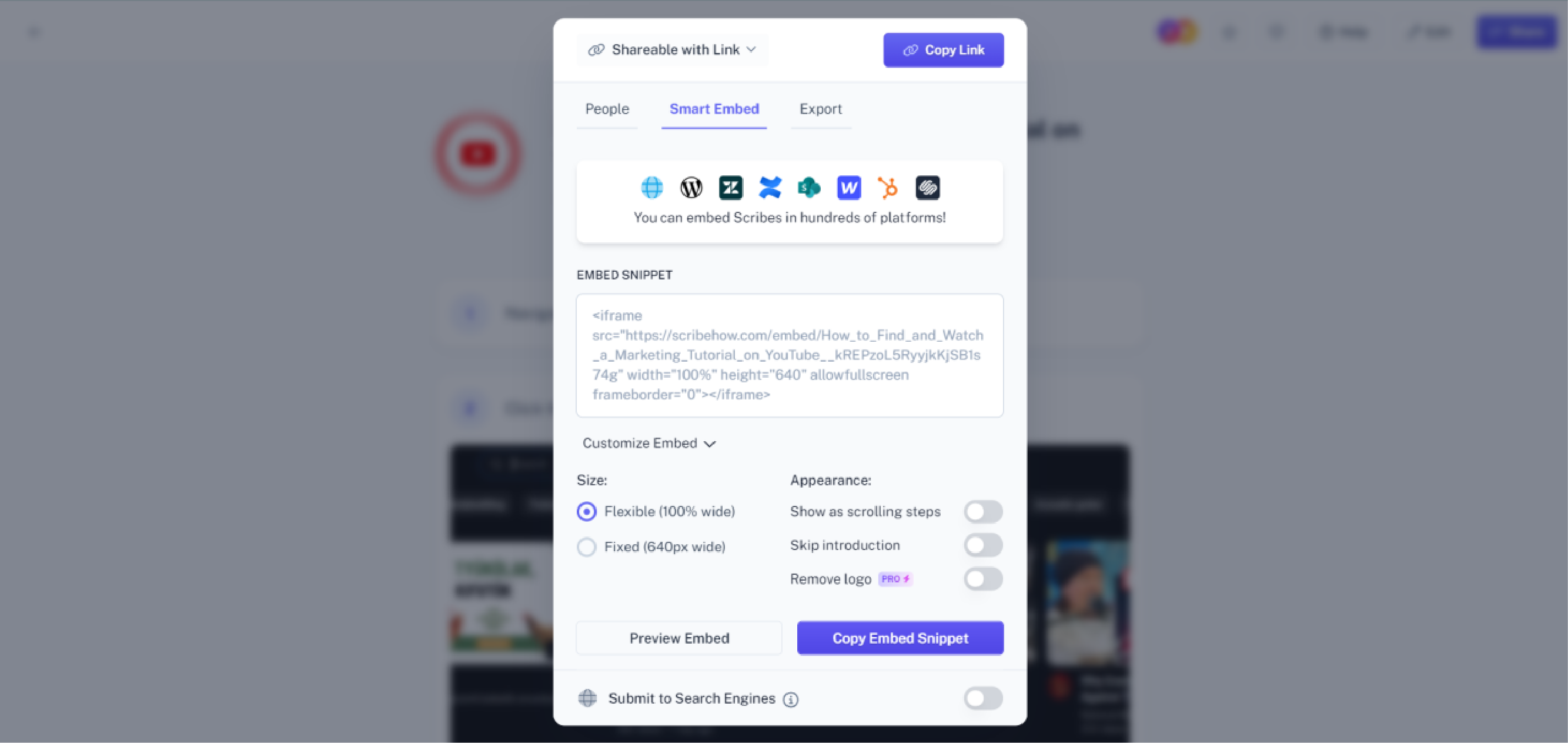
Or you can export the scribe into multiple formats.
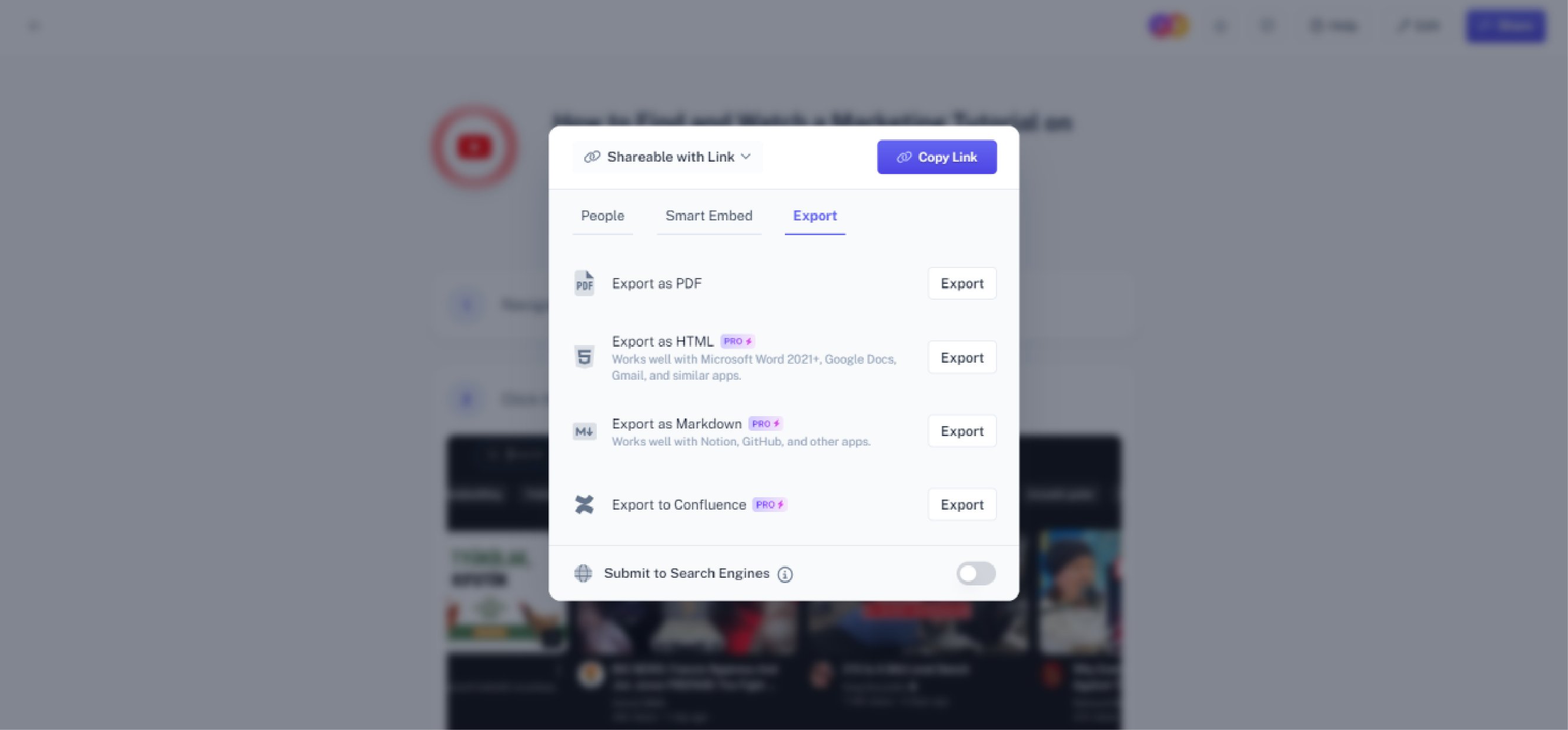
Simple enough, yes?
But that’s where it ends. Beyond flexible options for sharing, you really can’t do much more with Scribe.
If you have more complex tasks you need to outline as processes, or if you want to create detailed procedures or comprehensive knowledge bases, Scribe cannot help you with that.
How To Use SweetProcess To capture Processes
Here we’ll show you how SweetProcess can be used to capture processes with even more detail.
In our example, we’ll document a much more complicated process, and we’ll show you how easily it can be done, complete with screenshots just like the example above.
There are a lot of use cases for SweetProcess. But to keep it fair, we’ll only compare how SweetProcess can be used to capture processes.
Here’s how you can capture the processes to guide receptionists to welcome guests at a hotel. That’s not an on-screen process now, is it?
Step 1
Login to your SweetProcess account to access the dashboard. Once there, navigate to “Processes” in the sidebar.
To create a new process, click the “+” button beside “Processes.”
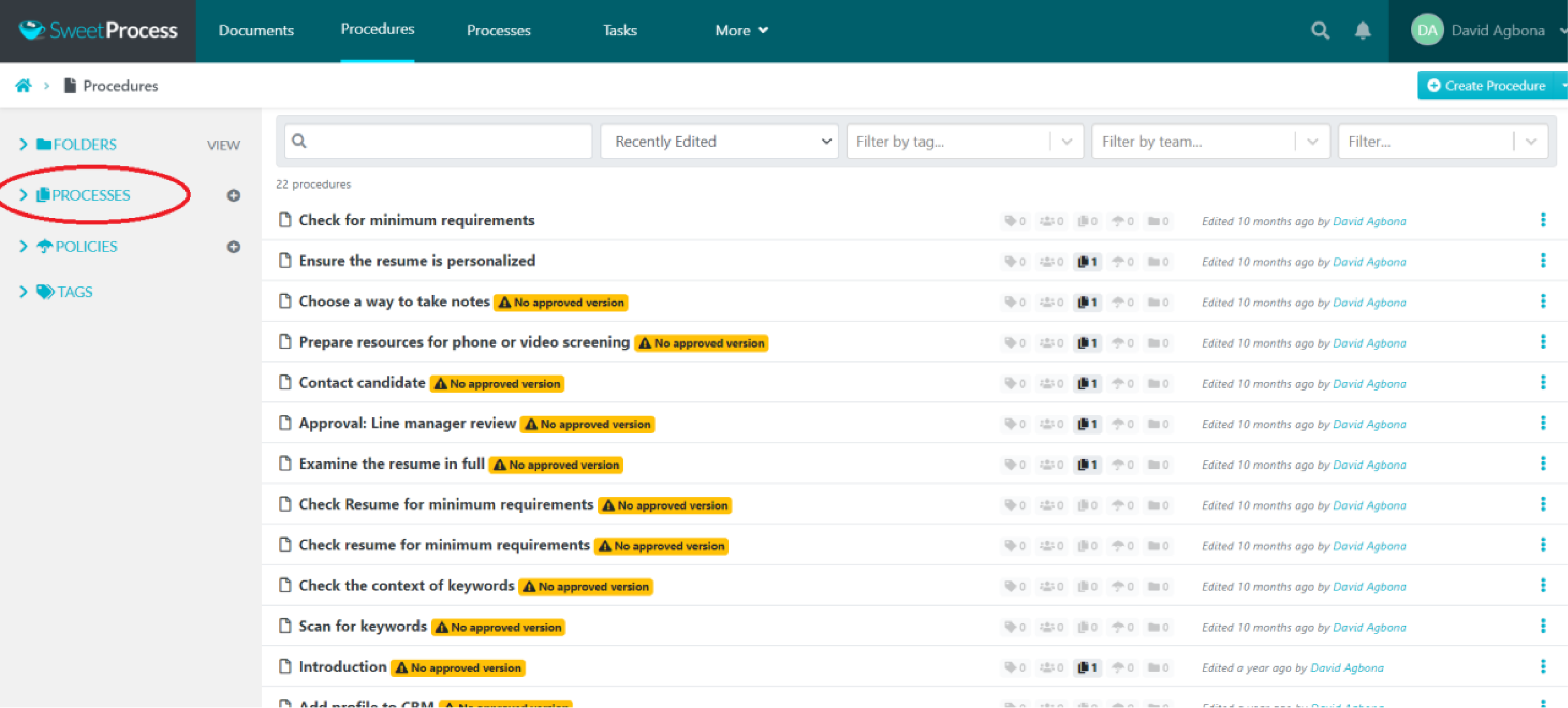
Step 2
The next step is to create the title. Doing this will help you keep track of all your processes, especially when you’re creating multiple processes.
If you skip this step, you risk running around in circles to figure out what is what later on.
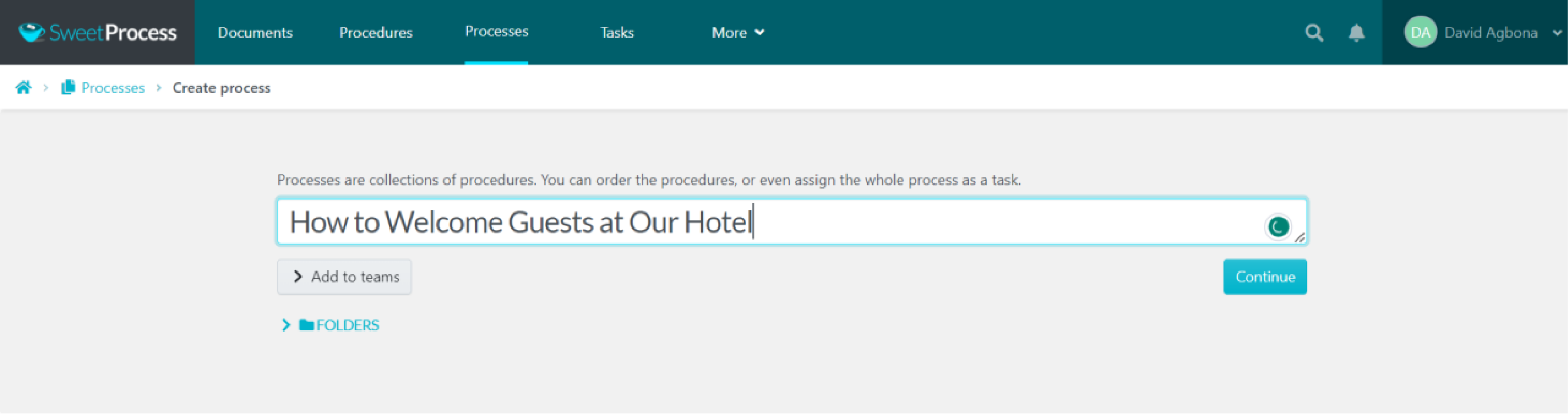
Step 3
After titling your process, proceed to outline the steps.
You do this by first clicking “Add Step.”
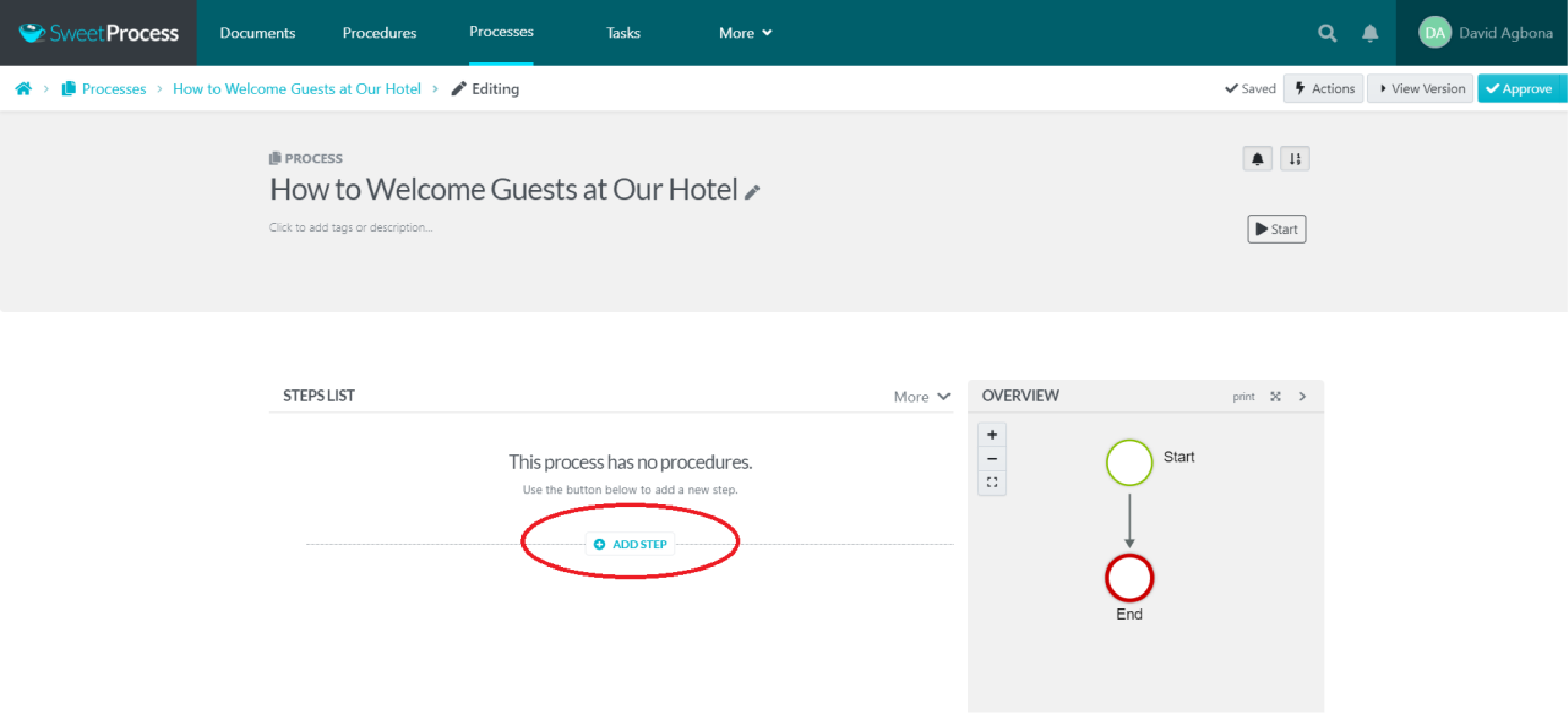
Step 4
When you click “Add Step,”you are presented with three options.
Choose “Procedure” to continue.
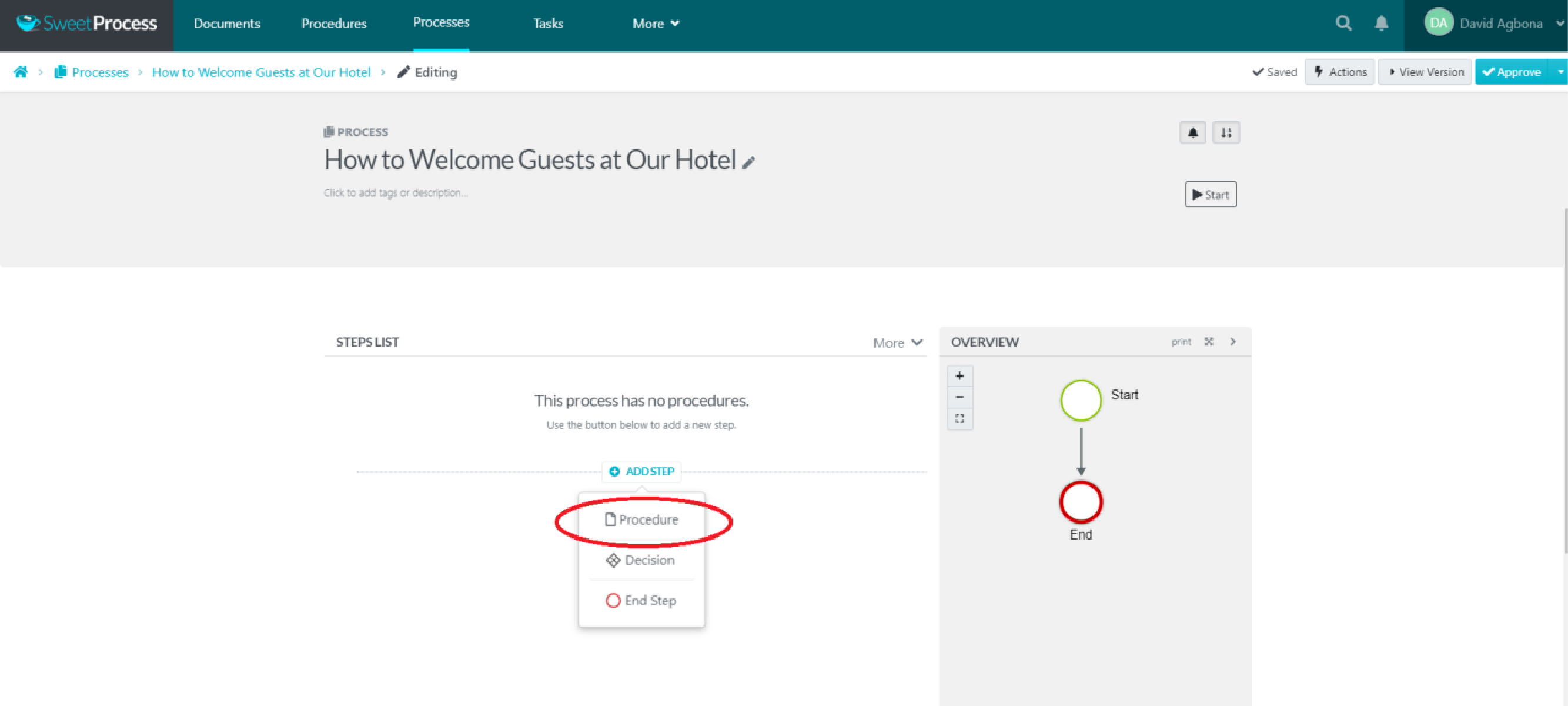
Step 5
In the field that appears, type in the title of that step.
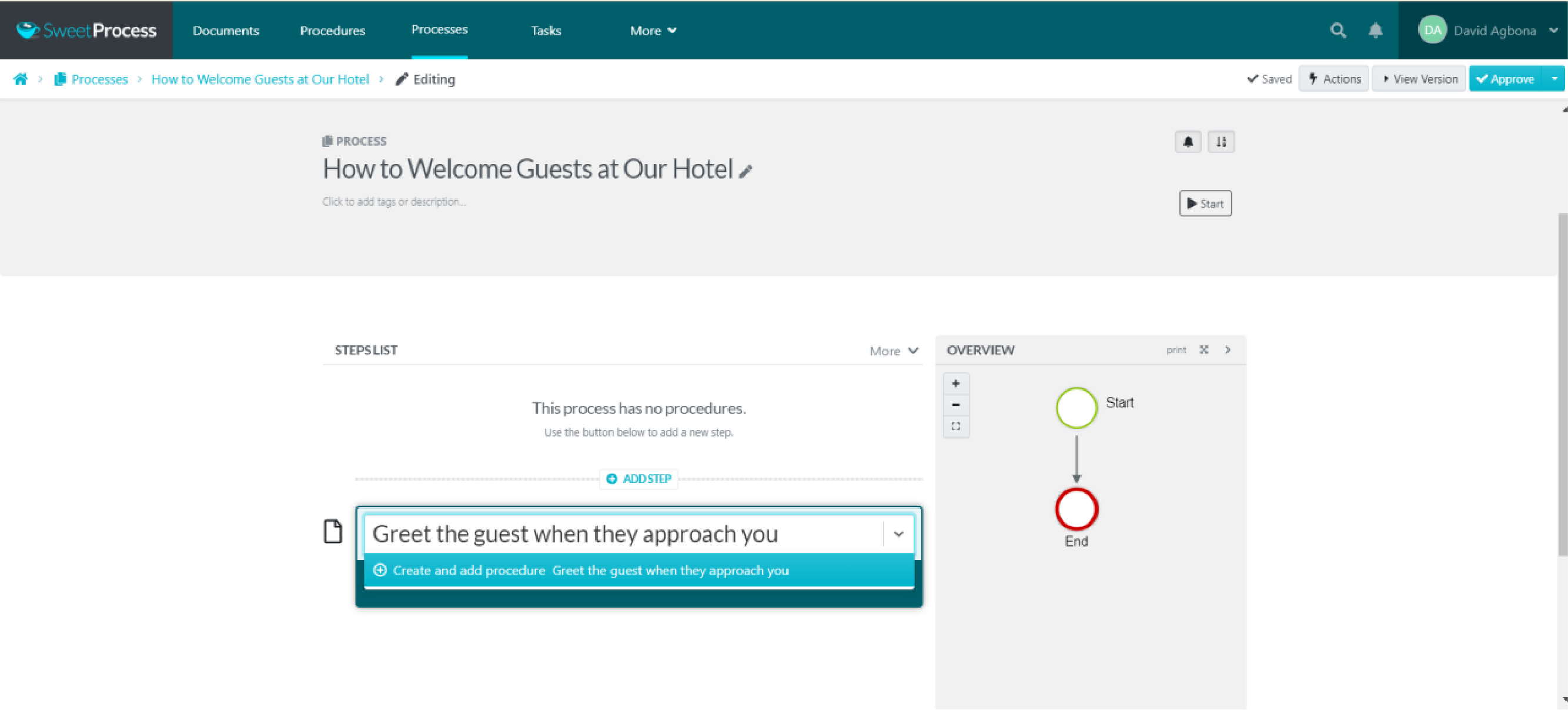
Step 6
From here onward, it’s just a matter of rinse and repeat.
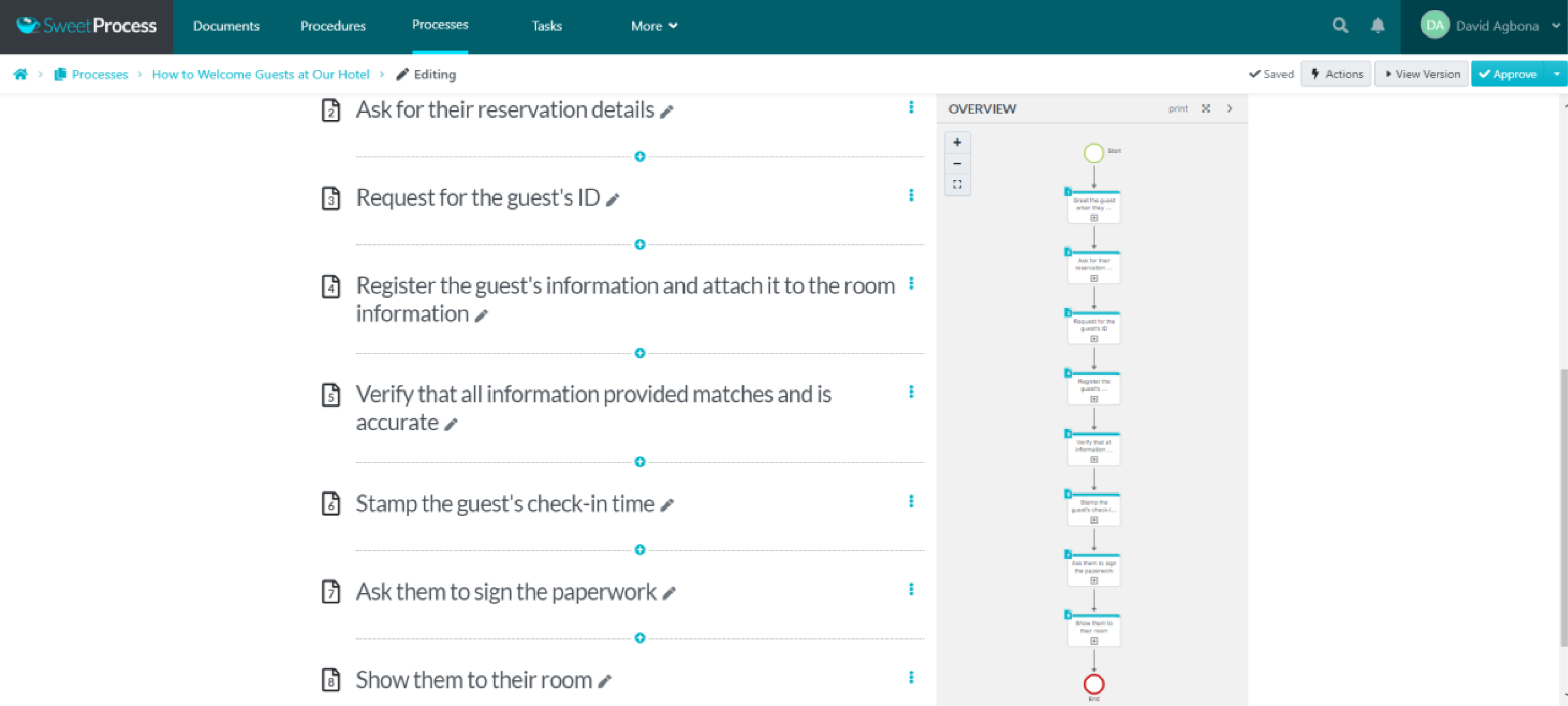
Step 7
All you need to do now is approve the process, and it’s live!
You can do that by navigating to the top-right corner of the screen.
Depending on your role in the team, you can either approve it yourself or request approval from someone else on your team.
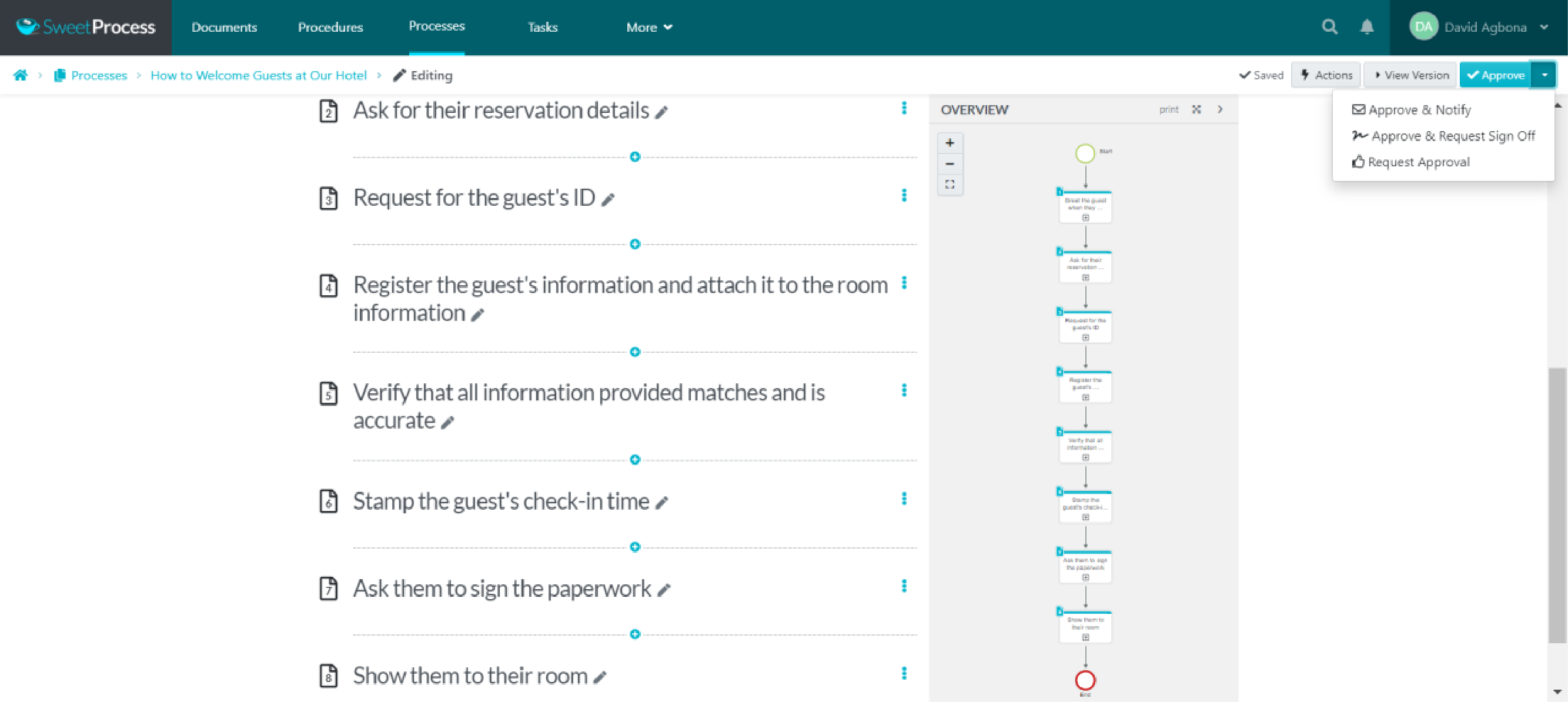
Did you notice the process map automatically generated to the right of the dashboard?
That’s right. SweetProcess generates process maps automatically as you create a process to make things easy for you and your team.
SweetAI: How Our AI Assistant Can Help with Procedures and Policies
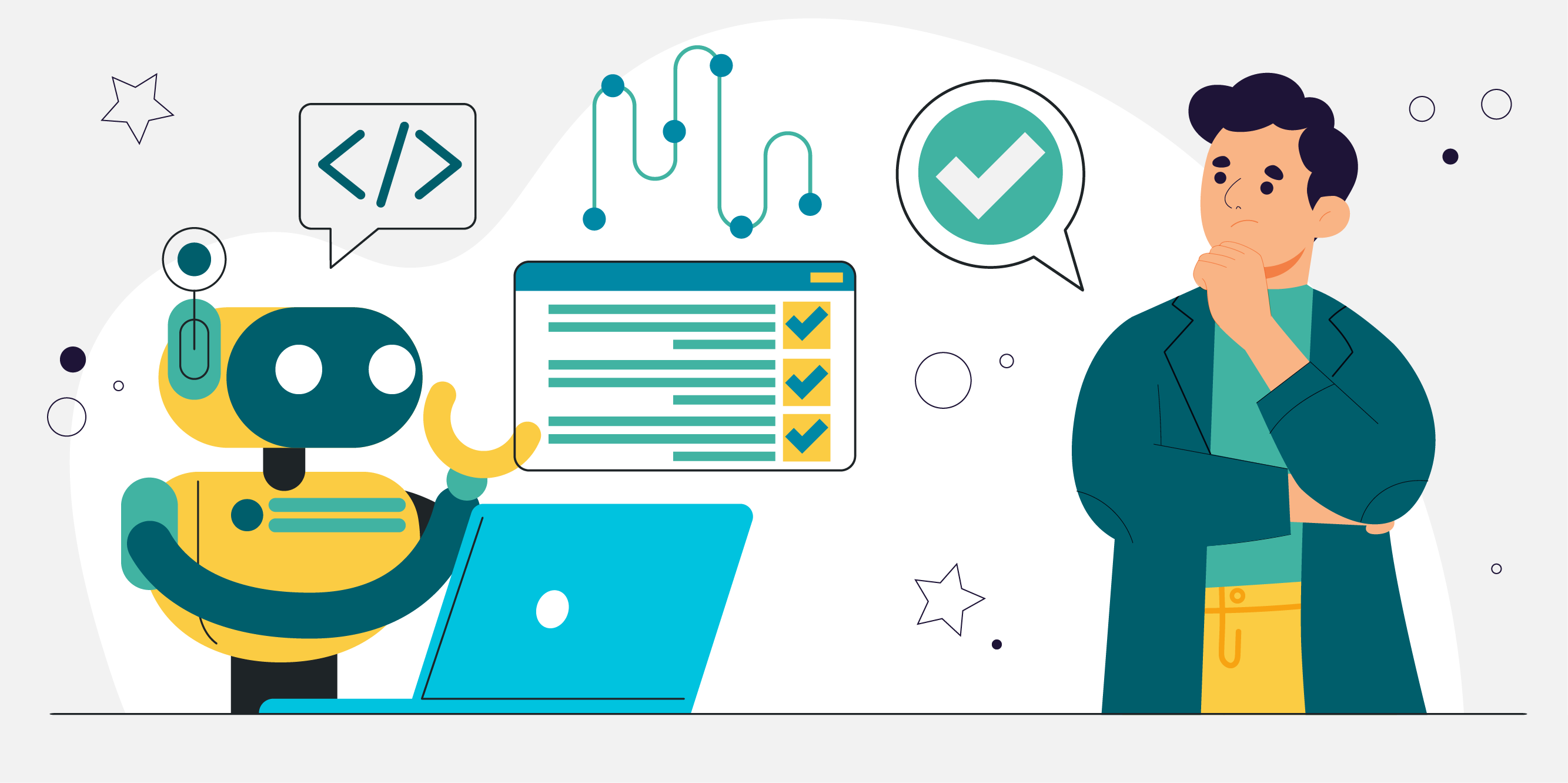
You know that you can use SweetProcess to create business processes.
But what if you’re stuck for inspiration?
Well, SweetProcess just recently added an AI assistant. With this assistant, all you need to do is type in the name of the process you would like to outline, and in the time it takes to reload a web page, a full list of processes is generated.
Even better? You can use SweetAI to generate not only processes but policies too.
Here’s how you can use it to document a procedure:
Step 1
Like before, log in to your dashboard, and then click on “Procedure” in the header
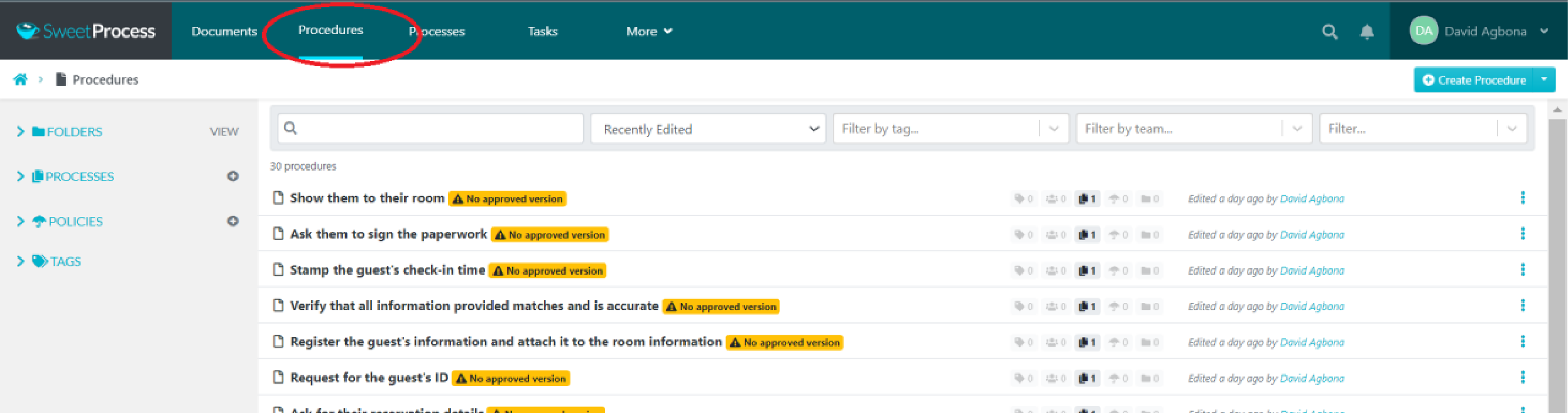
Step 2
Then click “Create Procedure” in the top-left corner of your dashboard.
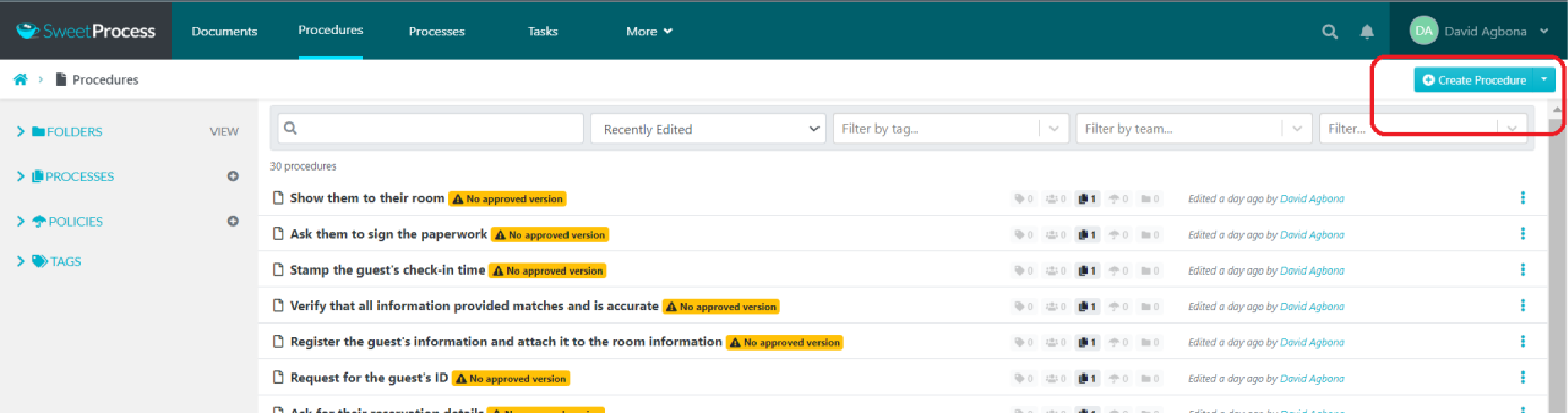
Step 3
Proceed to title your procedure as before.
In fact, in this stage you must take care how you title your procedure as it’s what will act as an AI prompt.
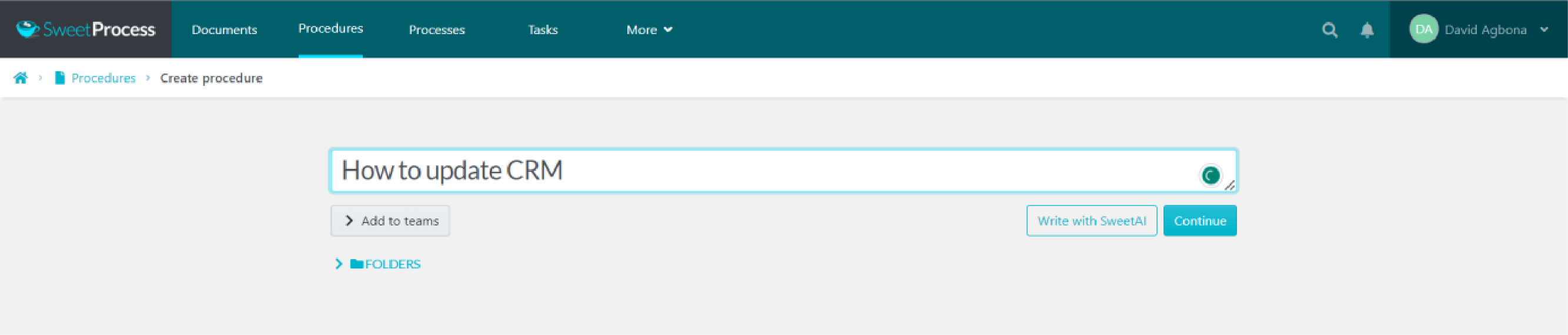
Step 4
Once you’ve chosen an appropriate title, choose “Write with Sweet AI” to kickstart the magic.
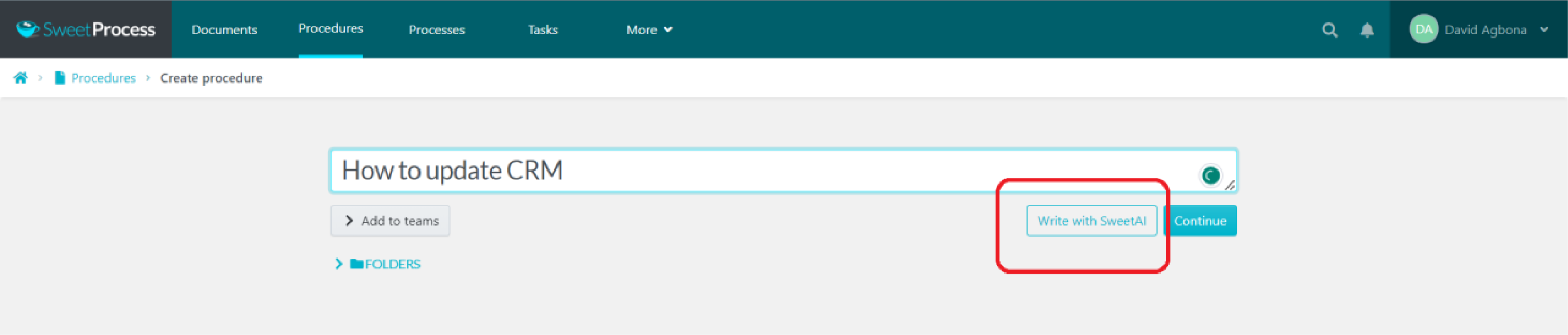
Step 5
Your procedure is ready, complete with an automatically generated process map.
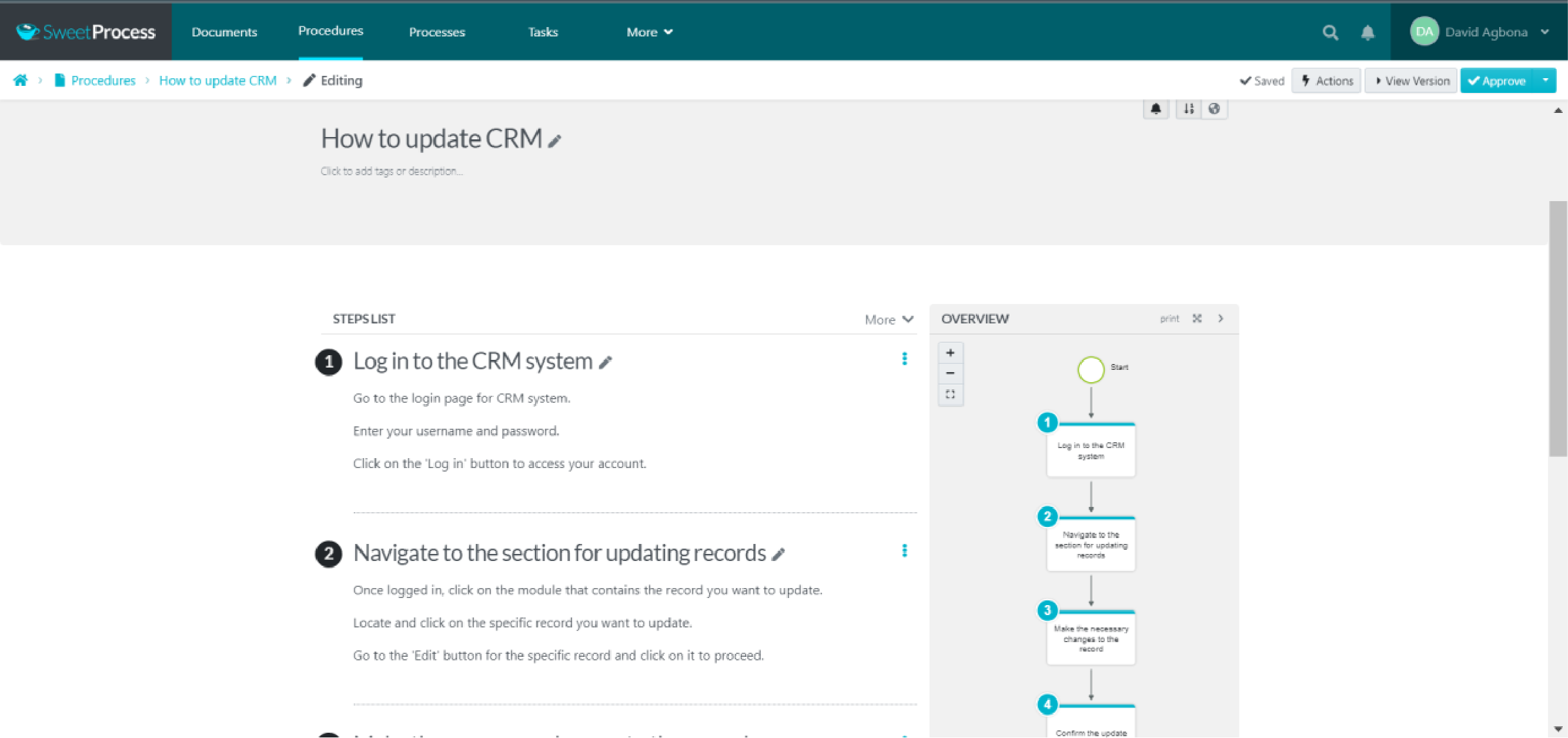
Step 6
And just like you’re already used to, edit the procedure as you like.
When you’re done, approve it, or ask an authorized team member to approve it so the procedure goes live.
Later, we’ll explore how you can use SweetAI to create policies too.
How SweetProcess Helped ClickFunnels Avoid a Hyper-Growth Collapse

Clickfunnels, a popular bootstrapped startup, was founded in 2014 to help non-technical users create sales funnels in—you guessed it—one click.
The company grew exponentially, growing from a customer base of 30,000 to 95,000, reaching a valuation of $100 million in 2019.
As a result of this hyper-growth phase, their team tripled from 100 to over 300 employees. Operations became the equivalent of a lone explorer in underwear, fighting through a blinding blizzard. Team leaders were overwhelmed, hemmed in on all sides.
Clayton Panzeri, former director of customer success at ClickFunnels, said it was like being thrown into fire (contrary to the metaphor above).
Before SweetProcess, they had tried every tool in the ubiquitous G-suite and more: Google Docs, Excel Sheets, Slides and even Word documents. Nothing could handle this deluge of new work. There was no way to handle all of the onboarding they needed to do.
They knew they had to systemize their onboarding and training processes. They knew they had to systemize it fast.
After asking around, SweetProcess was recommended to them. Some Google searches later, they found SweetProcess on top-10 lists and were sold on the idea of committing.
But…they were skeptical too.
Their pride was a creative innovative company culture.
Would systemizing processes change that? Would it be worthwhile to invest in this vendor (SweetProcess) and commit to training their team to learn and use the software?
Their skepticism was soon doused by the level of support they received. Whenever they had questions, they would get replies within a few hours. Better, when they sent over feature requests, they were implemented within days.
By using SweetProcess to document their processes, they noticed some drastic changes.
They were able to cut down onboarding and training time by two to three weeks.
They also became more efficient. This gave them more time to be more creative. In addition, they had more freedom to focus on higher priorities and engage in business development rather than focusing only on support.
Clayton says, “Once we tried SweetProcess, we just fell in love.”
And now, when an employee has a question, they are encouraged to check the knowledge base hosted on SweetProcess. The answer is usually there.
Want to see for yourself? Sign up for our 14-day trial.
Scribe vs. SweetProcess: The Ultimate Advantage(s) of SweetProcess
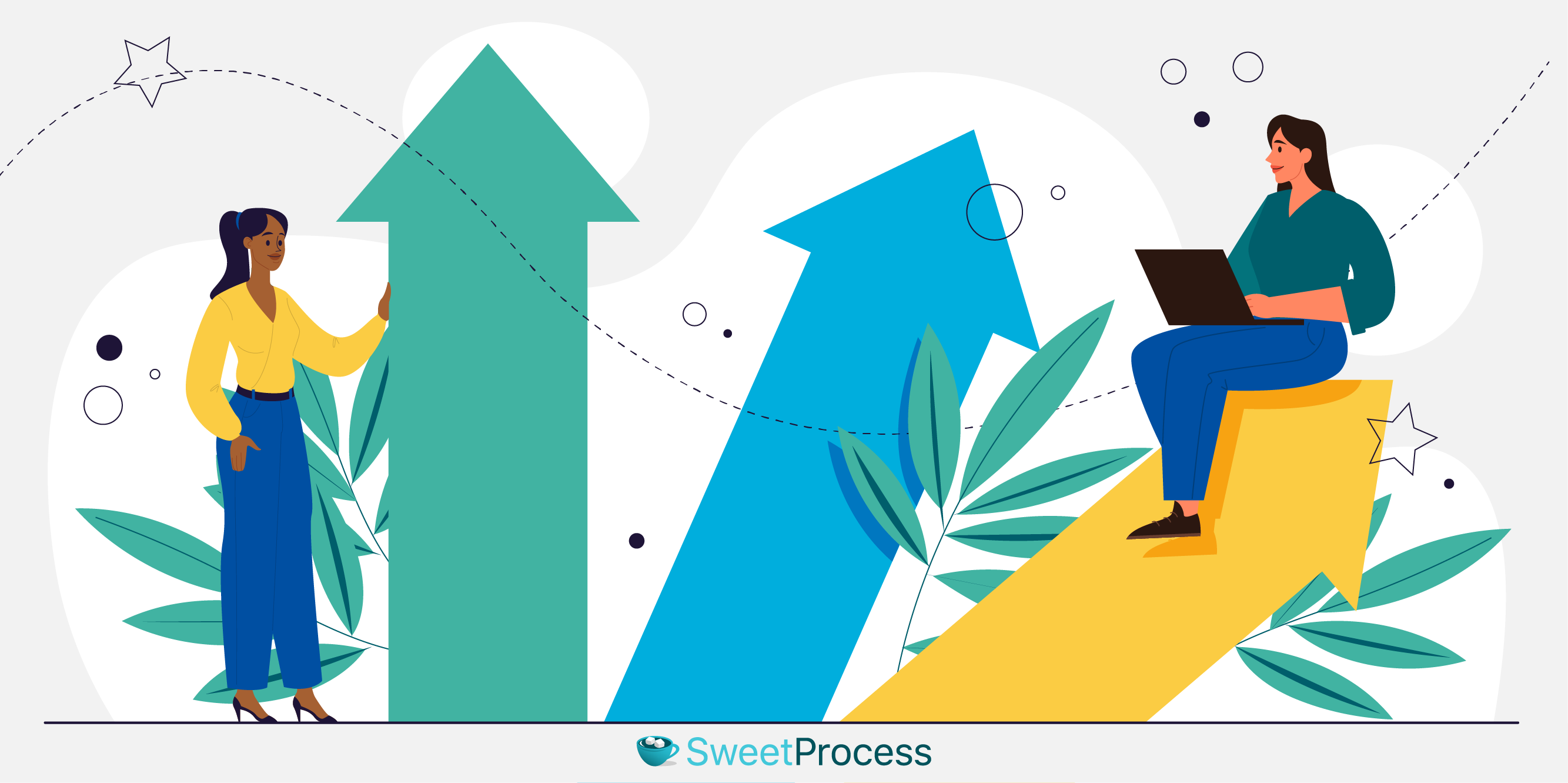
Ultimately, SweetProcess is more flexible and has a more robust tool set than Scribe. Here are some of the things SweetProcess can do that Scribe cannot:
- Knowledge base creation and management
- Policy creation
- Workflow management
Knowledge Base Creation
If you want a repository of knowledge for your business, you can use SweetProcess to create a knowledge base that you can use to serve your customers. You can also create an internal one for your team to use.
Here’s how you can use SweetProcess to create a knowledge base:
Step 1
Log in to your account and click on “More”toward the top-right corner of the dashboard.
From the dropdown, choose “Knowledge Bases.”
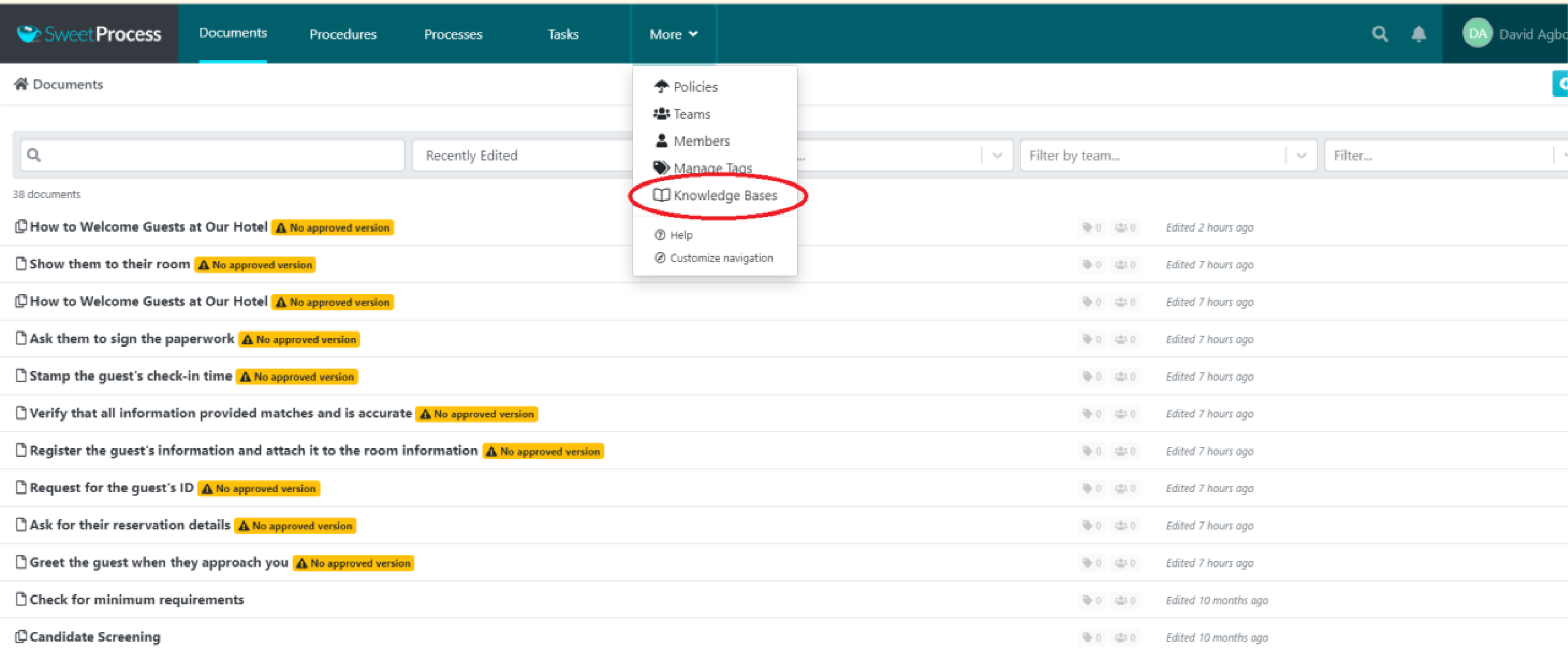
Step 2
If it’s your first time creating a knowledge base, you’ll have two options.
One in the middle of the page prompting you to “Create Knowledge Base.”
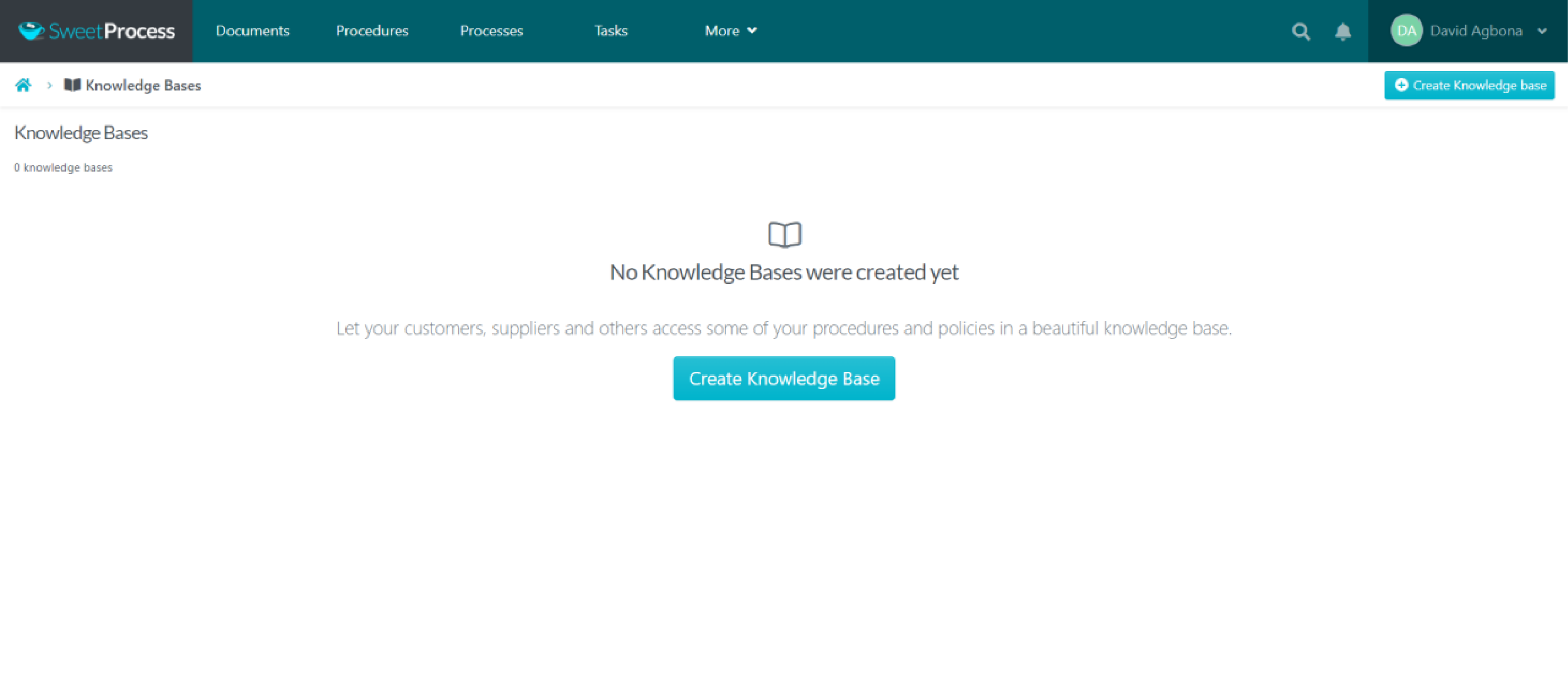
But if this isn’t your first rodeo, you can easily navigate to the top-right corner to access the same button to begin the knowledge base creation process.
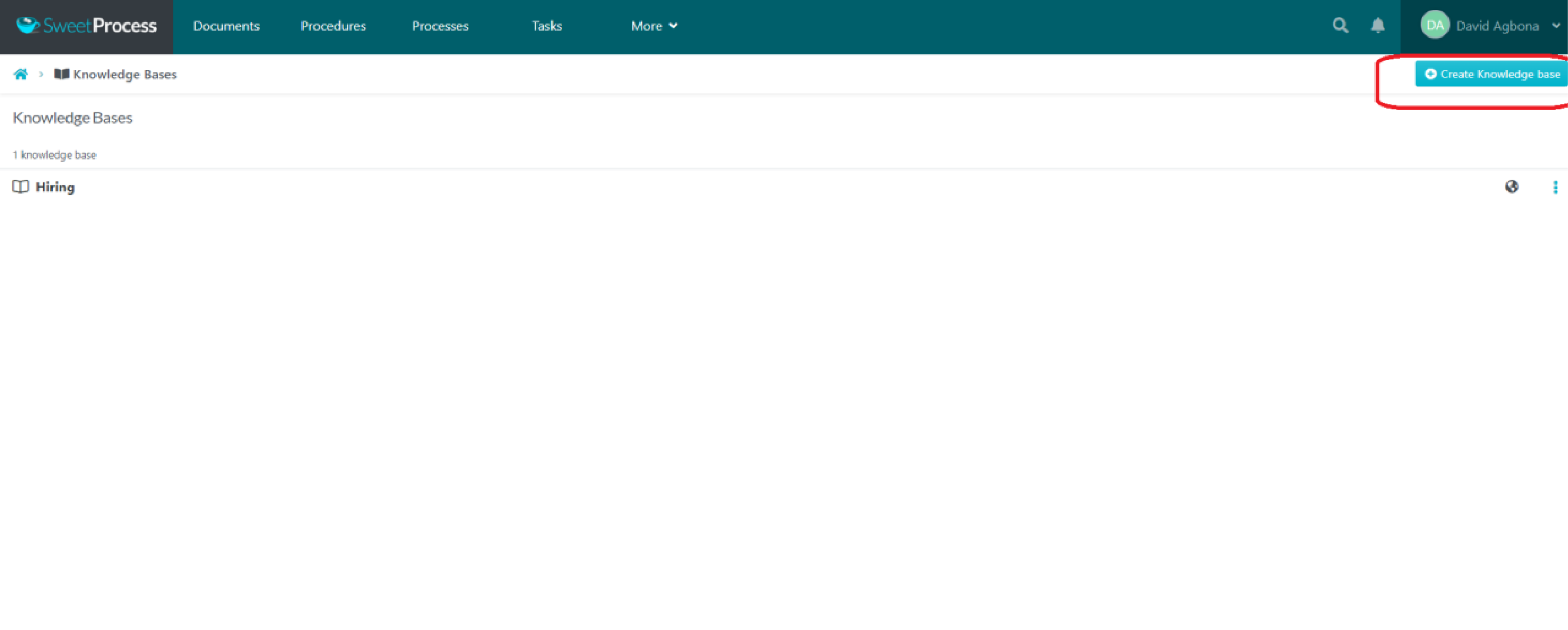
Step 3
Like before, title your knowledge base so you don’t become confused.
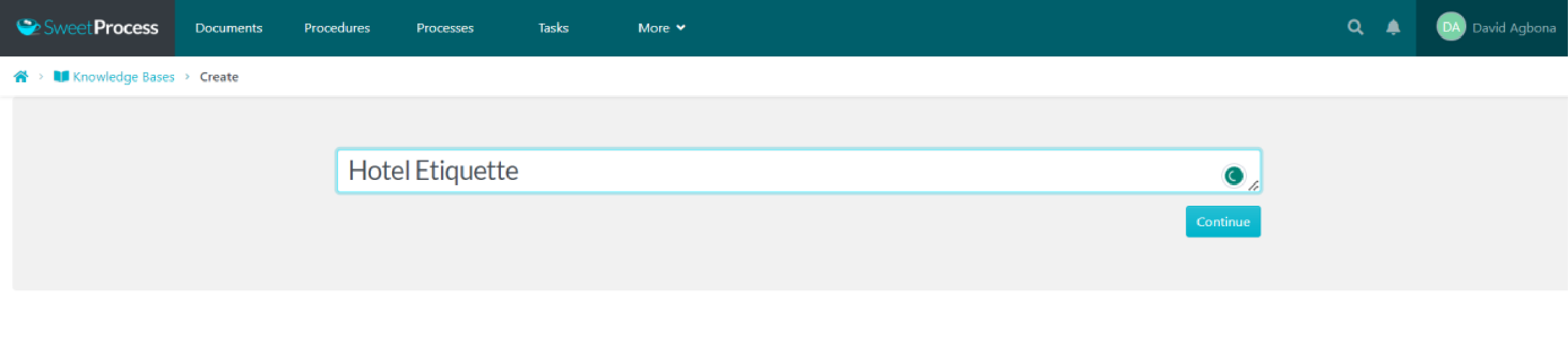
Step 4
Remember the role-based setting we described earlier?
Here, you can decide who has access to what.
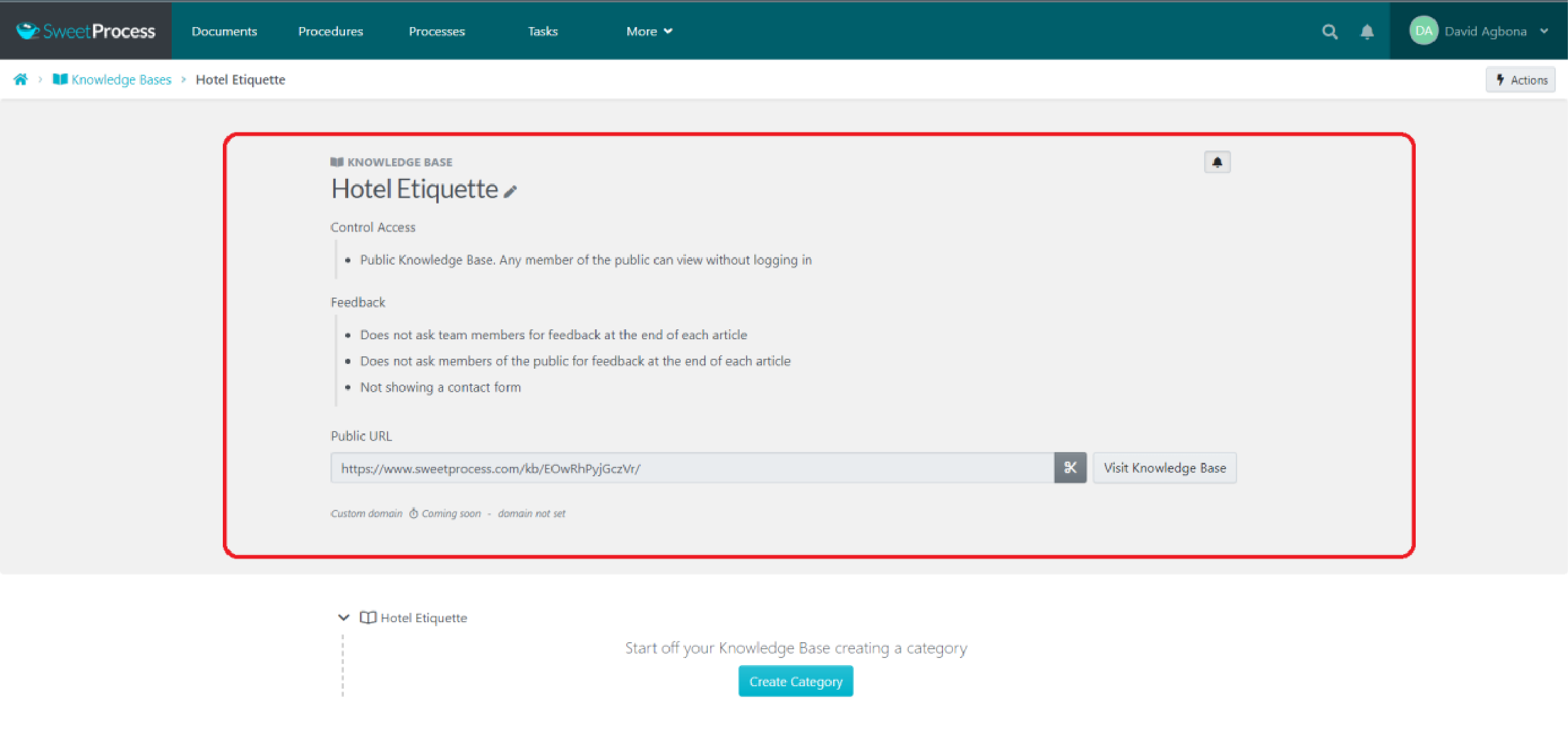
Your concern, however, is the button below:
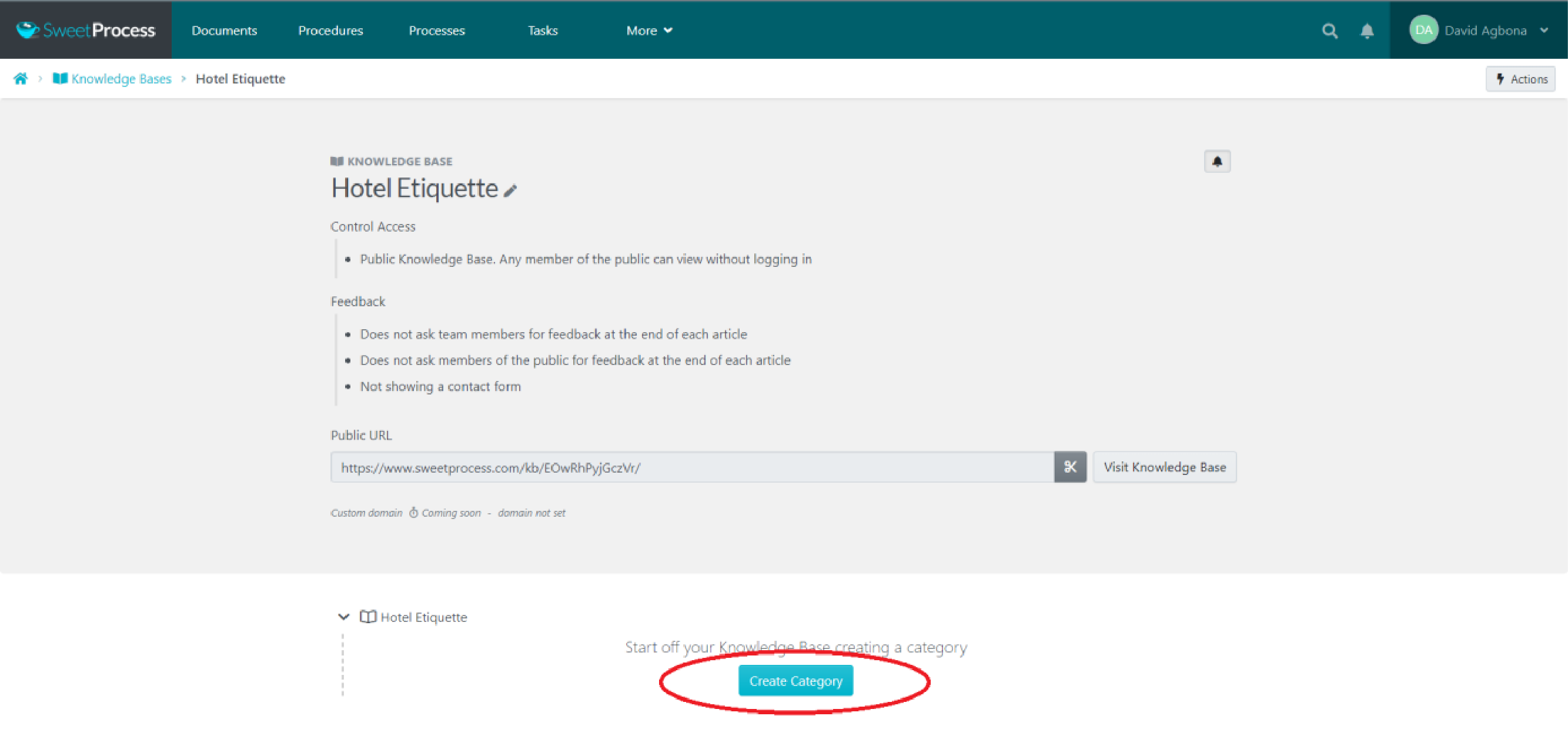
Create a category. Think of it as a folder where you can put related items in.
Working with our hotel example, we can put the process we outlined in there. We can create another one: “How to provide support to guests.” We can even create one more: “Phone etiquette with guests.”
You get the picture.
Step 5
Name the category.
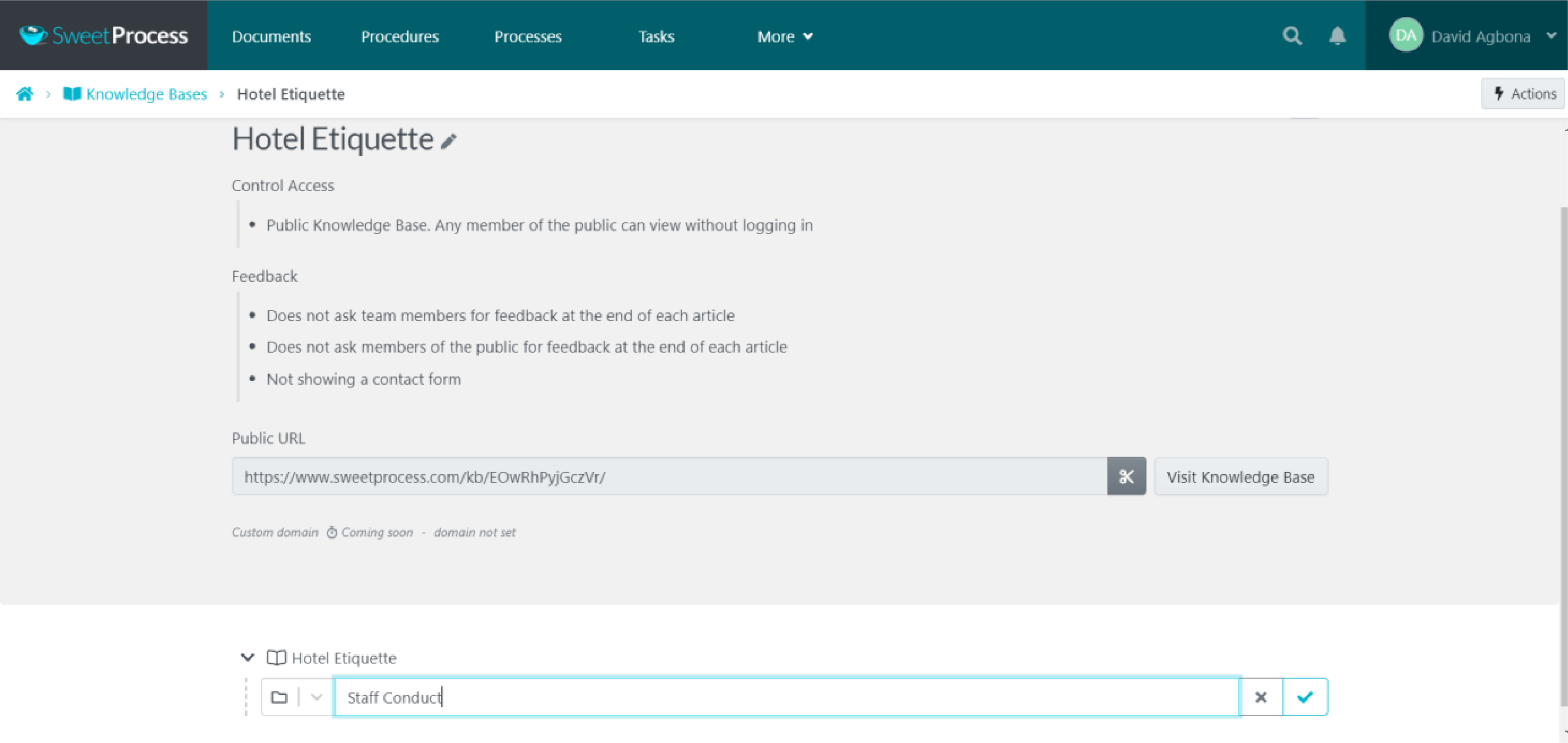
Step 6
Once you create a category, you can add whatever you want inside it, even other categories.
See the options you have below.
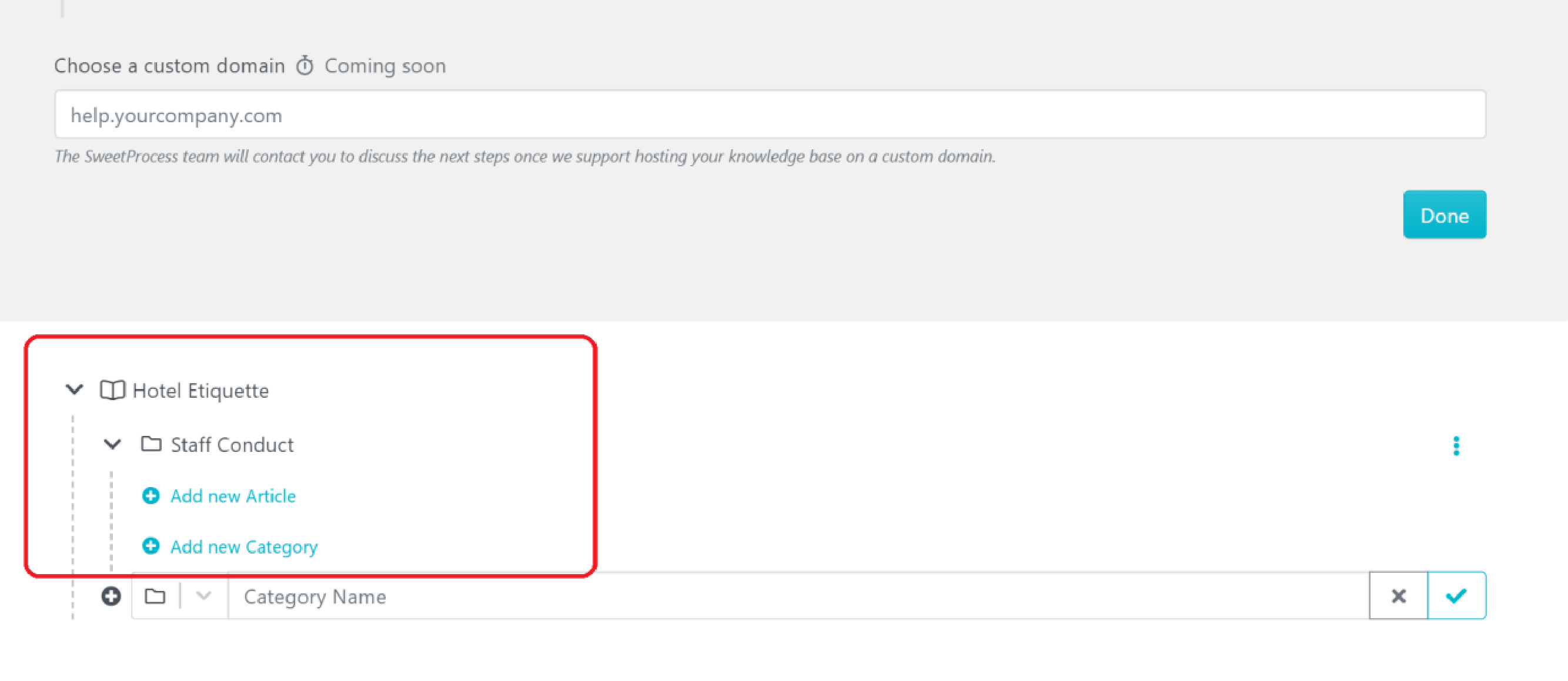
You can create processes separately and then add them in. Even more, you can add processes, policies or procedures you’ve already created.
However, only assets you’ve created and approved can be added to your knowledge base. Those are the only options that will show up in the search bar.
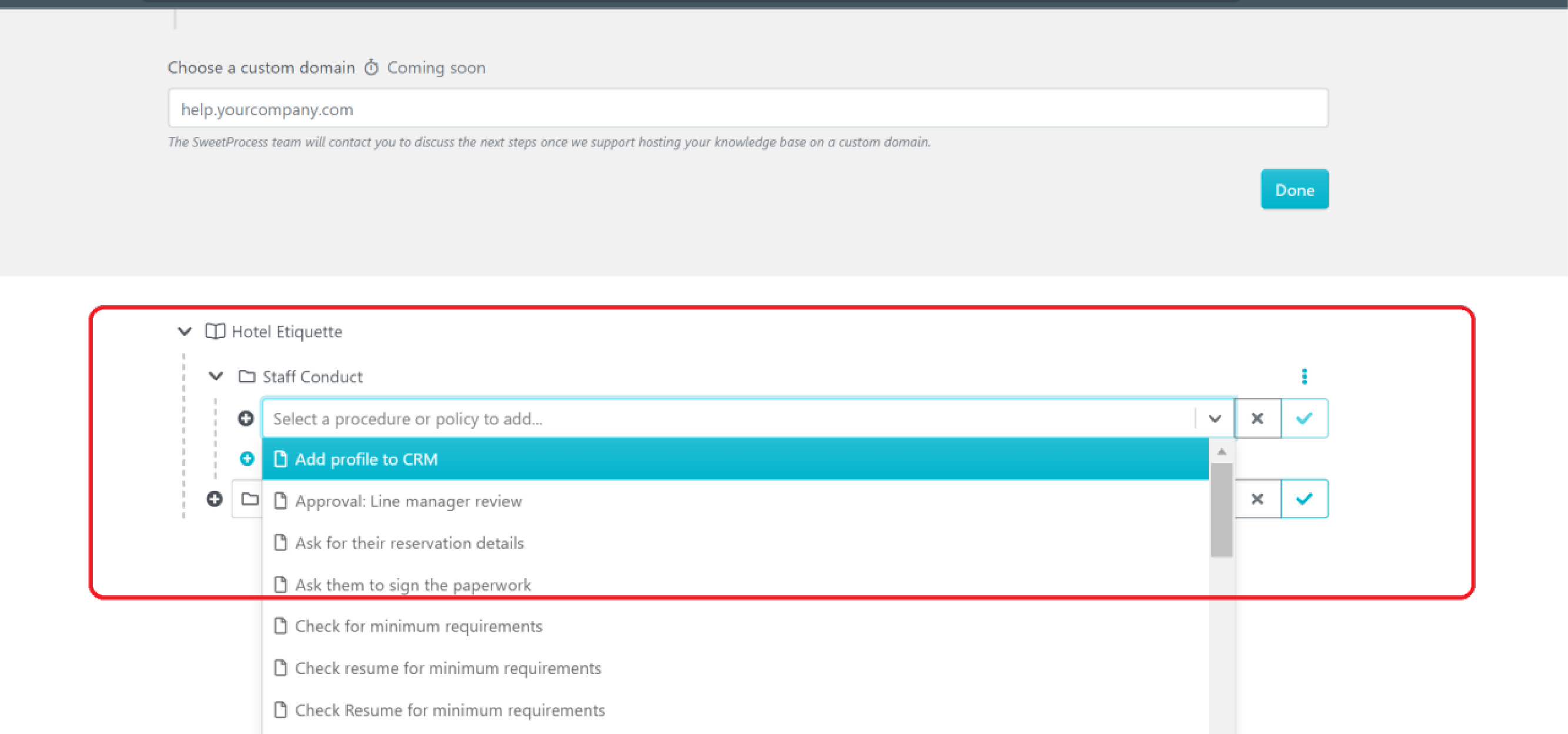
How To Use SweetProcess Policy Creation
If you run a large company and have an understandably large team, you may need policies to direct the activities of everyone.
Again, because Scribe is best for businesses that want to document on-screen processes, it cannot be used for purposes such as this.
In this section, we’ll show you how easy it is to create and document policies with SweetProcess. It’s as easy as creating processes too.
Step 1
Much like when you want to create processes, log in to your dashboard.
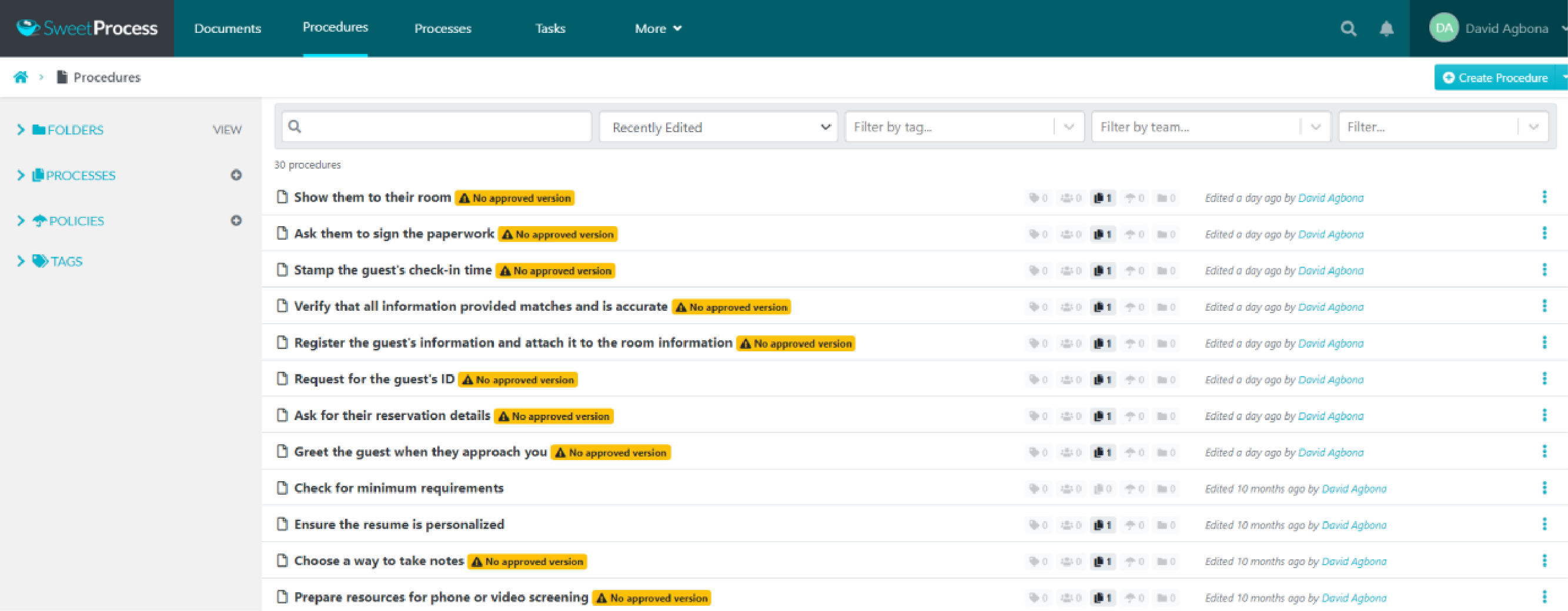
Click “More.” In the dropdown menu that appears, click on “Policies.”
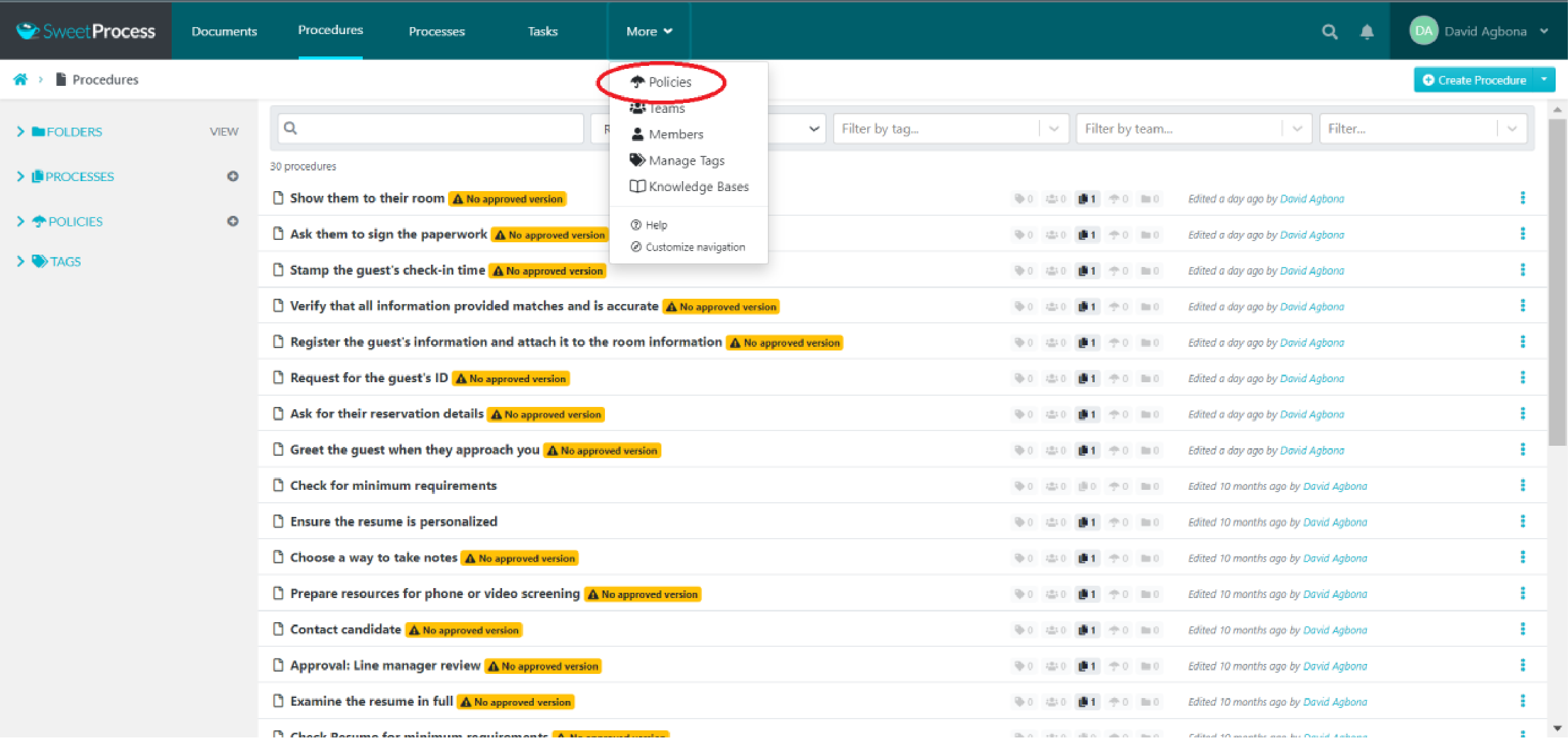
Step 2
Just like with creating processes, there are two ways you can do that if you’re doing so for the first time.
Click on either button to begin creating your process.
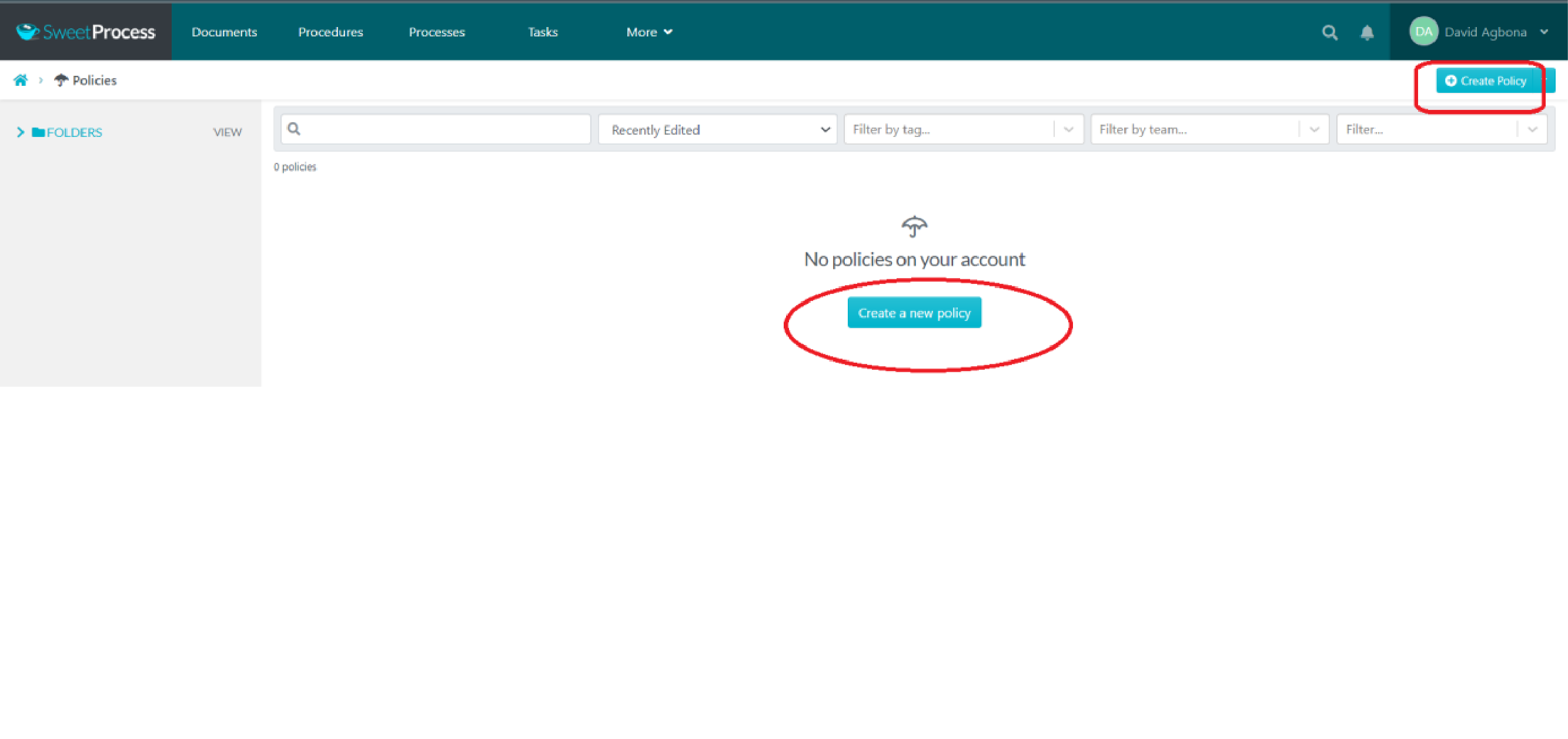
Step 3
Title your policy as you would normally do.
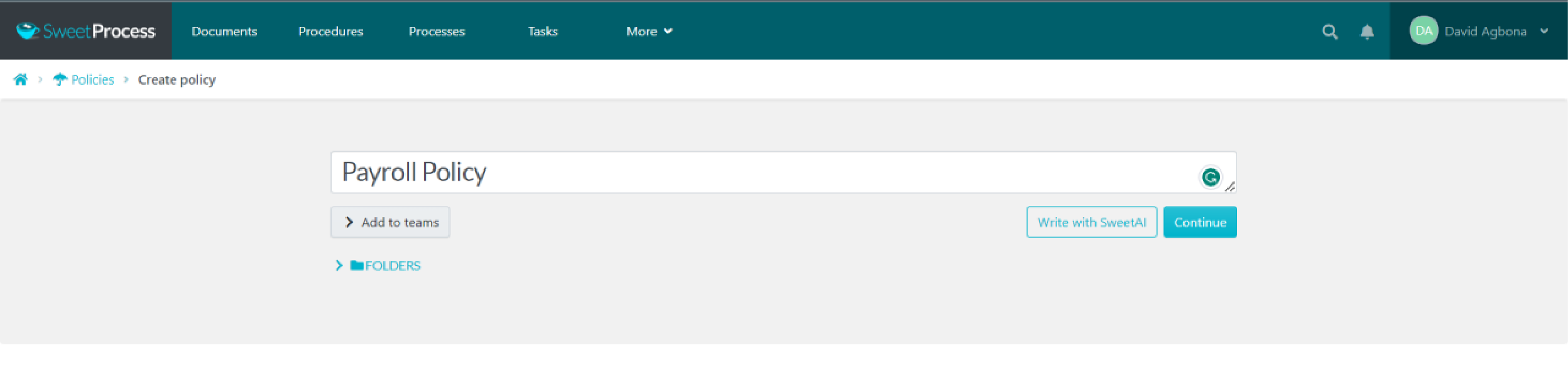
Step 4
You’ll find that you are presented with two options. The first one would be to continue writing the policy with SweetAI, our assistant.
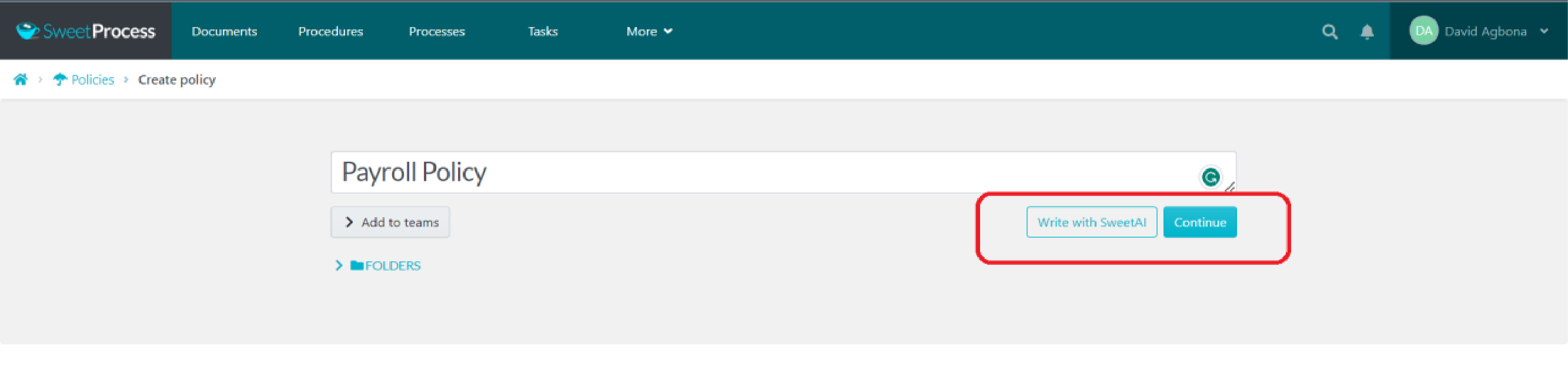
Choose how you’d prefer to proceed.
Here’s what SweetAI generated when we let it run in this case.
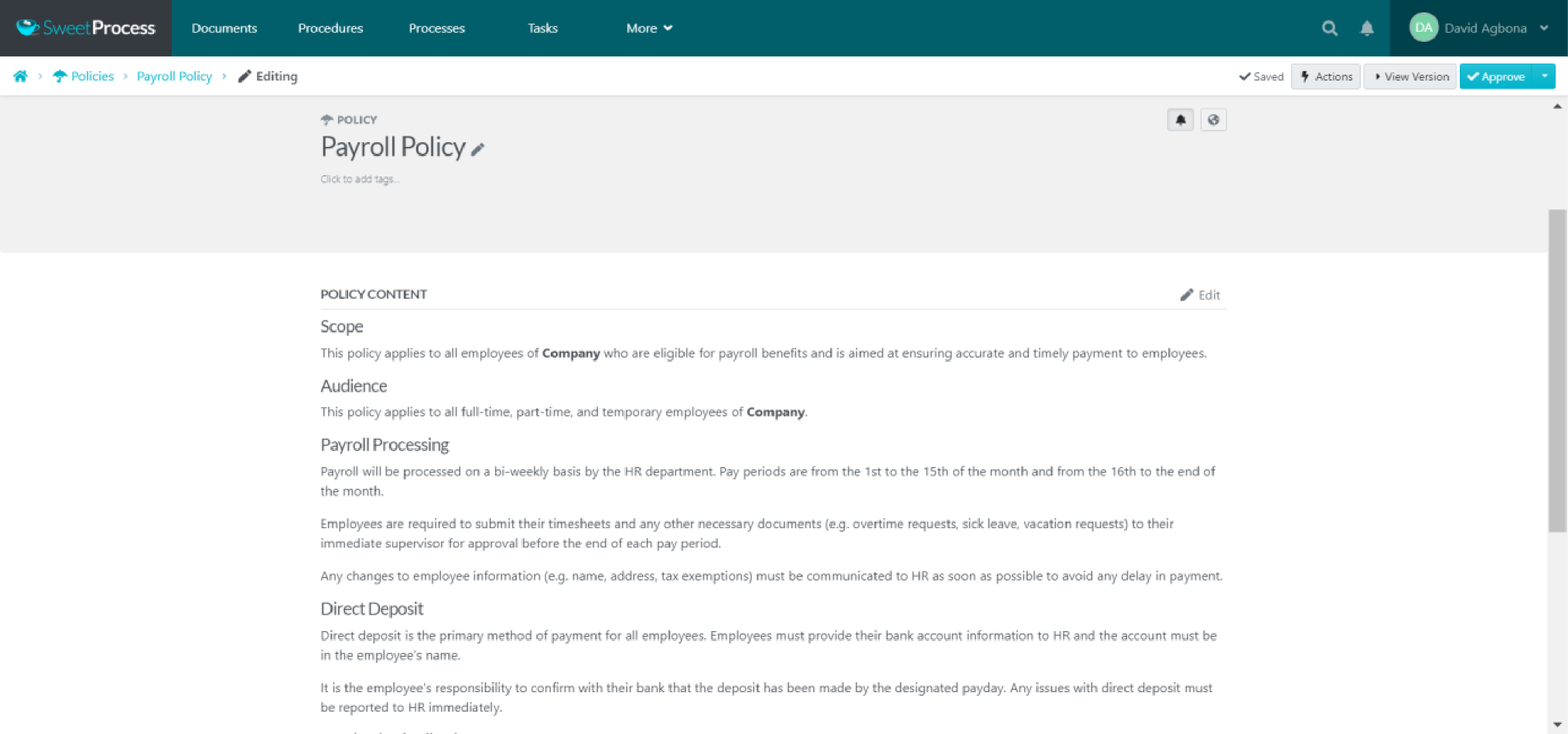
And voila! You’re presented with a policy document that you can edit and tweak to meet your needs, all for $5/user/month, and even cheaper if you pay for an annual subscription.
Pretty neat, eh?
Step 5
But again, you may have needs more layered and complex than what our AI assistant can produce.
In that case, you’ll have to create those steps manually. It’s easier and more straightforward than with processes.
Click “Click here to edit policy content.”
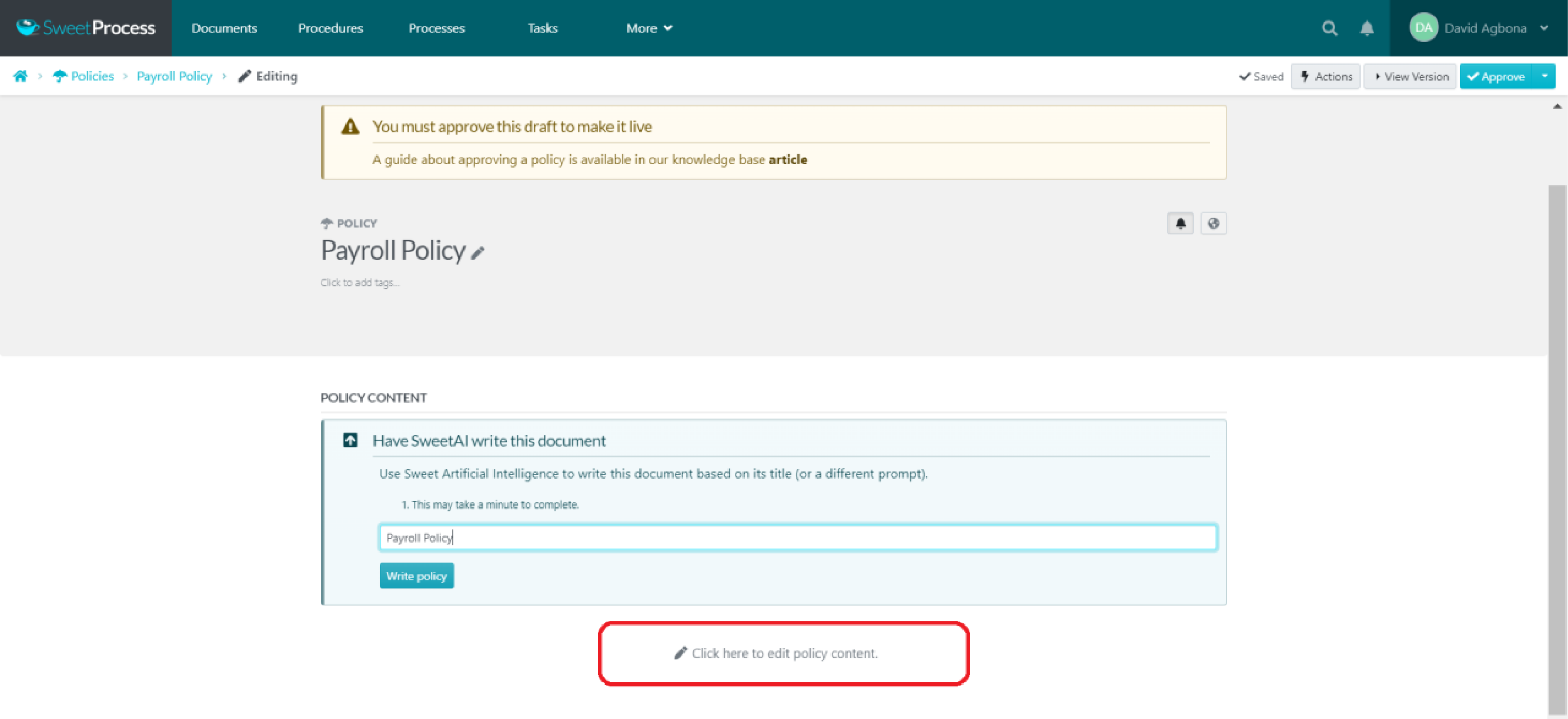
A text box appears in which you can type all your content.
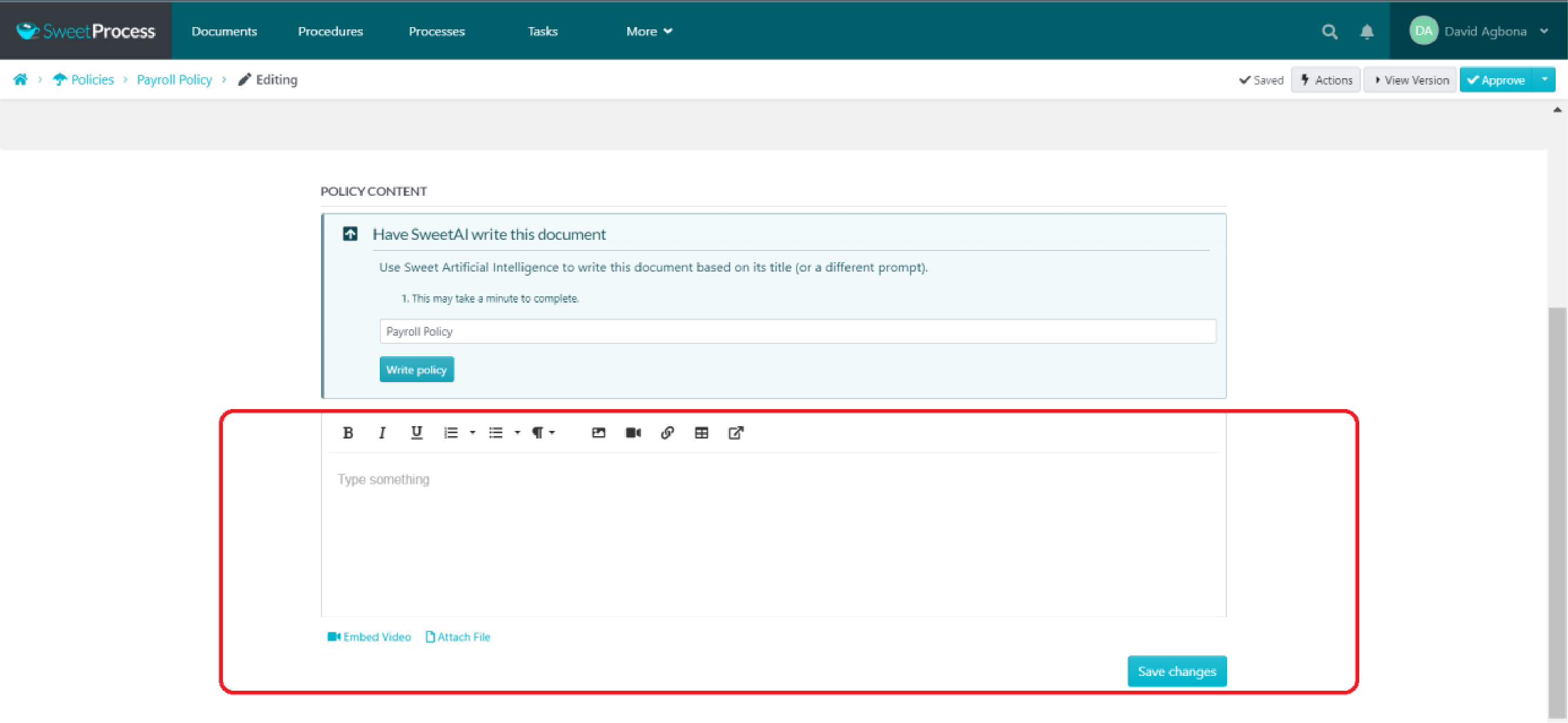
Type all the text in and click “Save Changes.”
Remember that you can only share and link to live assets. So click “Approve” in the top-right corner of your dashboard to make the policy live.
Voila! You’ve just created a policy!
You can check it out yourself with our free 14-day trial.
Workflow Management
While SweetProcess cannot replace our workflow management tool, it can help your workflows be more seamless with your processes.
You can assign team members to processes, and SweetProcess will convert that process into a workflow that your team members can then track and mark as complete once done.
Step 1
Click the icon at the far right of the process you’d like to turn into a workflow.
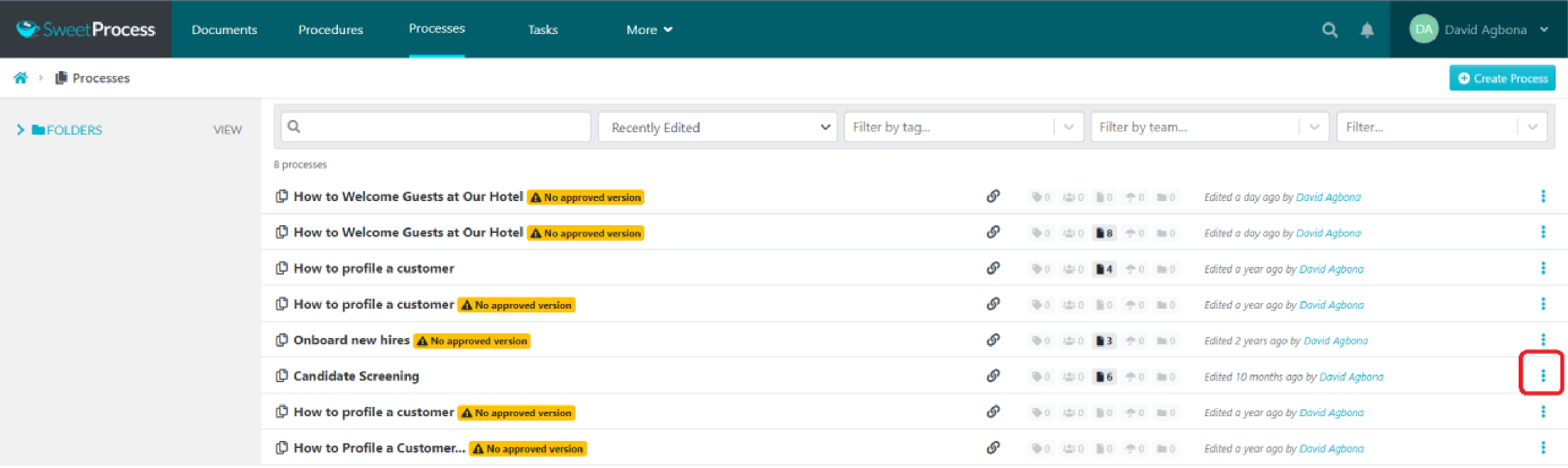
Step 2
In the dropdown menu, choose “Assign Task” and then add the team member you choose to the task. Choose a name for the task, and then select a due date and time.
Your team member will get an email notification, and they can handle it from there.
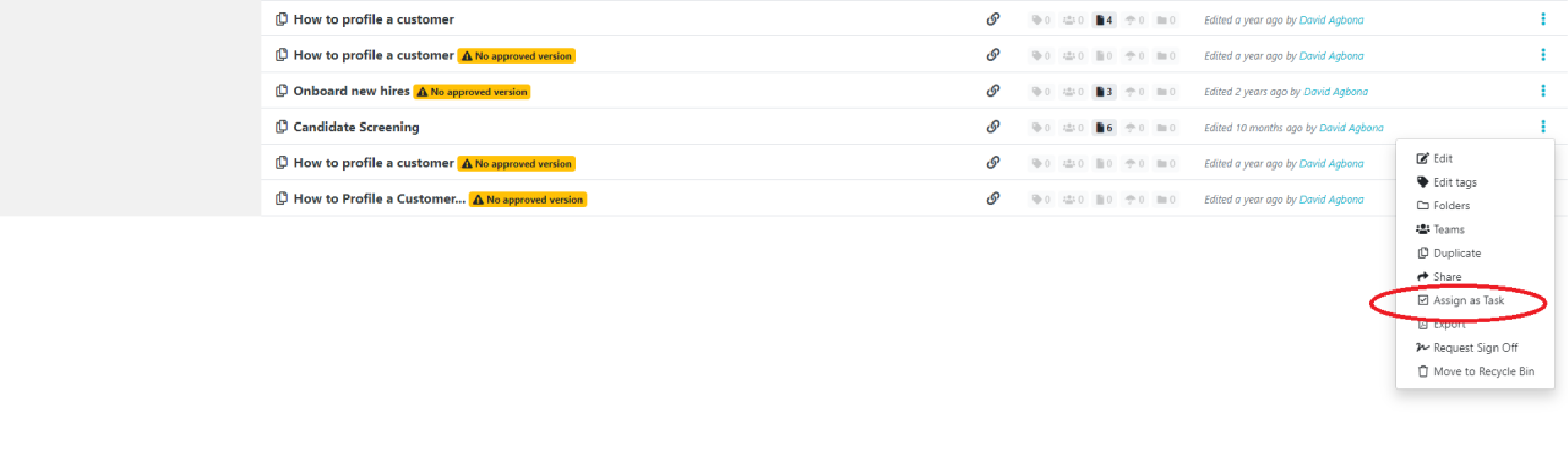
How SweetProcess Helped Tameer Inc. With A Comprehensive Knowledge Base
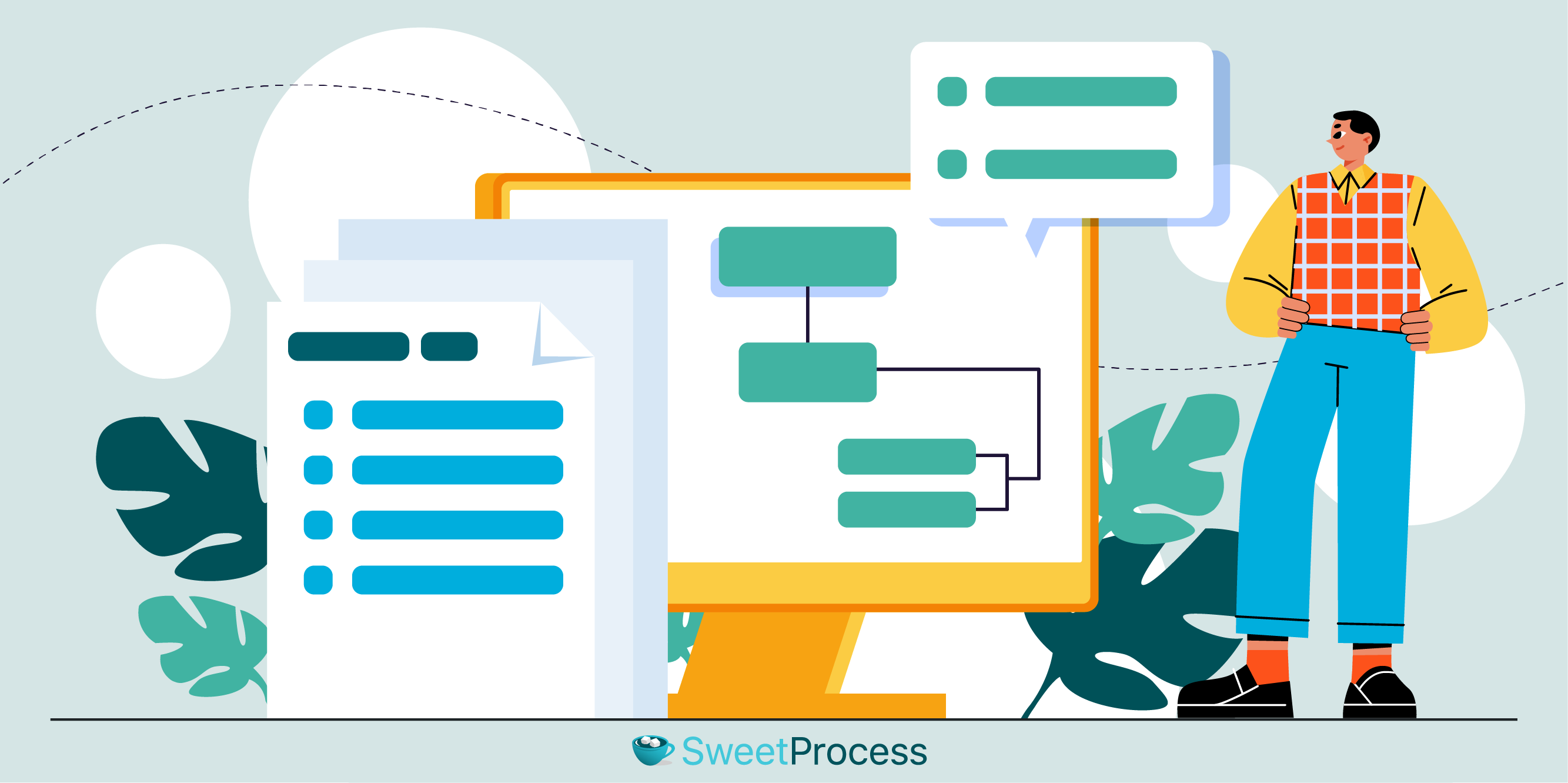
Tameer, a family-owned business, is a mechanical construction company that specializes in HVAC, industrial and commercial refrigeration, maintenance agreements, controls, and more.
Headquartered in Long Island, NY, Tameer Inc. is staffed with professionals that have extensive industry experience. They leverage a competent team to provide excellent service in a timely fashion while providing a positive customer experience for their clients.
Although they had a good team, Bilal Farooq, president and CEO, was divided between being a CEO and a knowledge base.
He describes juggling those two roles as a nightmare. “Every day was like a monkey dance,” he says, as he had to answer the same mundane questions day in, day out.
Tired of spending too much time answering the same questions at the detriment of his role as CEO, he decided to take matters into his own hands and document his company’s processes in handbooks.
He created and printed employee handbooks and “multiple things which were not working.”
But nothing worked.
He knew he needed a software solution, but he didn’t know where to start.
Luckily for him (and for us), his consultant told him about SweetProcess, and he was immediately intrigued by the name, and our pocket-friendly, non-bank-breaking pricing.
He gave it a try and loved it!
He loved it so much that he found a creative, out-of-the-box way to use our software. Instead of just writing down all the processes like you would, he would wait until someone asked him a question.
He would then type both the question and the answer into SweetProcess, turning our SOP software into his company’s Google!
By creating a knowledge base with his unique approach, he is now able to train and onboard new hires much quicker. In fact, SweetProcess is such a huge part of his company that whenever an employee joins his company, they are mandated to learn how to use SweetProcess and find answers to their questions on their own.
This, he says, ensures that new employees can find answers to their questions.
This has given Bilal much more freedom. He says it’s probably saving him ten hours!
Now, whenever someone needs help with something, instead of spending forty-five minutes on the phone explaining it, he just looks for the answer in his “SweetGoogle” and sends it to them.
Bilal is happier with SweetProcess. You can be too.
Check out our live demo here.
How a Green Company Removed the Weeds in Its Processes and Doubled Annual Sales

Good Nature Organic Lawn Care was making an impact doing what they were passionate about—helping their clients have nice yards without the use of harsh toxic chemicals. They used only organic ingredients to nourish the soil and thicken the grass, giving them a survival edge over weeds.
Based in the United States and running for the past 21 years, the company has 40 employees.
One of the reasons for their success was mixing their products in specific proportions and adhering to strict guidelines. As they scaled their business, and consequently their team, they thought to document their processes to preserve quality standards.
But things quickly began to fall apart.
They printed their processes on paper, but there were two significant problems with that: one was the variety of their projects. Each project was different, and because they were always improving their processes, the printed processes would become obsolete very quickly.
The other problem was that employees wouldn’t even use the printed processes because they didn’t fancy lugging around bulky paper processes and flipping through them to do their jobs.
What happened as a result?
They would inevitably execute jobs that weren’t up to a good standard.
Alec, the CEO, said, “I spent a lot of time chasing my tail around, fighting fires. Someone would do something wrong and then I would be dealing with the aftermath of it. That was very not productive.”
He knew he had to solve the issue of systems, but he didn’t know exactly what to do.
Luckily, he found a solution. His friend was going into a business with a company that had a workflow management system. He was inspired to take action to solve this problem, and he discovered SweetProcess.
At first he was skeptical that they could lose all their data. But of course, that didn’t happen.
And he says that SweetProcess was “a lot simpler than the other alternative we were looking at.”
He also commented: “It’s easy to use and it accomplishes everything we wanted to accomplish.”
Our customer’s words. Not ours.
- Need to compare more process documentation options? Read this detailed comparison of Scribe Chrome extension Vs Tango Chrome extension
Final Thoughts
Although Scribe is a fancy tool with strong capabilities, it is lacking some features you may find useful, features that could make running your business easier.
Things like our new AI feature and the ability to create a sophisticated database both for your customers and for your team.
SweetProcess is a robust tool.
We think so. Our customers think so too.
Don’t think so, yet? Try it for 14 days. Free.
You don’t even need to use your credit card. Just sign up, and it’s yours to test as you like for 14 days.

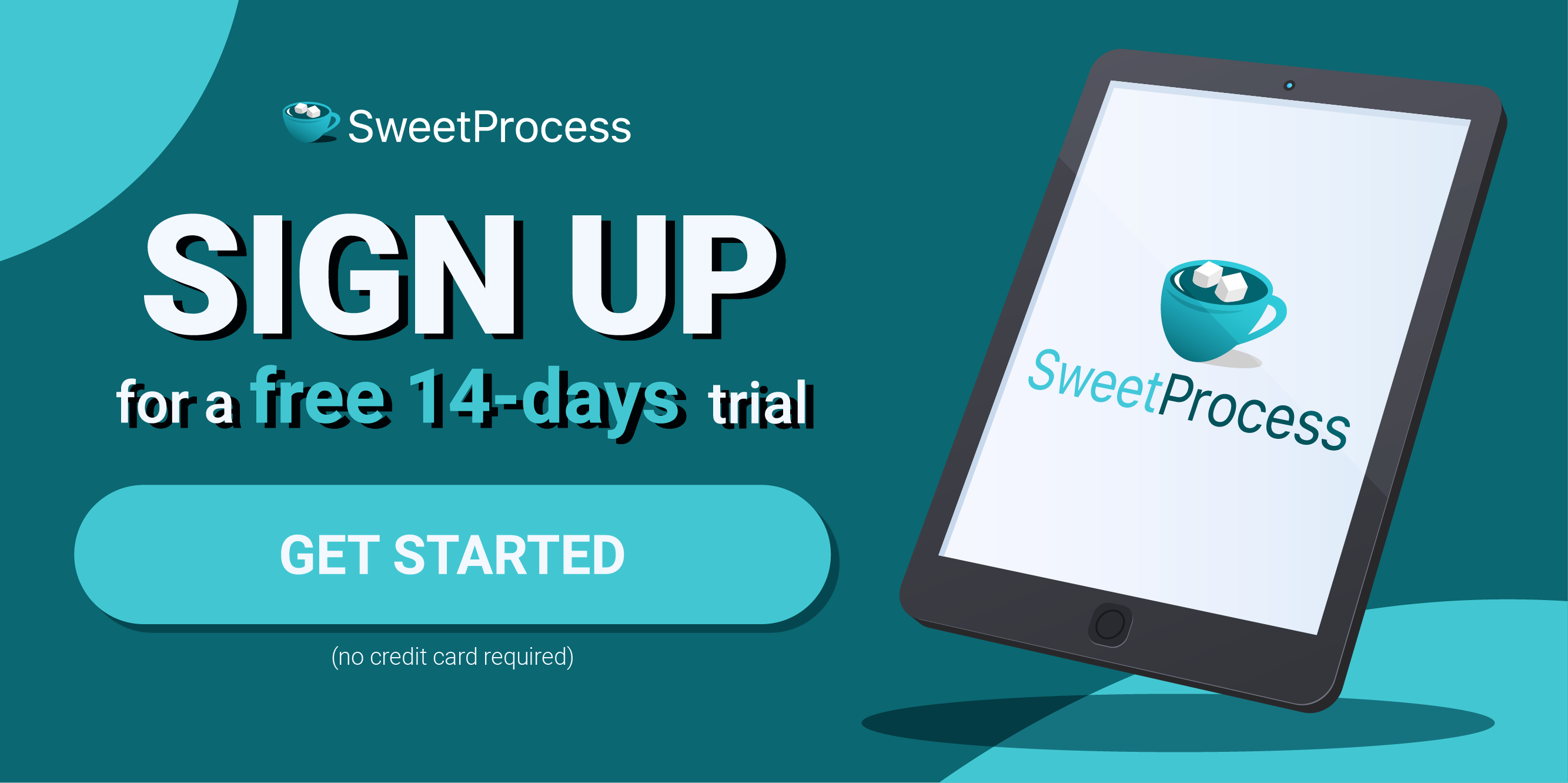



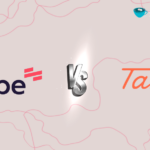
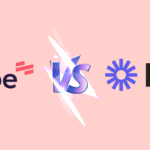


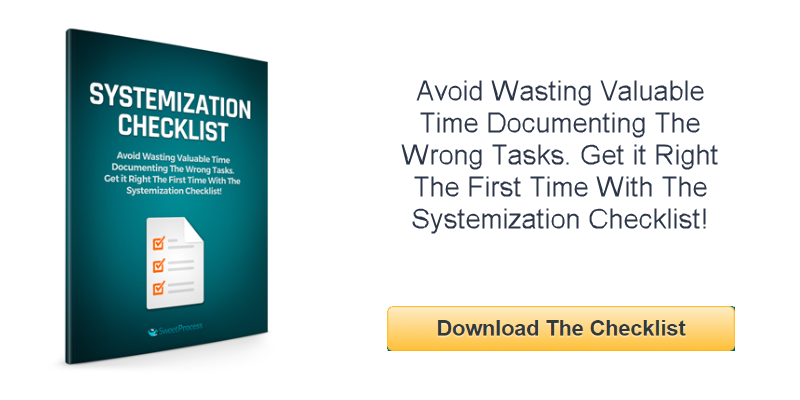
Leave a Reply