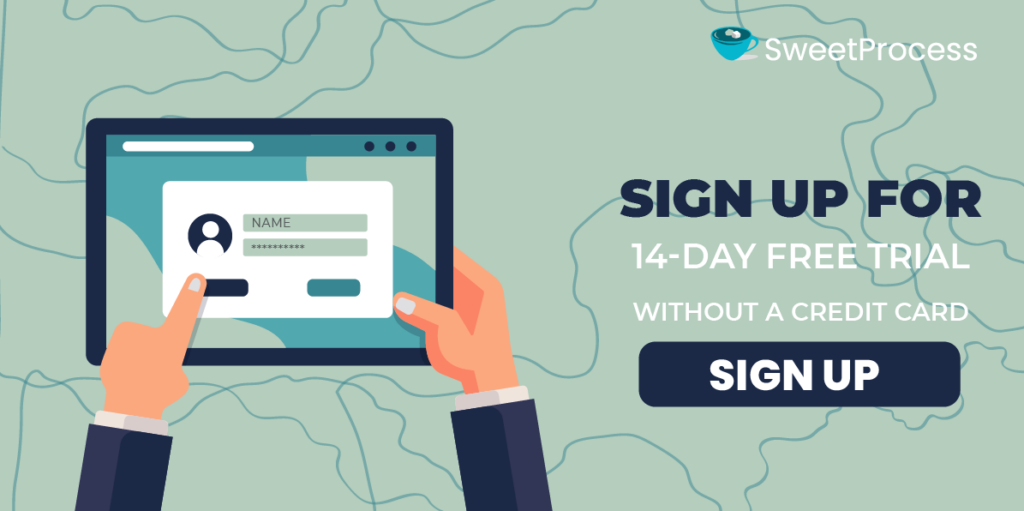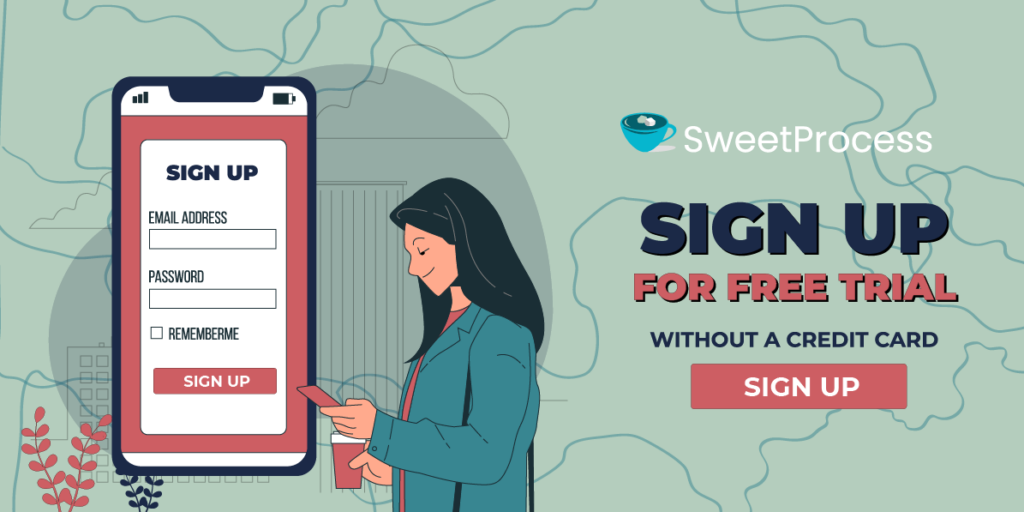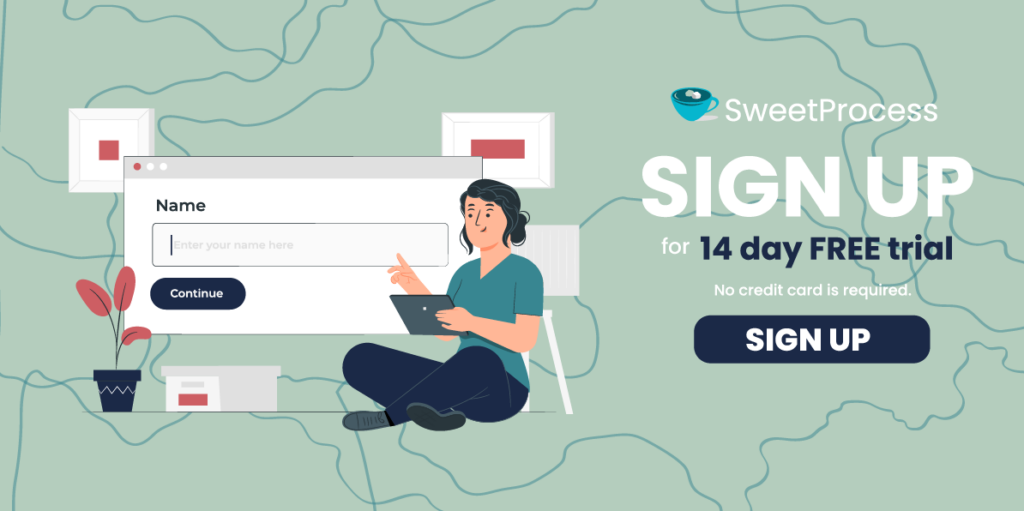Last Updated on October 30, 2024 by Owen McGab Enaohwo
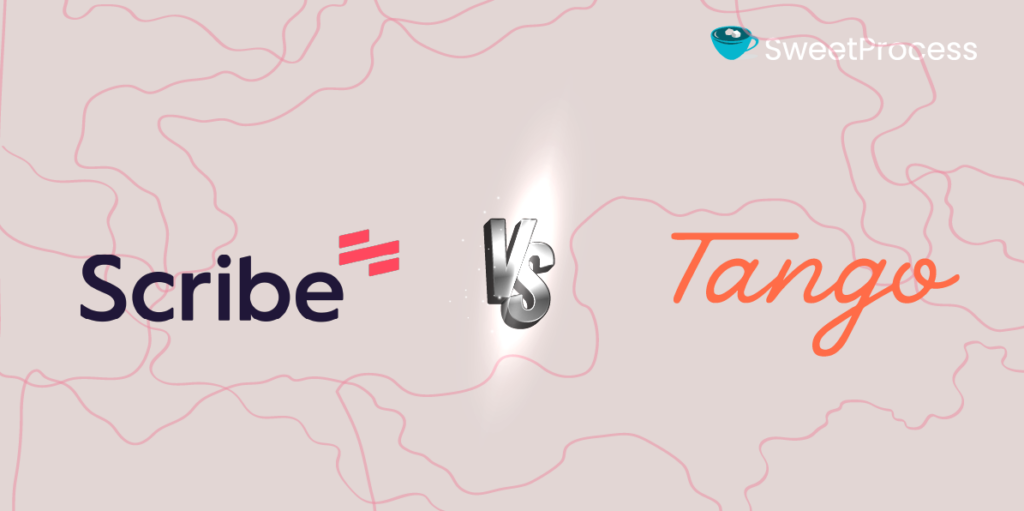
In today’s fast-paced and dynamic business environment, inefficiency can cost a small business a significant amount of money each year. As a small business owner, founder, or manager, not streamlining processes and getting your team up to speed with one another can directly affect their productivity and business operations. This can lead to inconsistent business outcomes that slow the growth of your business.
Therefore, you need a tailor-made process documentation tool to improve your organization and foster a seamless workflow. So, which business tool can meet all of your process documentation needs?
In this article, we compare and contrast Scribe and Tango as well as introduce you to SweetProcess, a more reliable alternative tool for process documentation. How about signing up for a 14-day free trial without a credit card?
Table of Contents
Scribe vs. Tango: How They Differ
SweetProcess: The Scribe and Tango Alternative to Document and Manage Your Business Processes
Scribe vs. Tango: Key Similarities
Scribe vs. Tango: Which Process Documentation Should You Use?
What Is Scribe?
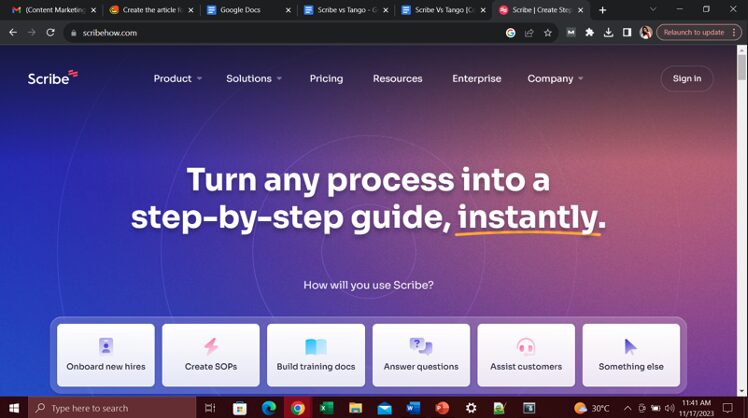
Source: Scribe
Scribe is an innovative process documentation tool that helps with tracking, organizing, and sharing workflows. It taps into cutting-edge AI technology to create all-inclusive interactive guides, eliminating the time-consuming task of manual documentation.
Step-by-step instructions are generated, and you can effortlessly record on-screen actions. Your team members also get to follow, replicate, and intelligently identify key steps and extract relevant information.
Who Is Scribe For?
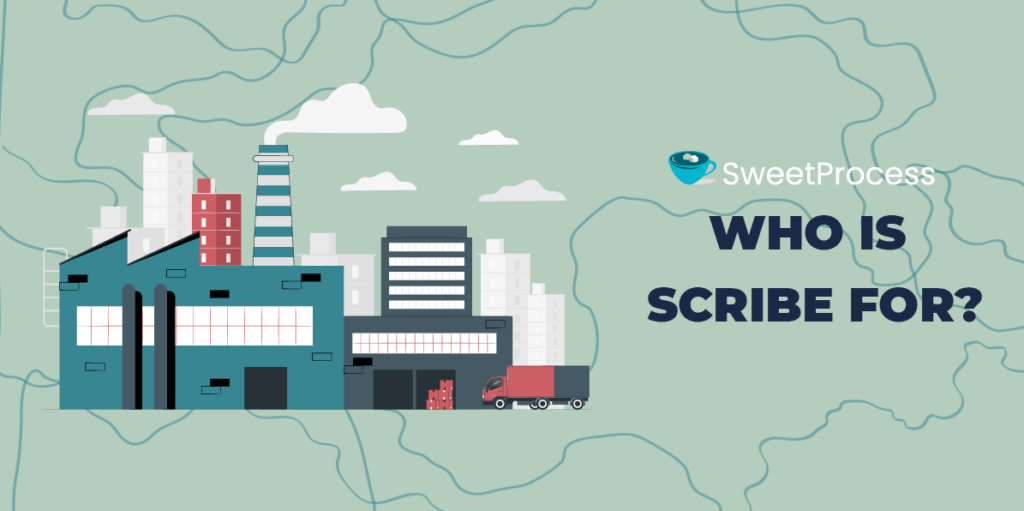
Many business tools require customization to address specific needs; however, Scribe stands out as a versatile solution for businesses of all sizes. It is custom-made for various industries, from startups to large enterprises, that are looking to ramp up efficiency, improve collaboration, and cut back on wasted time. Scribe empowers technical teams, customer support teams, sales teams, and operation teams to create clear and comprehensive documentation for more productivity.
What Is Tango?
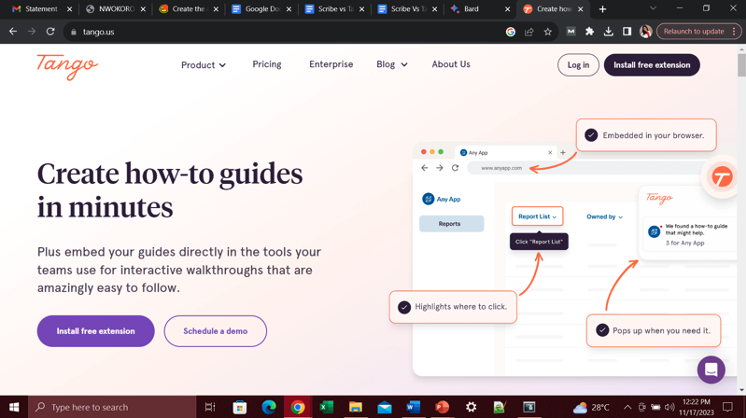
Source: Tango
When it comes to improving and streamlining operations in business, Tango is the tool to use. This innovative SOP software helps to seamlessly record on-screen actions and ensures well-captured step-by-step details of processes. This visual approach provides a clear and concise representation of each process, making it easy for team members to follow and replicate.
Who Is Tango For?
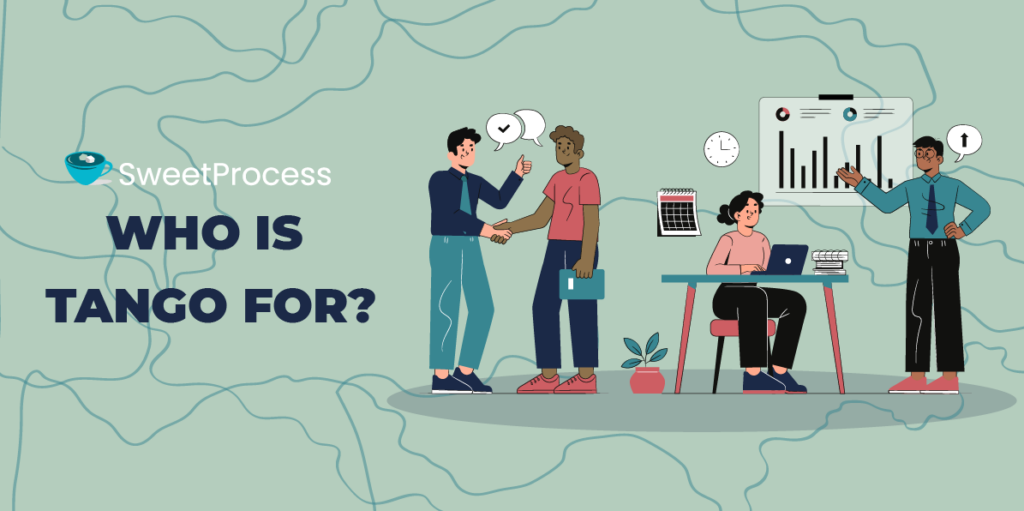
Businesses, startups, or even large enterprises looking to improve efficiency and collaboration can turn to Tango for process documentation. Tango makes creating clear and comprehensive documentation seamless. It also aids the creation of efficient systems of work.
- You may want to know how Tango compares with other tools. Here’s how Tango differs from Loom.
Scribe vs. Tango: How They Differ
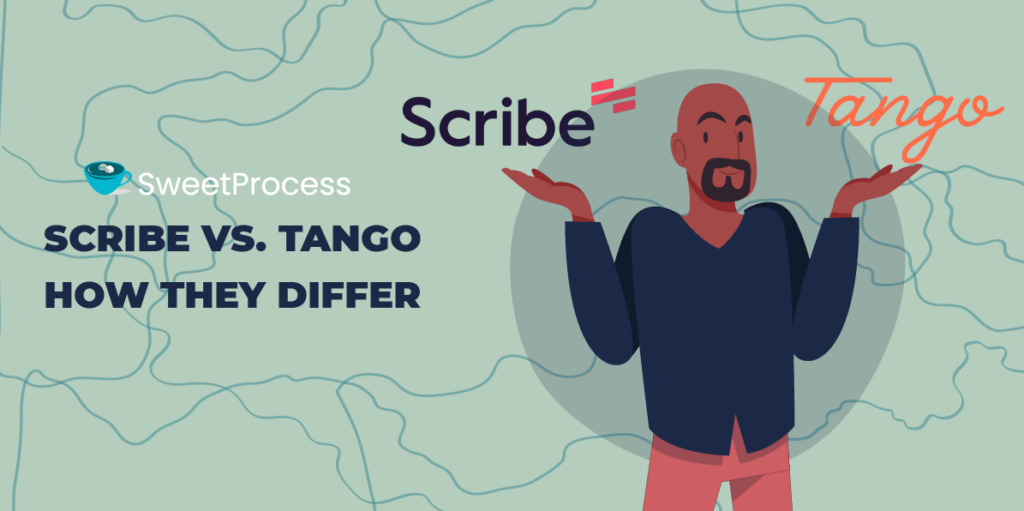
Scribe and Tango share the fundamental goal of capturing and organizing processes, but they exhibit distinct approaches and features that cater to specific user needs and preferences.
Here are some key differences between the two tools.
| Areas of Disparity | Scribe | Tango |
| User Experience | Scribe has a more complex interface. This is largely because of the variety of features it offers. Some of these include automatic text entries and highlighting of clicks, pages for organizing guides, and galleries for storing and sharing screenshots, and support for multiple languages. These features make some users judge it to be more difficult to learn and use. | Tango has a less complex interface. This is due to its makeup. This tool was designed for easy use for teams that need to create quick and easy guides. Its easy-to-use features include manual entry of text, highlights, and limited organization options. The simplicity also makes users judge Tango to be less powerful than Scribe. |
| Dashboard | On the Scribe dashboard you have the luxury of seeing a list of all of your guides. You can also filter your guides by tags, categories, and authors. | The Tango dashboard allows you to see a list of your guides and create new ones. You can also filter your guides by tags and categories. |
| Mode of Recording | Scribe records on-screen actions automatically, generating detailed step-by-step instructions accompanied by annotated screenshots. | Tango, on the other hand, relies on manual entry of text and highlights. This may be more time-consuming than Scribe’s automatic recording. |
| Customization and Branding | With this tool there is an extensive customization option for guides, including custom colors, fonts, and layouts. | Here there are limited customization options for guides with predefined colors, fonts, and layouts. |
| Sharing and Embedding | Scribe offers a wide range of options for sharing and embedding documentation. It is easy to create public or private links to share with anyone. | Tango offers a few options for sharing and embedding documentation. To share your documentation with anyone you can create shareable links to share your documentation with anyone. |
| Comment and Reaction | Scribe allows users to add comments and reactions to steps in a process. Comments are text-based annotations and may be used to provide additional information or context about a step. | Tango, on the other hand, does not currently support comments or reactions. |
| Version History | Scribe has a comprehensive version history. | The version history feature for Tango is limited. |
| Mobile and Desktop app | Scribe allows you to record on-screen actions and create new guides on the go. It enables you to access all your existing actions. | This tool lets you view and share existing Tango guides. However, it doesn’t permit you to record on-screen actions or create new guides. |
| Integration | Scribe integrates with a variety of popular productivity tools. | Tango offers lesser integration. |
| Pricing | Free plan with limited features; Pro is $23 per monthly user. | Free up to 25 workflow; Pro is $16 per user monthly. |
SweetProcess: The Scribe and Tango Alternative to Document and Manage Your Business Processes

Source: Sweet Process
Beyond Scribe and Tango, SweetProcess emerges as a compelling choice for managing and documenting your business processes. This highly sought-after process documentation tool helps you to get the best results, promotes efficiency, and fosters greater business success.
SweetProcess is a cloud-based business process management tool that helps businesses like yours document their standard operating procedures (SOPs), assign and manage tasks, and track progress. This super tool comes in handy for businesses of all sizes to improve their efficiency, stay consistent, and achieve their business goals toward success.
It is a better option than Scribe and Tango because it is more detailed and comprehensive and has the best user-friendly process documentation tool. It offers a wider range of features like real-life collaboration, customizable templates, integration with other tools, and a free version that does a lot, just like a paid version.
Sign up for a SweetProcess free trial without a credit card.
SweetProcess Core Features
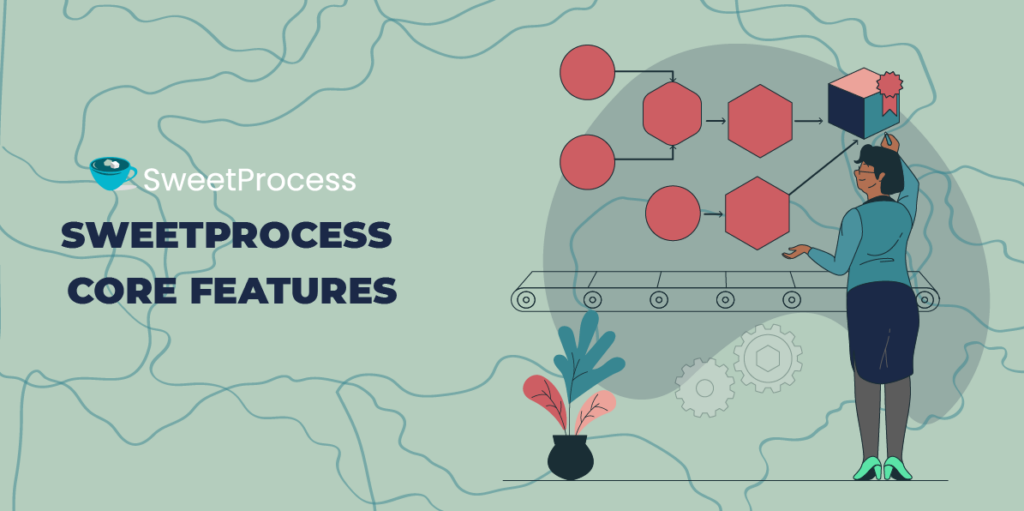
SweetProcess offers you the best features that let you ramp up operations and productivity. It also has customer satisfaction at the top of the list. Let’s look at some of SweetProcess’s features that make it stand out.
- Here’s an in-depth guide where we explored the similarities and differences between Scribe Chrome extension and SweetProcess Chrome extension
Provides a Centralized Location to Store Processes and Procedures
When it comes to having an efficient process documentation tool that gives an assurance of efficiency, SweetProcess helps by providing a central location to store your business processes and procedures, making it easy and accurate for your team members to find the information they need.
Bilal Farooq, president and chief executive officer at Tameer Incorporated, says that having his team call him every now and then for even the minutest of details was one of the bottlenecks he was faced with before finding SweetProcess. This was also one of the situations that caused him to go in search of a better business tool.
He further reveals, “It was like a nightmare. It was like a rollercoaster. Every day was like a monkey dance; people would call you and be like, ‘Hey, when’s the next holiday? Are we taking the Fourth of July off? How do we do this? How do we do that?’ And it wasn’t easy from hiring to training.”
He got on board with SweetProcess and things changed for good, as there was a remarkable turnaround in the day-to-day operations of his business. You too can leverage SweetProcess’s automated content creation tool, SweetAI, feature, which has advanced AI capacity to generate accurate information on your chosen title.
Helps to Create Comprehensive Processes
When overwhelmed with challenging tasks, implementing a workflow system always changes the trajectory. SweetProcess empowers you to create detailed and comprehensive processes with texts, images, and videos.
Jamie Ramsden and his team at Turkstra Lumber, a company that offers building-related services, were effective at doing their job without documented processes. However, they lacked a seamless flow because they performed differently, and this caused inconsistency across the organization until they switched to SweetProcess.
The workflow at Turkstra Lumber got a boost as they no longer struggled with cohesion and precision. Now the workforce is happy with the workflow, and productivity has also scaled. You and your team can achieve these and more when you switch to SweetProcess today.
Helps to Drive Consistency
Achieving desired results at the workplace with SweetProcess is easy because it helps team members operate on the same level and produce consistent results. This fosters quality assurance.
Stephanie Chavez, the chief marketing offer of Zen Media, a public relations firm, wanted so badly for her team to achieve consistency. Good thing she and her team were introduced to SweetProcess, which helped raise the bar. Now, their processes have scaled, and their operations are streamlined. There is so much you too can tap into when you use SweetProcess to document your processes.
Compliance Support
No matter how well put together your business operations are, they are flawed if they don’t comply and pass the regulatory standards test. SweetProcess prevents that from happening by ensuring that you develop standard operating procedures based on regulatory requirements. It helps to drive consistency and efficiency among your team.
Thomas Parker, quality assurance and sensory coordinator at Stone & Wood, reveals that SweetProcess is instrumental in helping his organization obtain and maintain compliance certifications.
“It really helps us a lot with standard requirements that are out there like the International Organization for Standardization (ISO) where you have to demonstrate that your employees have been trained and show procedure documents, so it ticks all the boxes there,” Thomas says.
If you want to meet compliance standards as Thomas does, and you want to build a go-to knowledge base, train employees quickly, and enhance your business operations in more ways, then sign up for a 14-day free trial of SweetProcess. No credit card is required.
Employee Onboarding and Training
Some business tools may complicate employee onboarding instead of simplifying it. However, this isn’t the case with SweetProcess. SweetProcess simplifies and shortens the learning curve by showing employees how to perform tasks right from their first day at work. All that needs to be done is to make sure that the instructions for a task are well-documented before assigning it to an employee. This helps employees go through a more organized onboarding.
Document Versioning
Identifying the specific copy of the document you need may be a great challenge with other business tools. However, this is made effortless with SweetProcess. With this business tool, you can view a list of the available versions and choose a particular one of your choice.
Third-Party App Integration
SweetProcess empowers you to make the most of your workflow, as it makes room for integration with other apps with its API tool. This means bringing your favorite applications under one roof at your disposal. It further simplifies the integration process with Zapier, allowing you to connect to third-party apps without technical skills. This might be difficult to get by with other business tools, but SweetProcess prioritizes this feature.
Team Collaboration
What is the use of a process documentation tool if team collaboration can’t be promoted? Team collaboration is one of the things that SweetProcess prioritizes. It provides room for multiple simultaneous access to documents by teams. As an administrator, you are at liberty to assign editing privileges to participants at your discretion or open the floor for everyone to contribute. This means that each participant can view the task as it progresses in real-time, seeing the contributions people make.
Public and Private Knowledge Bases
Having a detailed knowledge base is one of the huge benefits that come with a process documentation tool. With a standard operating procedure tool like SweetProcess, you can document any information relevant to your business and store it in SweetProcess as a knowledge base. This makes for easy access to information in the system remotely by your team.
How to Create a Process With SweetProcess

It is pertinent to note that to get the most out of documenting tasks, it is necessary to break down the task into its specific component parts for precision and harmony. Find below instructions that show you how to create a new process.
● Step 1
First, click on the “Processes” tab.

● Step 2
Once the page opens, click on the “Create Process” button in the top right-hand corner of the page.

● Step 3
Enter the title of the process.

● Step 4
Add the process to a team or multiple teams. Click on a checkbox to add the process to a team or on multiple checkboxes to add the process to multiple teams at the same time.
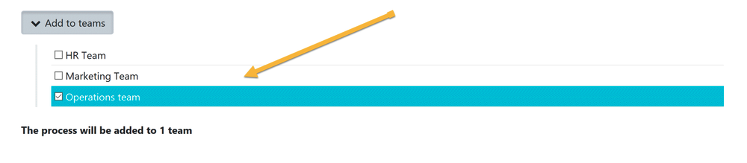
● Step 5
Click on the “Continue” button.
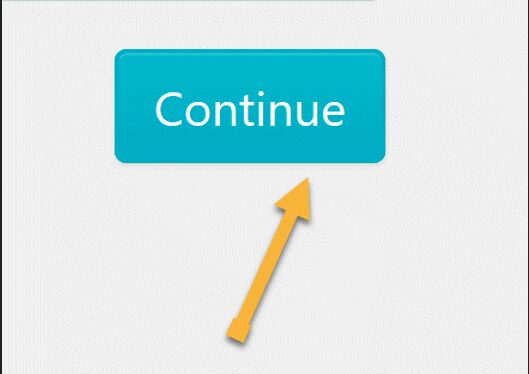
● Step 6
Click on the title of the process to add a description.
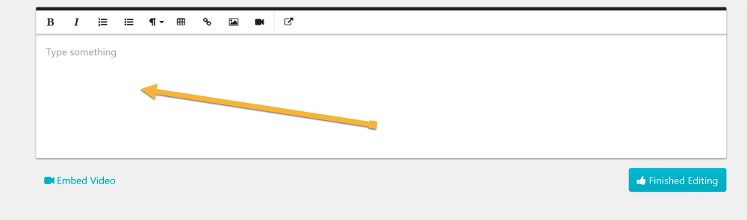
How to Add a New Procedure to a Process on SweetProcess
Here is an easy step-by-step guide on how to add a new procedure to a process that you have already created.
● Step 1
Click on the process that you want to add the new procedure into. In this example, we will add a new procedure to a process titled “Sample New Process.”
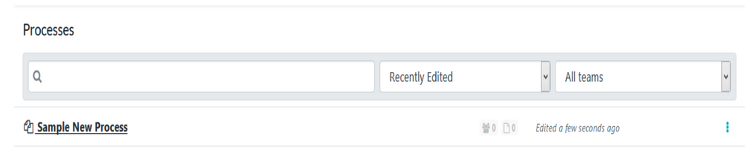
● Step 2
Click on the “Add new Procedure” button to add a procedure to the process. On the new page that opens up, click on the “Add new Procedure” button to add a procedure to the process.
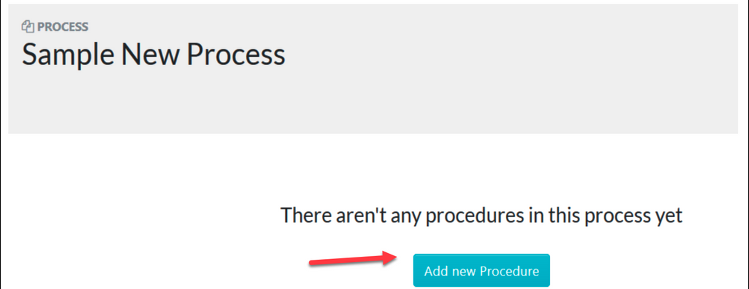
● Step 3
Decide what name this procedure will go by and add it to the process. On the new page that opens up, enter the name of the new procedure that you want to add to the process and click the “Create and Add” button. In this example, we will name the new procedure “Sample New Procedure.” Once the procedure is added to the process, click the “Save & View” button.
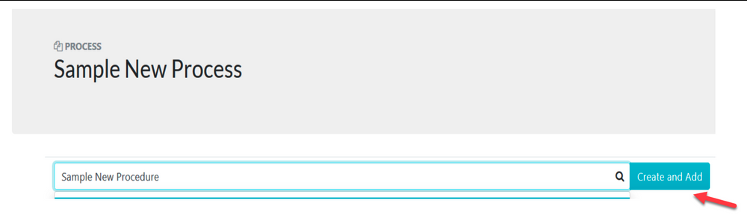
● Step 4
To complete the details of each step of the new procedure, punch the edit button. Once the new procedure has been added to the process, click the edit button to complete the details of each step in the procedure.
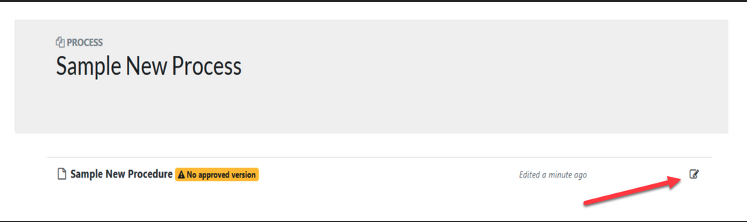
How to Document a Procedure in SweetProcess With SweetAI
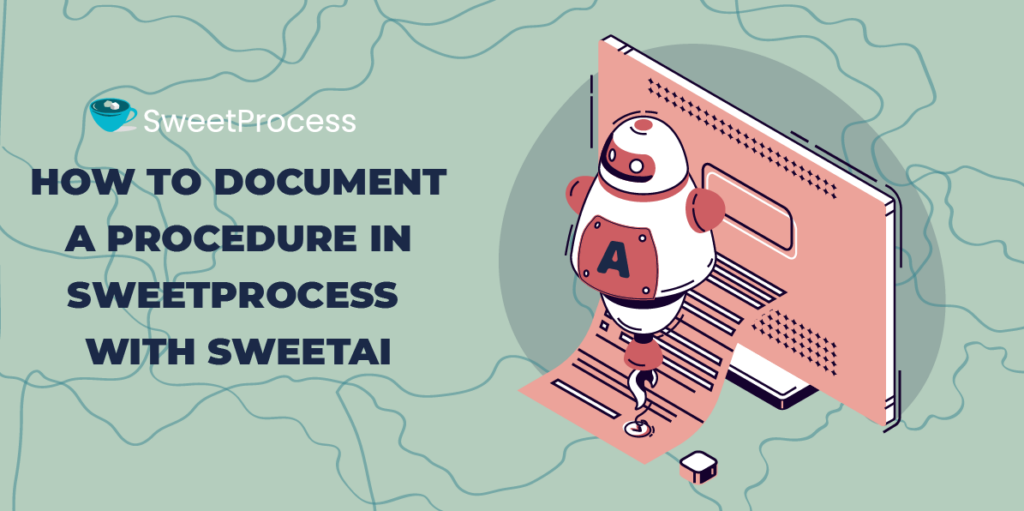
SweetProcess uses advanced technology to help with documenting processes and procedures. Here below is how to document a procedure with SweetAI.
Click on “Procedures” and then click on “Create Procedure.”
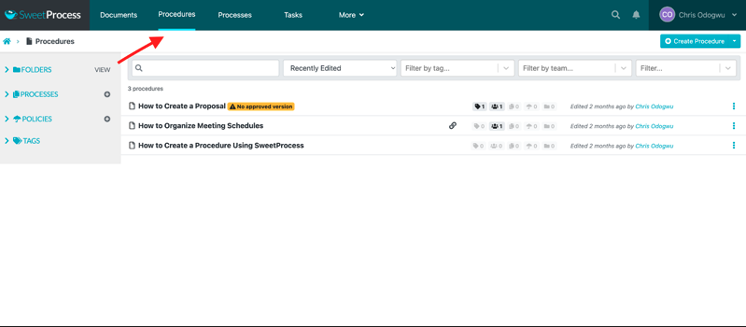
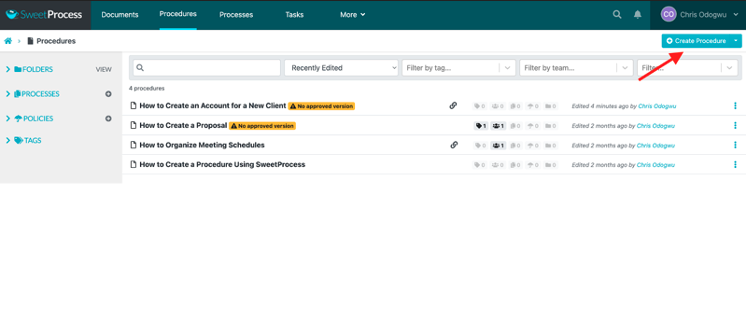
Enter the title of the procedure in the space and click on “Write with SweetAI.”
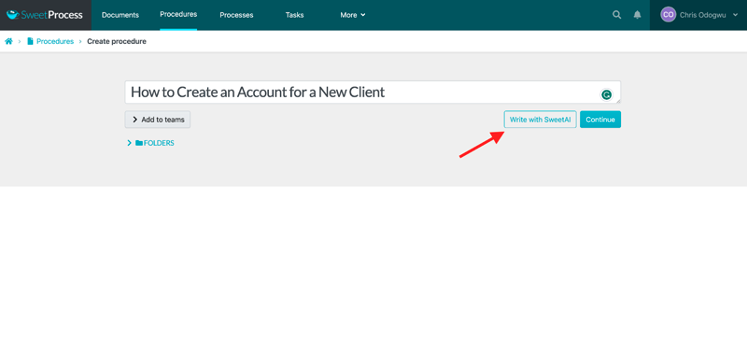
Wait while the system generates the content in a few seconds.
Click on the pencil icon to edit the content to your taste.
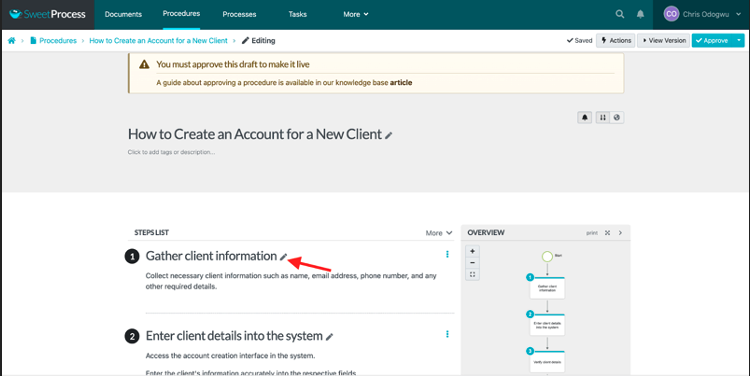
Click on “Approve” to publish the document.
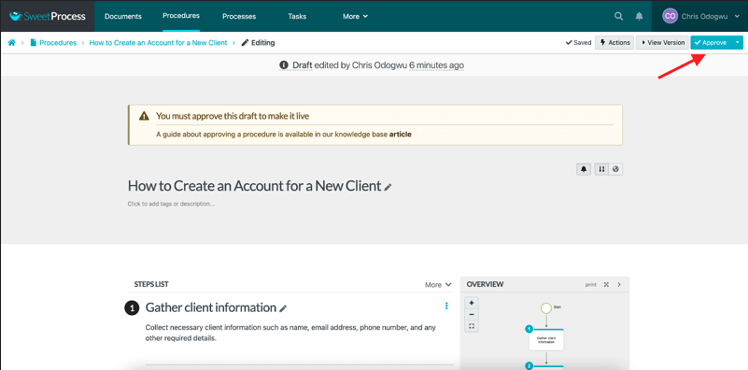
How to Document a Process in SweetProcess
A process is the combination of procedures in a sequence. You can create processes for longer tasks in SweetProcess.
Click on “Processes” and then click on “Create Process.”
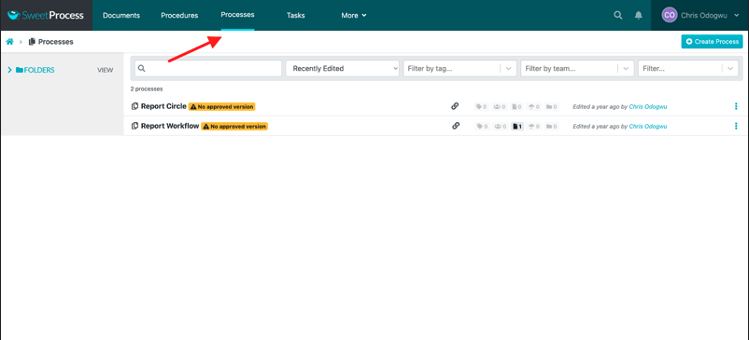
Enter the title of the process and click on “Continue.”
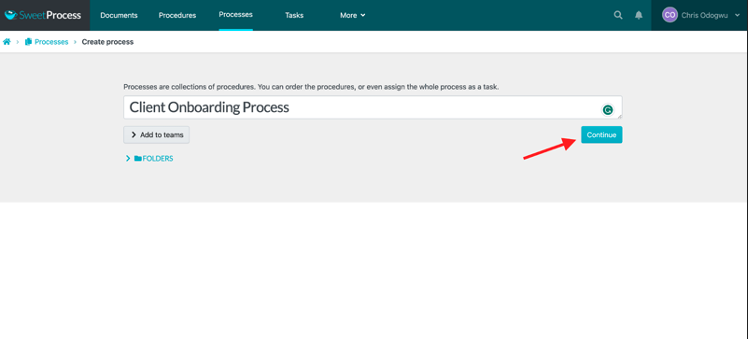
Click on “Add Step.”
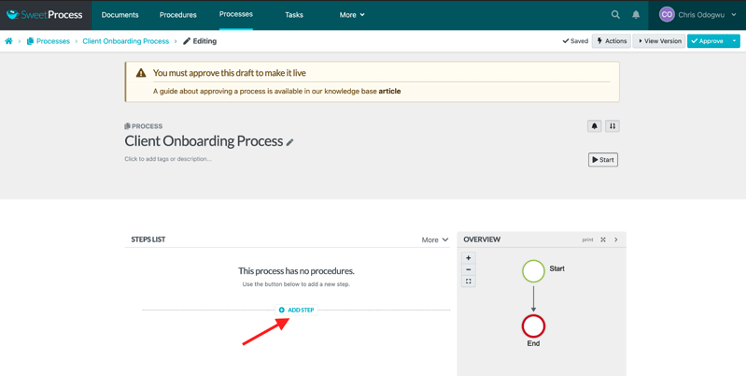
Click on “Procedure.”
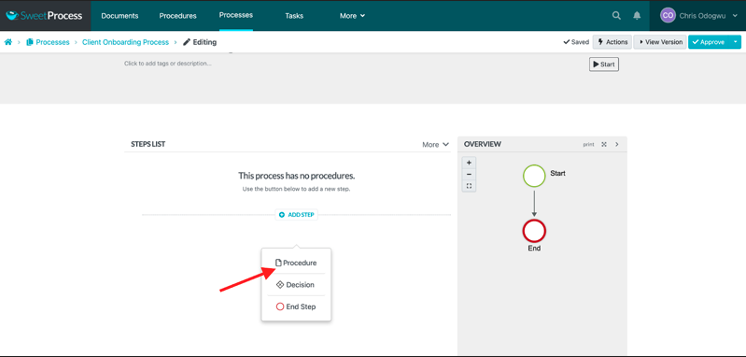
Select the procedure from the menu.
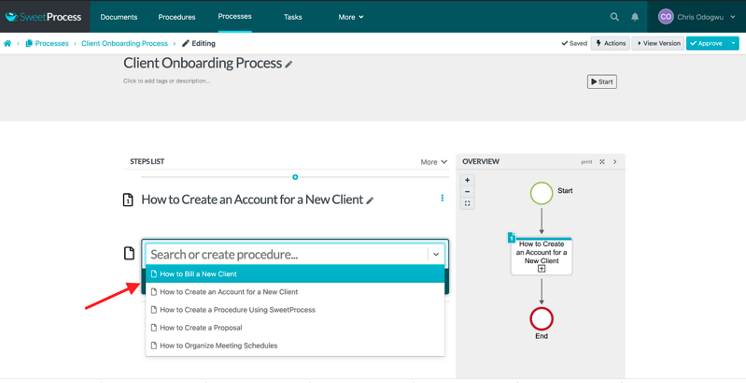
Click on “Add Step” and then “Procedure” to add another step in the process.
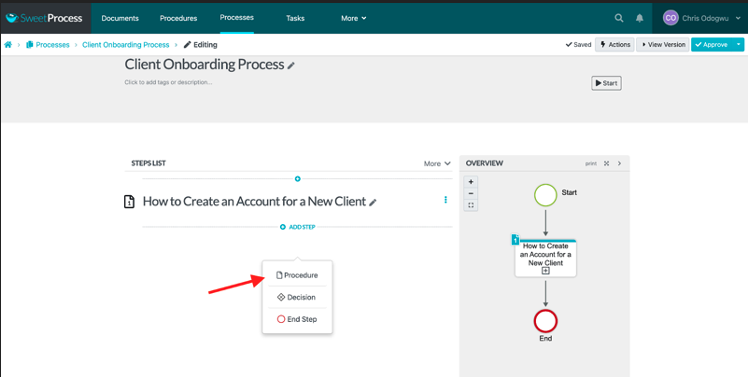
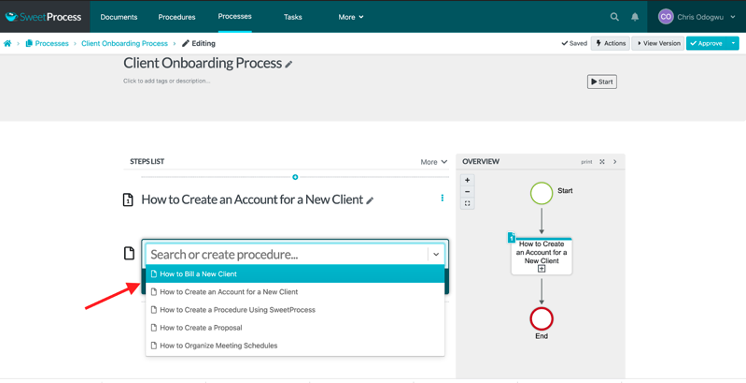
You’ll see the steps you added to the process on the right. Click on “Approve” to publish it.
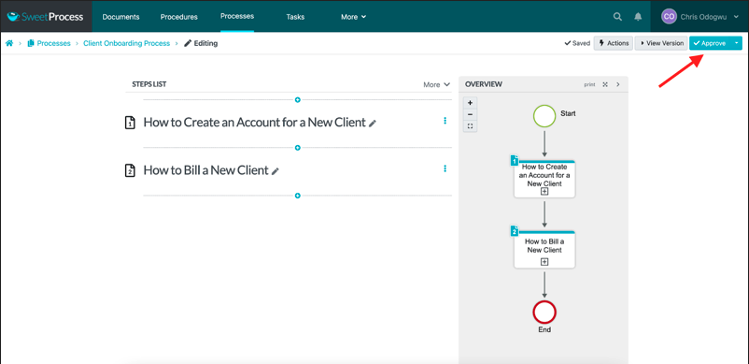
How to Download and Export, Print a PDF or Word document of a Procedure, Policy, or Process
The instructions below will show you how to download a PDF document of the procedure. This is irrespective of the backup of all data on servers. The ability to download will prevent a loss of data.
Note: If it turns out that you do not see this feature, then it is recommended that you get the admin of your organization’s SweetProcess account to enable it for you.
● Click the Actions Button
While viewing the procedure you want to download, click on the “Actions” button.
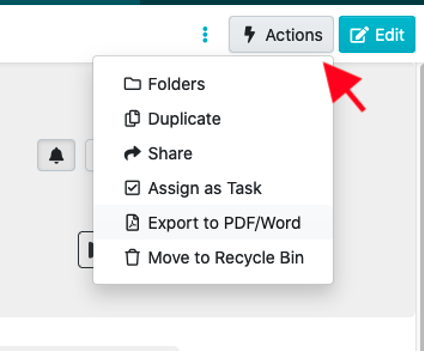
What if some of my team members don’t have the actions button?
Your account owner may have turned off the ability for teammates to export PDF or Word documents. We only show the option to export to PDF/Word where enabled.
The account owner can change this preference in the “Account Overview” section:
sweetprocess.com/accounts/overview/
Export to PDF or Word

After the drop-down menu appears, click on the “Export to PDF/Word” button.
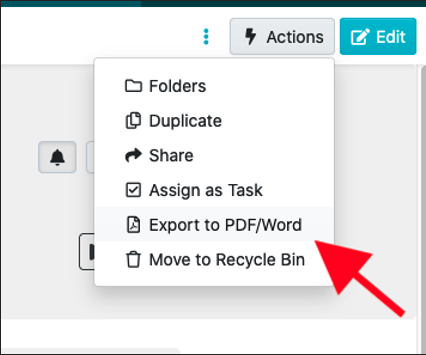
Select the Format and Export
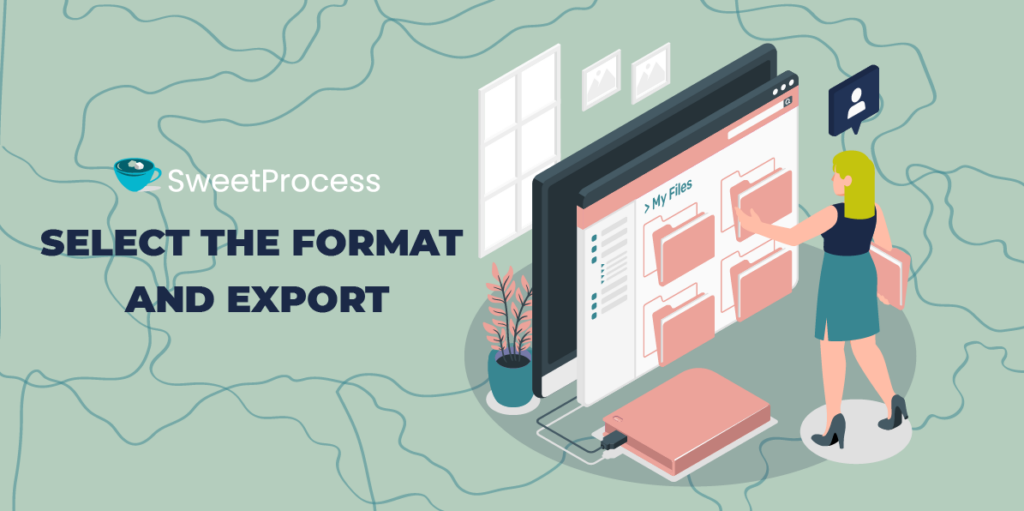
Select the document format, PDF or Microsoft Word (processes may only export in PDF format).
You may choose to include the diagram with “Attach diagram.”‘
You may also choose to include information about who approved the document and at what time they did so with “Print approver name.”
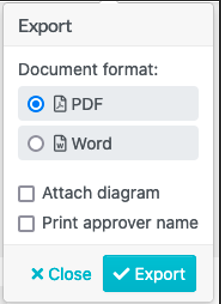
Attach Diagram: Only available for procedures, not policies or processes.
Print Approver Name: Only available for procedures and policies, not processes.
Once the PDF export is complete, you’ll see a button to download the document.
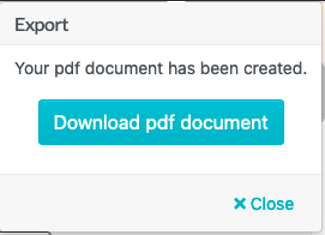
How to Assign a Training Task to a Team Member
To do this, open the procedure or process to assign to the employee and then click on “Actions.”
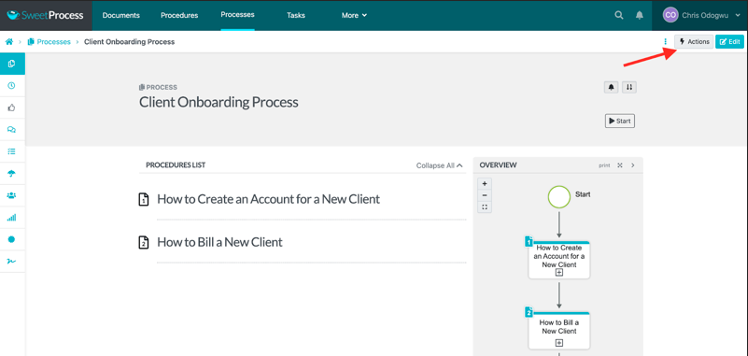
Click on “Assign as Task.”
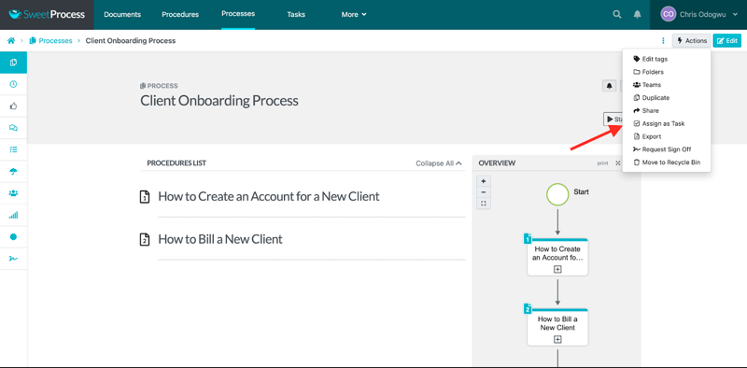
Click on “Assign.”
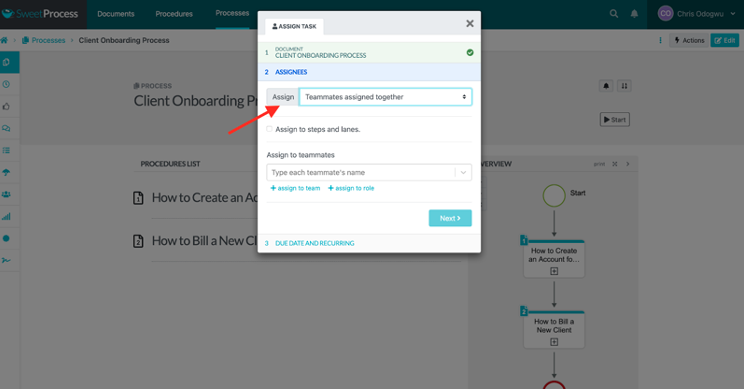
Click on “Teammates assigned their own task” to assign it to one person. Click on “Teammates assigned together” to assign it to multiple people.
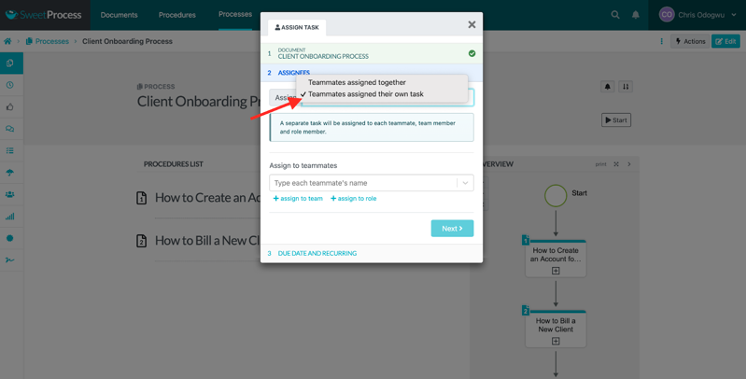
Select the teammate.
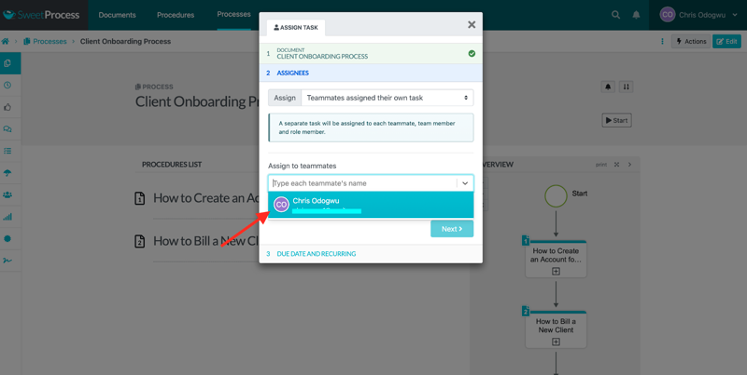
Enter the name of the task, set the due date, time, and frequency, and click on “Assign Task.”
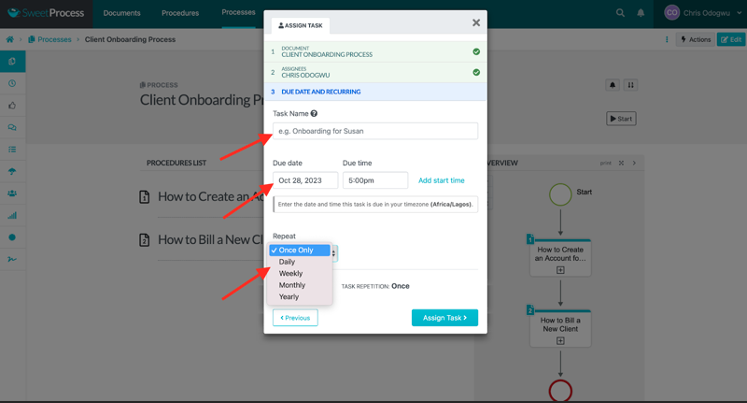
How to Create a Knowledge Base in SweetProcess
Click on “More” and select “Knowledge Bases” from the drop-down menu.
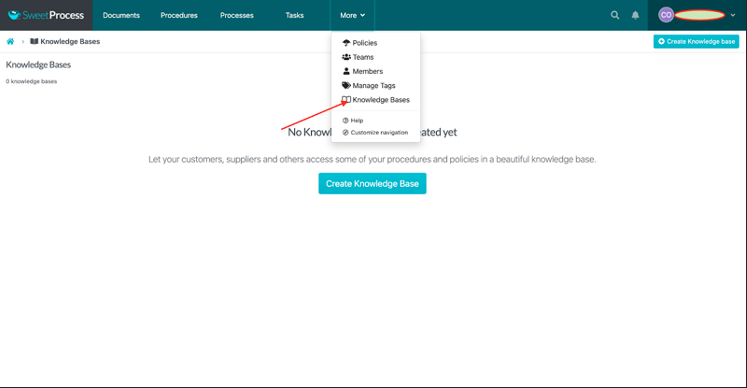
Enter the title of your knowledge base and click on “Continue.”
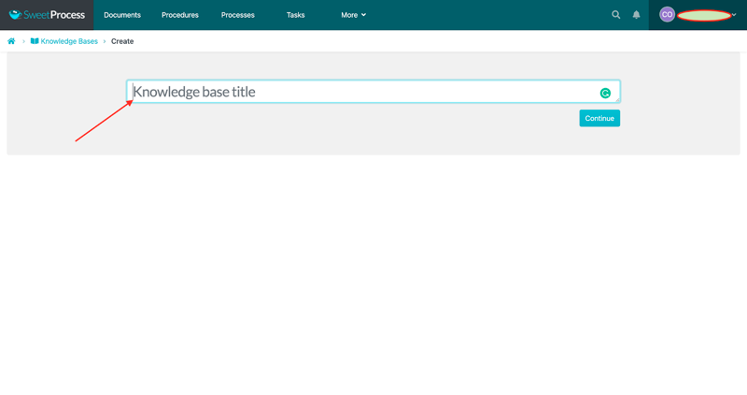
How to Assign a Task to Multiple People for Collaboration
To get started, open the procedure or process and then click on “Actions.”
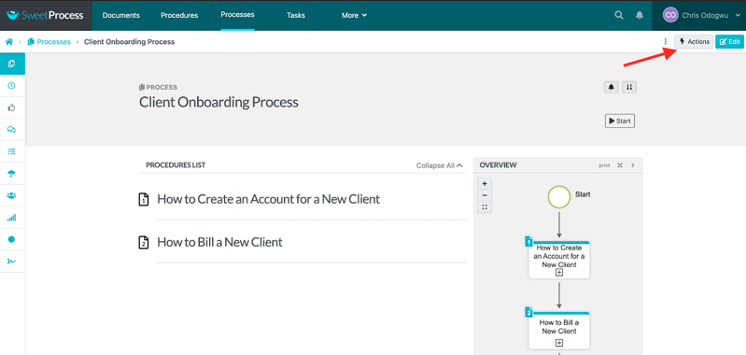
Click on “Assign as Task.”
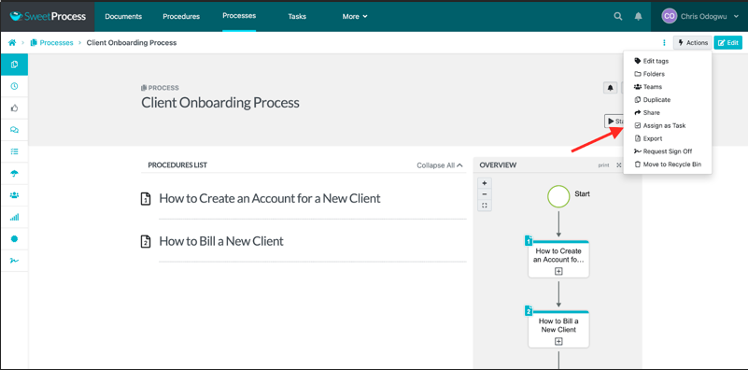
Click on “Assign.”
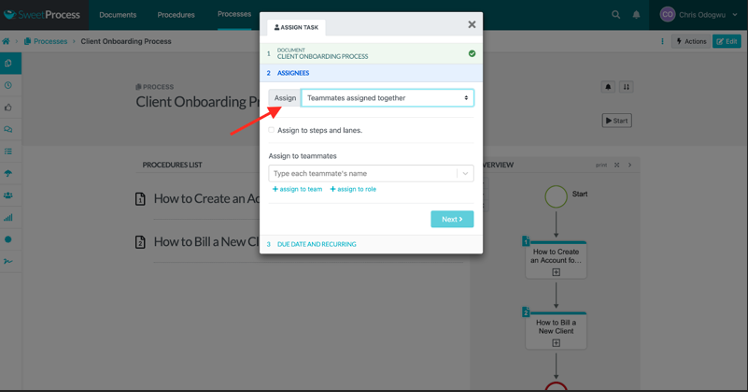
Click on “Teammates assigned together.”
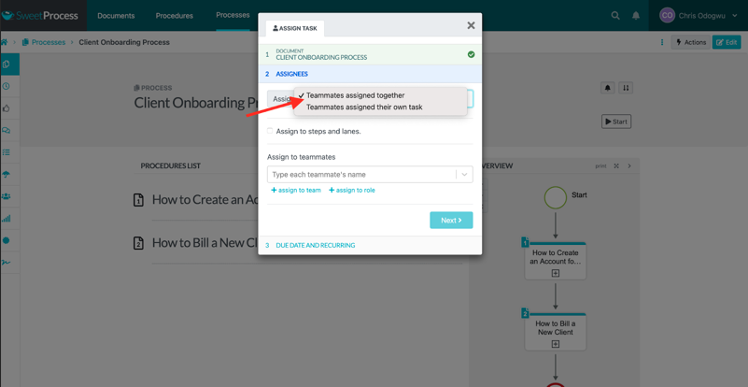
Select the teammates from the drop-down menu.
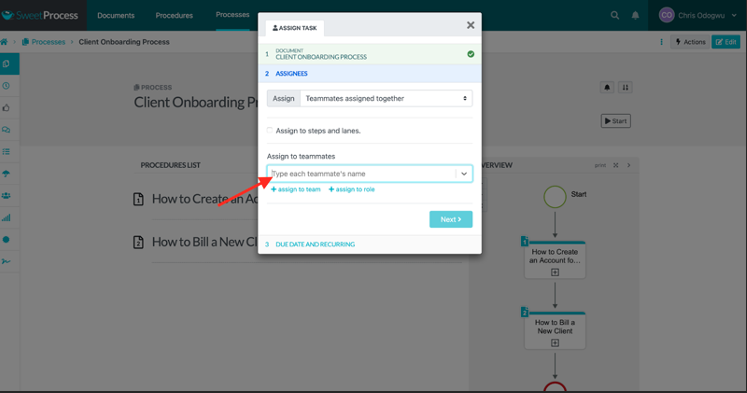
Name the task, set its due date, time, and frequency, and then click on “Assign Task.”
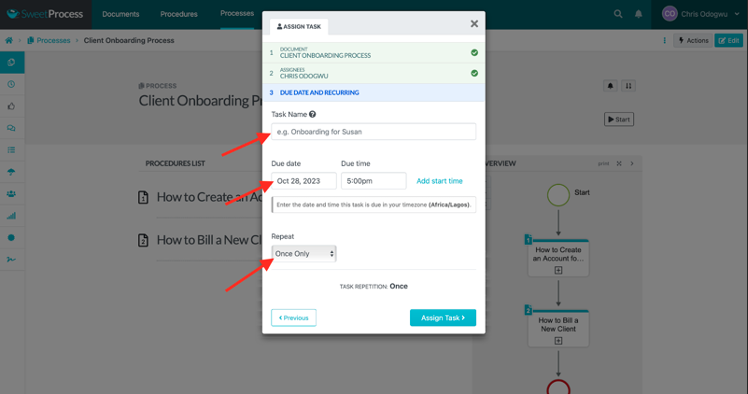
How to Task Progress in SweetProcess
Click on “Tasks” to view your active tasks.
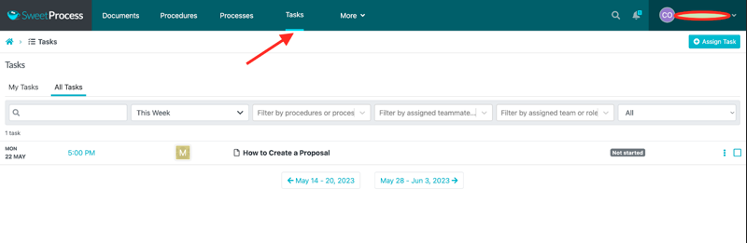
Click on the title of a specific task.
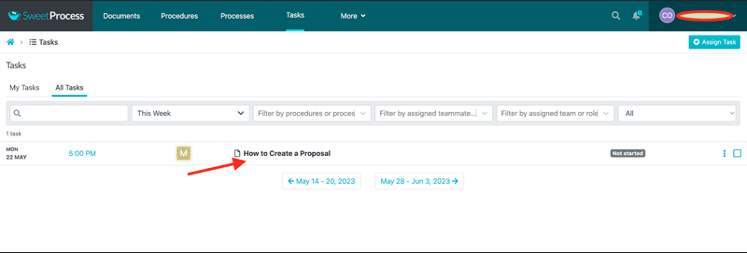
Click on the network bar signal on the extreme left side of the page. When you hover your mouse on it, “Task Activity” will appear.
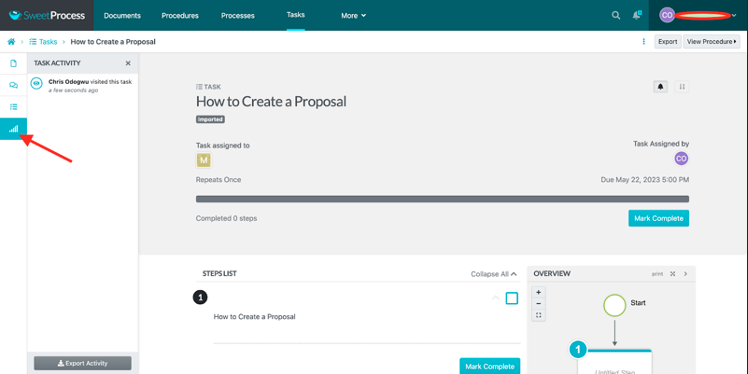
A report of the people who have engaged with the task and the times they did so will show.
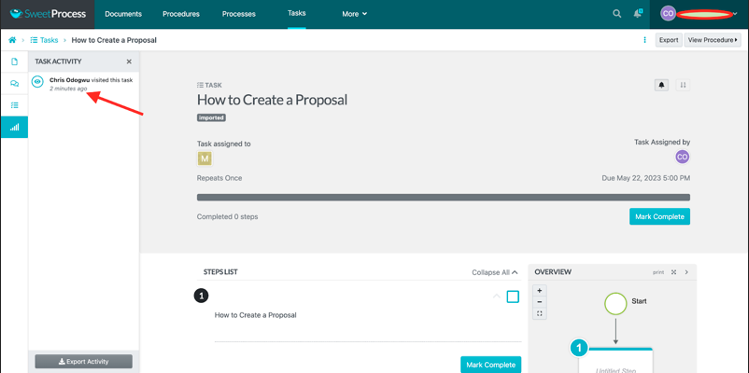
How to Identify a Version of a Document
Open the procedure or process and click the clock icon on the extreme left. Hover your mouse on it, and “Versions” will appear.
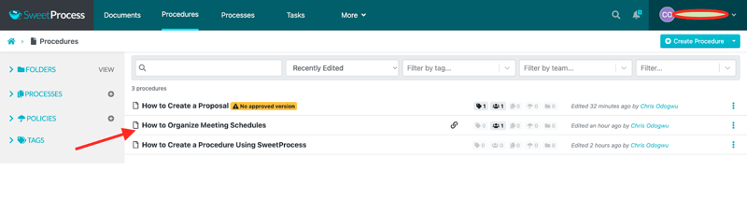
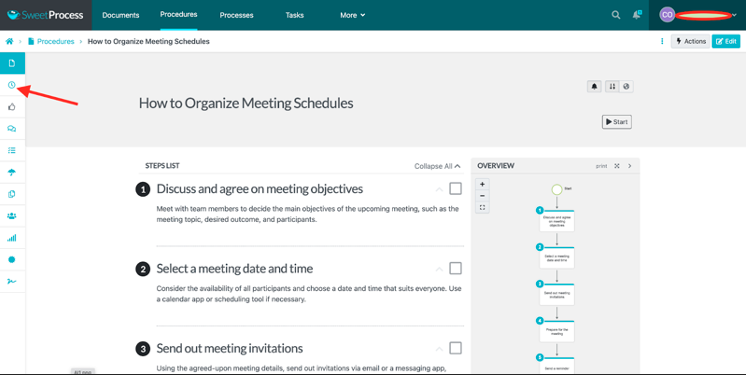
There’s a sidebar showing the various versions of the procedure. The most recent one is at the top.
Click on the version you need, and it’ll open.
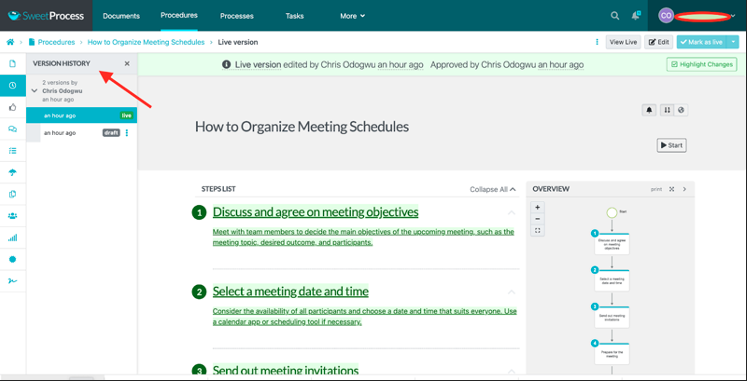
Scribe Vs. Tango: Key Similarities
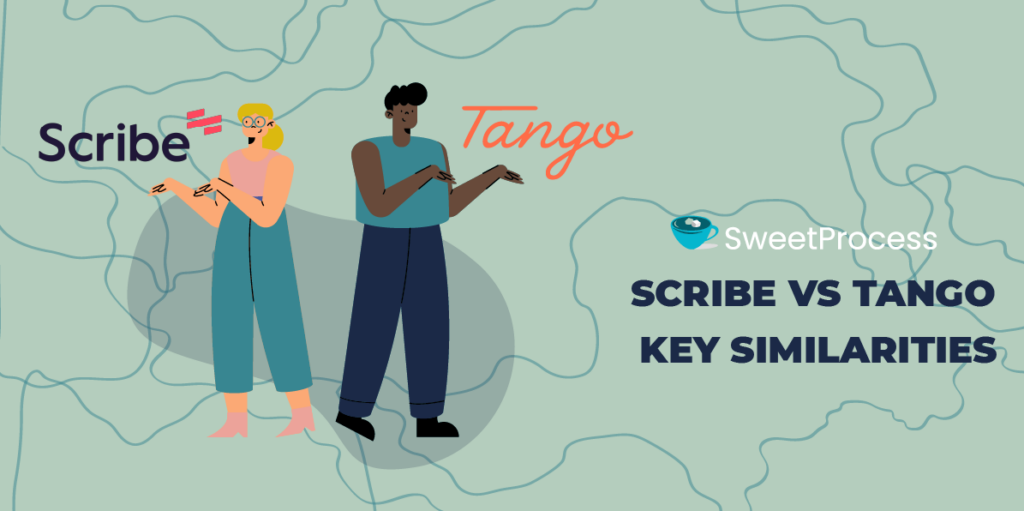
Scribe and Tango have some key features that tie in. Here are some key areas of similarities with these process documentation tools.
Ease of Use
Scribe and Tango have a user-friendly and intuitive interface that makes navigation easy. Their pre-built SOP templates and wizards help simplify documentation processes.
Editing Tools
Both tools allow users to remove steps and easily insert or delete steps in the guides on Scribe and Tango. In both tools, you are also allowed to remove and modify the text in your steps to make it a lot clearer. Text can also be bolded, italicized, and underlined to emphasize important points.
Access Controls
They both allow users to manage who can view, edit, and share process documentation within the organization. There are also similar access control features, which include team-based access, shared links, visibility settings, and version control, among others.
Blurring Sensitive Information
Scribe and Tango allow you to blur sensitive visual information in your guides. This can be helpful for protecting customer data, proprietary information, or personal information. They use a pixelation blur and mosaic blur that breaks the image into small squares. This can be more effective at protecting sensitive information.
Ease of Setup
Both Scribe and Tango are relatively easy to set up. They both have user-friendly interfaces that offer browser extensions that make it easy to record your workflows.
Chrome Extension
Scribe and Tango offer a Chrome extension, which allows users to capture their workflows directly within their web browser.
Their screen-capturing chrome extension makes it easy to document standard operating procedures (SOPs) and other step-by-step guides while allowing you to switch between applications.
Cons of Scribe
Just like all other tools, Scribe has its fair share of bad sides, as experienced by users. Let us see some of them.
Difficult to Export to PDF
The ability to export your AI-generated process documents to PDF is one of the best offers that come with using a process documentation tool. However, a user says that achieving this seems difficult with the scribe tool. SweetProcess makes exporting to PDF a lot easier.
Very Limited Free Version
Process documentation comes with its improvement on business operations and all. However, it should not be something that leads to discontinuation. A user says that the high cost of using Scribe could hinder its accessibility. On the other hand, the SweetProcess free version provides a remarkable value proposition, empowering you to streamline your operations without incurring any upfront costs.
The Timestamping Feature Needs Improvement
The moments of capturing processes need to be accurate and concise to make process documentation worthwhile. However, this may be a lapse with the Scribe tool as a user says there ought to be an accurate timing feature that prompts one to the next activity when documenting processes with Scribe.
Cons of Tango
Some users of Tango are not left out of a few shortcomings. Here are some cons of the tool.
High Pricing
Tango has reviewed its pricing upward and decreased its workflows. This, according to a user of the business tool, makes it difficult for some small businesses to afford it. The process now looks more confusing and difficult to get through.
Works Poorly Sometimes
Tango works more manually, which means that you may need to manually add your notes about your steps in the documentation. One user wrote that this was so frustrating that she canceled her subscription just one day after signing up.
Weak Integration
A process documentation tool should make for a seamless sharing of knowledge bases, but this may be lacking with the Tango tool. Some users say they have a hard time collaborating with internal teams and integrating with other apps.
Scribe vs. Tango: Which Process Documentation Should You Use?
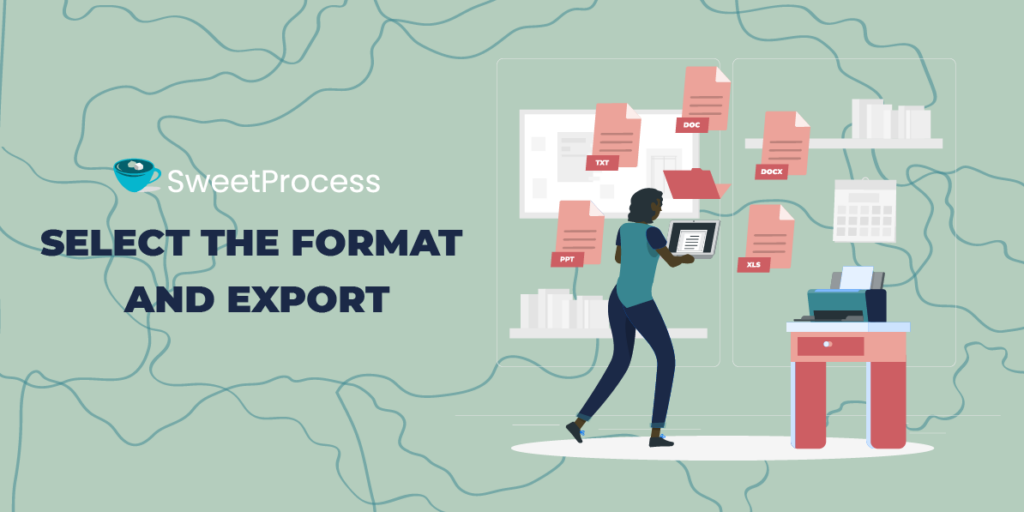
Join the countless users who have discovered SweetProcess, the most comprehensive and user-friendly process documentation tool available. SweetProcess surpasses Scribe and Tango in its feature set, effectively addressing any shortcomings you may have experienced with those tools. It is time to elevate your business with SweetProcess and build a robust knowledge base, streamline project management, and boost productivity and efficiency.
Embark on your success story today by signing up for a 14-day free trial of SweetProcess. Experience the full power of SweetProcess and discover why switching is the best decision you will make.