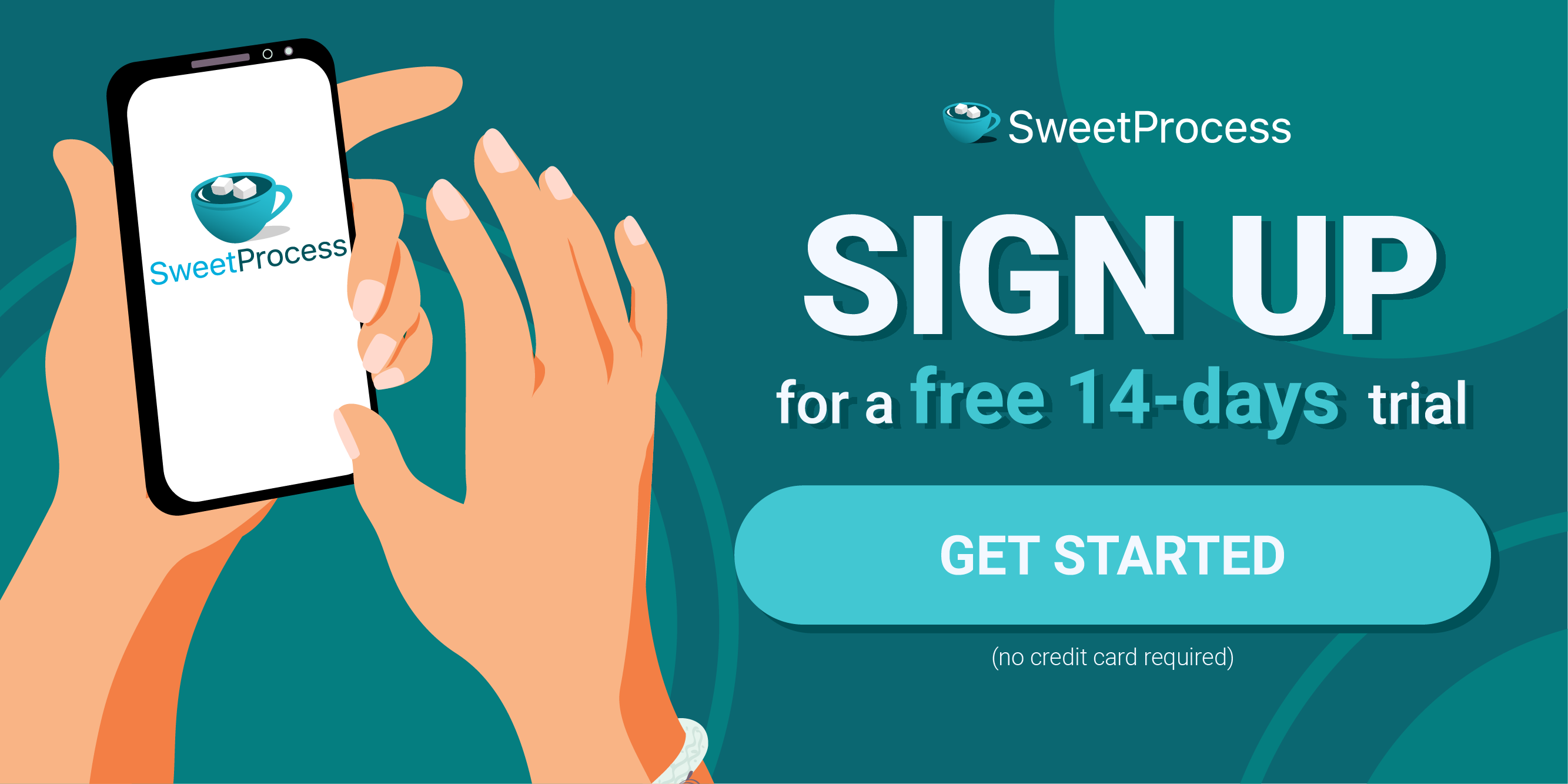Last Updated on May 20, 2025 by Owen McGab Enaohwo
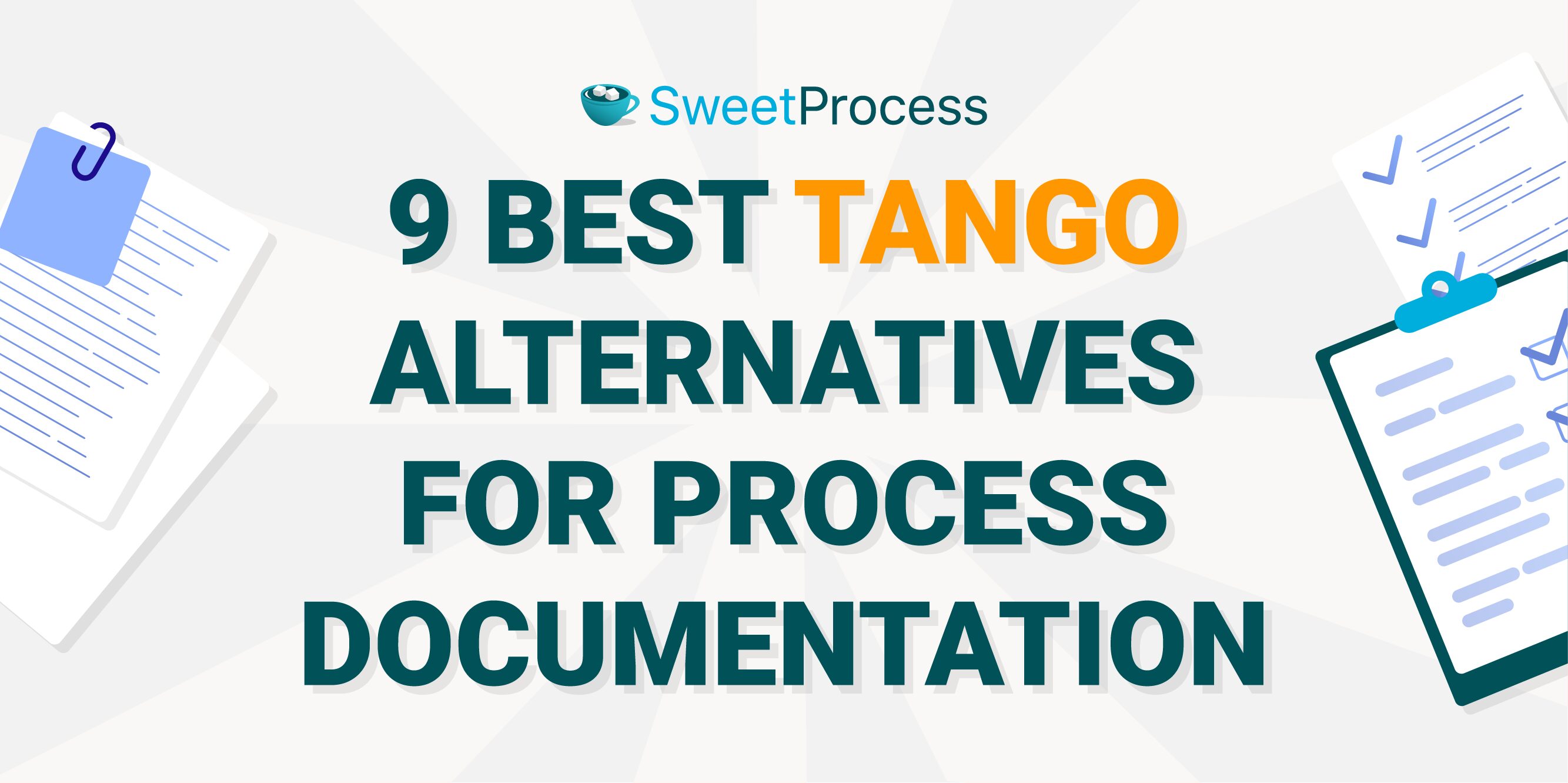
In the digital age, there’s nothing quite like having the right tools to seamlessly document processes and onboard clients. While Tango has become a go-to choice for many, there’s no denying the chinks in its armor. Imagine crafting detailed how-to guides only to be held back by the lack of interactive features, limited customization, or the absence of crucial analytics. For many small business owners, founders, and managers, these concerns aren’t just theoretical—they’re daily frustrations.
We understand the nuances and have curated a list of Tango alternatives that not only tackle these challenges but enhance the entire experience. Each tool highlighted here has its own unique flair, presenting features that might make you wonder why you didn’t switch sooner.
As you explore these options, consider giving SweetProcess, the leader in the field, a test run. You can start your 14-day free trial here.
TABLE OF CONTENTS
Why You Might Be Looking for an Alternative to Tango
9 Tango Alternatives for Documenting Business Processes
Which Tango Alternative Should You Choose for Process Documentation?
Why You Might Be Looking for an Alternative to Tango
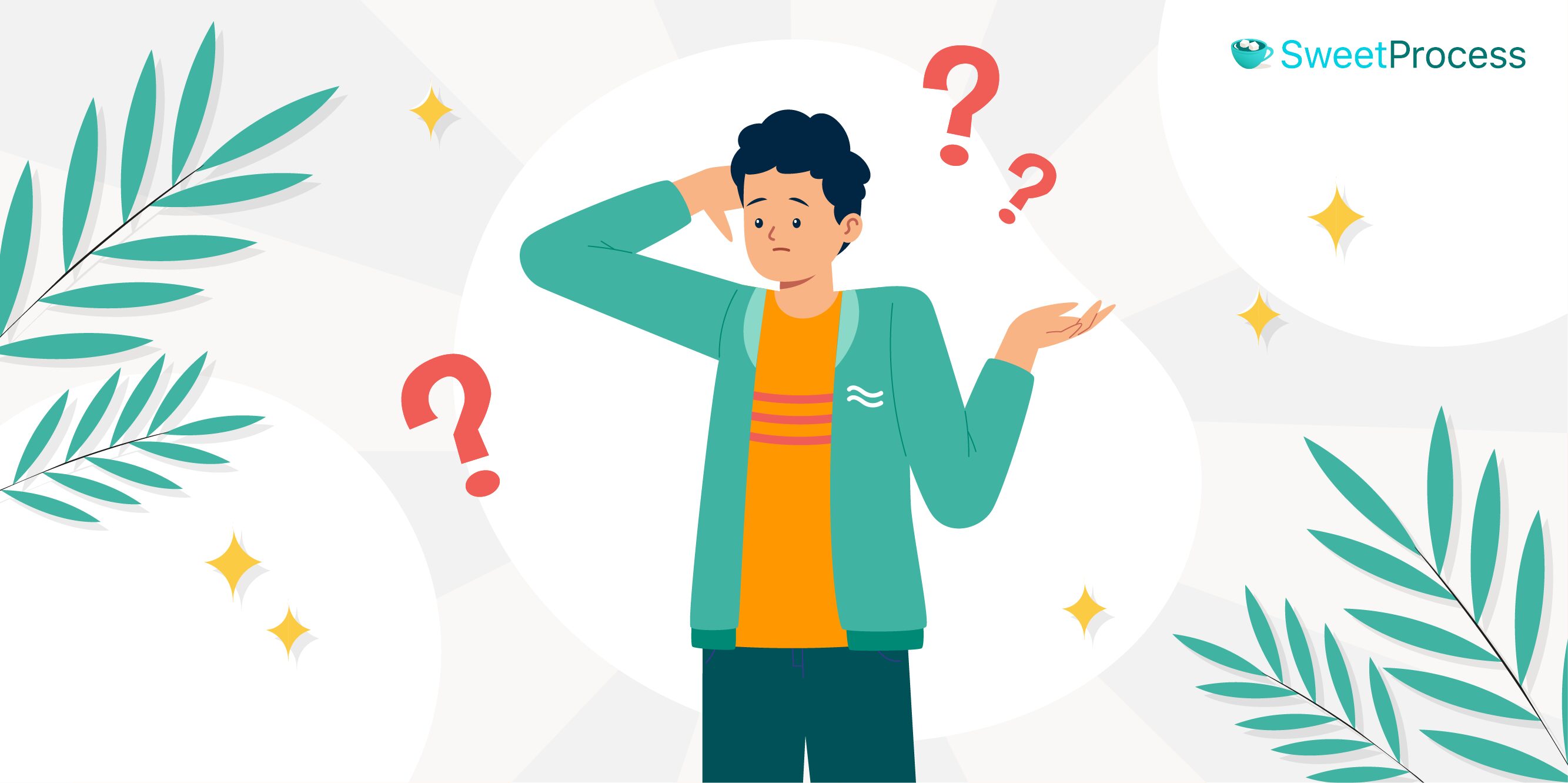
You might have turned to Tango initially for its straightforward approach to creating SOPs and how-to guides, but you’ve realized that what it offers with the Tango Chrome extension doesn’t meet your requirements. Here’s how Tango might fall short of your needs:
- Lacks Advanced Process Documentation Features: For businesses looking to scale, Tango’s basic functionality falls short. The absence of advanced features like supporting just Chrome or not being able to edit mistakes can be significant drawbacks in scenarios requiring updates or corrections.
- Doesn’t support screenshot customization: The ability to customize screenshots is crucial for a tailored look and feel. Tango’s rigid approach to screenshots limits your control over the final presentation, which could dilute your brand’s visual identity.
- Cumbersome Editing Process: When documenting complex workflows, the need for revisions is inevitable. Tango’s current editing process requires users to sometimes delete and redo steps for simple mistakes, which can be time-consuming and frustrating.
- Bugs and Intuitiveness Issues: Some users have reported occasional bugs, particularly with screen captures and a user interface that can sometimes be less intuitive. For a smooth experience, you need a tool that’s as reliable as it is user-friendly.
- Insufficient Functional Depth: When it comes to functionality, Tango keeps it simple. This is great for quick captures, but if your documentation needs depth—advanced organizational tools, diverse formatting options, or comprehensive interactivity—Tango’s straightforward nature might leave you wanting more.
- Restrictions on Sharing and Permissions: In Tango’s free version, the absence of folder permission features restricts sharing folders with guests in Free Workspaces. This limitation is challenging in collaborative settings, especially where guest contributions are integral.
In essence, if you’re seeking a platform that offers greater flexibility, an effortless editing interface, intuitive design, broader browser compatibility, and customization that aligns with your brand identity, you must look beyond Tango.
SweetProcess is designed to work perfectly for your business. It’s a flexible and advanced system that helps you create clear and detailed documents that not only reflect your operational excellence but also embody your brand’s vision. Get started with your free trial Today.
9 Tango Alternatives for Documenting Business Processes
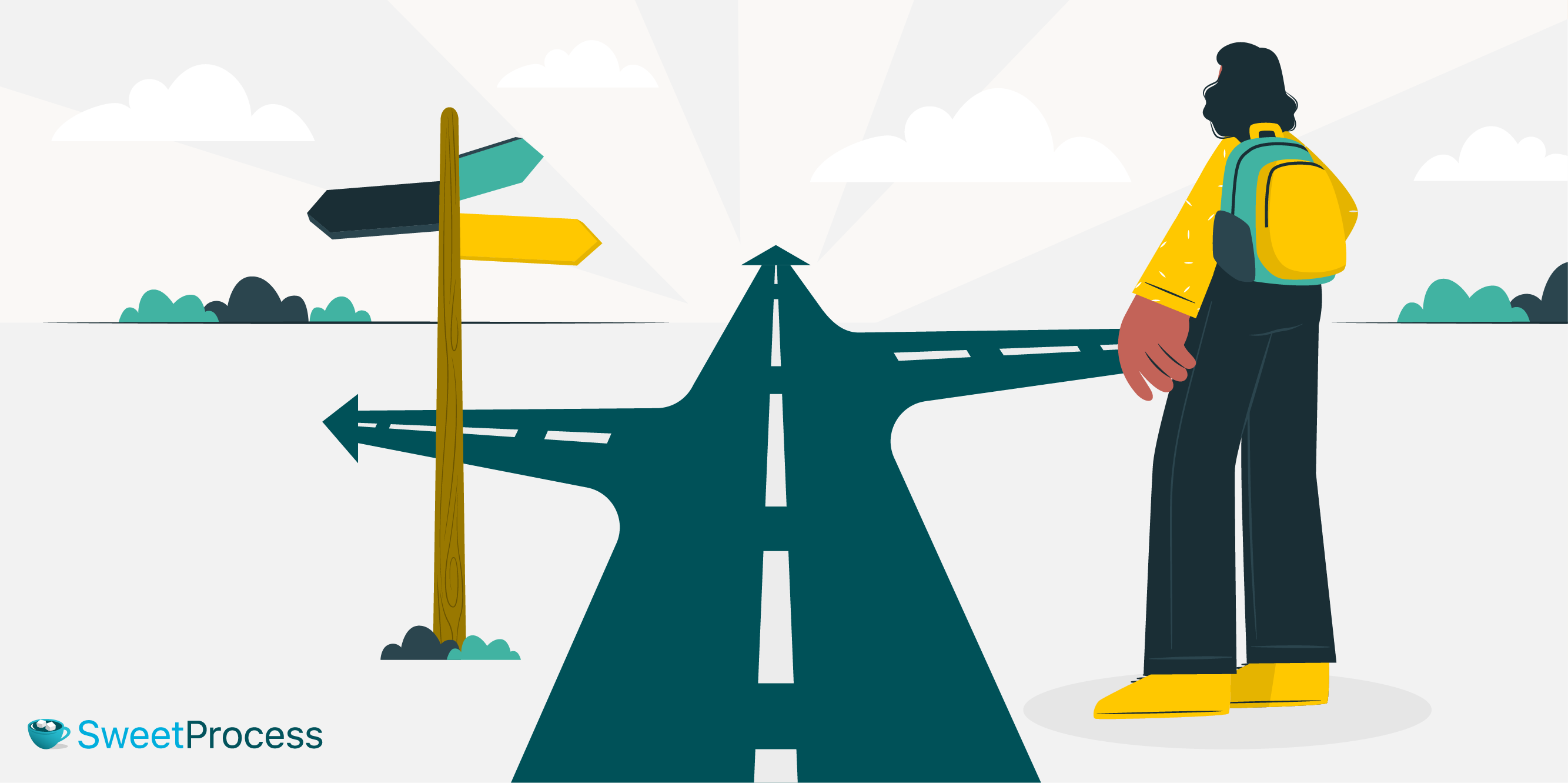
Below are various alternative tools to Tango that cater to the diverse needs of business owners, founders, and managers, starting with a standout choice.
1) SweetProcess

SweetProcess is an advanced business process management tool that turns chaotic workflows into streamlined operations. It offers an intuitive platform for creating detailed standard operating procedures (SOPs), policies, and guidelines, automating task assignments, and tracking progress, ensuring consistency across all organizational levels.
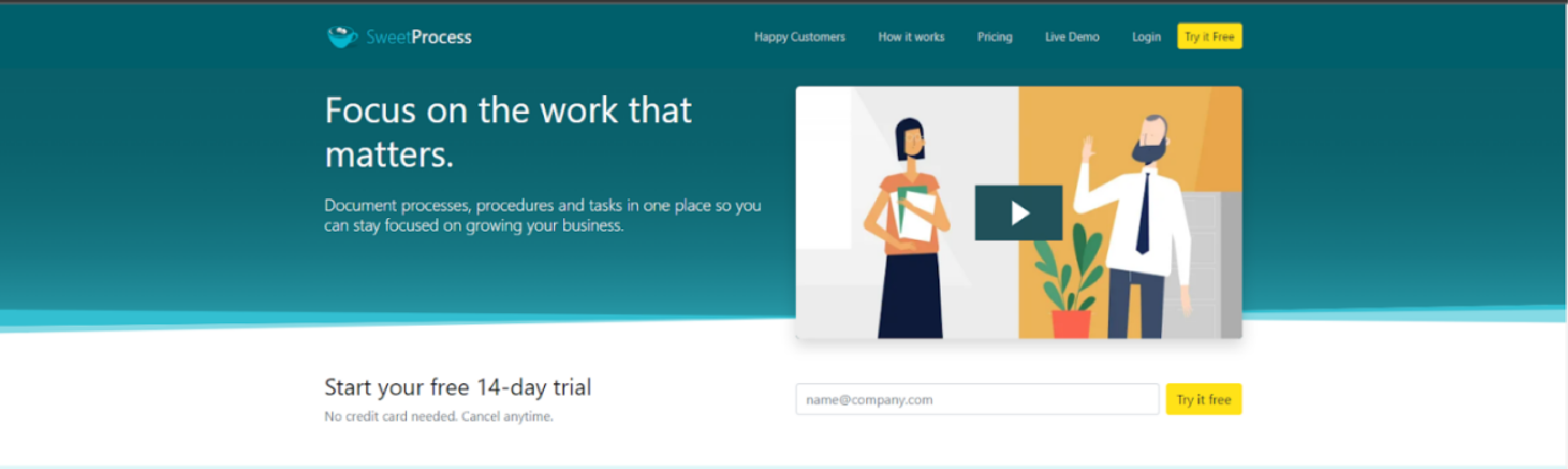
What Makes SweetProcess the Best Tango Alternative?
When it comes to documenting business processes efficiently, SweetProcess takes the lead over Tango with its robust feature set and user-centric approach. While Tango offers a straightforward method for creating how-to guides, SweetProcess boasts an extensive suite of features encompassing easy process documentation, task management, version control, document sharing, and notifications—all essential components for a seamless operational workflow.
These comprehensive and additional features of SweetProcess are designed to foster a collaborative environment where tasks and instructions are clearly documented and readily actionable. Take, for instance, the transformation experienced by Next7 IT—a managed services provider that, under President Don Houk, struggled with inconsistent operations due to ineffective documentation in Microsoft Word. With SweetProcess, they not only overcame the indexing nightmare of lost and mixed-up documents but also enhanced accountability within their team, making it possible to pinpoint responsibility for errors.
Implementing SweetProcess allowed Next7 IT to standardize its diverse procedures, facilitating better employee onboarding, training, and, most importantly, consistent service delivery. Houk’s realization that SweetProcess provided the clarity and repeatable processes they needed demonstrates how the platform transcends its role as a documentation tool to drive operational excellence. This alone elevates SweetProcess from merely a Tango alternative to a comprehensive upgrade that has proven its value in the field, revolutionizing how companies like Next7 IT operate and thrive.
Core Features of SweetProcess
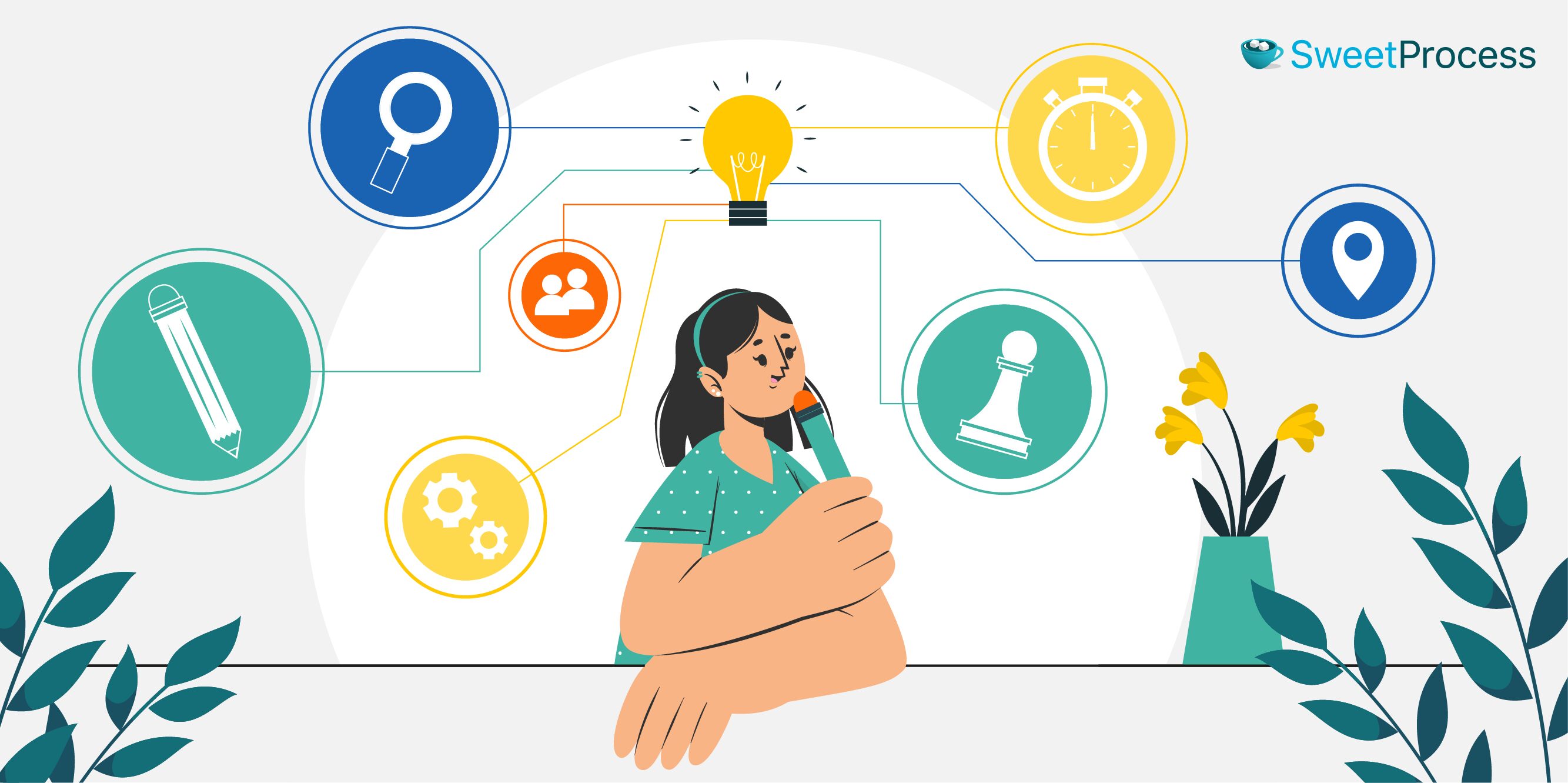
Let’s have a look at how SweetProcess surpasses Tango with its comprehensive suite of features.
- Advanced Documentation: Create detailed, step-by-step documentation easily, adding images, videos, and files where needed.
- Policy Access and Linking: Integrate and reference company policies within your procedures and workflows.
- Workflow Design: Build comprehensive processes by combining various procedures into unified workflows.
- Task Assignment and Monitoring: Convert procedures into tasks, assign them to team members, and track completion in real time.
- Collaborative Improvements: Empower team members to suggest enhancements and managers to authorize them quickly.
- Team Structuring: Organize teams to reflect company structure with specific access to relevant documents.
- Knowledge Base Development: Generate public or private knowledge bases from existing documents.
- AI Document Creation: Automatically craft tailored documents with AI assistance by specifying only the title.
- App Integration: Connect SweetProcess with over 1,000+ other applications for seamless operation.
- Version Tracking: Keep a highlighted record of all document changes, with the option to revert to previous versions.
- Process Visualization: Use a flowchart to visually map out and understand procedures and decision-making pathways.
- Real-Time Collaboration: Update documents collaboratively with managerial oversight for approvals.
- Data Capture Tools: Utilize custom forms to gather information seamlessly during task completion.
- Image Editing Suite: Edit images and screenshots within the platform, adding annotations directly.
- Document Exporting: Convert your online procedures and policies into offline resources in PDF or Word format.
With SweetProcess’s powerful tools at your fingertips, every procedure and policy becomes a building block for efficiency and clarity. Discover the difference yourself when you sign up for our free trial (no credit card required). Start here.
To ensure you can leverage the full potential of SweetProcess once you sign up, take a moment to familiarize yourself with its functionality.
How to Create a Procedure on SweetProcess
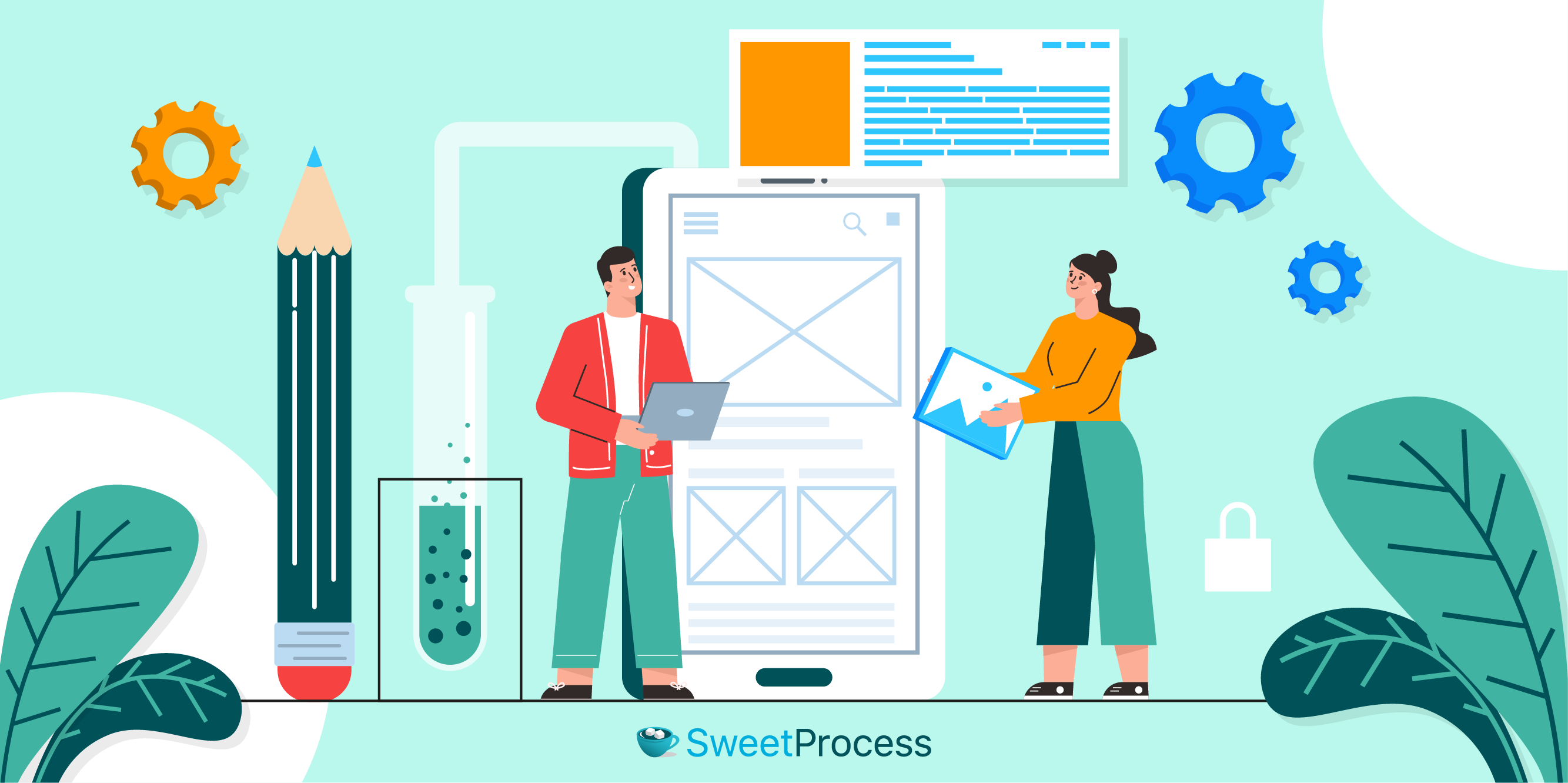
Documenting each procedure is a foundational step in effectively managing your operations within SweetProcess. SweetProcess stands out by offering intuitive software with a robust capture tool, allowing you to record and document each step of your procedures effortlessly. For those looking to enhance this process, using a browser screen recorder can further simplify capturing detailed visual instructions. Whether you’re a seasoned professional or new to process documentation, the steps below will smoothly guide you through creating your first procedure in SweetProcess.
Step 1: Sign up for SweetProcess to get started. If you already have an account with SweetProcess, sign in.
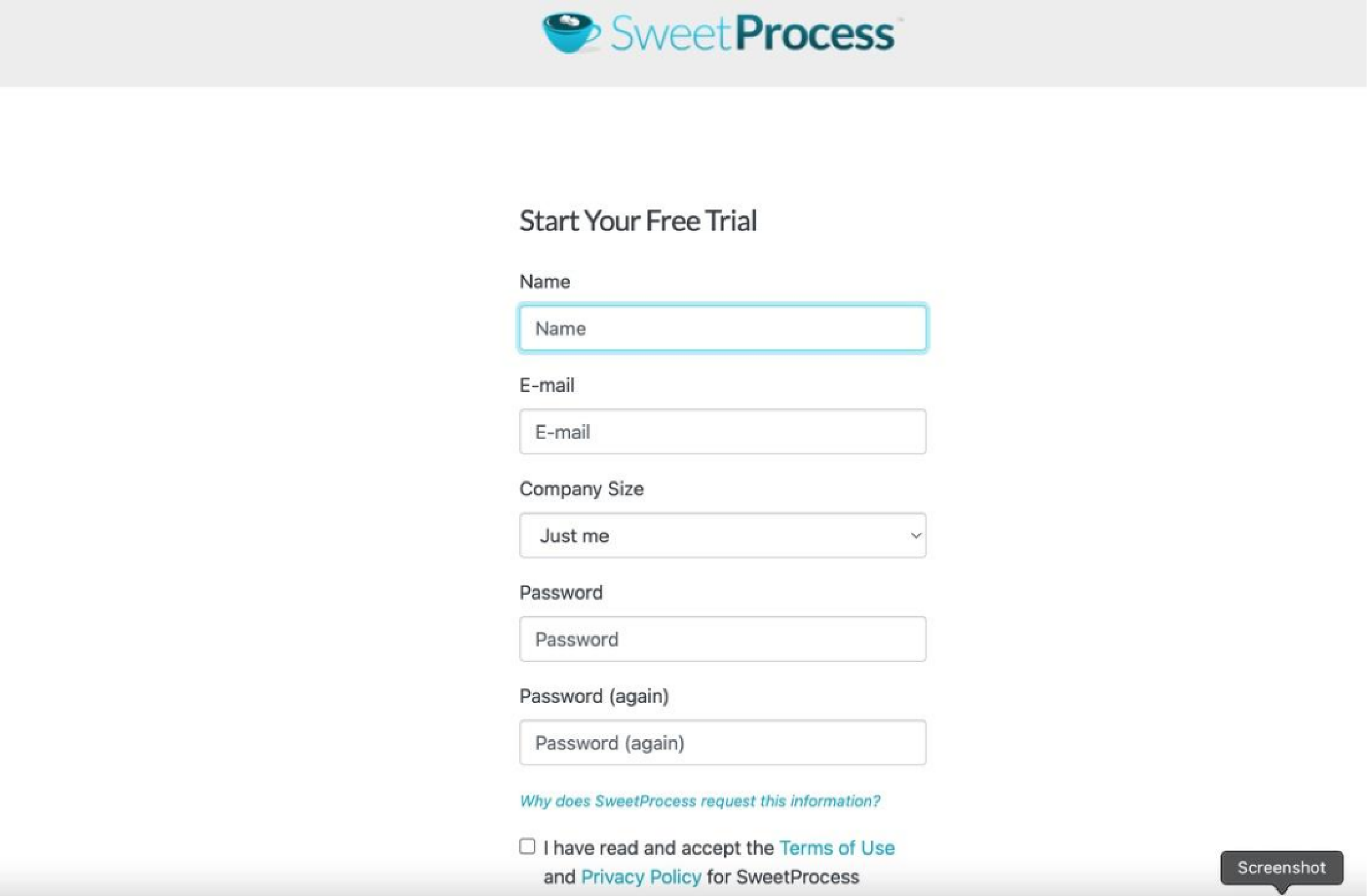
Step 2: Add your teams.
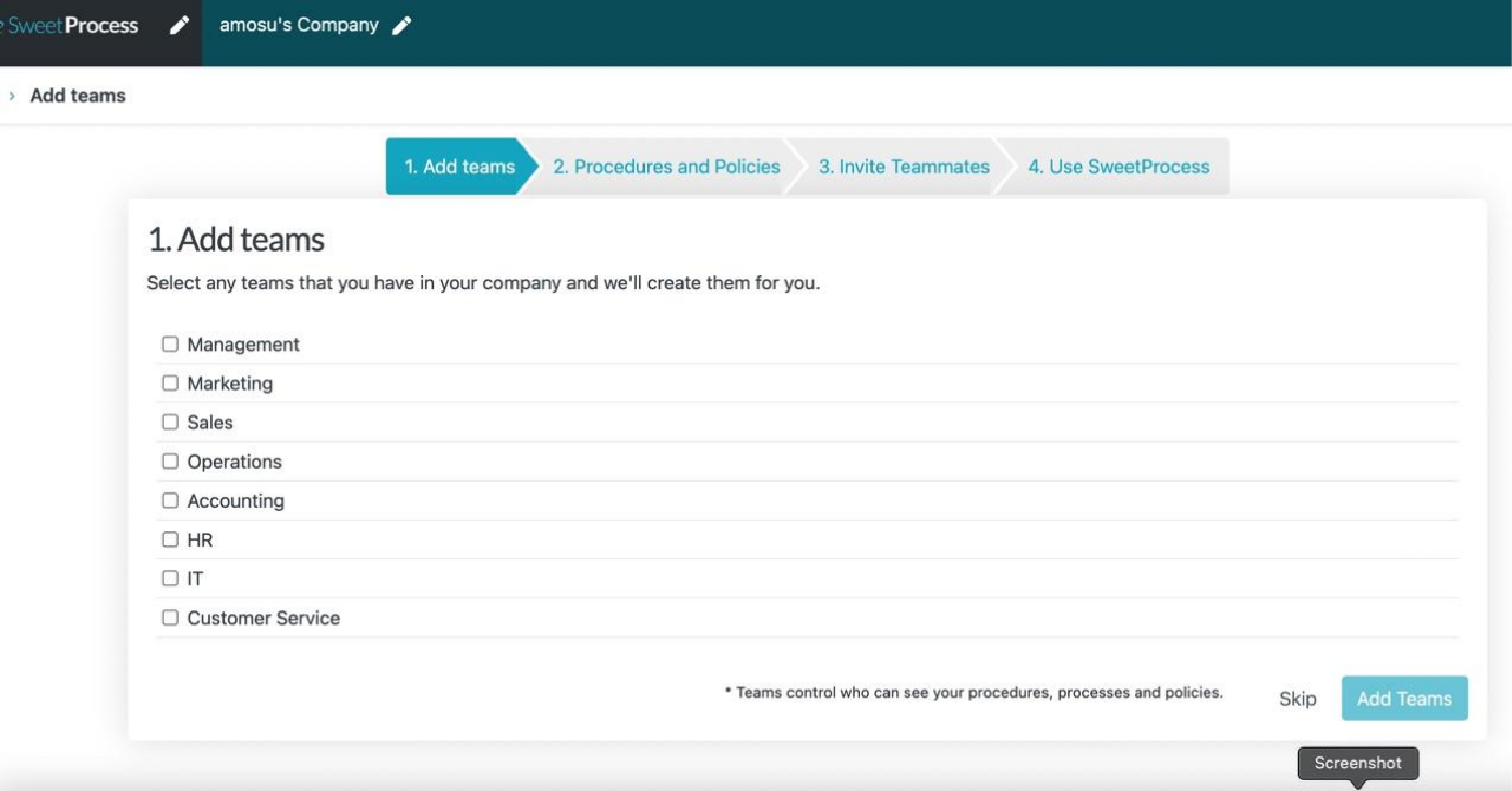
You can get started with creating your process right away or just skip to it when you are finally in.
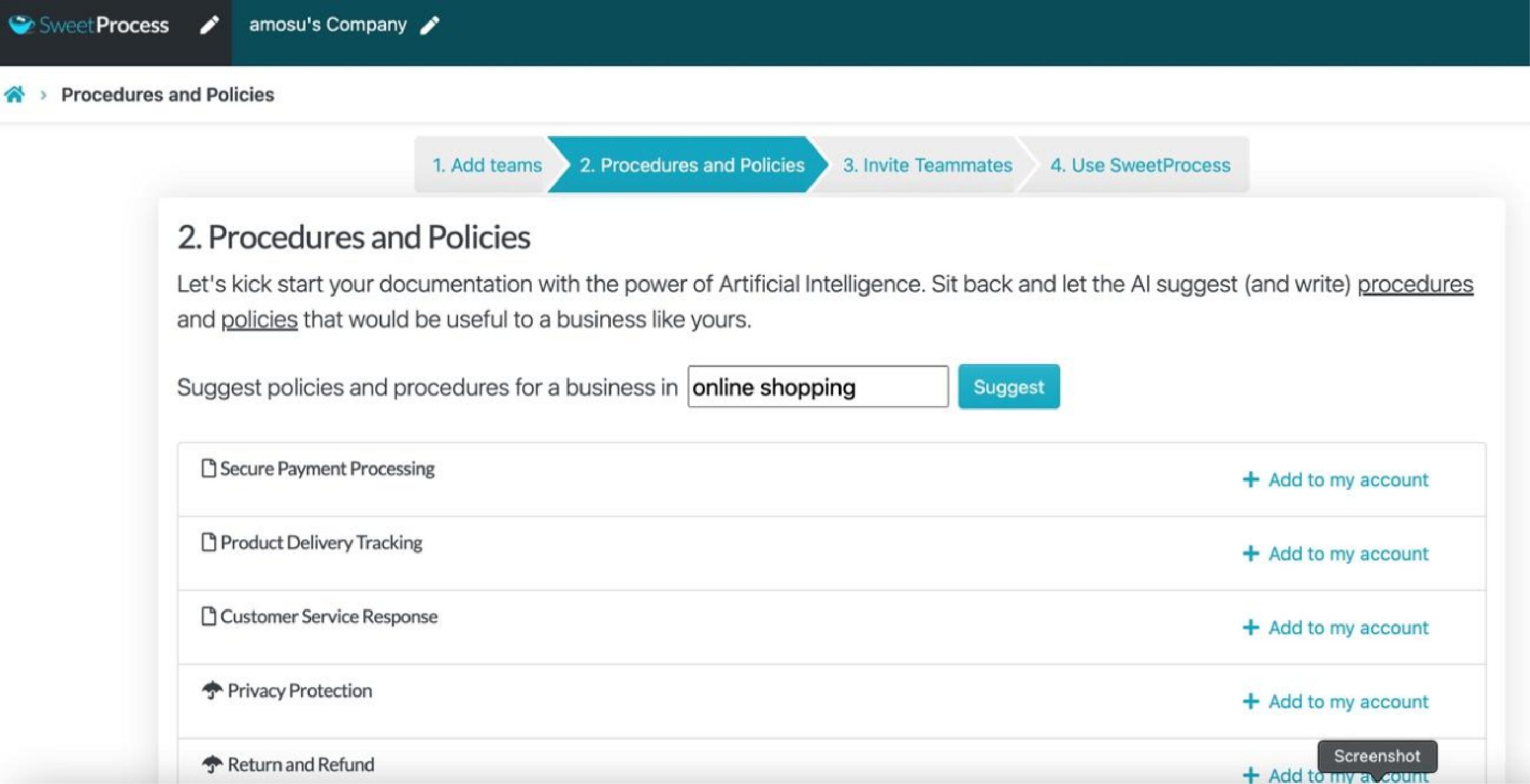
You can also import your existing procedure to SweetProcess.
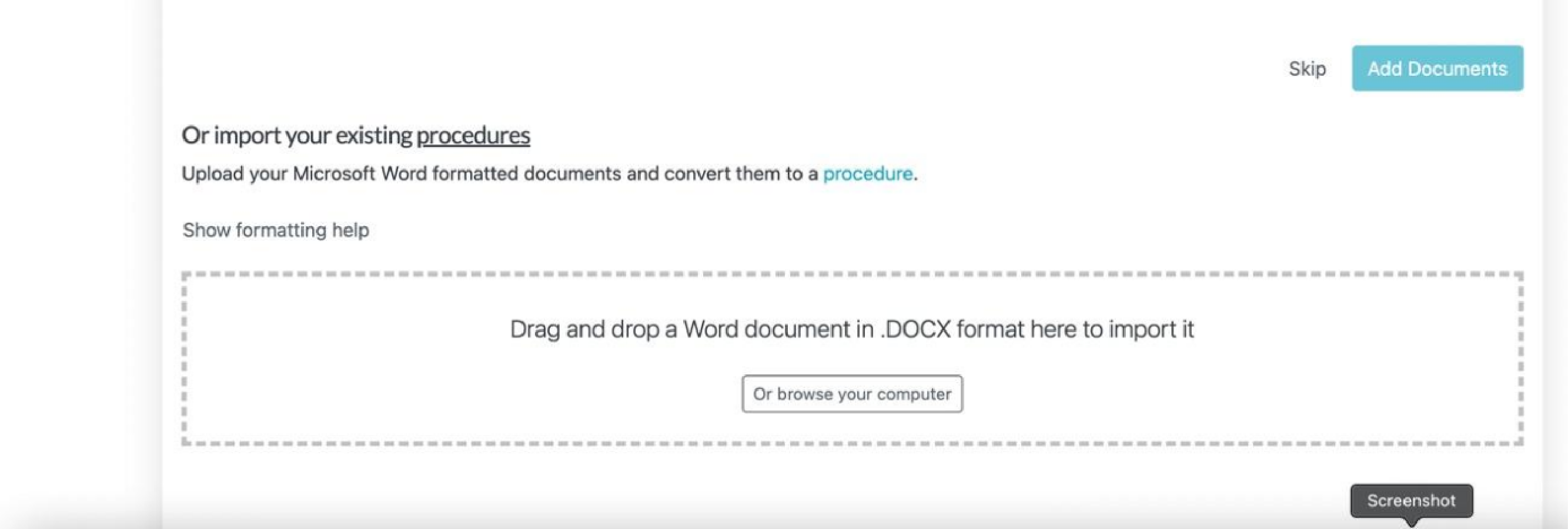
You will then be directed to invite your teammates.
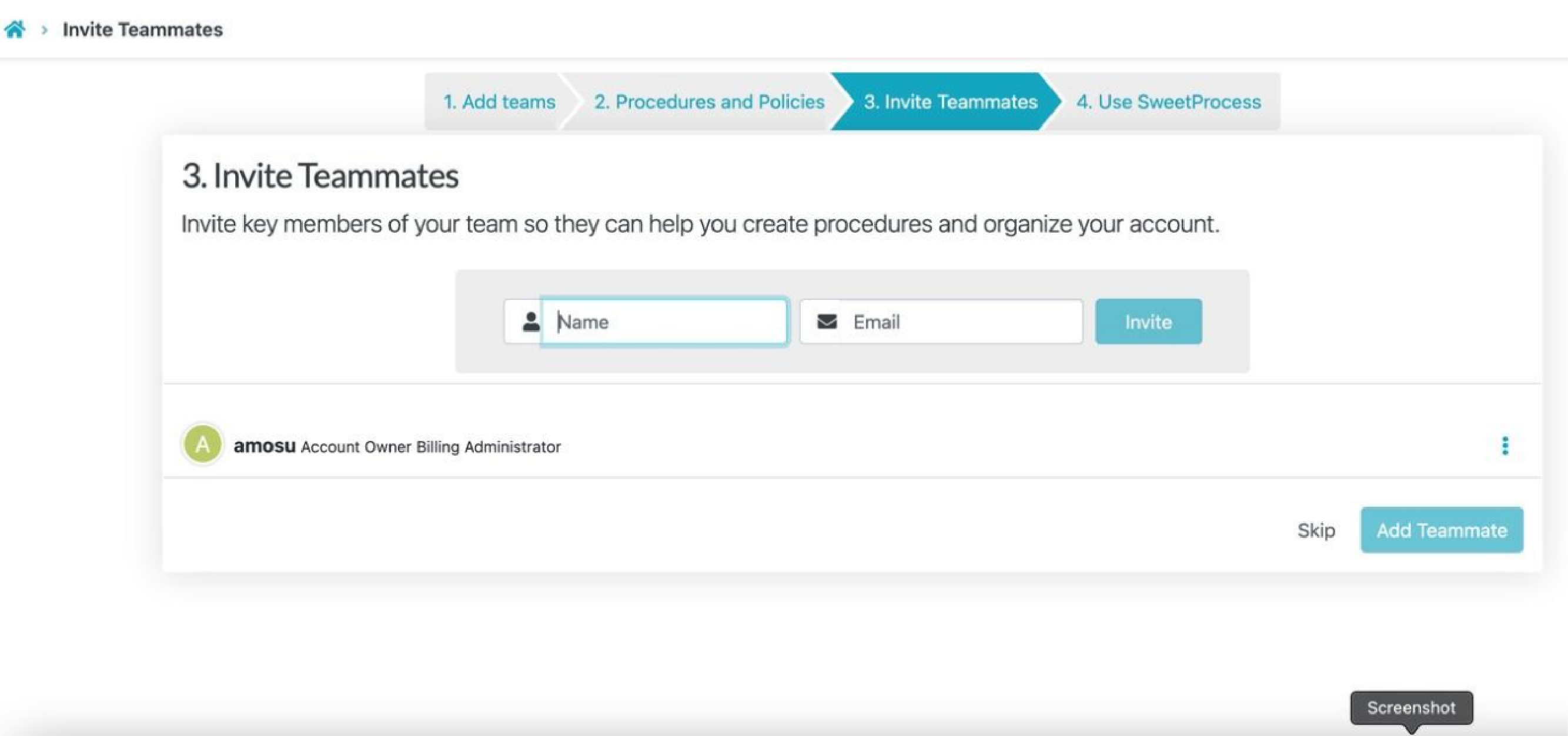
You will finally be taken to the dashboard page.
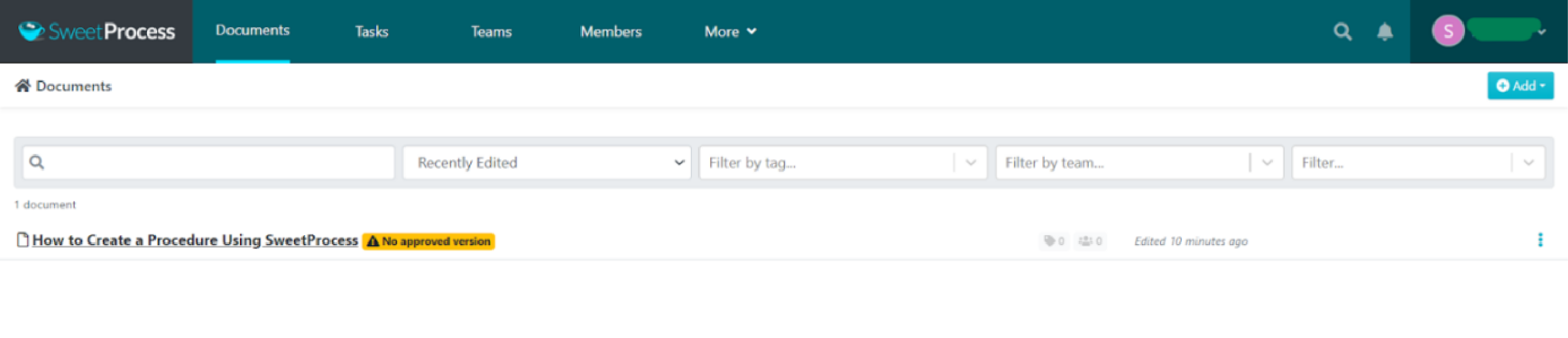
Step 3: Open the Chrome Web Store and type “SweetProcess” in the search box.
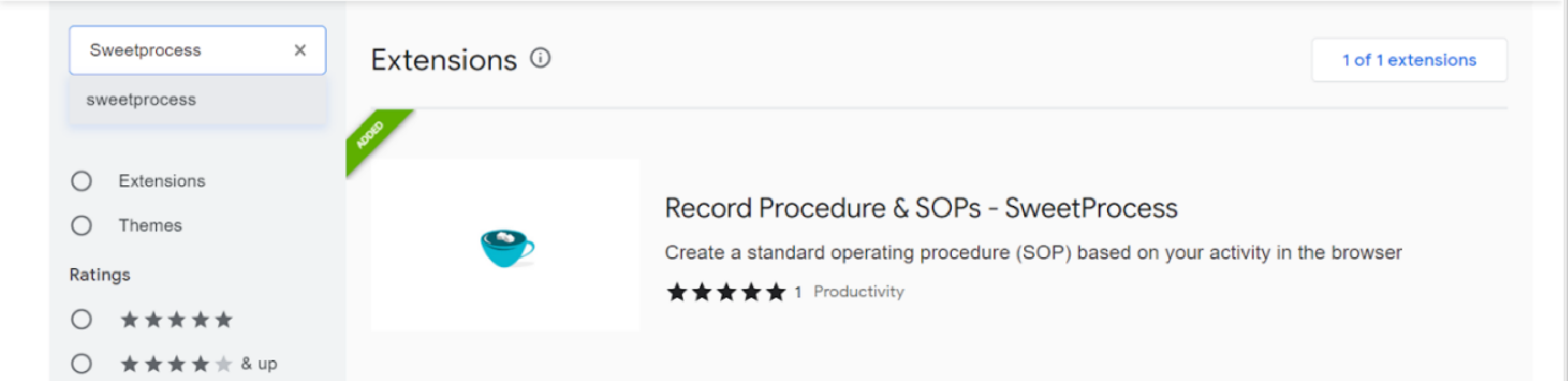
Step 4: Click on the SweetProcess Chrome Extension from the search results. Hit “Add to Chrome.” It will download and install by itself.

Step 5: Click “Add extension” to add it to your Chrome extension.
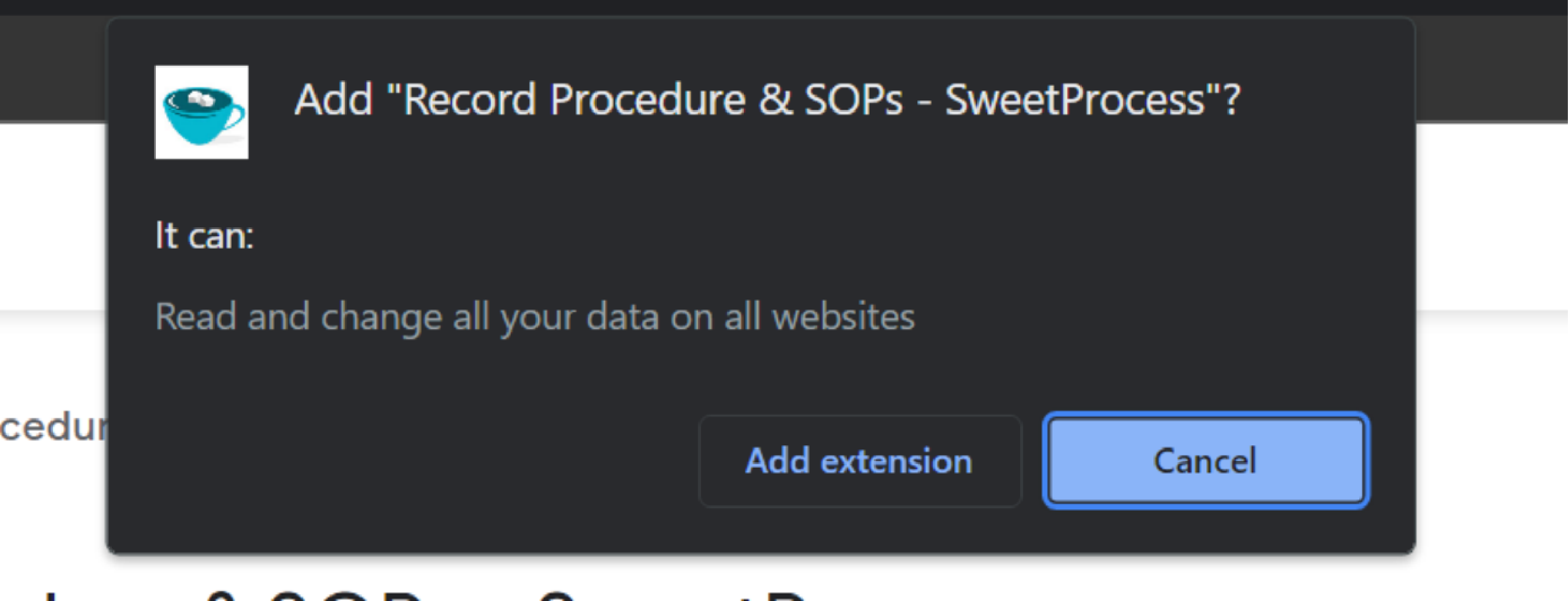
Step 6: Click the puzzle piece icon for extensions at the top of Google Chrome.
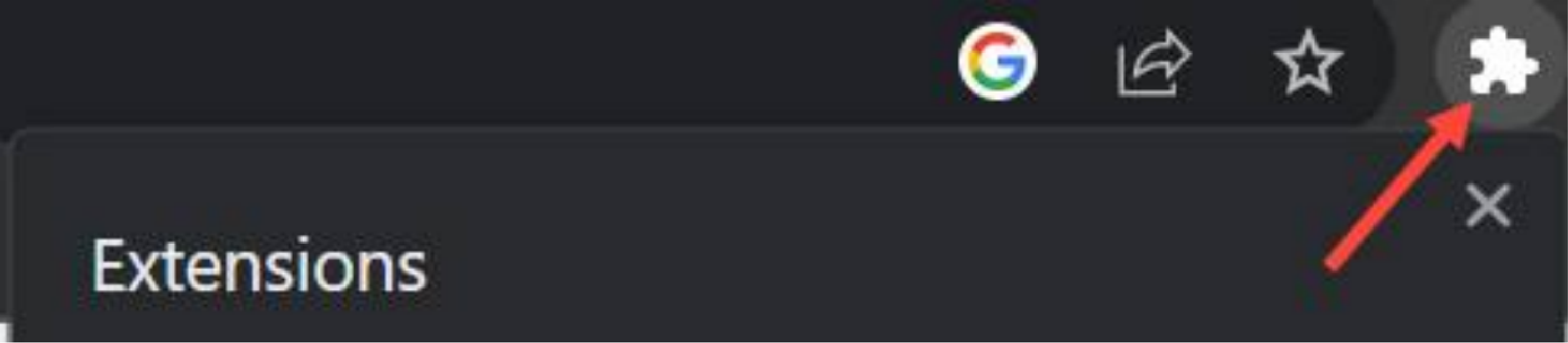
Step 7: Select “SweetProcess” from your extensions list and click on “Capture Procedure” to start.
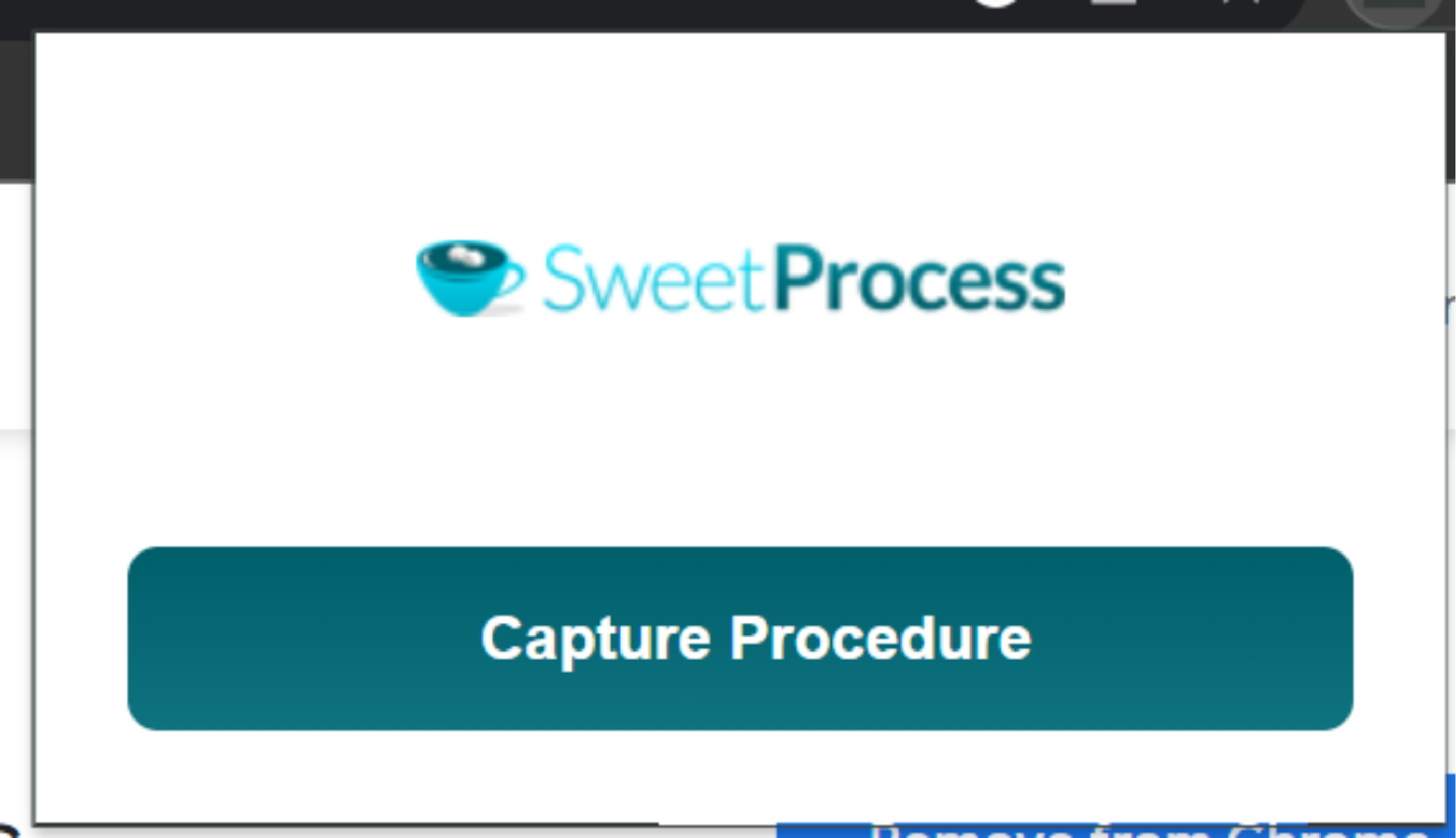
Step 8: Do the task you want to record and move your mouse over the parts you want to capture.
Step 9: When you’re done, click “Stop Capturing.” Immediately, the SweetProcess web page will open on its own.
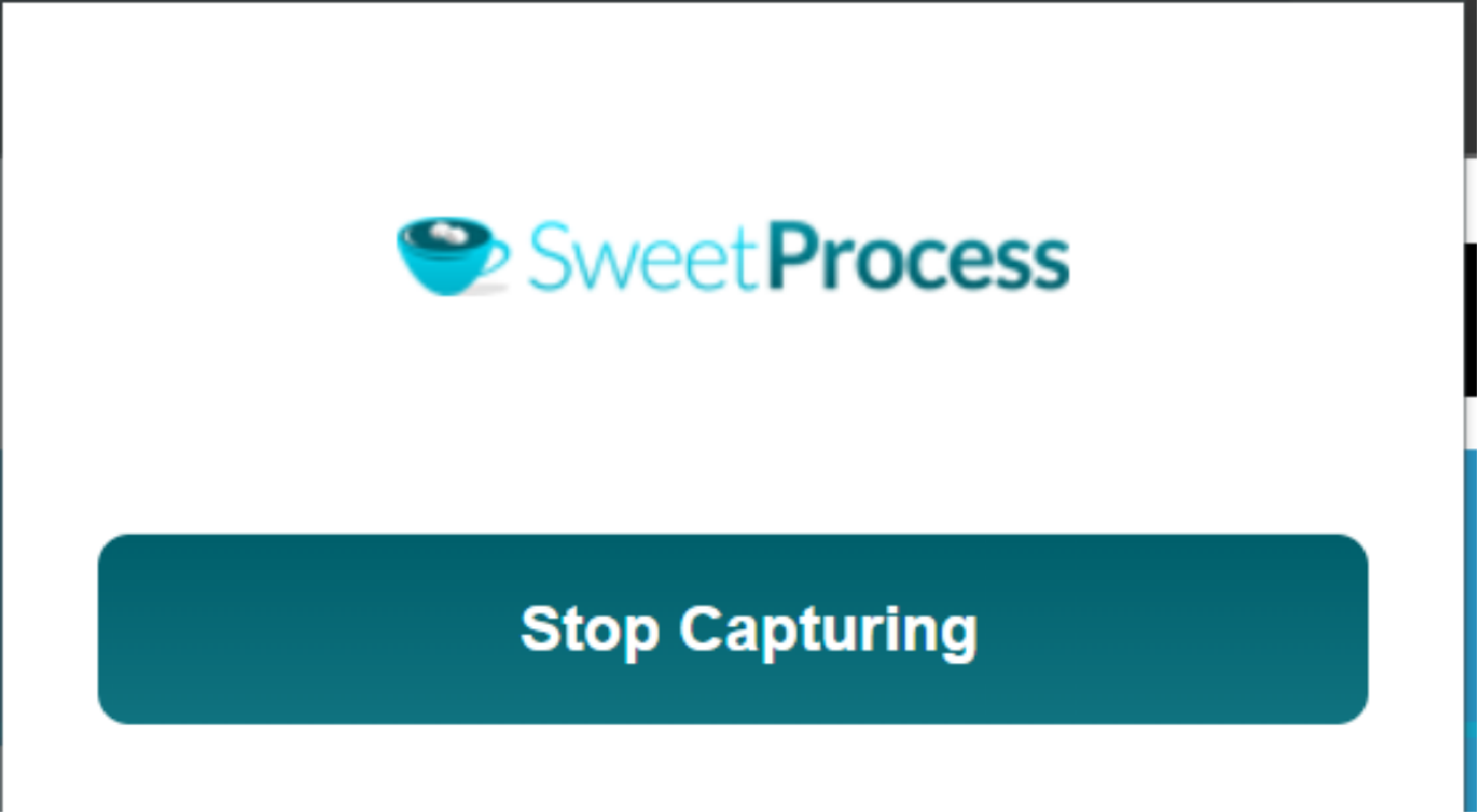
Step 10: Once it opens, you will be directed to a page where you will be asked if you would like to add the just-recorded procedure to your account.

Step 11: Once you approve the request, you will be taken to the procedure page where you’ll find your recorded steps.
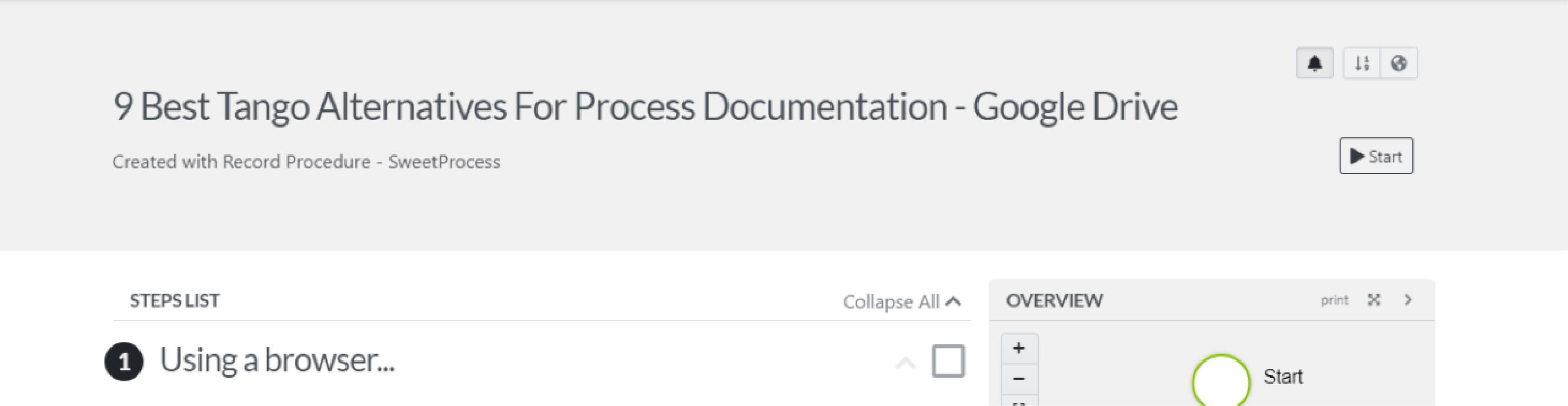
However, if you would like to document the procedure manually, here’s how you’ll do it:
Step 1: From the main menu, select “Procedures.”
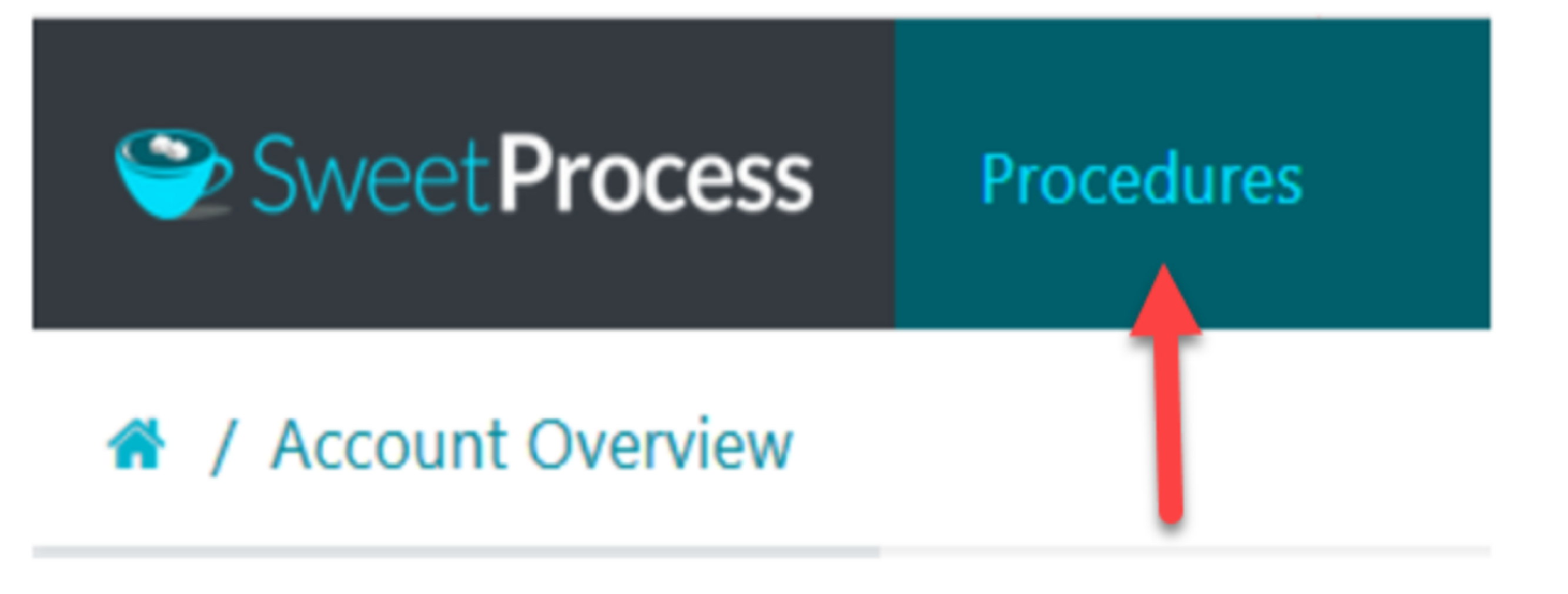
Step 2: Click on “Create Procedure” to begin.
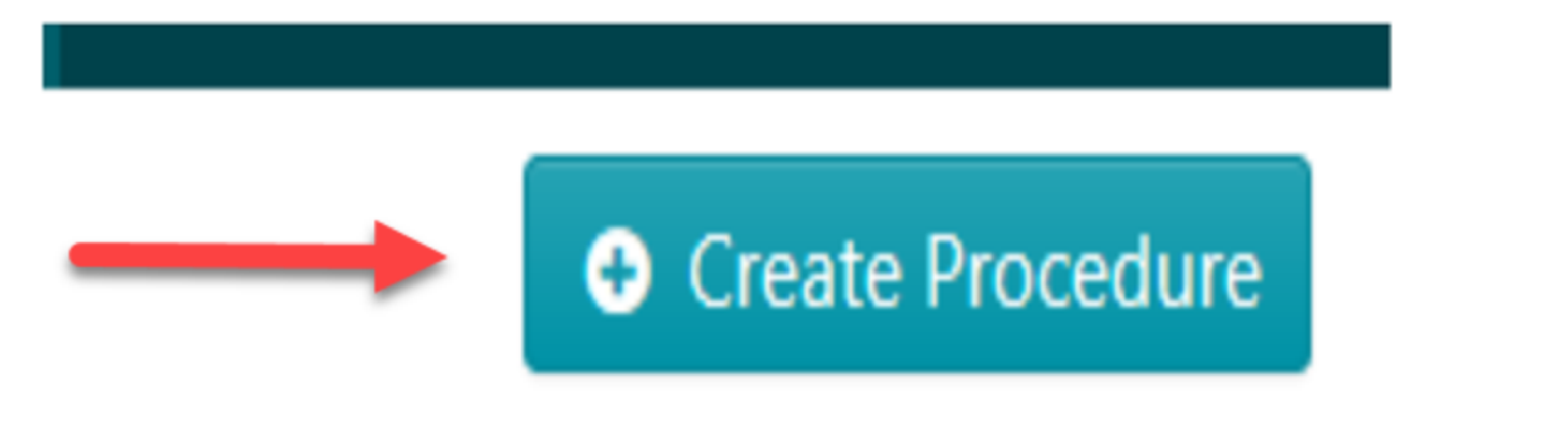
Step 3: Enter the title of your procedure and click “Continue.”

Step 4: To edit the title, click the pencil icon next to it.
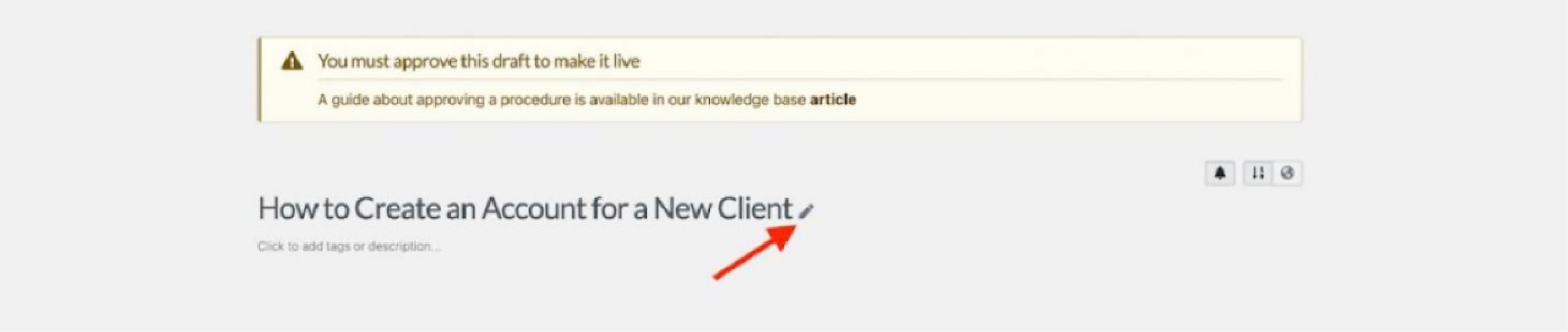
Step 5: Use the content editor to detail your procedure, then select “Finished Editing.”
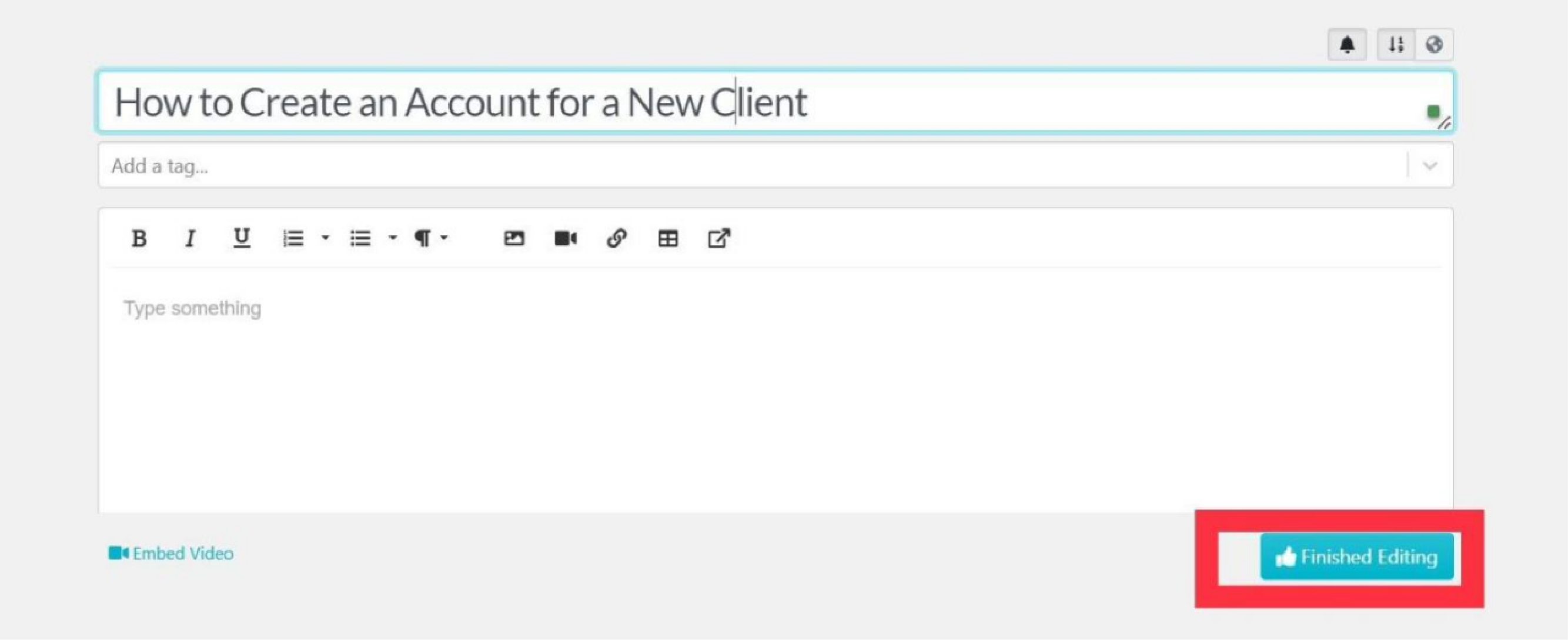
Step 6: Select “Add a Step” to begin detailing the procedure manually.
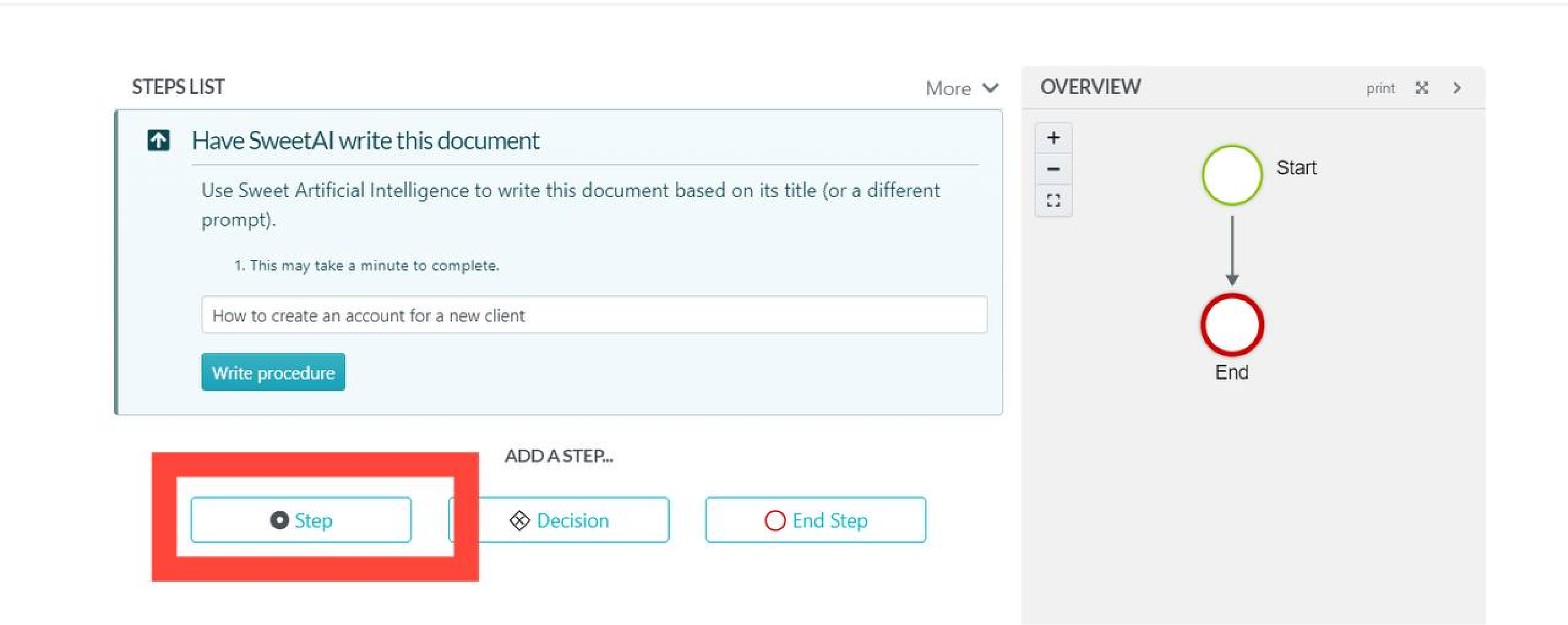
You can also have SweetAI write the procedure for you.
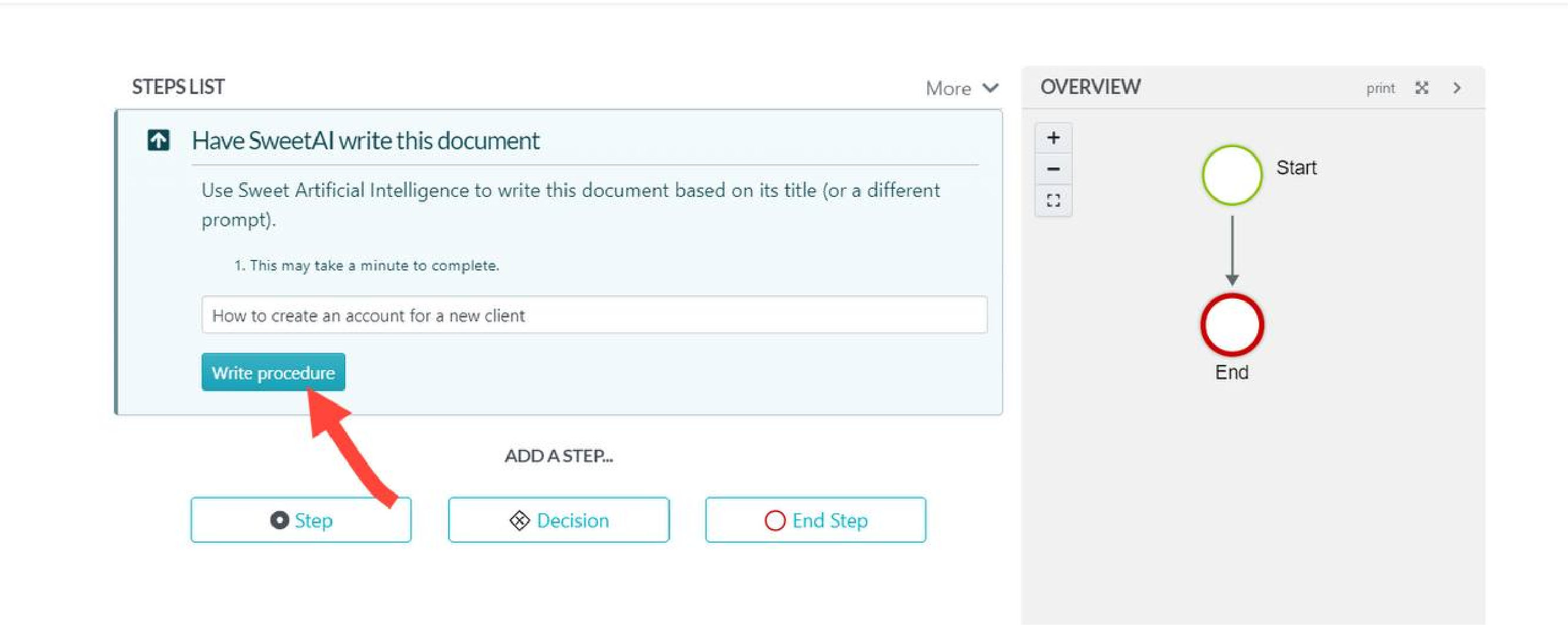
The SweetAI feature is a powerful tool designed to automatically generate comprehensive procedures from just a title, saving you time and ensuring consistency across your organization’s documentation.
Don’t let manual documentation slow you down—sign up for SweetProcess now and experience the efficiency of automated procedure generation with SweetAI.
Step 7: Assign a title and thoroughly describe the step.
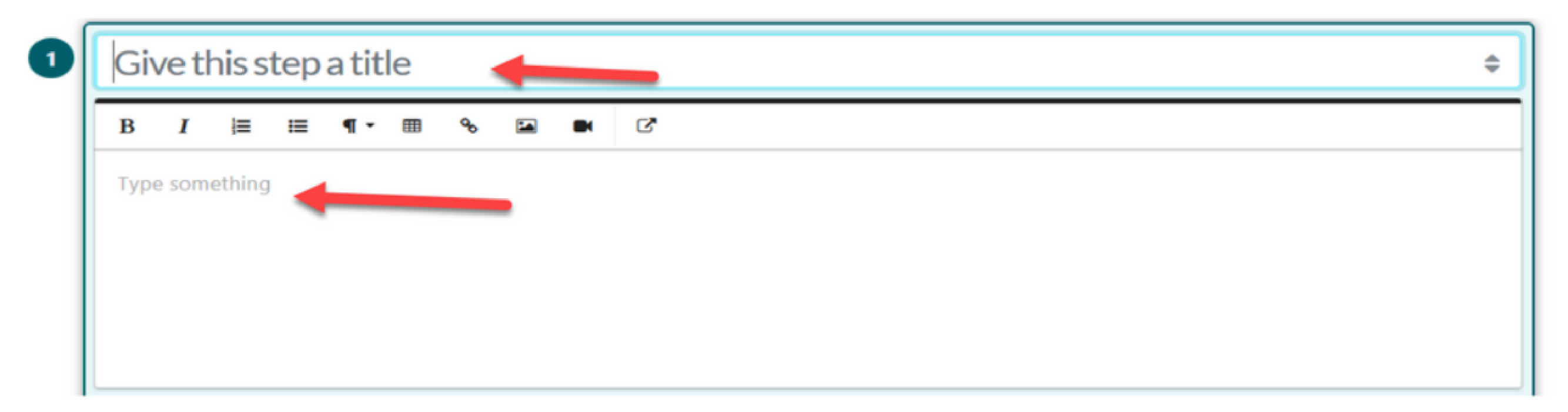
Step 8: Enhance clarity by attaching relevant files, images, or embedding videos.
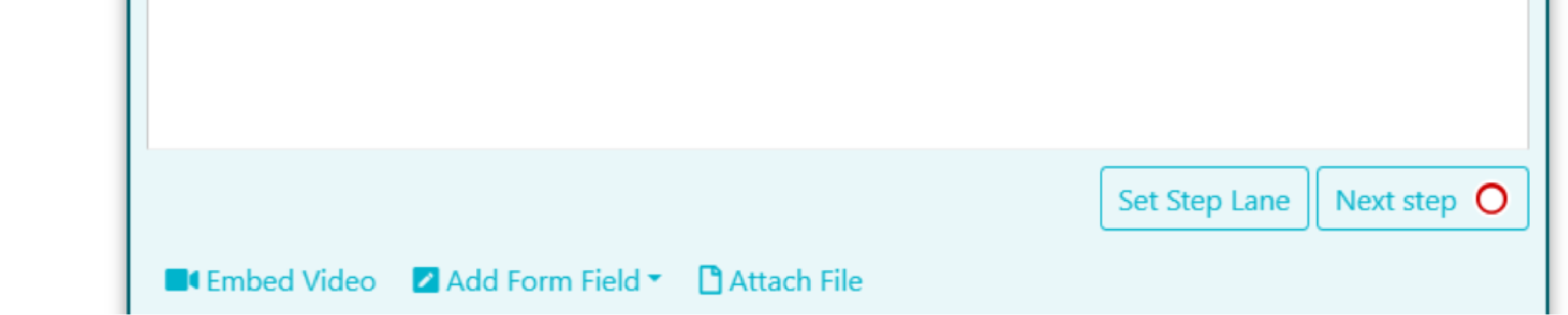
Step 9: Click “Finished Editing” to save your work on this particular step.

Step 10: Press the “Add a Step” button again to continue adding steps.
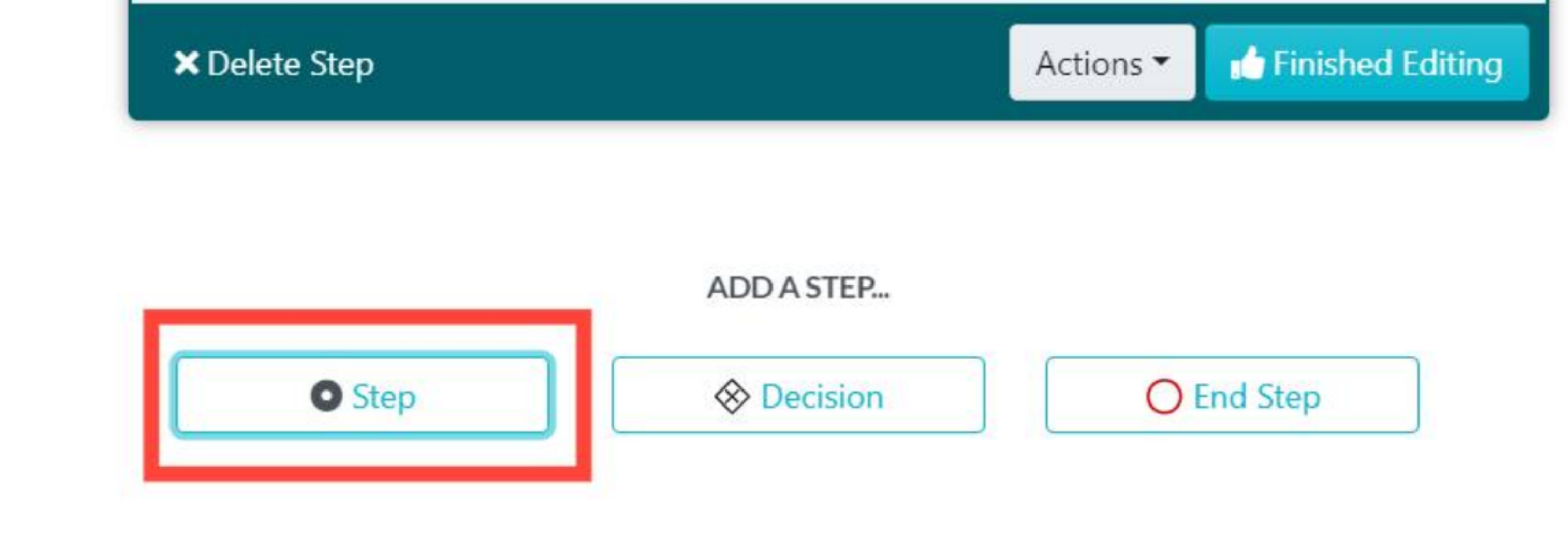
Repeat steps 7 through 9 for each new step, ensuring that every procedure phase is clearly documented.
Step 11: After adding all necessary steps, finalize the process by clicking “Approve” at the top right-hand corner and publish your procedure.
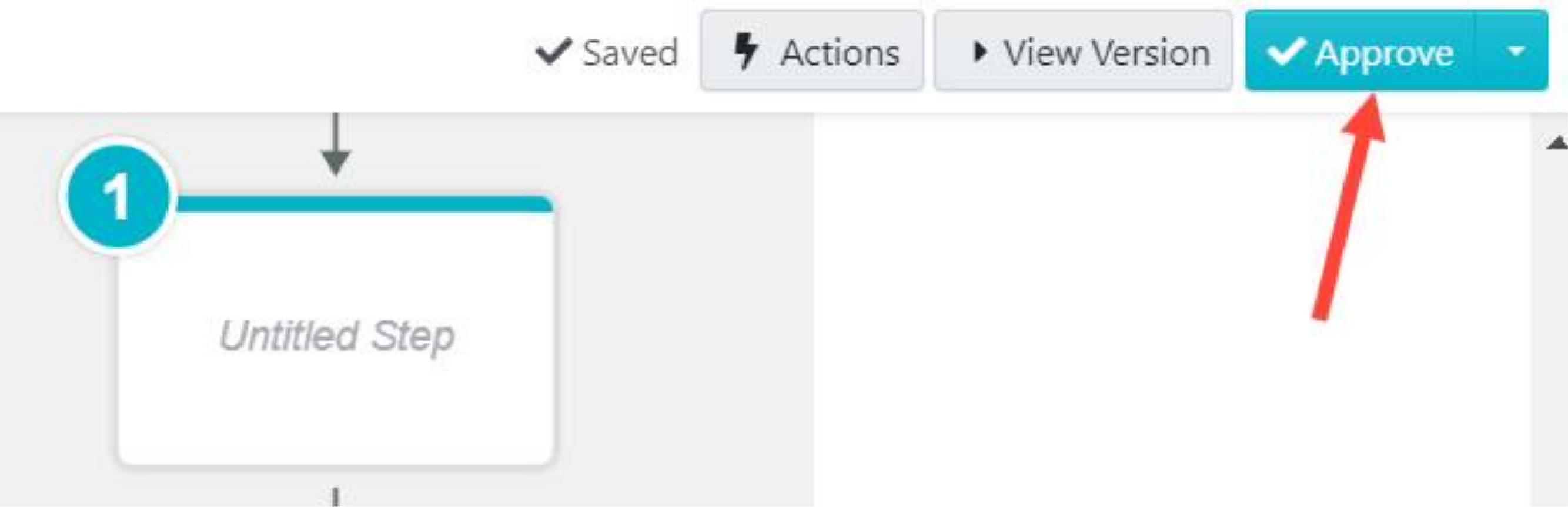
If you don’t have approval privileges, you can request it by clicking “Request Approval.” The designated manager or team lead will review and approve your procedure.
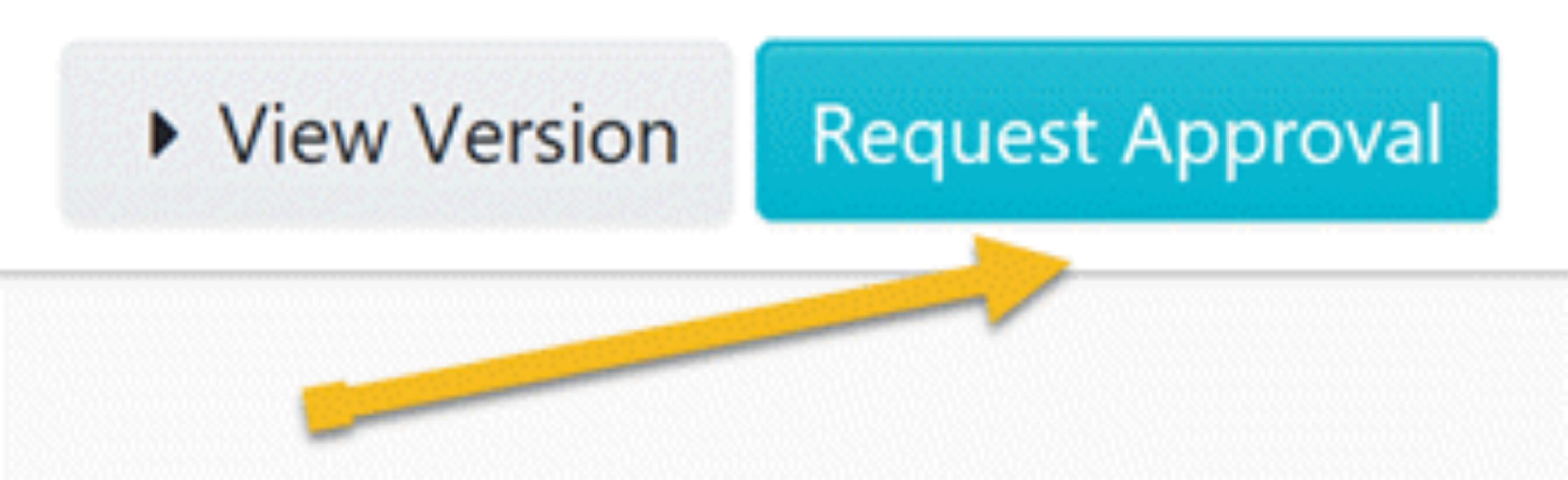
How to Manage a Procedure Using SweetProcess
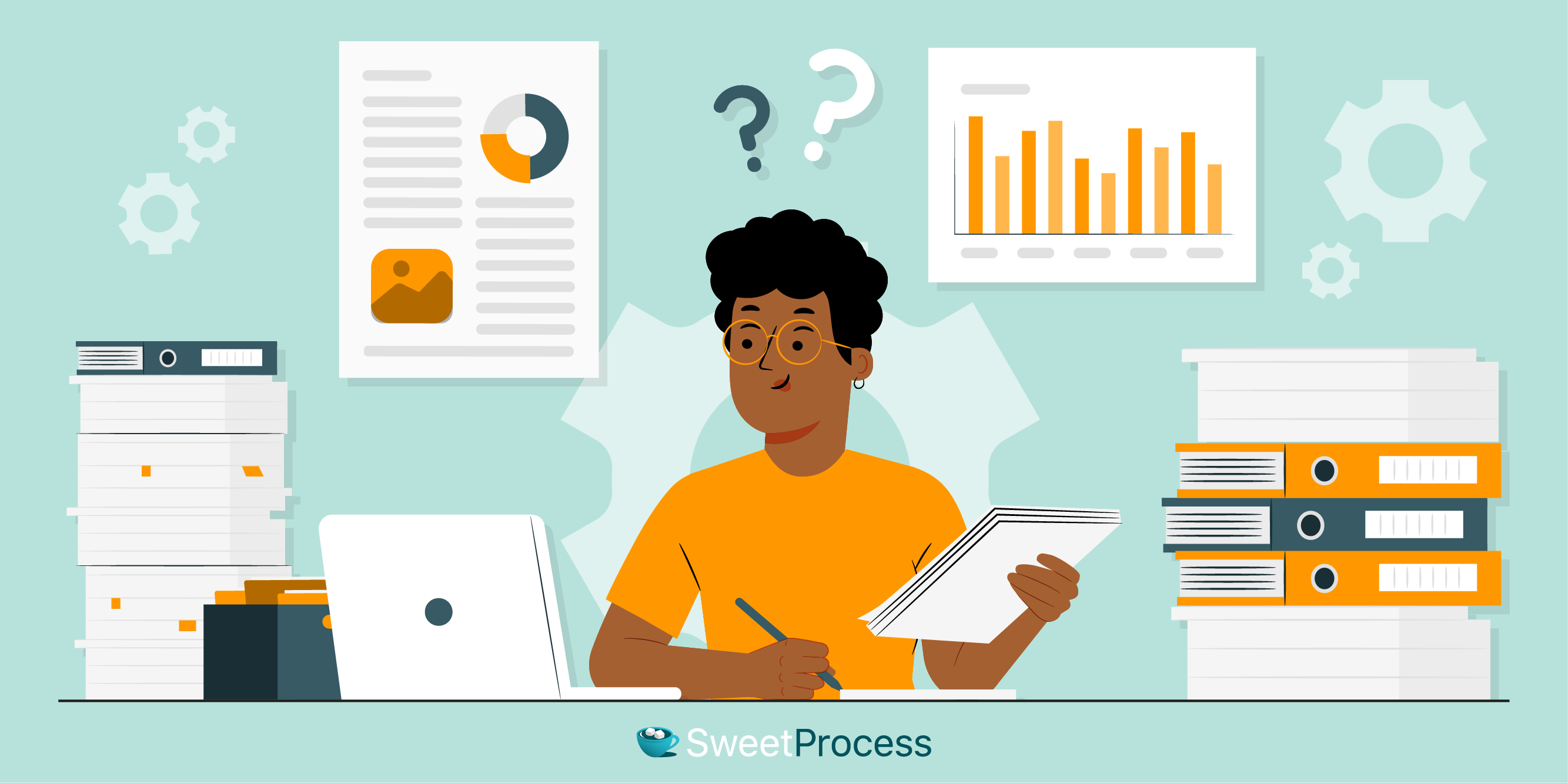
If you need to edit, review, or update a captured procedure, here’s how you can do that:
Step 1: Click on “Edit” at the top right side.

Step 2: You will be taken to the procedure edit page.

Step 3: If you would like to capture another step, click on “Add Step.”
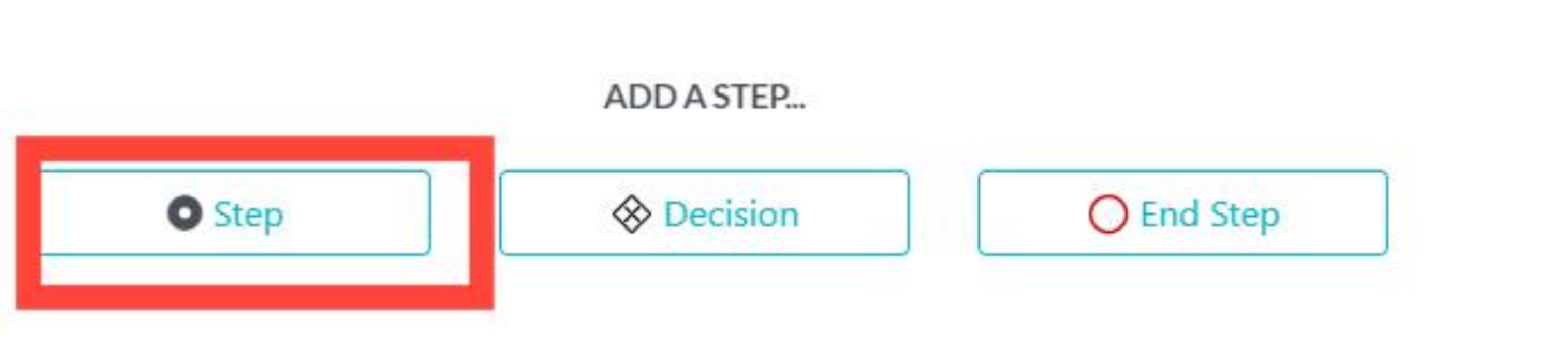
Step 4: While still on the page, go through the capture process again to capture the missing step. When you are done, you will be able to add the new step to the procedure.
Step 5: To make changes to the steps, click on the three-dotted lines on that step. Choose what you would like to do from the drop-down menu.
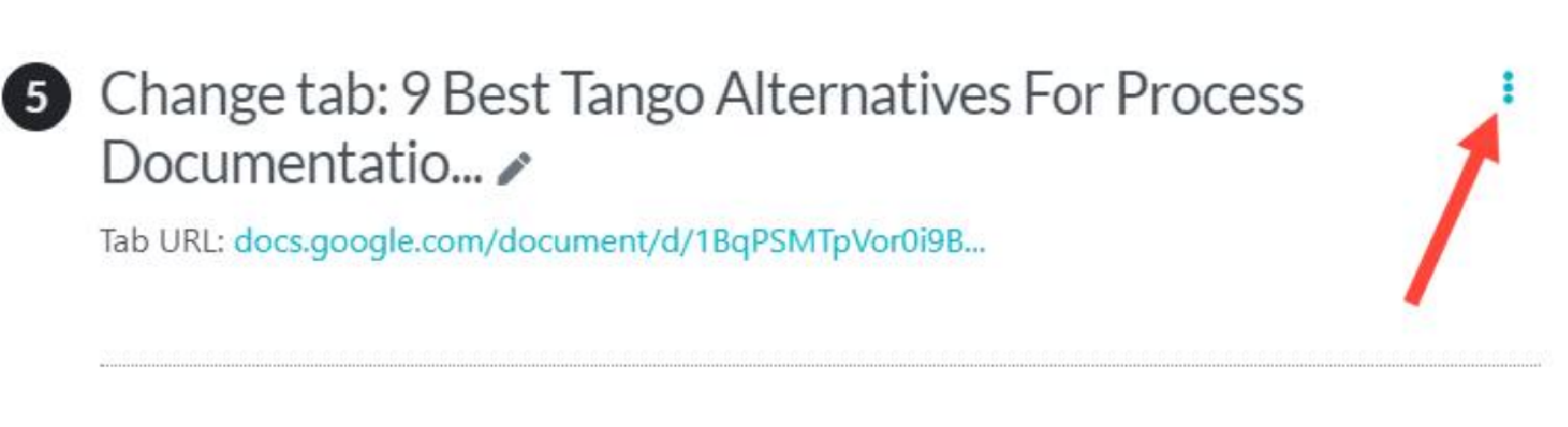
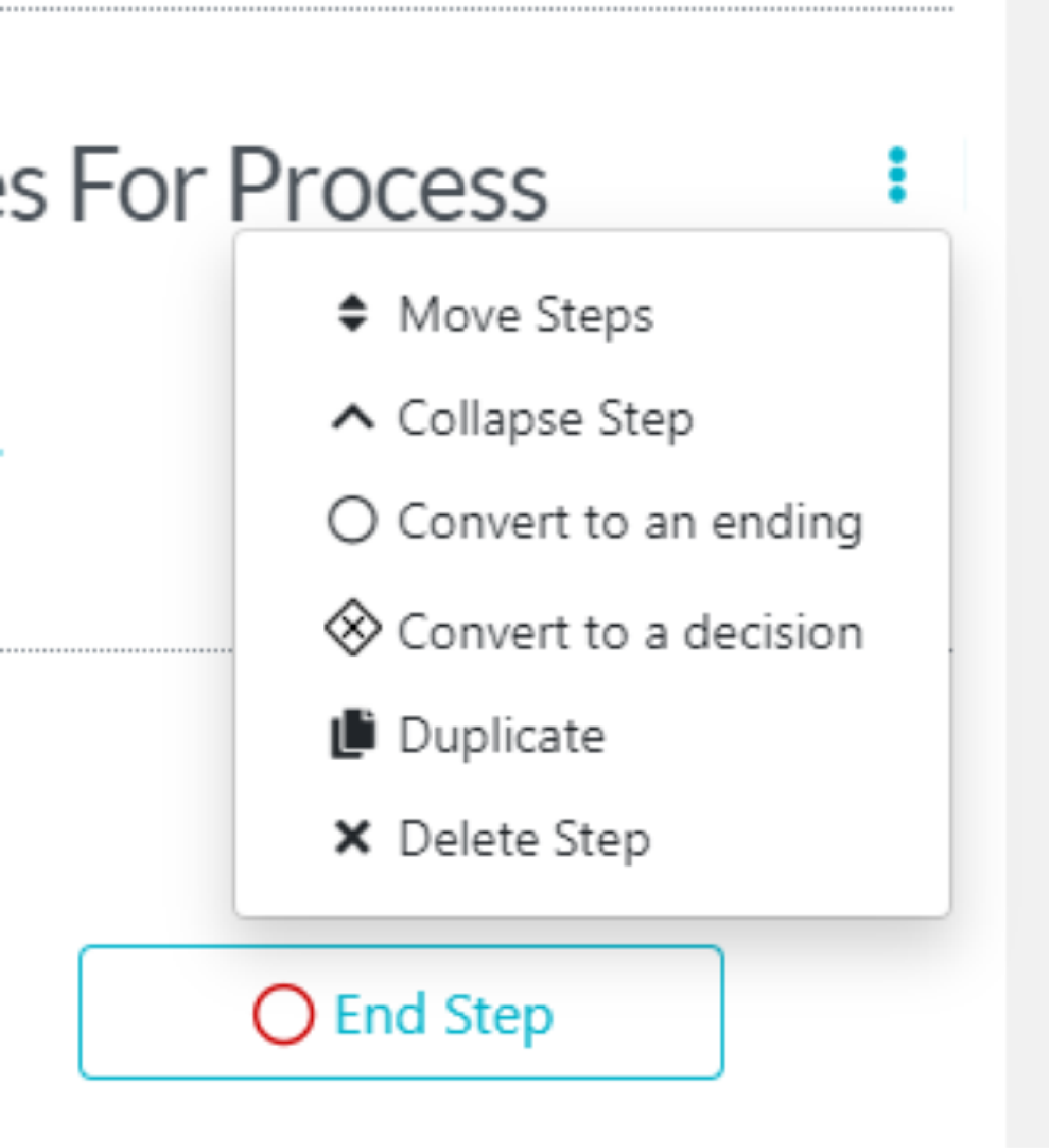
To Perform More Actions Besides Editing:
Step 1: Access the “Procedures” tab at the top of your dashboard to view your list of procedures.
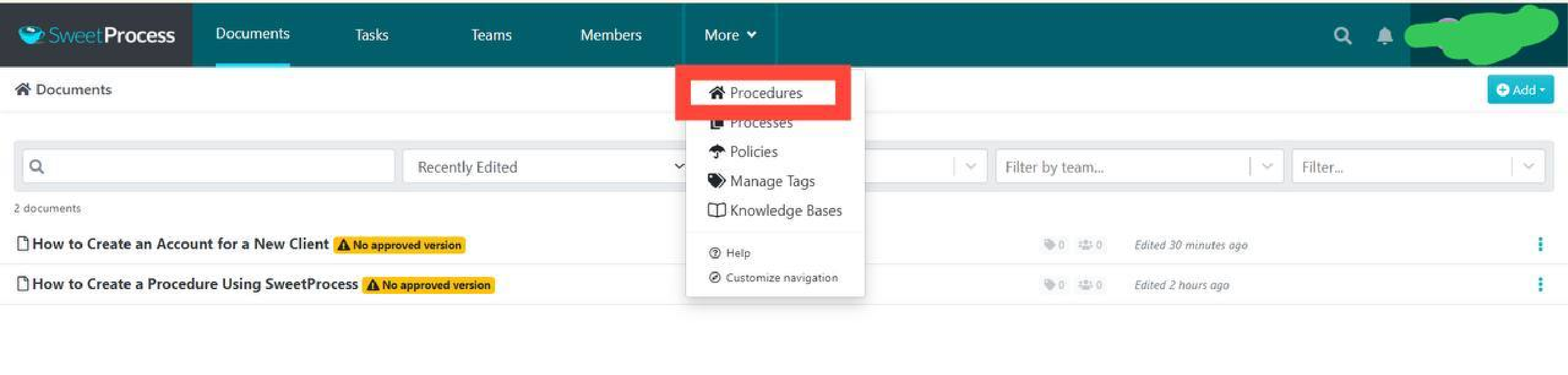
Step 2: Click on the specific procedure you wish to manage to open its detailed view.

Step 3: Inside the procedure’s page, click “Actions” to see various management options.

Step 4: Choose the appropriate action for your procedure from the dropdown menu provided, and follow the on-screen prompts to carry out the selected action on your procedure.
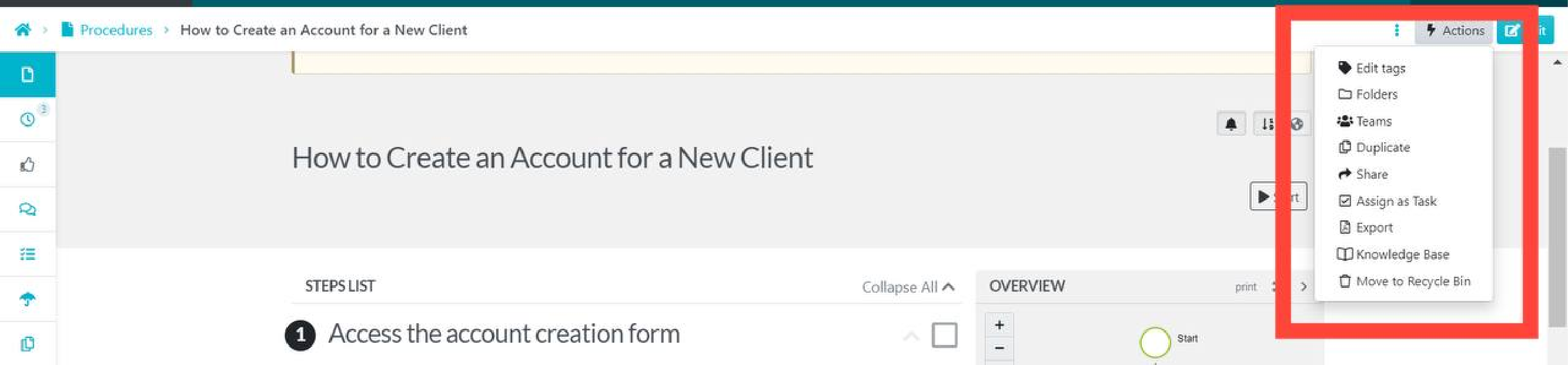
You can also click the More button to view more options.

Then click on “Processes.”
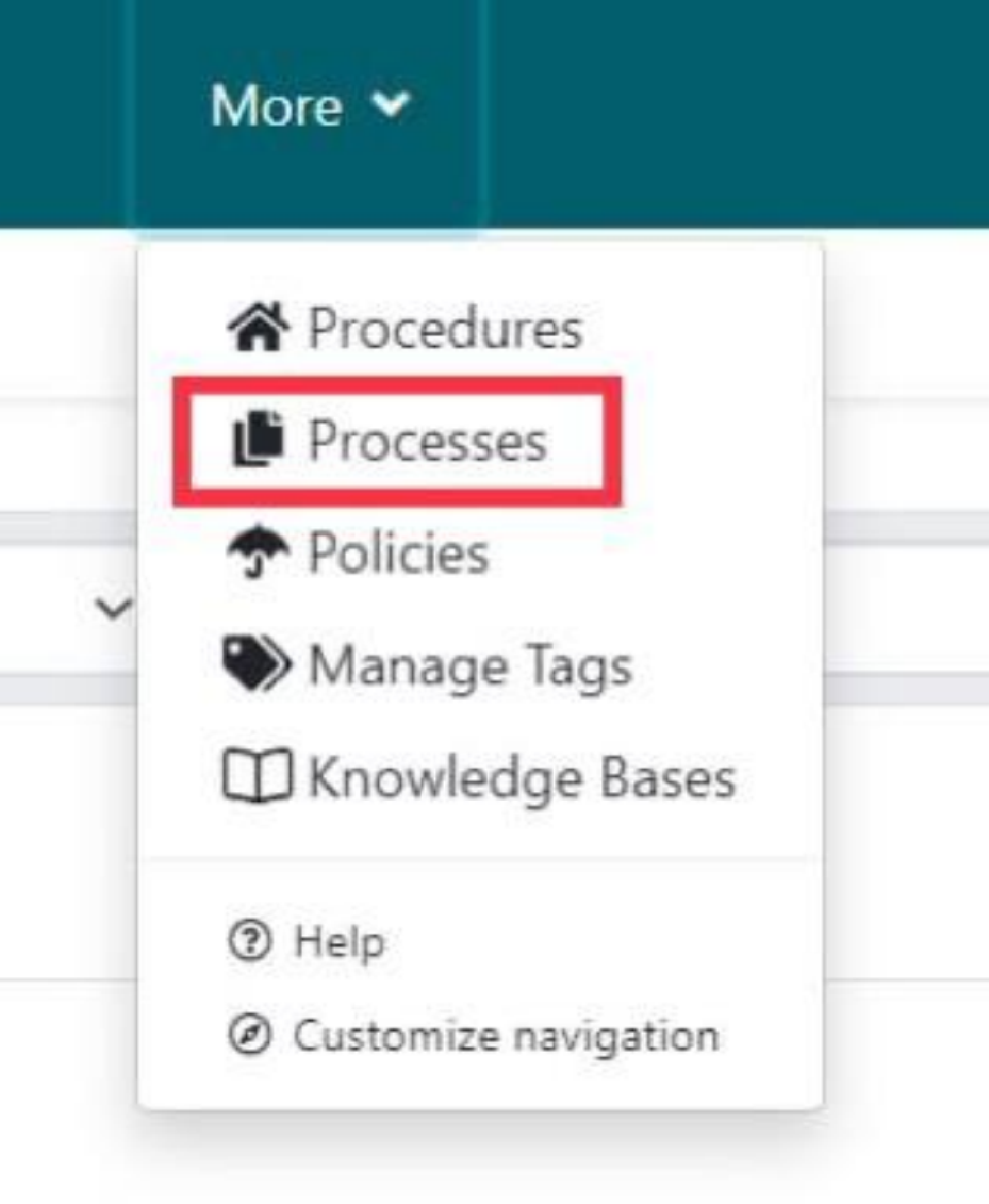
For an Existing Account:
Step 1: Click on “Processes” on the taskbar.

Or click “Create Processes” on the right-hand corner.
Step 2: Hit the “Create Process” button at the top right. You will also find it for a new account in the middle of the page.
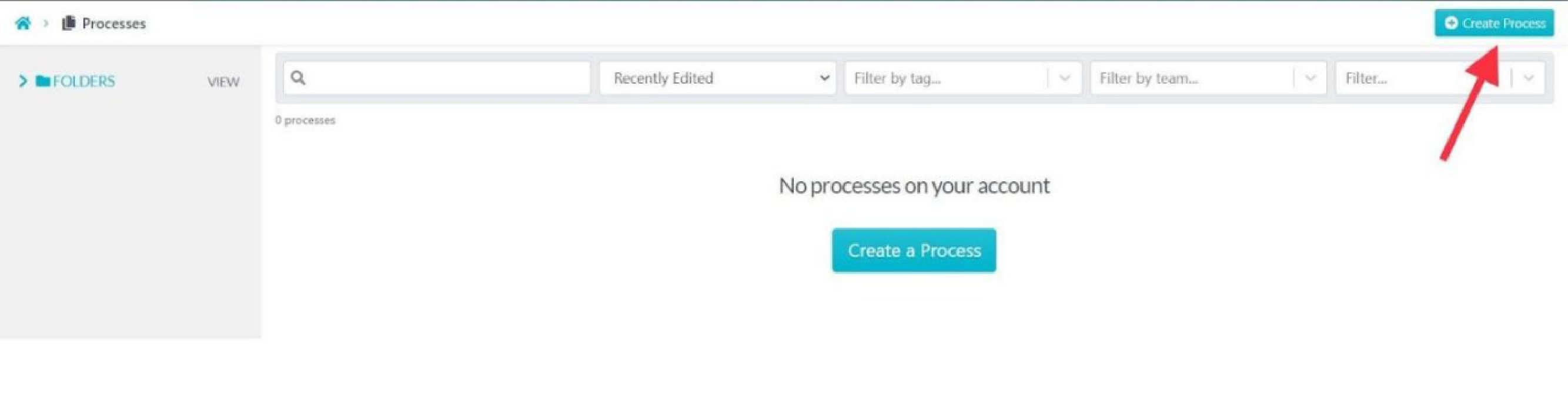
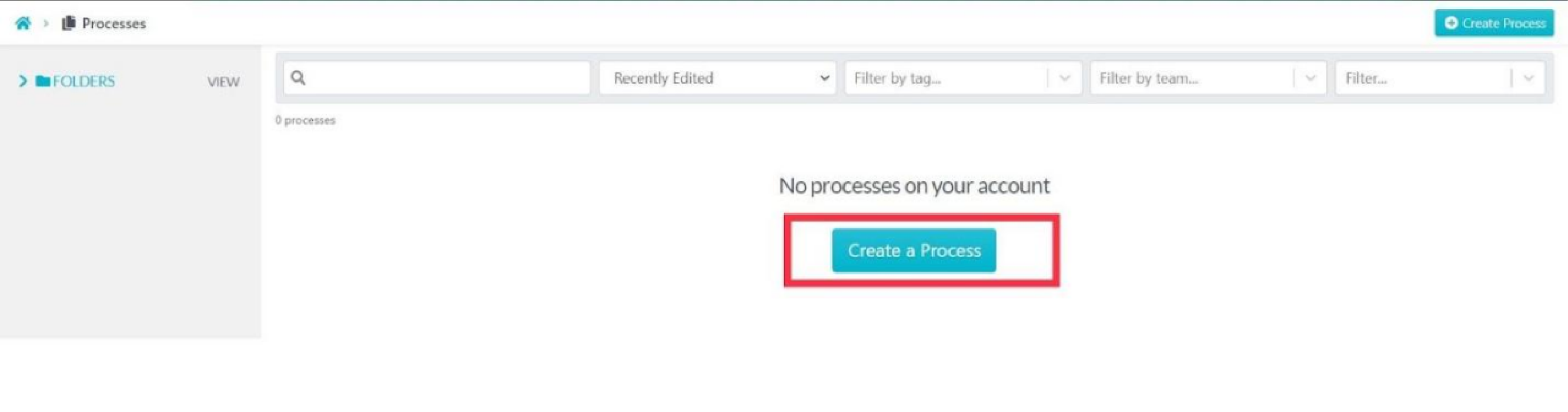
Step 3: Name your process.

Step 4: Assign the process to relevant teams by checking the appropriate boxes.
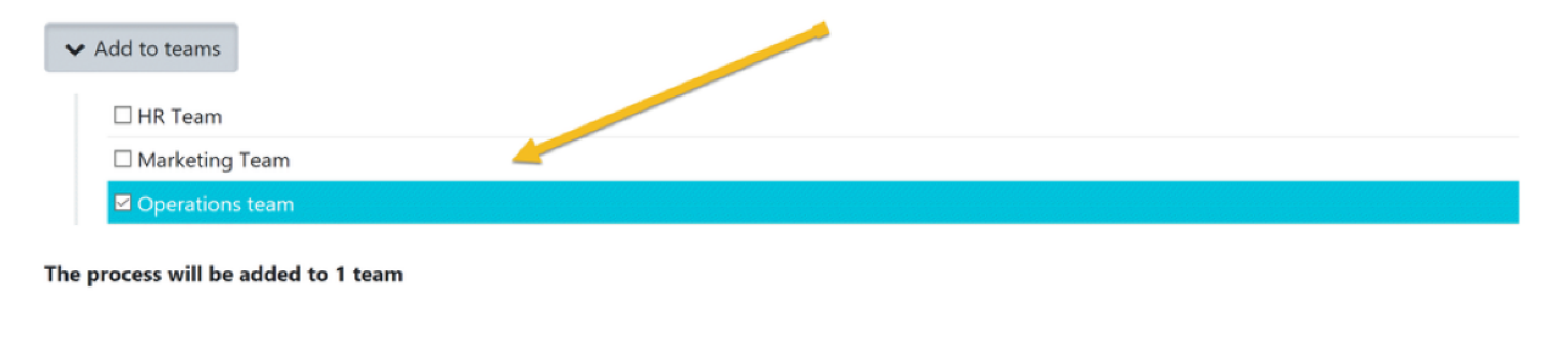
Step 5: Press “Continue” to move forward.
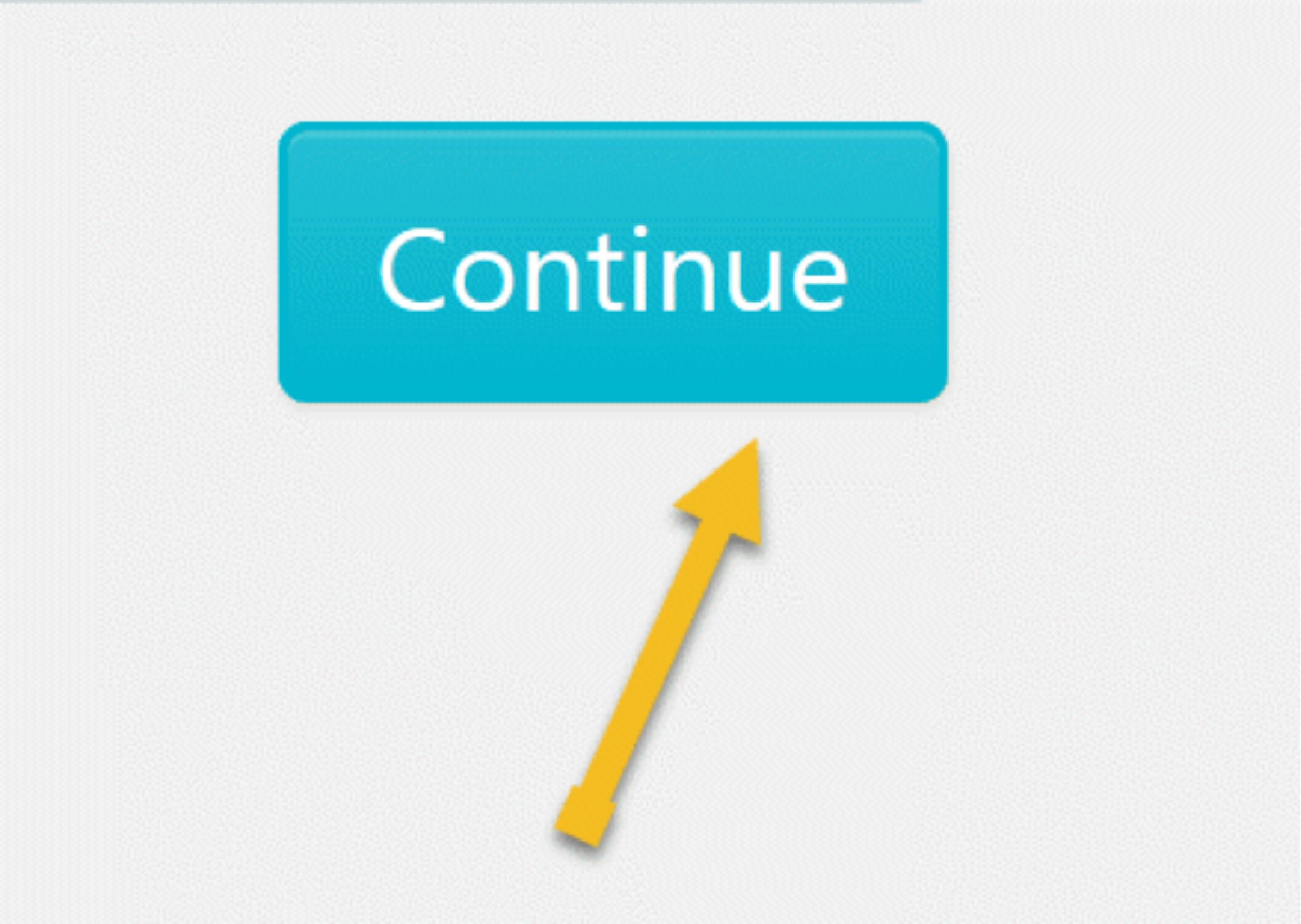
Step 6: Add a detailed description by clicking on the process title.
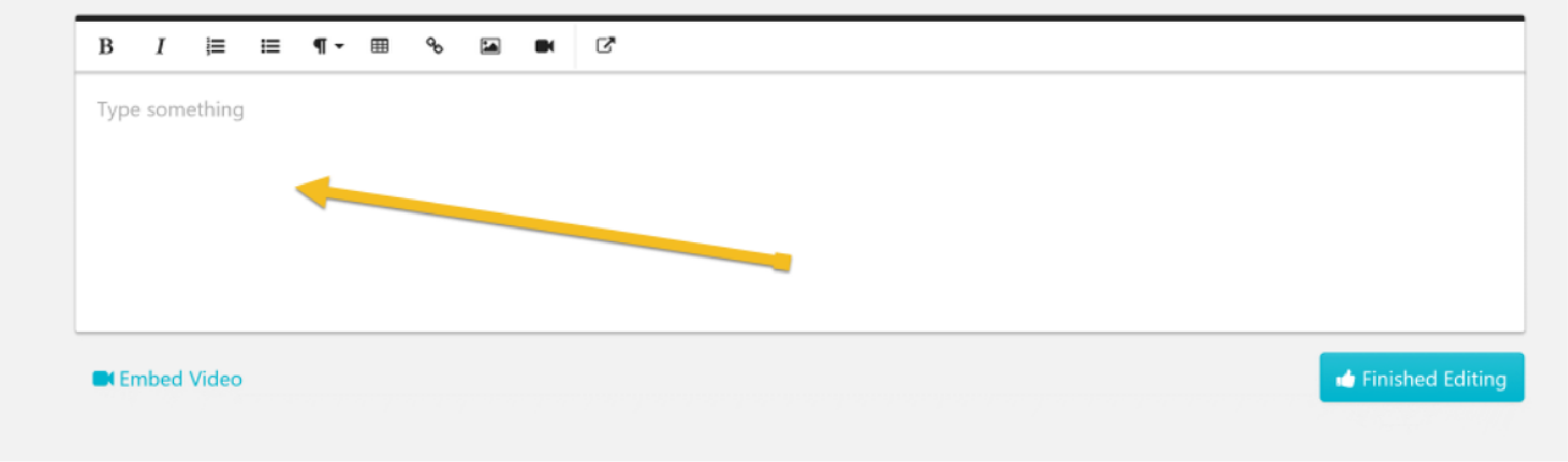
How to Manage a Process Using SweetProcess
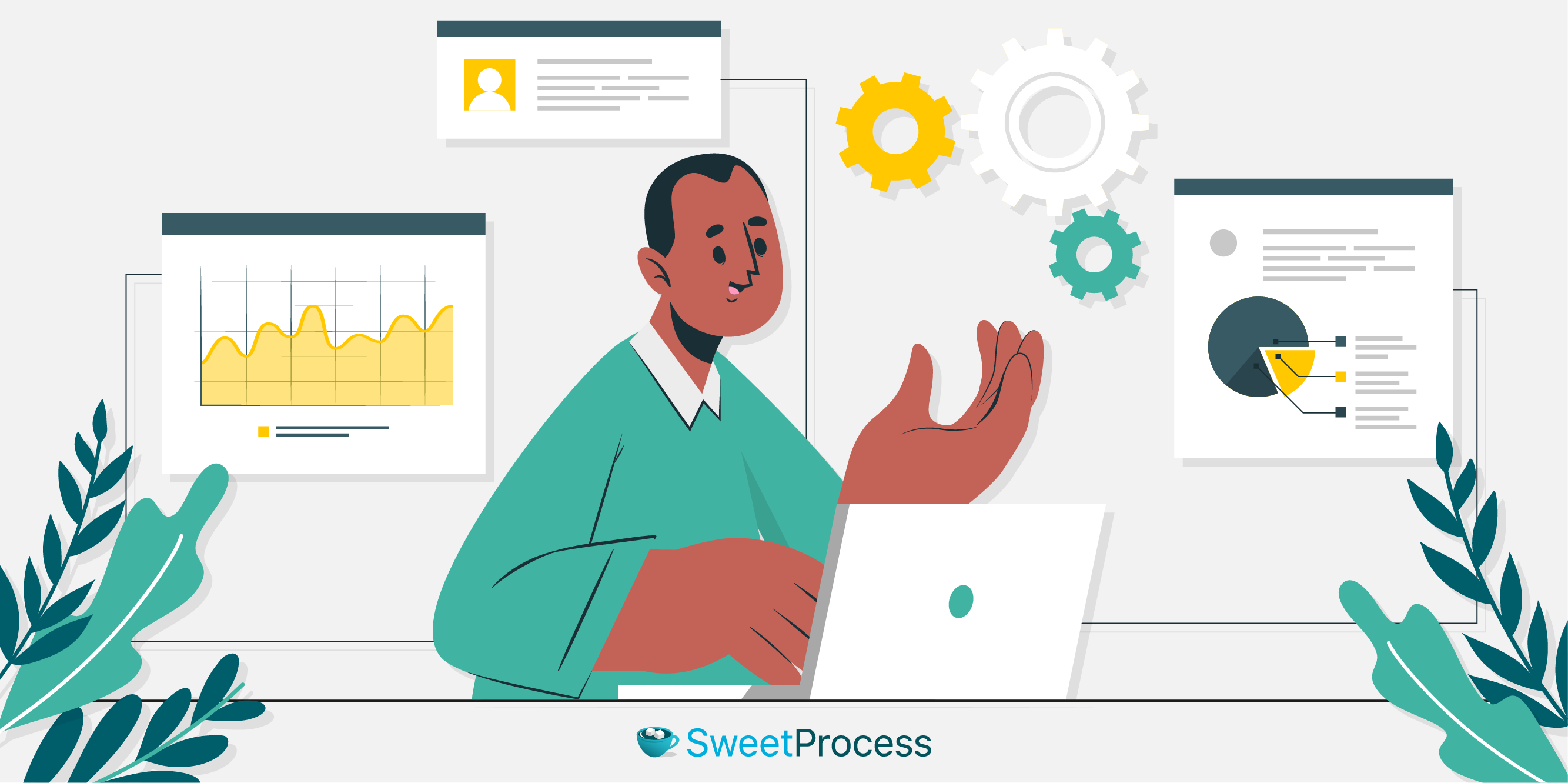
You can effortlessly manage your documented processes with SweetProcess, which is similar to what you can do for your procedures.
Step 1: Click on “Actions” to see available operations.
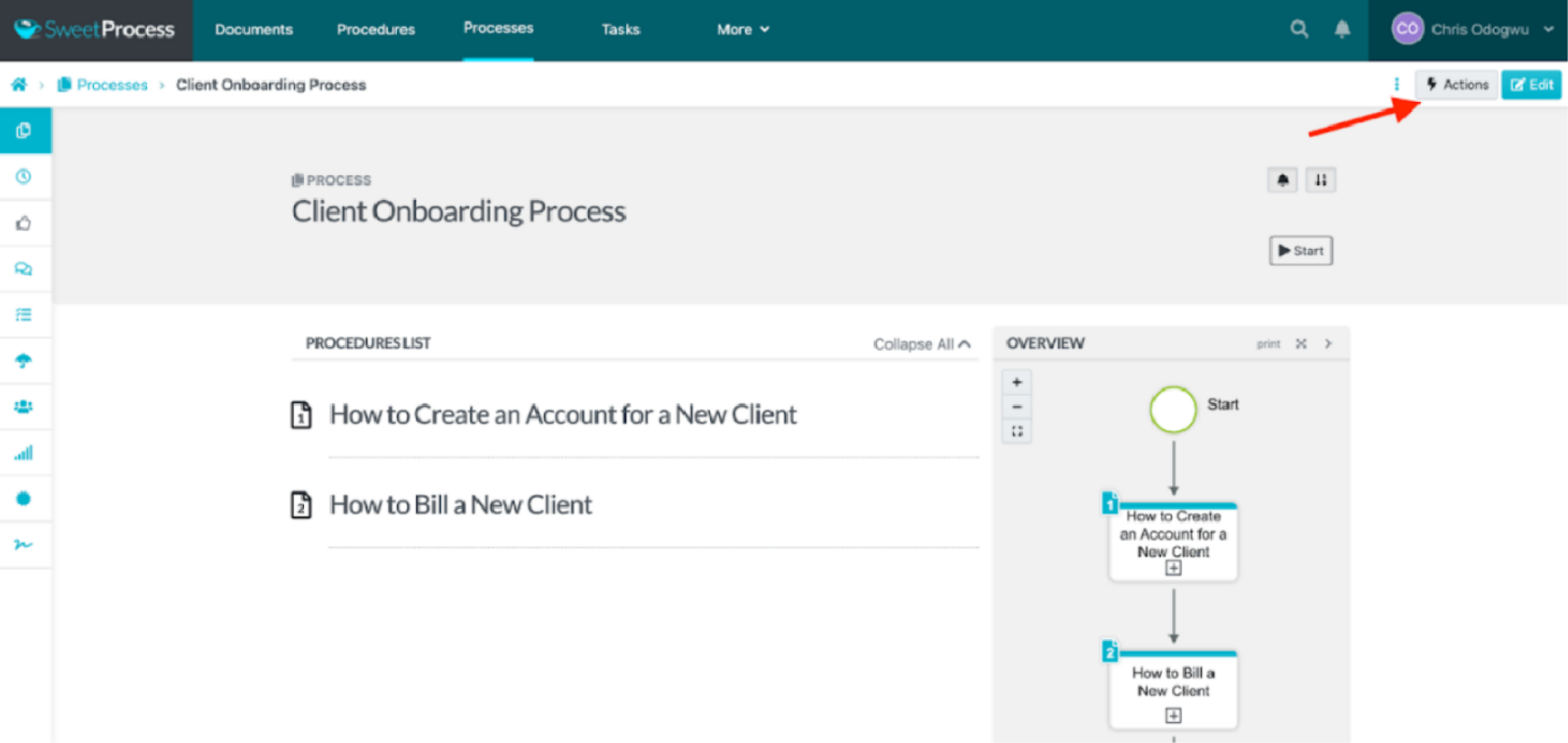
Step 2: Choose the action you wish to perform from the drop-down list.
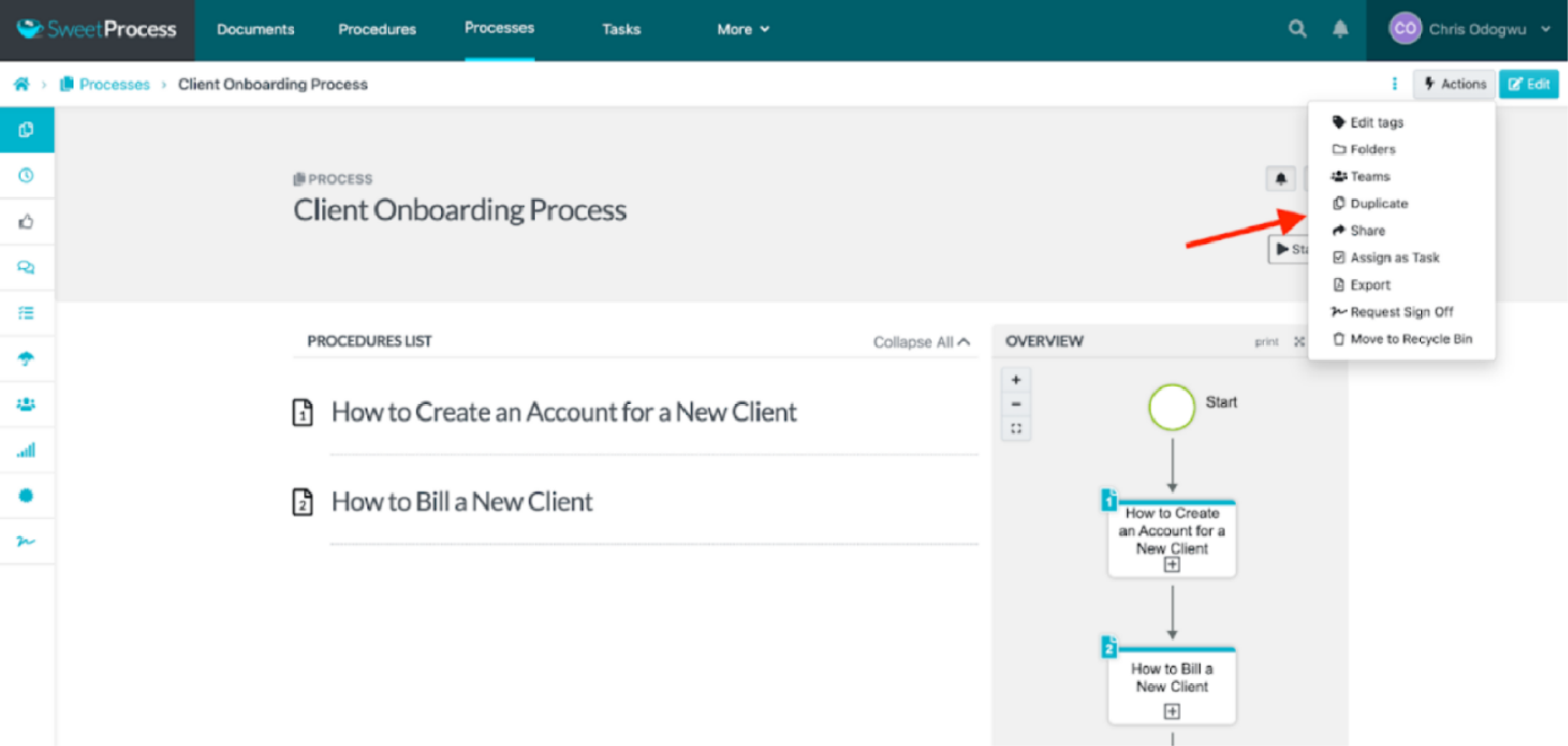
You can also edit your process by clicking the “Edit” option beside the “Action” button.
Step 3: Follow the on-screen instructions to complete your selected task.
Step 4: Utilize the left-side menu for additional process tasks; hover over each icon to see its function.
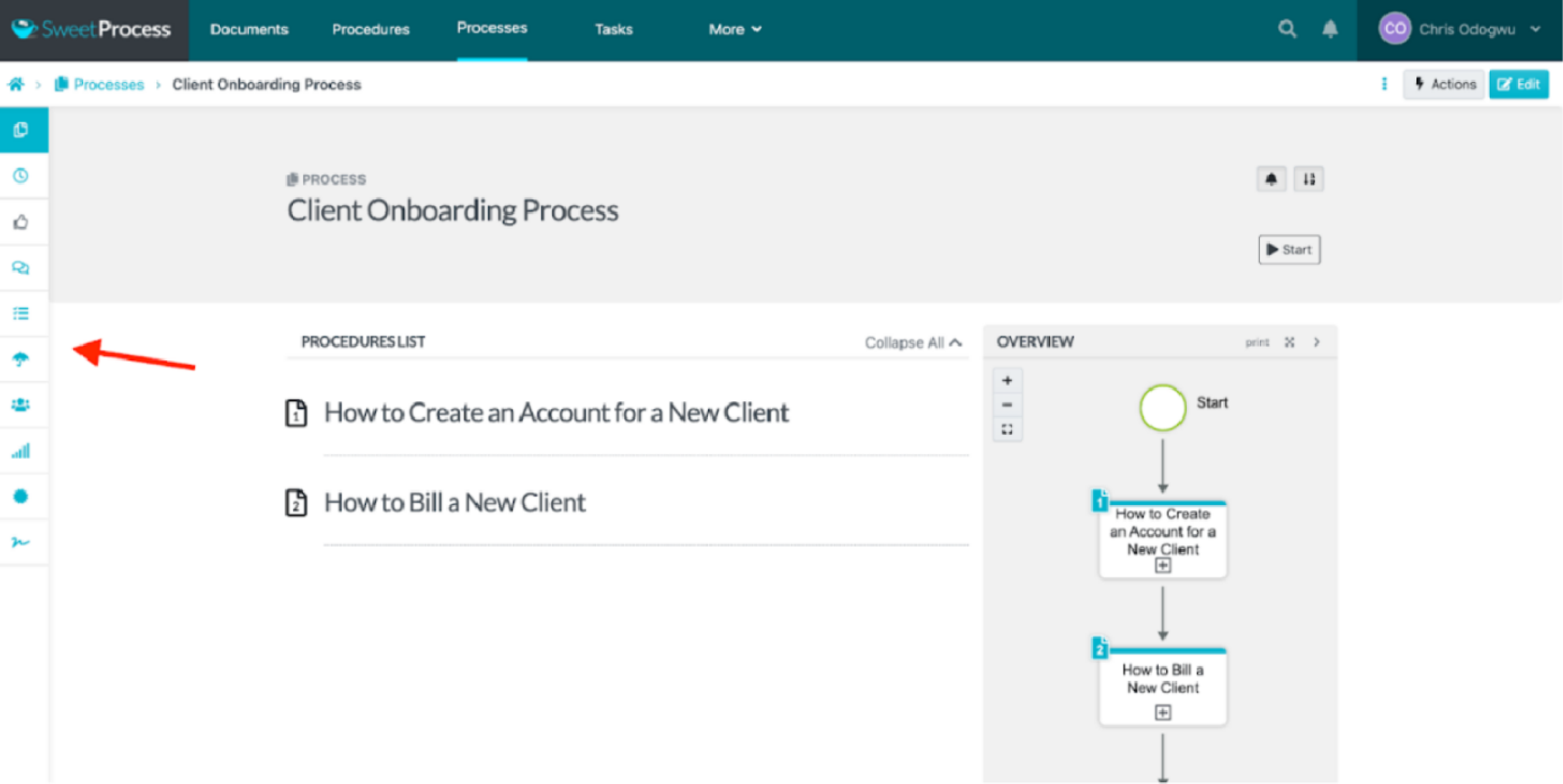
To manage already existing processes on SweetProcess, all you have to do is navigate to the “Processes” tab to select the particular process you want to make changes to. Repeat the steps above.
How to Turn Procedures into Processes on SweetProcess

You can easily create your process in SweetProcess if you already have a well-documented procedure. Here’s how to do that:
Step 1: Navigate to the “Processes” tab on your dashboard.
For a new account, you will find the “Processes” tab under the “More” option.
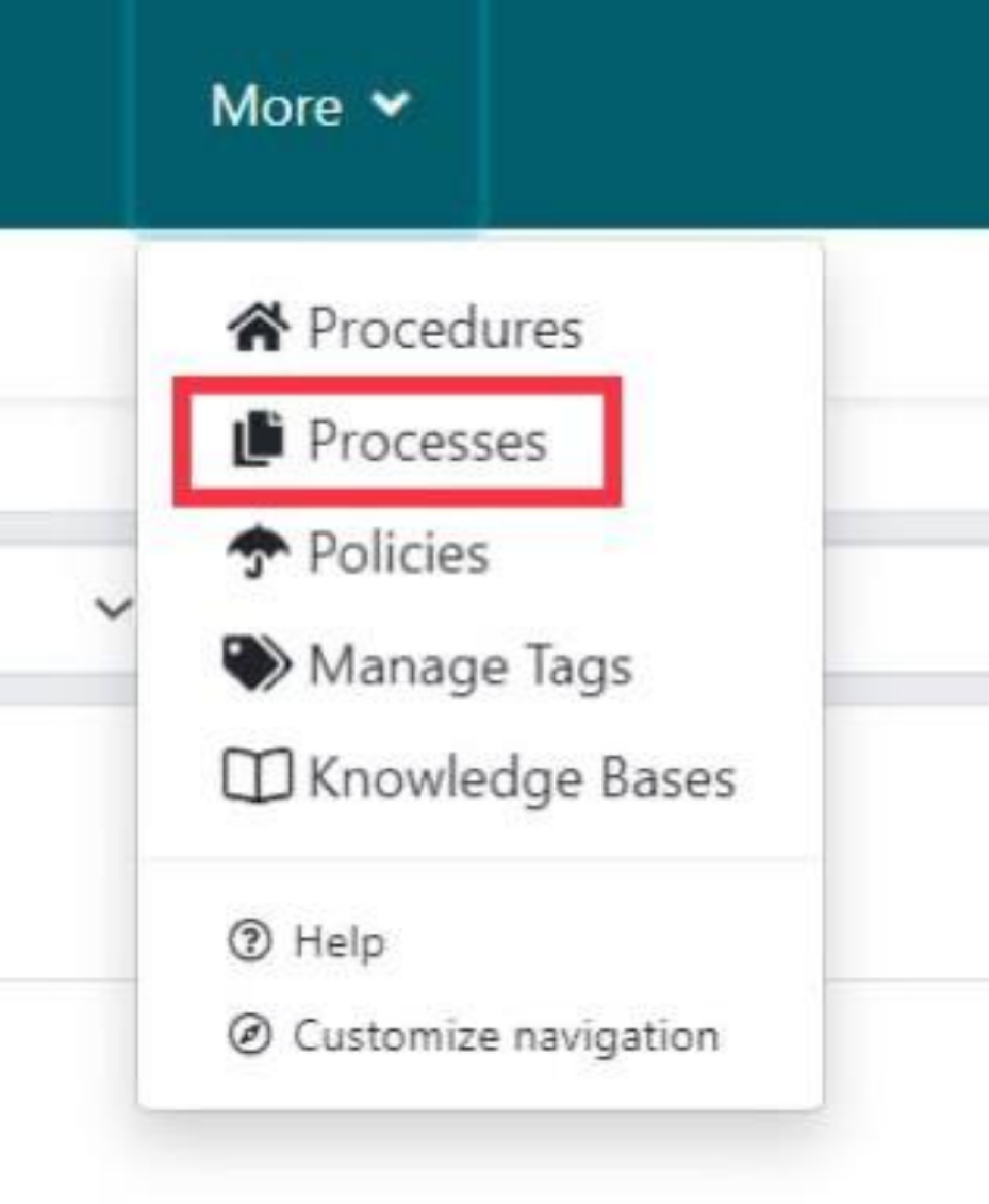
For an existing account, you will find the “Processes” tab on the taskbar.

Step 2: Select the “Create Process” option to initiate a new workflow.

Step 3: Select the “Create Process” option to initiate a new workflow to proceed.
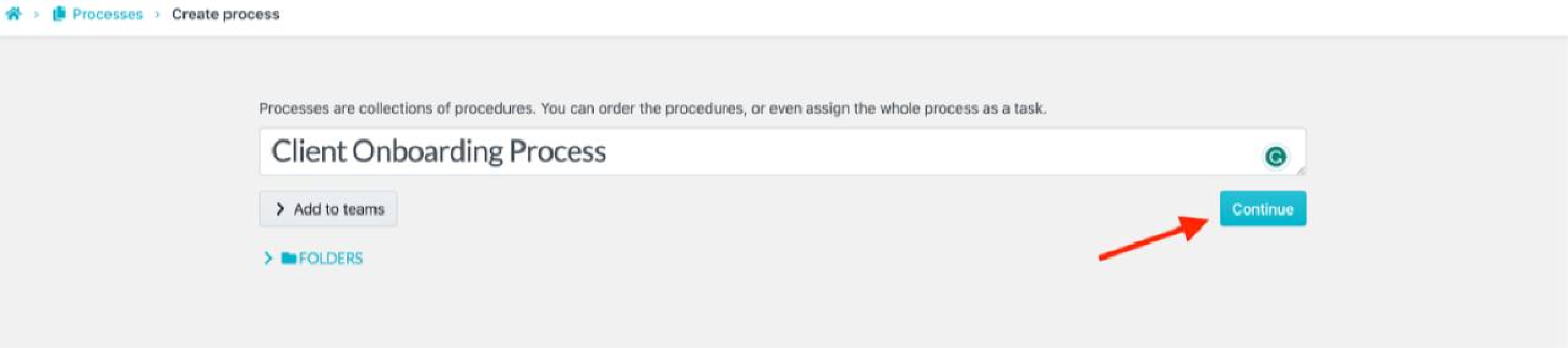
Step 4: Add the first step by clicking “Add Step,” then select “Procedure.”
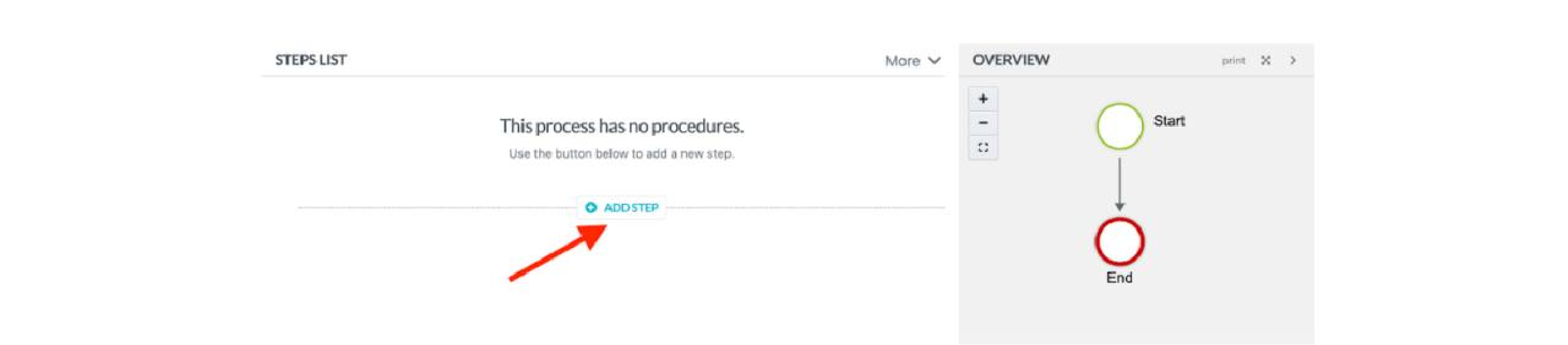
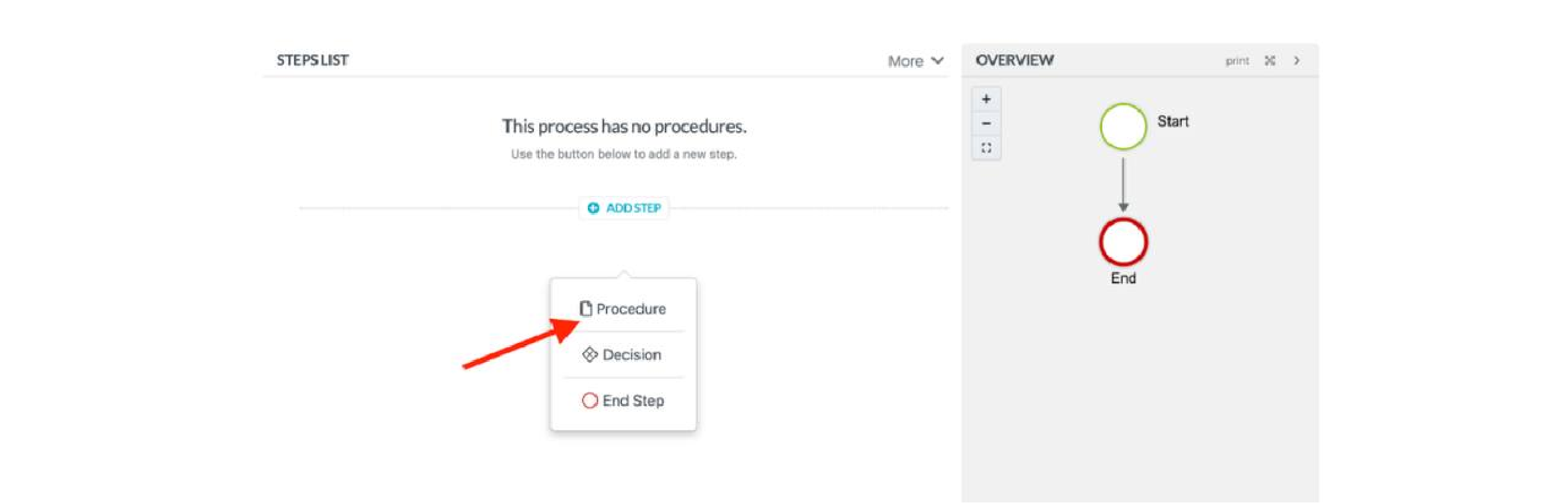
Step 5: Search for and select the desired procedure to include it in the process.
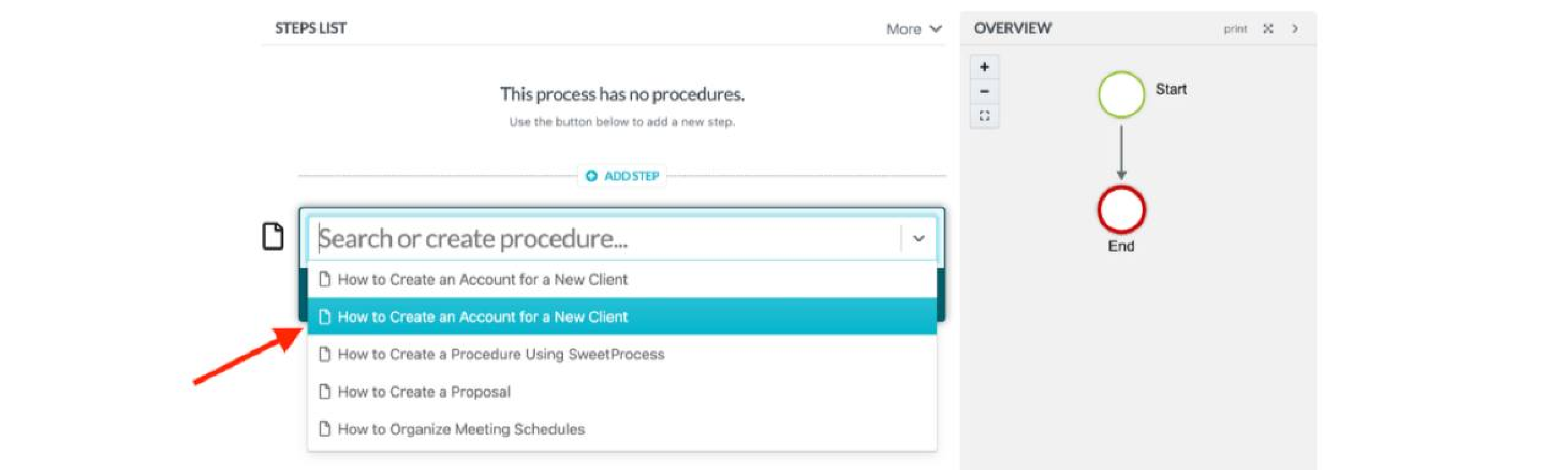
Step 6: If you want to add more steps, click “Add Step,” followed by “Procedure,” and choose the next procedure you want to add. Repeat as necessary until all relevant procedures are added.
Step 7: Review the steps on the right side of the interface to ensure all are correct. Then click “Approve” to finalize and publish your new process.
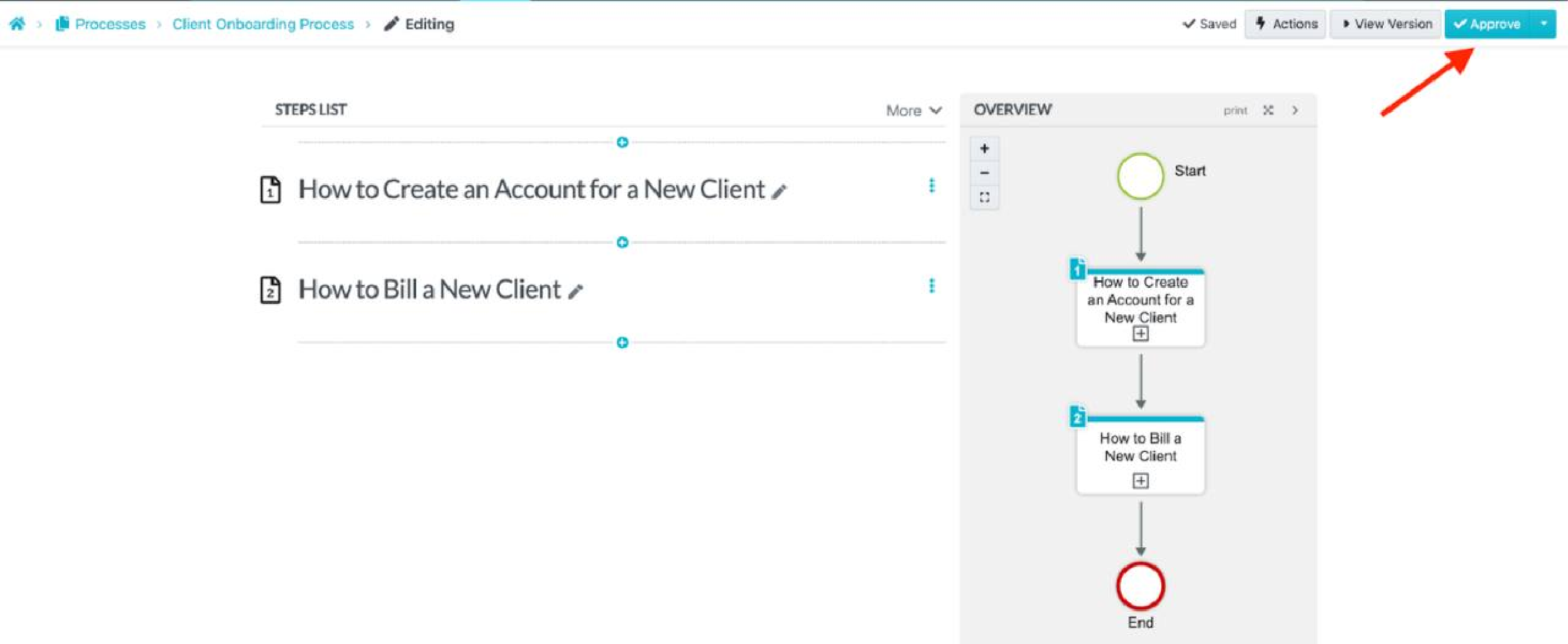
How to Access Your Processes on the Go Using the Mobile App
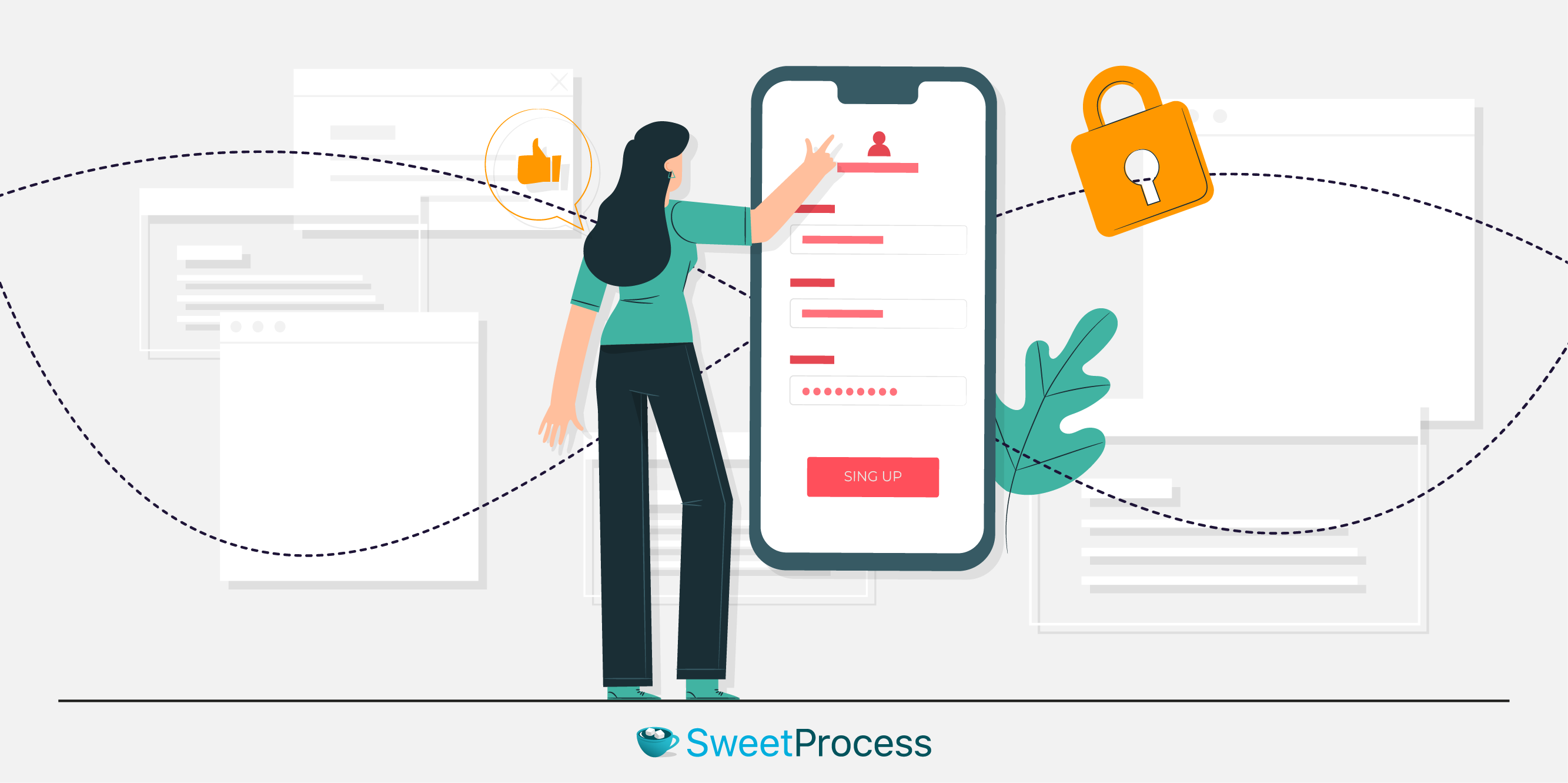
Get your workflows at your fingertips by using the SweetProcess mobile app, ensuring you can stay productive no matter where you are.
Step 1: Download the SweetProcess mobile app from the iOS App Store or Google Play Store and install it on your device.
Step 2: Open the app and log in to your SweetProcess account.
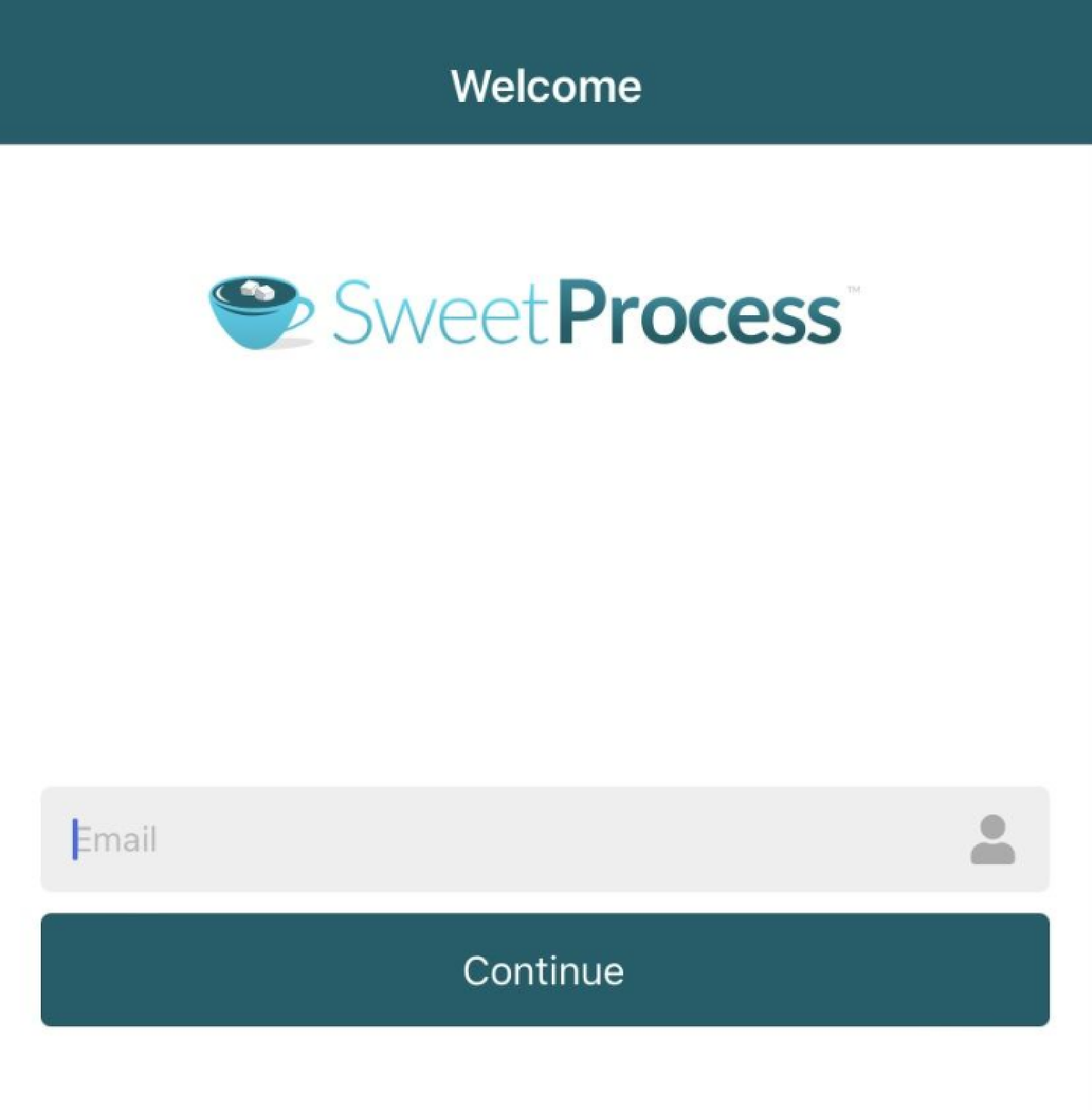
Step 3: The homepage will display your list of processes under “Documents.” Select one to view its details.
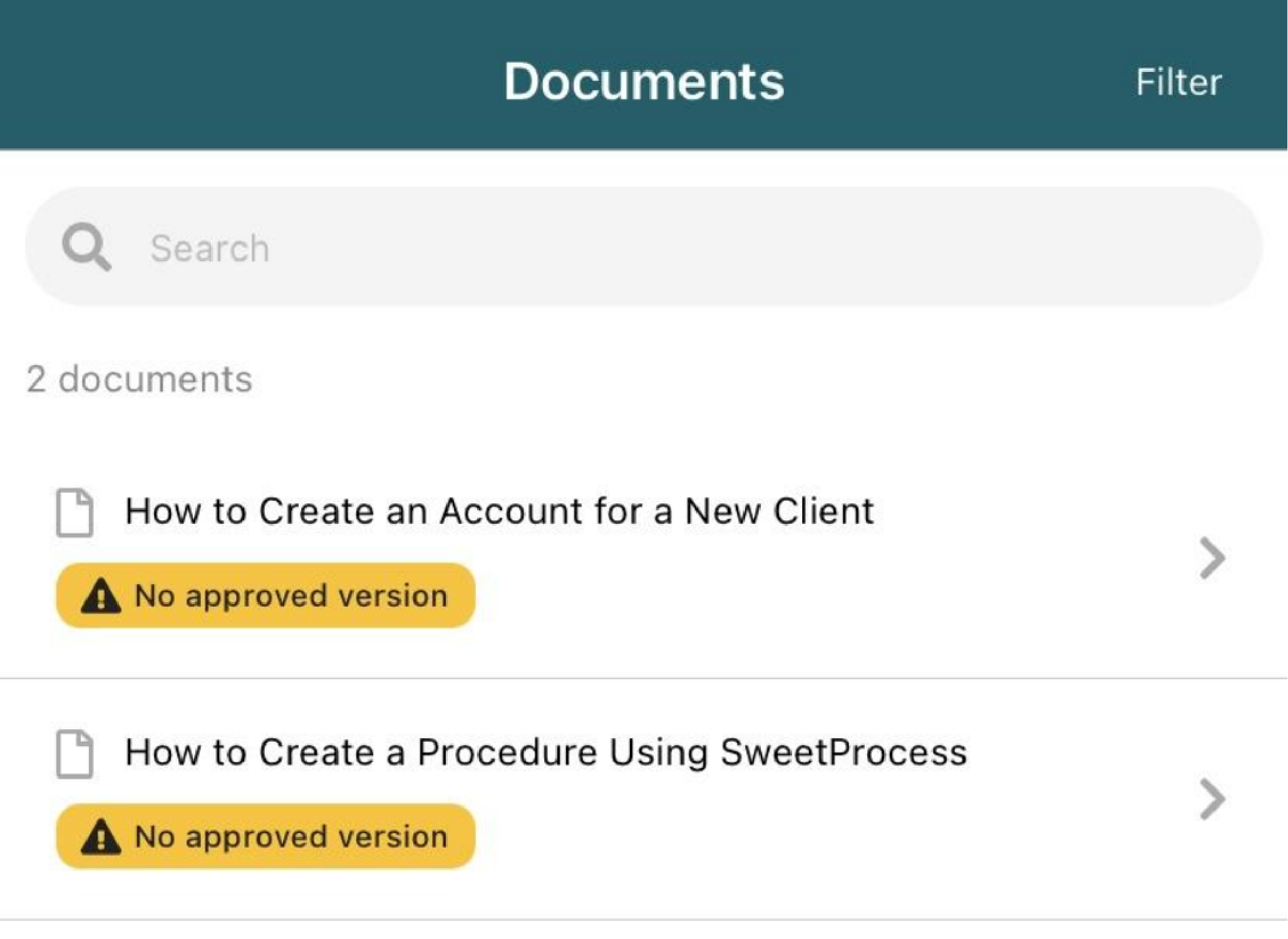
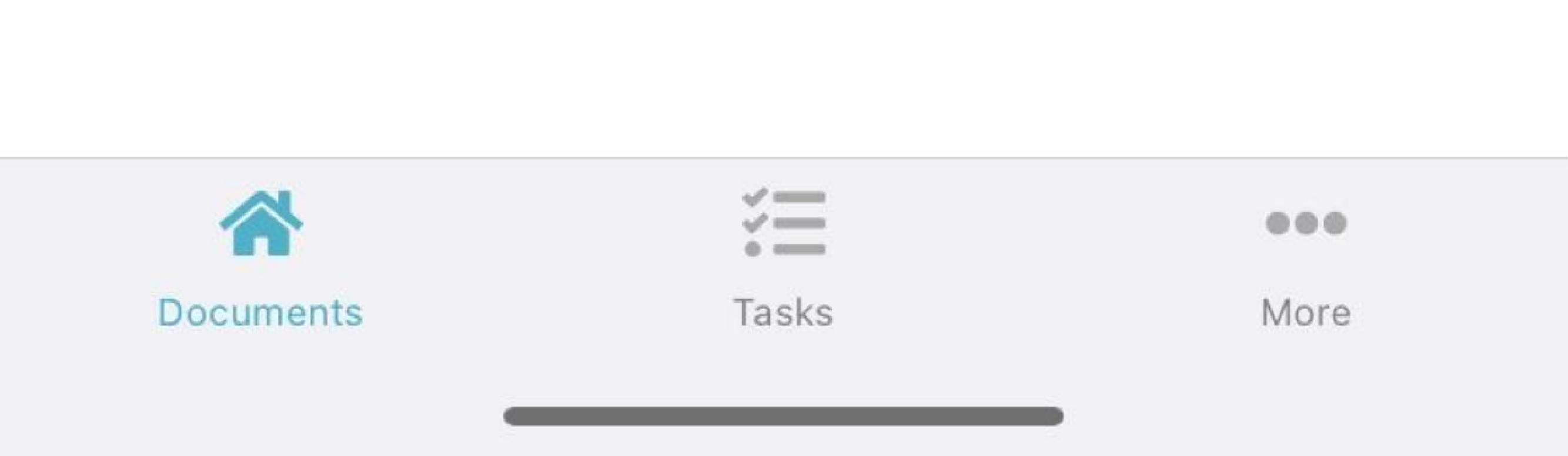
Step 4: You’ll be directed to a page with the process steps outlined.
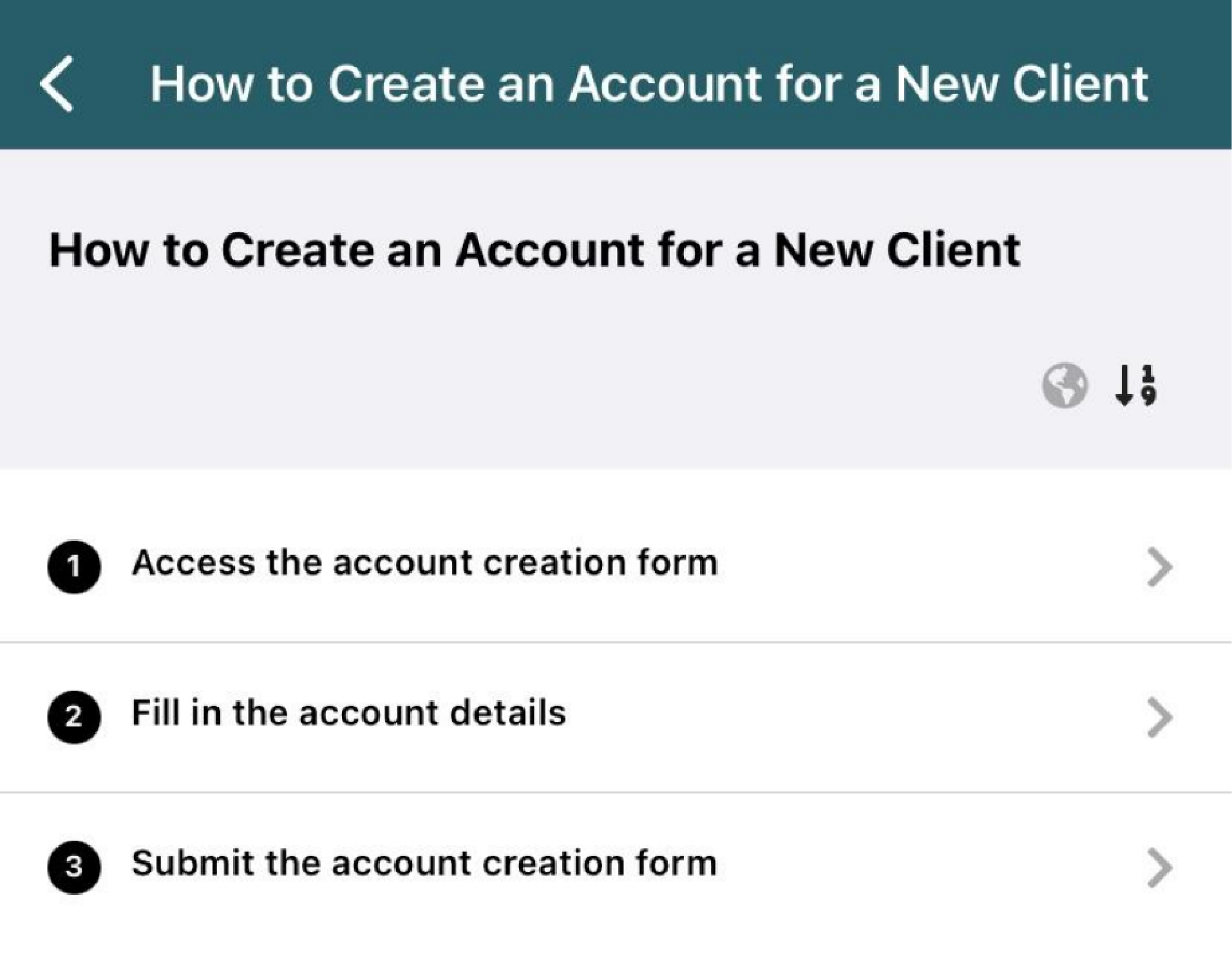
Step 5: Tap on a step to see the specific procedures involved.
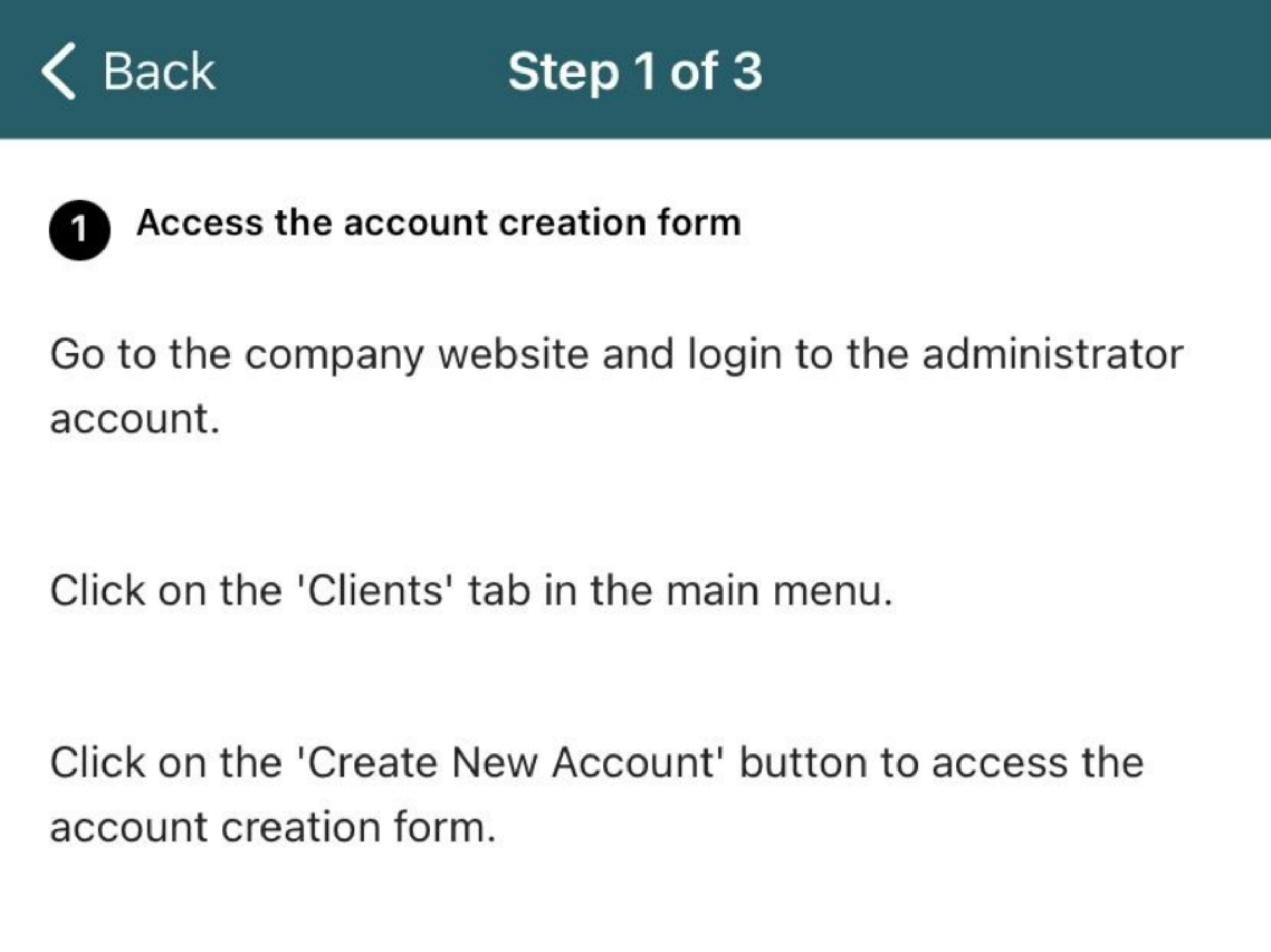
Step 6: Navigate through the steps using the right arrow to move forward and the left arrow to go back.
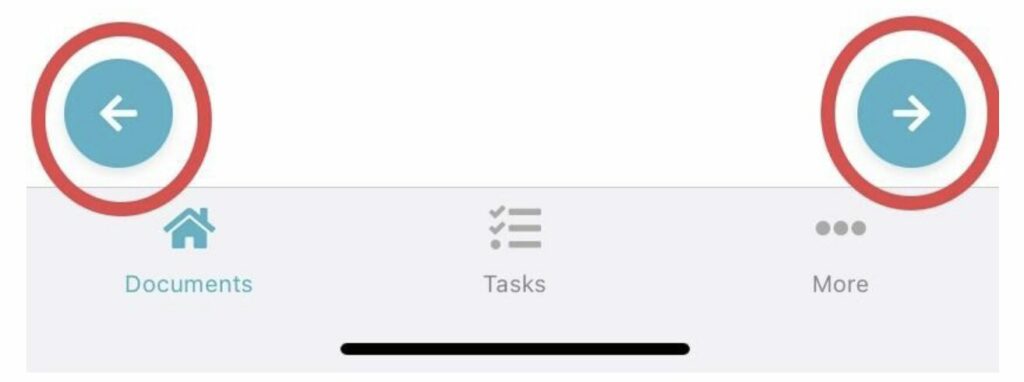
Step 7: After reviewing the steps, on the last step, tap the icon as shown in the image below to return to the main steps page.
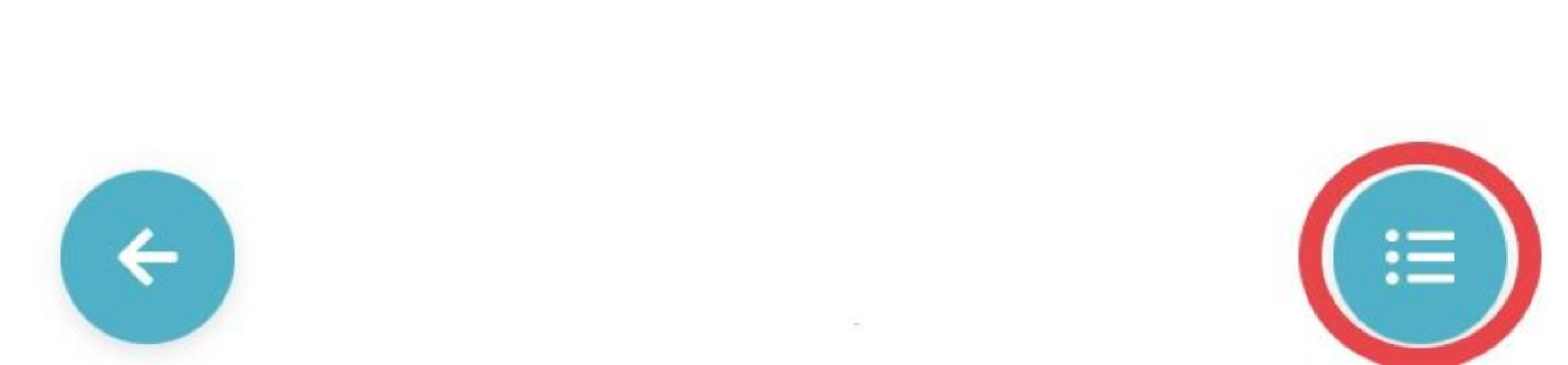
Pricing of SweetProcess
SweetProcess provides a tiered pricing strategy, starting at $99 monthly for up to 20 active members, with extra members at $5 each. Special rates are available for smaller teams, and regional businesses have an 80% discount. Annual subscriptions come with a 16% discount.
The best part is that SweetProcess ensures customer satisfaction with a 30-day money-back guarantee and includes a free consultation session for business growth strategies. A free trial is also available with no initial payment or credit card requirement. You can sign up and get started here.
2) Scribe
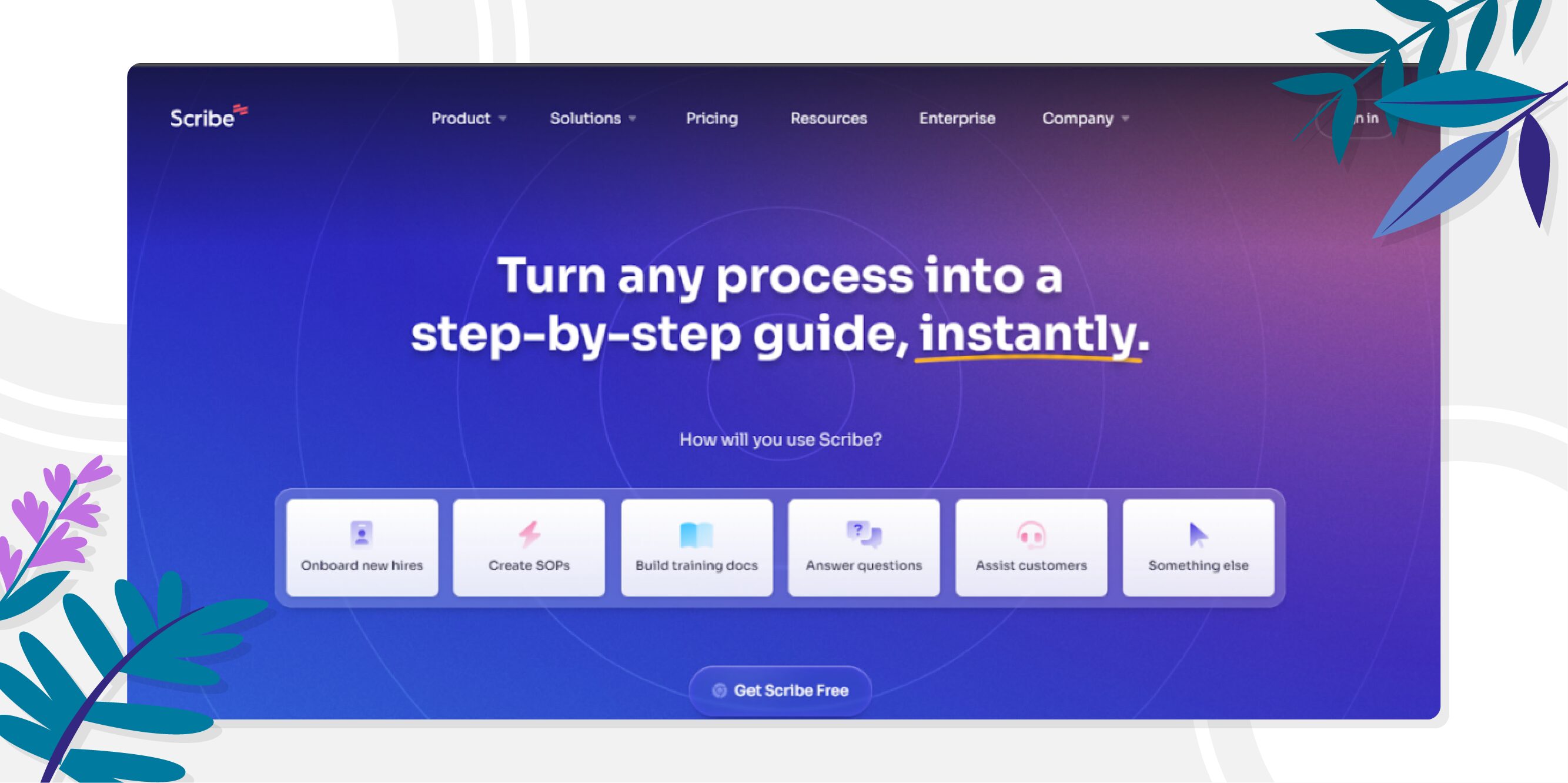
Overview of Scribe
Scribe is a user-friendly platform that transforms any web or desktop-based process into comprehensive, easy-to-follow guides. It excels at quickly and effectively documenting complex processes, utilizing cutting-edge AI to auto-generate step-by-step instructions, SOPs, and training manuals. This tool enhances the clarity of internal documentation and elevates the quality of external-facing materials with options for custom branding.
Core Features of Scribe
- Captures web and desktop processes for instant how-to guides.
- Auto-generate instructions, which eliminates or reduces manual typing.
- Create SOPs and manuals with AI assistance.
- Auto-redact sensitive data in documents for privacy.
- Share guides via links or export to PDF.
- Personalize guides with custom branding.
Pros of Scribe
- It’s easy to onboard new employees with Scribe’s step-by-step guides.
- Its user-friendly interface combines the screen recorder with slideshows.
- It simplifies complex process documentation.
- It enables quick tutorial creation for effective team instruction.
Cons of Scribe
From user feedback and firsthand experiences, here are some of the noted limitations and drawbacks of using Scribe:
- May miss capturing user actions.
- Deleting individual slides post-recording can be cumbersome.
- Scribe lacks AI integrations.
- Limited ability to customize markup appearance.
- Requires premium for integrating non-Chrome apps.
- Embed feature not supported on all platforms.
Source: G2
Pricing of Scribe
Scribe offers three pricing plans designed to cater to different user needs:
- Basic Plan: This is a freemium plan suitable for individual users.
- Pro Plan: The Pro plan is subdivided into two parts: Personal, which is priced at $23/seat/month, and Team, at $12/seat/month (5 seat minimum). Ideal for teams with enhanced capabilities.
- Enterprise Plan: Custom pricing tailored for larger businesses with a focus on advanced security and compliance.
While SweetProcess offers competitive pricing, the choice between it and Scribe depends on your specific needs.
3) Minerva
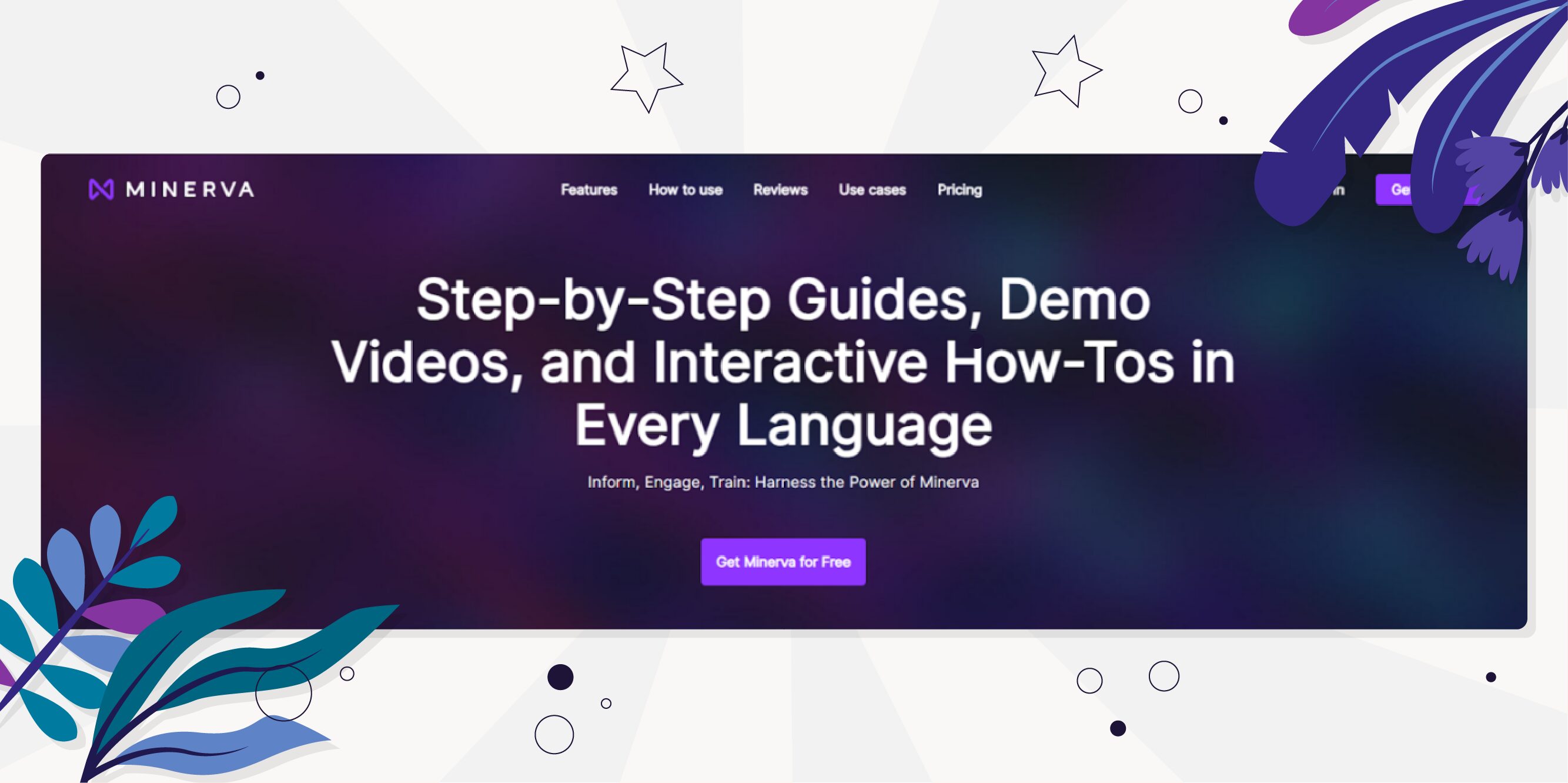
Overview of Minerva
Minerva is a groundbreaking tool designed to revolutionize user engagement through interactive guides, product videos, and AI-enhanced instructions. With the goal to inform and captivate users, Minerva streamlines the process of creating, customizing, and sharing content in a variety of formats and languages.
Core Features of Minerva
- Create, share, and effortlessly follow an unlimited number of interactive guides.
- Personalize guides with custom outline colors to match your style.
- Utilize annotation and redaction tools to ensure data privacy.
- Enhance guides with engaging talking head videos.
- Diverse exporting capabilities, including PDF, MP4, and PNG formats.
- Compile comprehensive guidebooks for in-depth content.
- Integrate slideshows seamlessly into your guides for dynamic presentations.
Pros of Minerva
- AI enhancements bring sophisticated capabilities to guide creation.
- Add a personalized touch with custom voice narration.
- Automated translations of guides cater to an international audience.
- Streamline content creation with AI-generated video scripts.
- Extra workspaces are available for better content organization.
Cons of Minerva
- More language options are needed for non-English speaking family members.
- The initial setup process is somewhat complicated and may require a learning curve.
- Lacks specific cell navigation with Google Sheets integrations.
- No option to share multiple recipes (process documentation overlays) at once on the Minerva dashboard.
Source: Capterra
Pricing of Minerva
Minerva also offers three pricing plans:
- Individual Plan: Free.
- Professional Plan: $7/month (billed annually) or $9 month-to-month.
- Business Plan: $199/month (billed annually) or $249 month-to-month.
4) Trainual
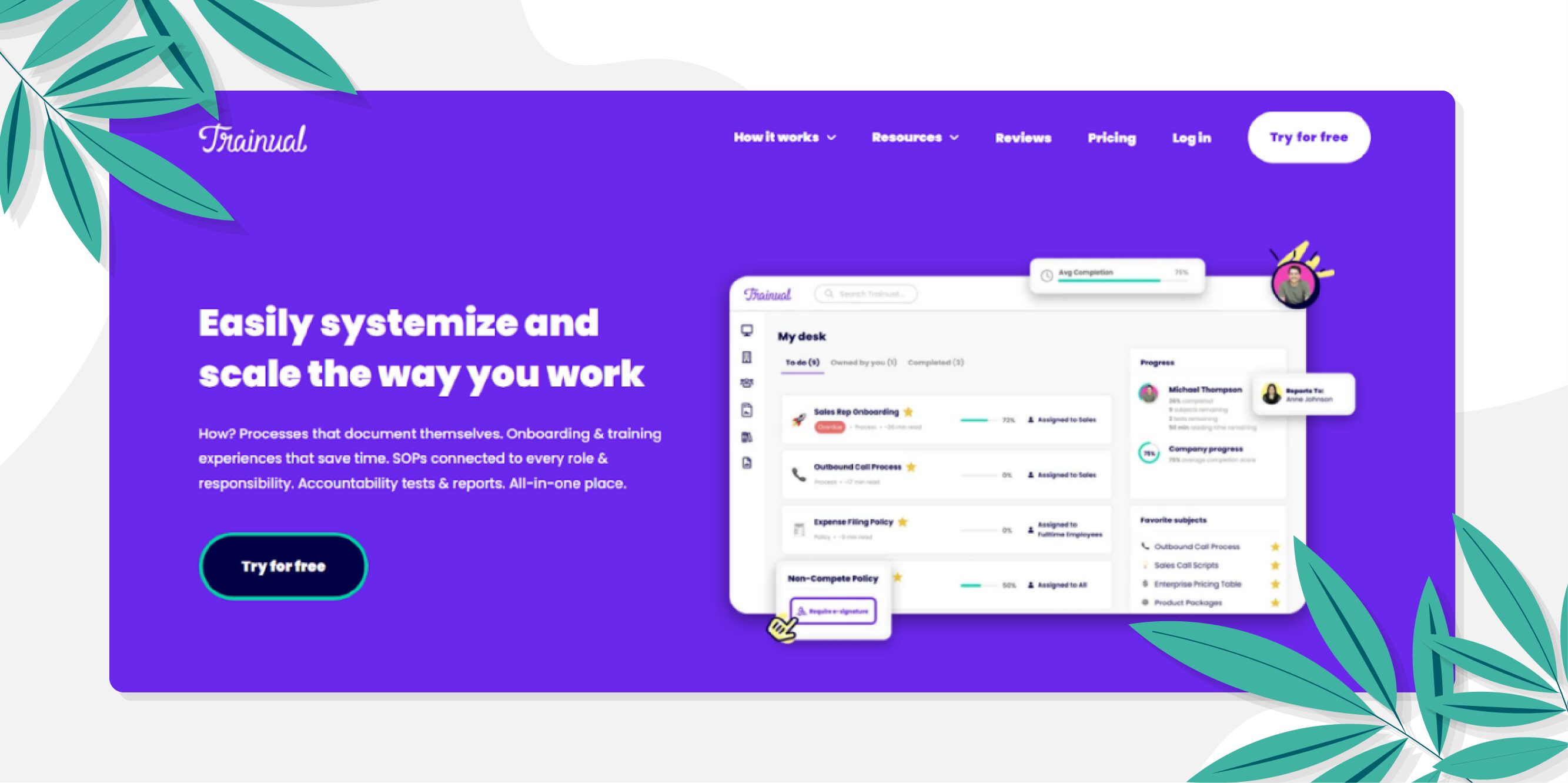
Overview of Trainual
Trainual presents itself as a comprehensive knowledge transfer and training platform made specifically for growing teams to consolidate their business playbook. By allowing teams to document, organize, assign, and search every process, policy, and procedure across roles and responsibilities, Trainual facilitates a streamlined pathway to enhanced onboarding, training, and knowledge management.
Core Features of Trainual
- Painless process documentation.
- Centralized knowledge base.
- Track training completion.
- Workplace compliance assurance.
- Team structure and role visualization.
- Integration with other work apps.
Pros of Trainual
- Real-time updates replace the need for paper manuals.
- Captivating visuals with the capability to incorporate images and videos.
- Efficient for onboarding new staff and referencing company procedures.
- Improves productivity for new hires with documented SOPs.
Cons of Trainual
While scoring good points as a Tango alternative, the following challenges with Trianual have been highlighted based on many customer reviews:
- Difficulty in categorizing items into subjects and steps.
- Formatting issues when exporting documents.
- Images no longer align with the text in the new UI.
- The search feature can sometimes be unreliable.
Source: G2
Pricing of Trainual
Trainual provides flexible pricing plans tailored to businesses of different sizes and requirements:
- Small Business: $250/month for 1-50 employees.
- Growth Business: $417/month for 51-100 employees.
- Unlimited: Custom pricing for unlimited users.
To make an informed choice between Trainual and SweetProcess, check out our detailed comparison.
5) Uphint
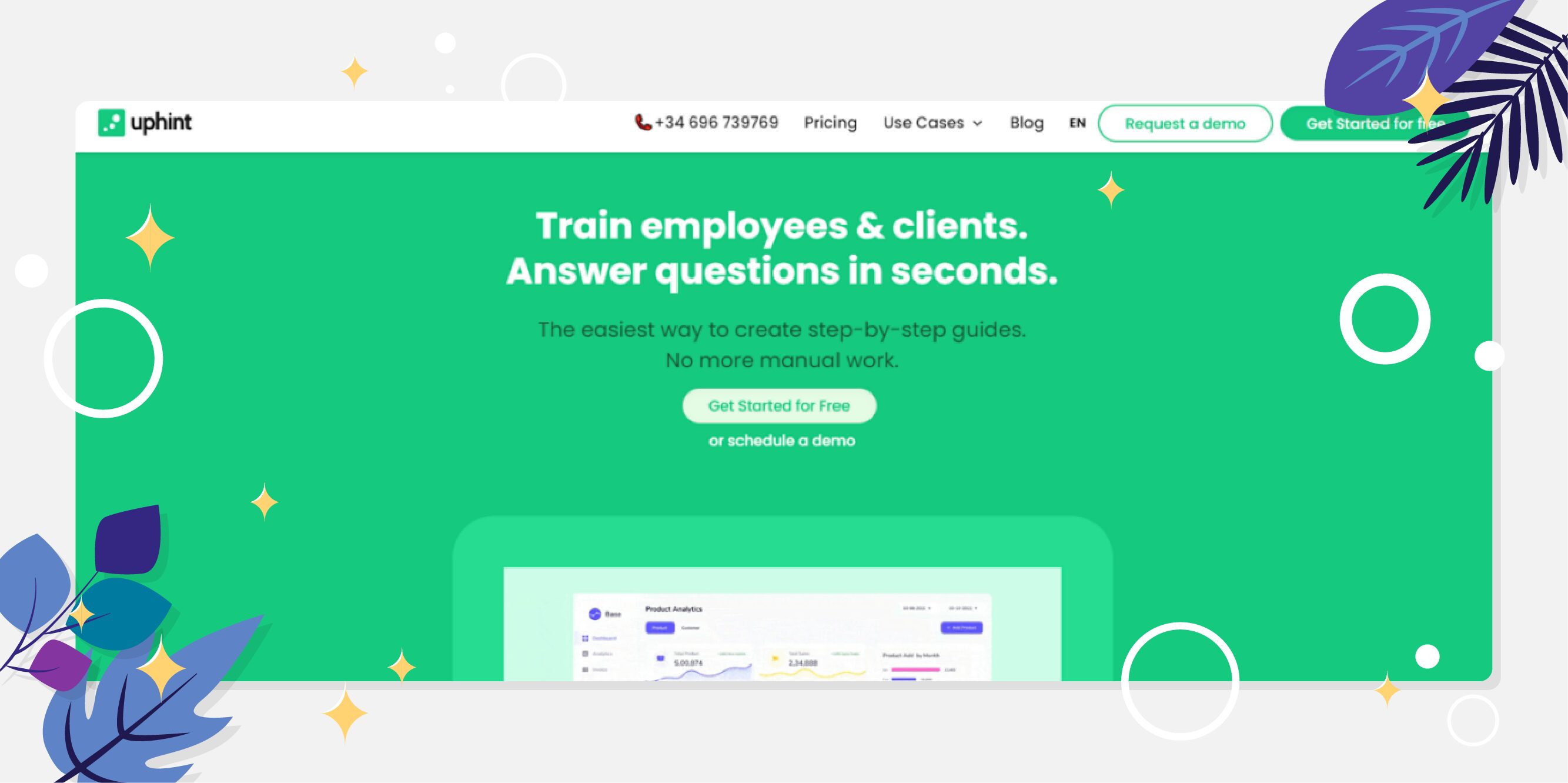
Overview of Uphint
Uphint is a modern documentation and guide creation tool designed to streamline the onboarding process and improve user experience. With its range of features, businesses can effortlessly create, customize, and distribute interactive guides and manuals for their products or services.
Core Features of Uphint
- Automated guide generation with screenshots and explanations.
- Compatibility with any web app.
- Customizable images and text within guides.
- Share guides through direct links.
- Download guides in PDF format.
- Embed guides in other tools like Notion and ClickUp.
- Content management system.
- Customizable templates.
- Document automation and management.
- Process and workflow automation.
Pros of Uphint
- Easy to use.
- A free starter plan is available, allowing users to try it before purchasing.
- Fits businesses of all sizes.
- Works well with other tools.
Cons of Uphint
- The pricing for different plans lacks clarity and transparency.
- The ability to create unlimited guides is exclusive to the Pro plan.
- Access to advanced features, including custom branding and the option to blur sensitive information, is restricted to the more expensive, higher-tier plans.
Pricing of Uphint
Uphint operates a tiered pricing plan, which includes:
- Starter: Free with basic features.
- Pro: Includes all Starter features plus advanced options.
- Enterprise: Custom pricing for large businesses with tailored plans and priority customer support.
6) Process Street
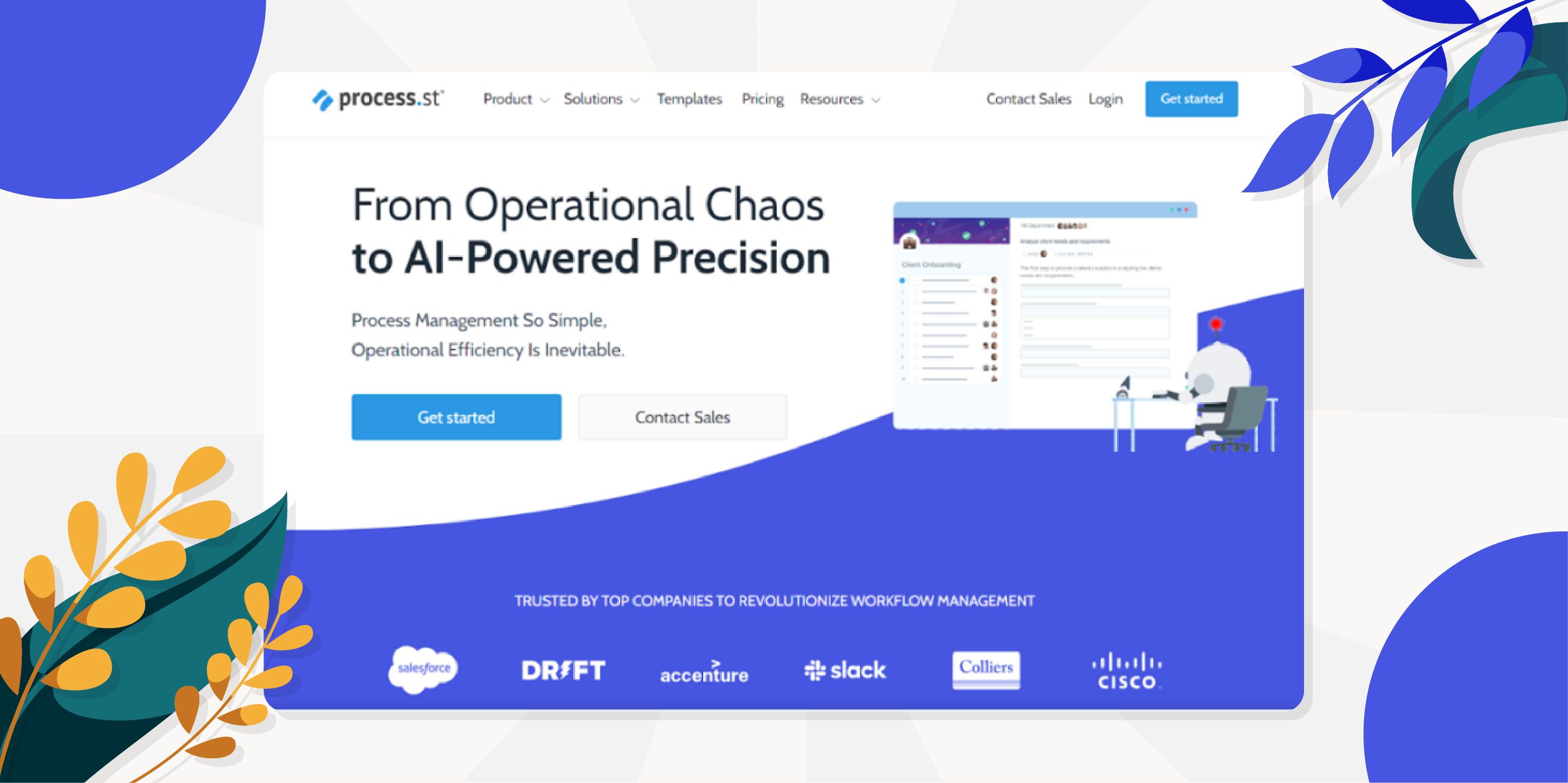
Overview of Process Street
Process Street is uniquely designed to help teams document and transform core procedures into powerful, no-code workflows. Whether streamlining employee onboarding or developing intricate customer implementation flows, Process Street ensures consistent and efficient execution, leaving no room for errors.
Core Features of Process Street
- No-code interface for easy process creation.
- Conditional logic adjusts workflows based on roles/choices.
- Designate tasks to specific team members, streamlining the workflow
- Over 3,000 integrations for seamless software compatibility.
- List-based process management organizes workflows.
- Dedicated email and chat support.
Pros of Process Street
- Easy to navigate user interface.
- Customizable form-building for tailored processes.
- Extensive library of ready-to-use templates.
- Strong integration capabilities with a robust API and Zapier.
Cons of Process Street
Users of Process Street have noticed the following setbacks:
- Steep learning curve for new users.
- Sharing processes can be confusing.
- The user interface is occasionally unclear.
- No central hub for document search.
- Automation is limited to complete workflow tabs.
Source: G2
Pricing of Process Street
With Process Street, there are three pricing plans available:
- Startup Plan: Priced at $100 per month (or $1,000 annually), this plan offers a discounted version tailored for budding enterprises.
- Pro Plan (Most Popular): Starts at $415 per month (or $5,000 billed annually), this plan aims to convert team knowledge into actionable workflows.
- Enterprise Plan: Starting at $1,660 per month (or $20,000 billed annually), this is your comprehensive solution for a scalable operational knowledge repository.
Check out this detailed comparison of Process Street and SweetProcess, for a side-by-side analysis of the two tools.
7) MagicHow
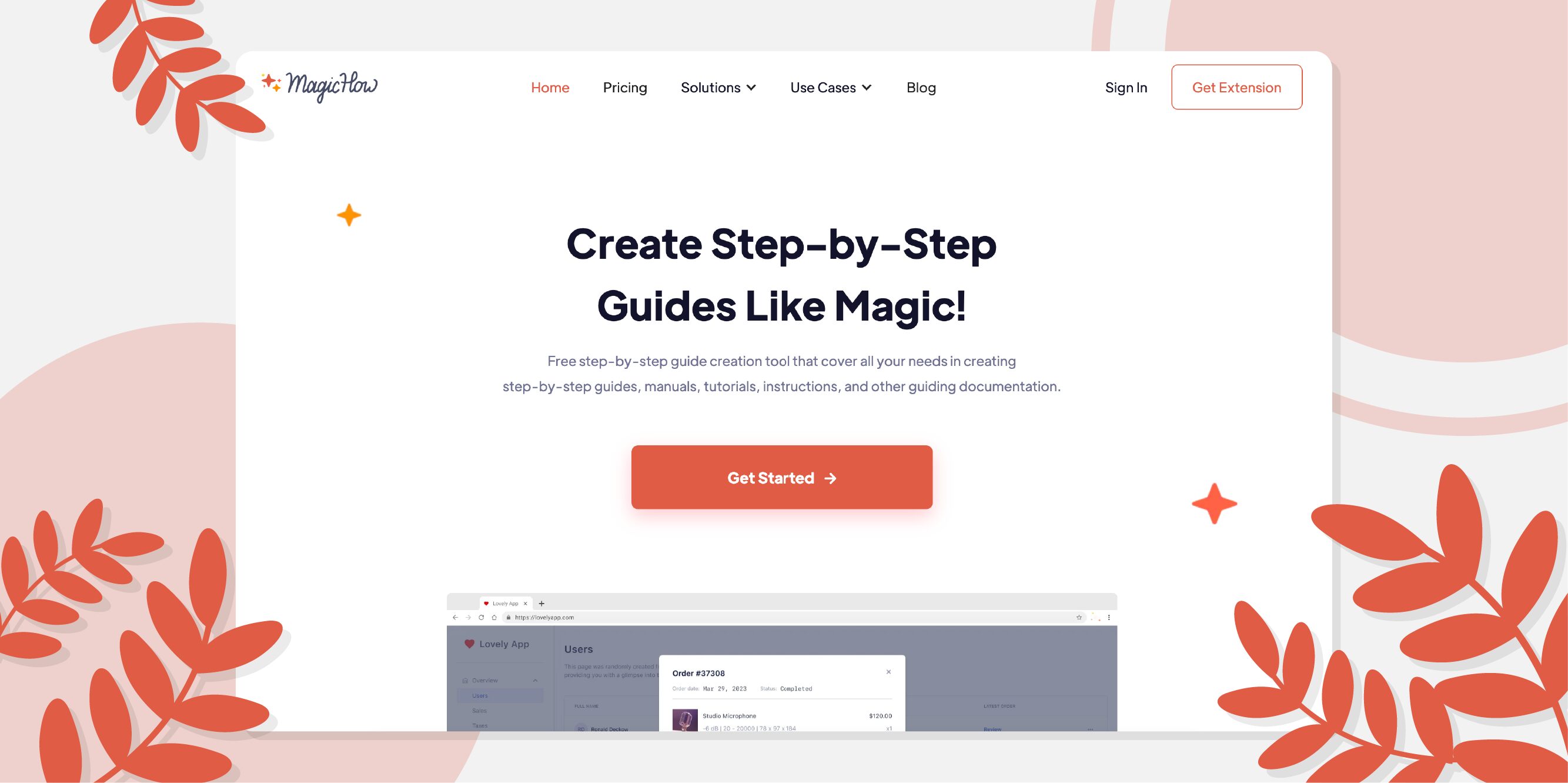
Overview of MagicHow
MagicHow is a tool designed to transform the way teams document software processes. With its intuitive step-by-step guide creation capabilities, MagicHow eliminates the complexity of creating how-to guides, manuals, tutorials, and standard operating procedures (SOPs). This platform is perfect for demystifying software-related tasks, making it a breeze for your team to follow along and master new processes.
Core Features of MagicHow
- Browser and desktop integration.
- Intuitive process recording.
- Dynamic editing and customization tools.
- Diverse sharing options: Link, Pdf, Html, Markdown, Embeds.
- Tailored branding and design options.
Pros of MagicHow
- User-friendly setup.
- Supports Firefox.
- Streamlined automation for guide creation.
- Free starter plan available.
Cons of MagicHow
- Advanced features may require a paid plan.
Pricing of MagicHow
MagicHow has a clear and uncomplicated pricing plan.
- Starter: Free with basic features for simple tasks.
- Advanced: $4.50 per seat/month (paid annually), offers enhanced features for team needs.
- Business: $11.70 per seat/month paid annually. It allows you to record on any browser + desktop with advanced features.
8) Folge
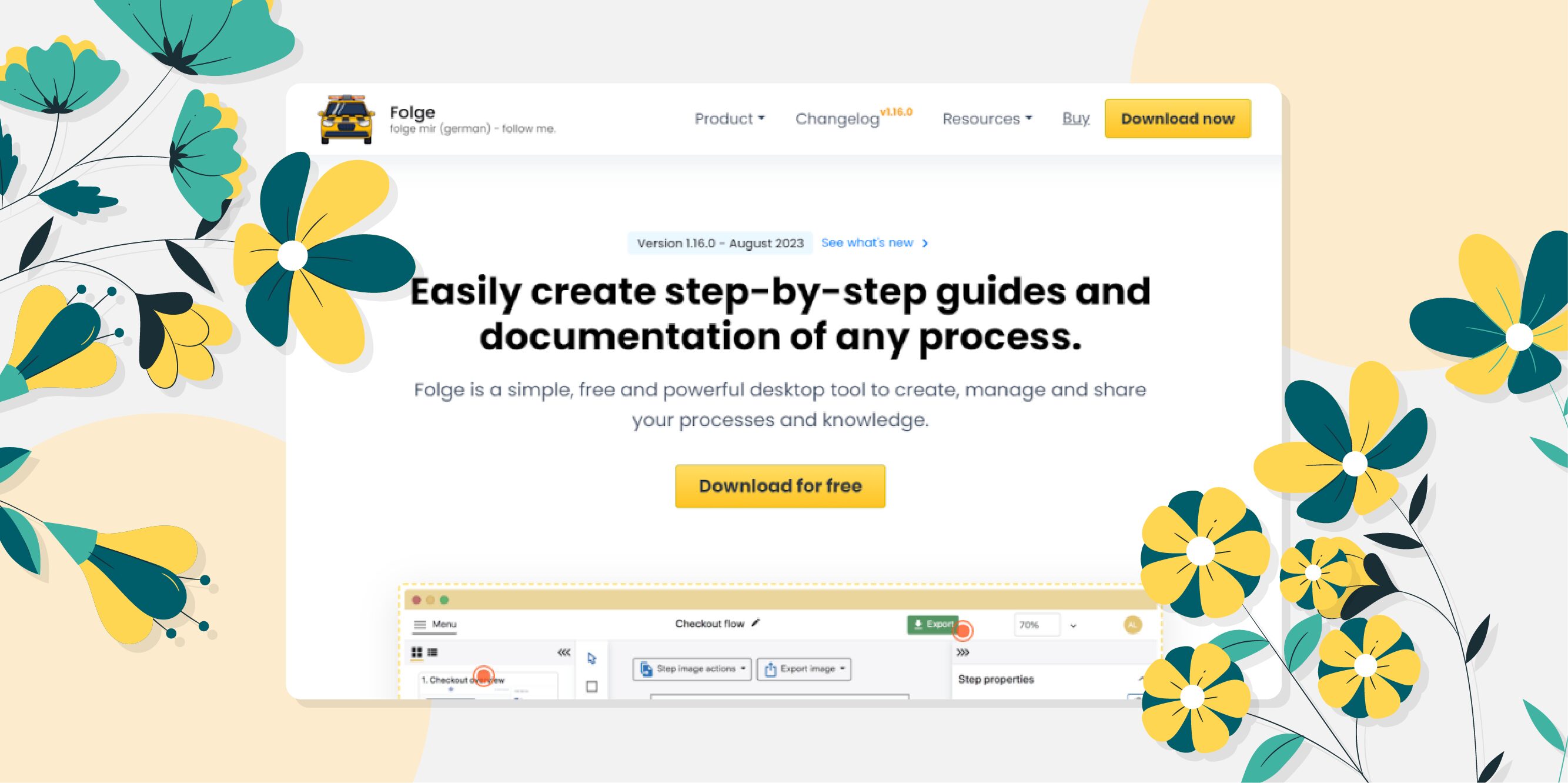
Overview of Folge
Folge is a robust and streamlined desktop app designed for crafting, managing, and disseminating processes and knowledge with unprecedented ease. It prioritizes privacy and data security, ensuring all your documentation remains solely on your computer. With its user-friendly interface and dynamic features, Folge offers an efficient way to create tutorials or guides without the repetitive grind.
Core Features of Folge
- One-click workflow capture across apps and websites.
- Easy editing and annotation of each step.
- Guides exportable in 7 formats with full customization.
- Quick guide creation in less than 10 minutes.
- Offline functionality ensures data privacy.
Pros of Folge
- Simple, uncluttered user interface.
- Lifetime updates with a one-time purchase.
- Regular updates and bug fixes from the developer.
- Compatible with both Mac and Windows systems.
Cons of Folge
- Designed specifically for desktop users.
- Interface limited to three languages.
- Users find moving steps in Folge buggy and annoying.
- Folge lacks support for Linux, a key user preference.
- Taking and embedding screenshots in Folge can be awkward for some users.
Source: TrustRadius
Pricing of Folge
With the three-tiered pricing structure of Folge, individuals and businesses can select a plan that suits their specific needs.
- Starter: Free with basic features for simple tasks.
- Personal License: $75 one-time price for individual use with comprehensive features.
- Business License: $140 one-time price for commercial use with full capabilities.
9) Iorad
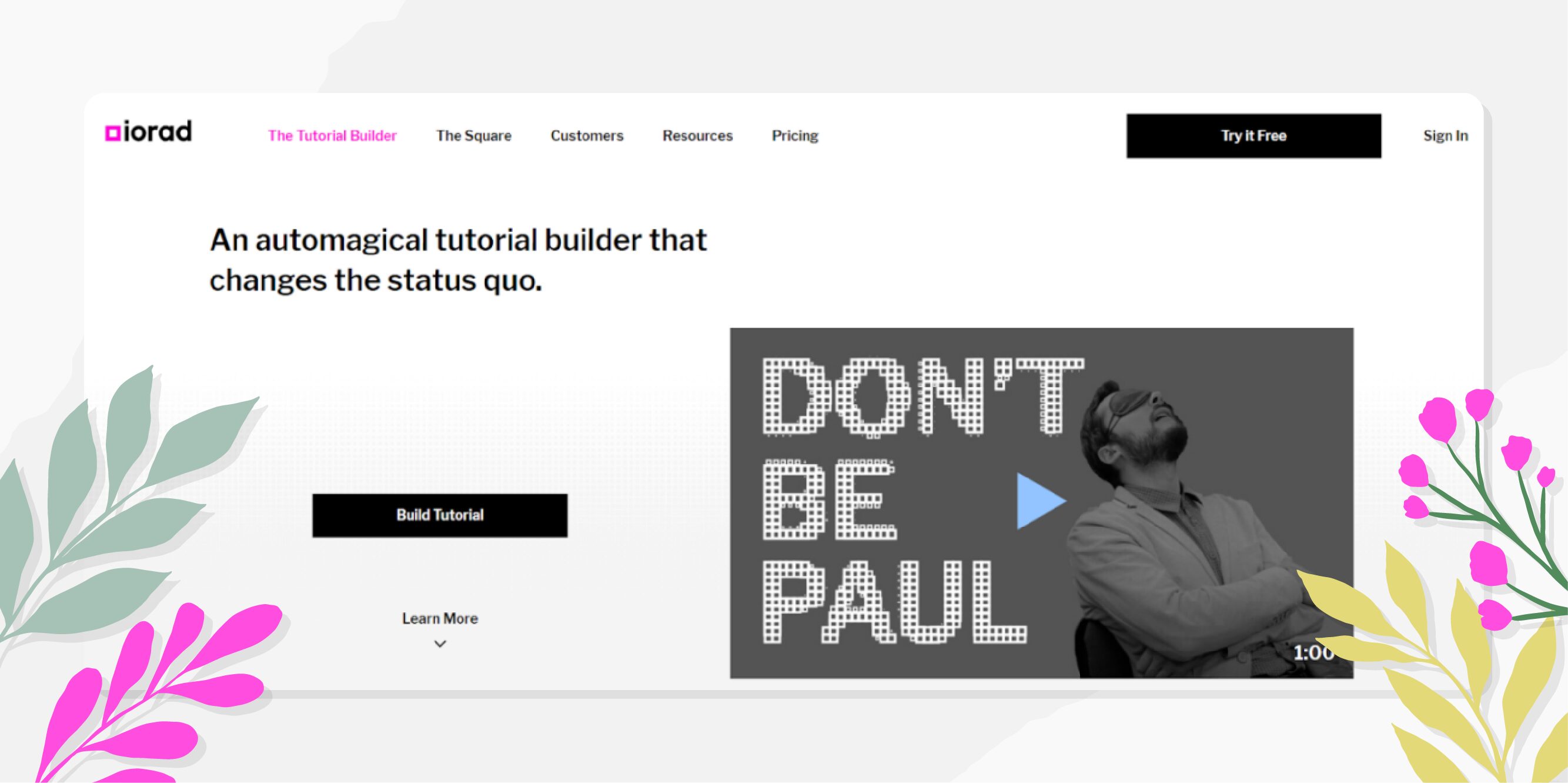
Overview of Iorad
Iorad is an intuitive tool designed for creating interactive step-by-step guides with the added capability of recording screen actions. It simplifies the documentation and tutorial creation process, allowing users to capture both live video and audio along with their screen movements to produce comprehensive guides.
Core Features of Iorad
- Precise capture of detailed procedural steps.
- Comprehensive recording capabilities, including screen, audio, and video.
- Fully editable descriptions and titles for each step.
- Enhanced screen features with options for highlighting and blurring.
Pros of Iorad
- Free for personal use.
- User-friendly interface.
- Specialized guides.
Cons of Iorad
Some users have noted the following downsides to using Iorad:
- Expensive for businesses.
- Understanding steps isn’t always intuitive, though editing is always an option.
- Some of the features aren’t intuitive and may require a learning curve.
- The software may freeze on certain websites, and bugs can disrupt click recording, sometimes requiring a complete redo of the tutorial, which could be time-consuming.
Source: G2
Pricing of Iorad
Iorad has a detailed pricing plan designed to cater to a variety of users.
- Personal Use: Free
- Business Use: Divided into three sub-plans:
- Starter Plan: $200/month + $15/month per additional creator.
- Pro Plan: $500/month + $20/month per additional creator.
- Enterprise Plan: Custom pricing for tailored solutions.
- Educational Use: Divided into two plans:
- Educators Plan: $10/month for individual teachers and professors.
- Institution Plan: Significant discounts for school districts and universities.
- Non-Profit Organizations: Special pricing with up to 50% off for qualified non-profit entities.
Which Tango Alternative Should You Choose for Process Documentation?
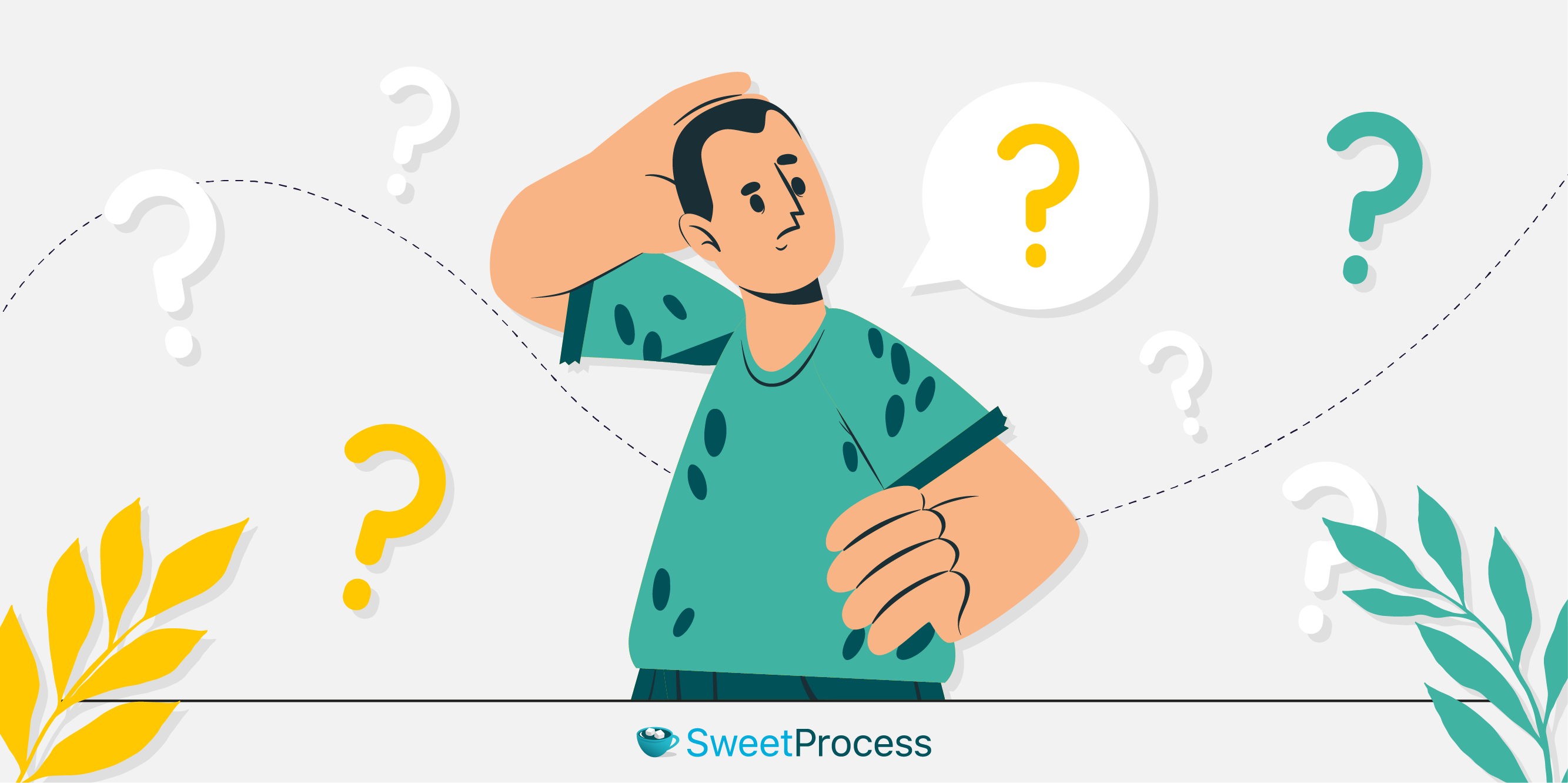
When you’re weighing your options for a process documentation tool, SweetProcess stands out with its comprehensive and enhanced functionality that easily surpasses Tango’s basic offerings. As a small business owner, founder, or manager, your decision impacts your company’s daily operations and growth trajectory. SweetProcess is engineered with this significant responsibility in mind, providing a robust suite of features like advanced task management, version control, and customizable notifications—essential for a frictionless operational workflow, a stark contrast to Tango’s limitations.
The SweetProcess Chrome extension amplifies these benefits by allowing you to capture processes directly from your web browser, a feature that’s both a time-saver and a convenience enhancer. Moreover, the SweetProcess mobile app, available on both iOS and Android, breaks the chains that tie you to your desk, granting you the freedom to manage, edit, and oversee your documentation wherever your business takes you. This level of accessibility and integration isn’t just a convenience; it’s a game-changer, setting SweetProcess apart from many Tango competitors that lack such seamless mobile solutions.
While other tools on the market, such as Scribe, Minerva, and Trainual, offer their own unique advantages—from AI-powered guide creation to interactive user engagement—none provide the all-encompassing, user-friendly experience coupled with the anywhere-accessibility of SweetProcess. Uphint, Process Street, and MagicHow cater to specific niches with their technical documentation capabilities, yet they fall short in offering a holistic solution that adapts to the diverse needs of a growing business.
For those considering options like Folge or Iorad, the emphasis may be on desktop utility or interactive guide creation. Still, the comprehensive mobility and ease of use provided by SweetProcess are unmatched, giving you an edge in process documentation and management without being tethered to a single platform or device.
SweetProcess is not just an alternative; it’s an upgrade for businesses ready to move beyond Tango’s constraints. Embrace the full spectrum of process documentation, task management, and team collaboration with a tool that’s as dynamic as your business.
Elevate your process documentation by signing up for a SweetProcess 14-day free trial—no credit card required—and discover a world where efficiency and convenience converge.