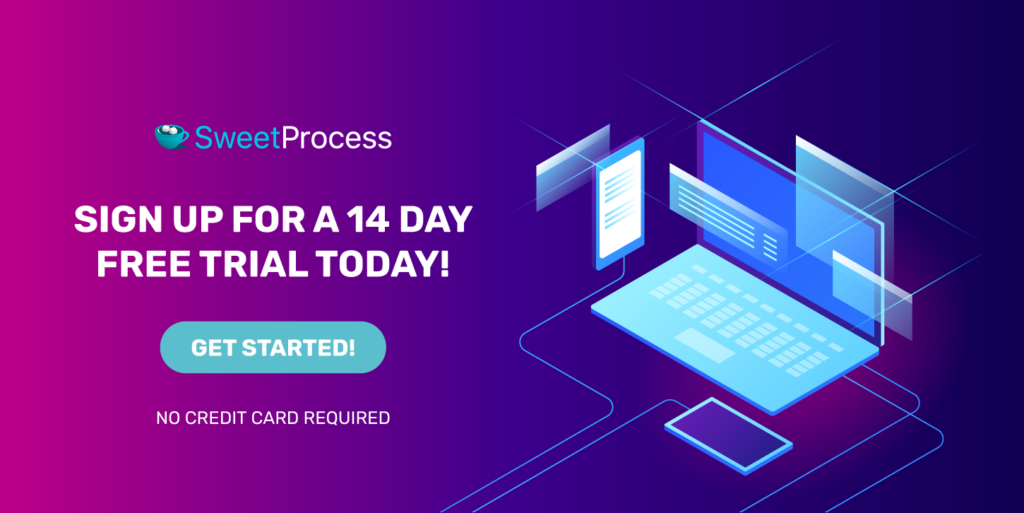Last Updated on October 30, 2024 by Owen McGab Enaohwo
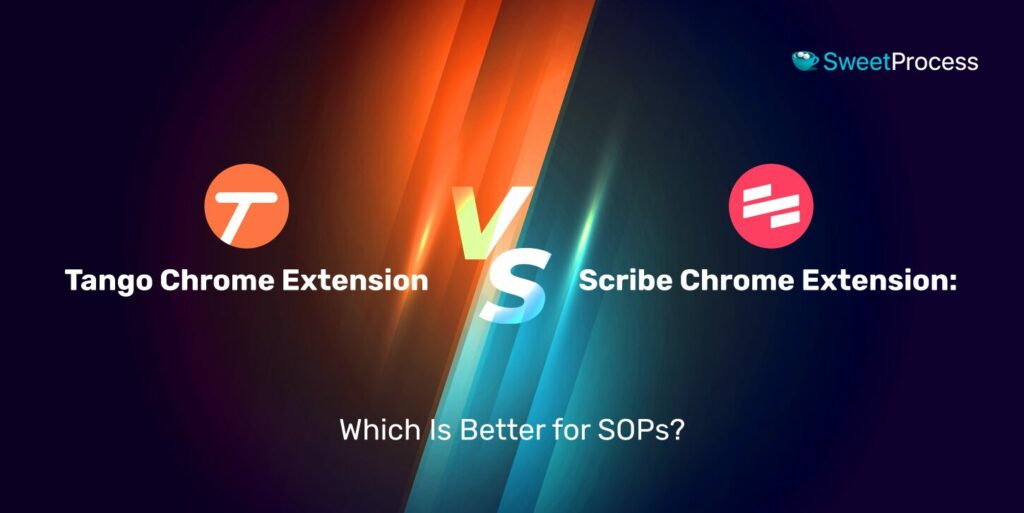
SOPs are the backbone of executing business operations effectively, and thanks to the advancement of technology, they can now be created automatically. Tools like Tango and Scribe have Chrome extensions that can be used to document and create SOPs.
Both Chrome extensions have excellent capabilities for capturing processes step by step directly from your browser.
While Tango prides itself on being user-friendly with the ability to automatically create step-by-step guides and capture screenshots and descriptions, Scribe boasts a simple interface that eliminates manual SOP creation.
Deciding on the Chrome extension of choice for creating your SOP depends on the peculiarity of your needs. The right tool can significantly impact the efficiency and clarity of your SOPs.
Are you ready to lead the change in operational excellence with the tool cut out for your team’s success? As we explore Tango and Scribe Chrome extensions, let’s see how these tools can transform your documentation process!
If you would like to have a taste instead of a tool that has been proven to help you create SOPs right from your browser, head over to SweetProcess using the 14-day FREE trial.
Table of Contents
What Is Tango Chrome Extension?
What Is Scribe Chrome Extension?
How to Use the Tango Chrome Extension
How to Use the Scribe Chrome Extension
Tango Chrome Extension vs. Scribe Chrome Extension: Key Differences
SweetProcess Chrome Extension: Record SOPs and Procedures Quickly and Easily
How to Capture and Manage Your SOPs and Procedures Using the SweetProcess Chrome Extension
What Is Tango Chrome Extension?
The Tango Chrome extension is designed to help users easily create step-by-step guides and tutorials directly based on user browser activities. When installed and activated, the extension can automatically capture your activity from your browser and turn it into a clear instructional guide. This makes it suitable for creating tutorials or instructional material based on web activities.
The main difference between the Tango Chrome extension and the Tango app lies in their platforms and specific functionalities. While the extension focuses on capturing and documenting workflows directly within the Chrome browser, the Tango app provides more features and capabilities with more extensive customization and editing of the guides created. The Tango Chrome extension is specifically tailored to simplify web-based task integration.
What Is Scribe Chrome Extension?
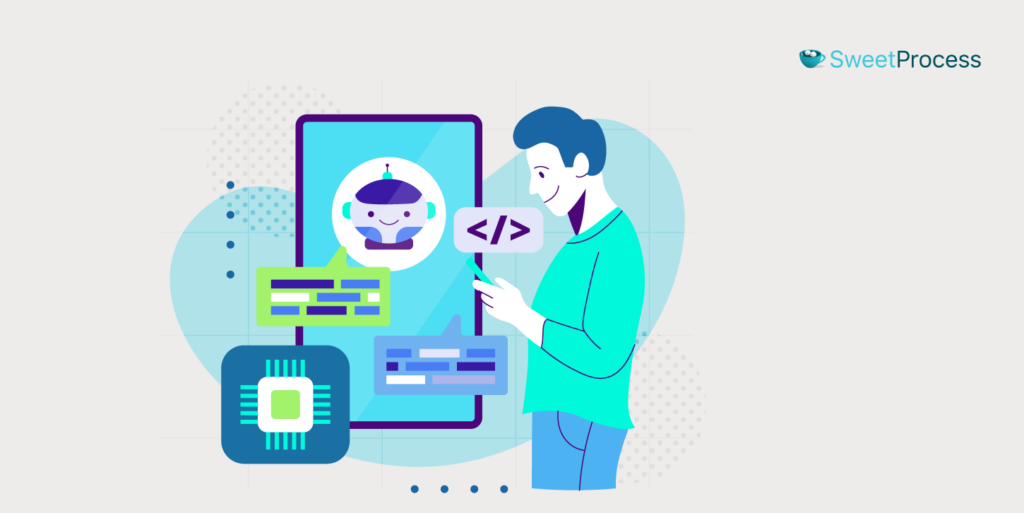
The Scribe Chrome extension is a dynamic tool created for the modern workspace. It automates the documentation of processes directly within the browser or desktop by recording the user’s actions. The extension stands out because it captures the process and generates the accompanying text, links, and annotated screenshots, leveraging AI to auto-generate text and titles.
The Scribe app differs from the Scribe Chrome extension because it has a wider application for managing and editing processes or procedures. The Chrome extension only automates the capturing of processes but cannot be used to edit the document created. It is tailor-made for web-based activities and integrates with your online tasks, capturing your actions on any website precisely.
How to Use the Tango Chrome Extension
Here’s a quick guide on how to use this tool to capture and create SOPs with ease:
1. Install the Tango Chrome Extension
Head to the Chrome Web Store and search for “Tango Chrome Extension,” then click “Add to Chrome” to install the extension.
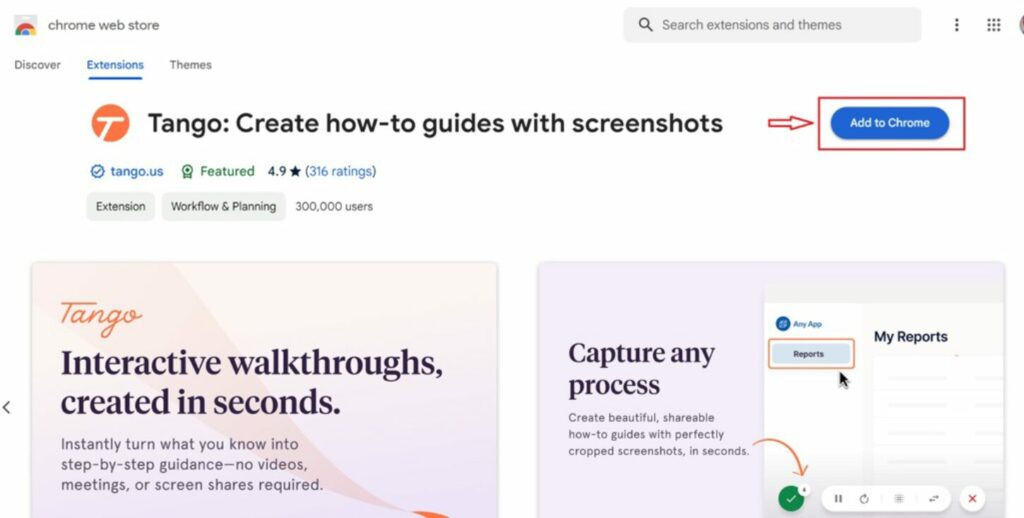
2. Access and Activate Tango
Once installed, the Tango icon will appear in your browser’s extension area. Click on the Tango icon to open it. As a first-time user, you must sign up or log in. You’re now ready to create your first workflow.
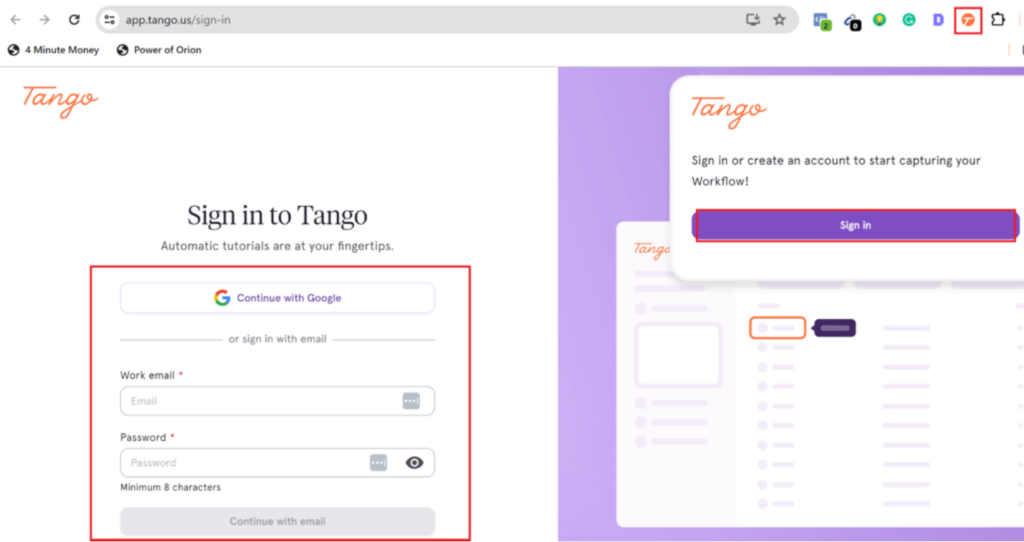
3. Start Recording a New Workflow
Inside Tango, click the “Start Recording” button. Perform the actions you wish to document. Navigate through your intended process within your browser. Tango automatically takes screenshots and notes the steps, capturing each click and keystroke.
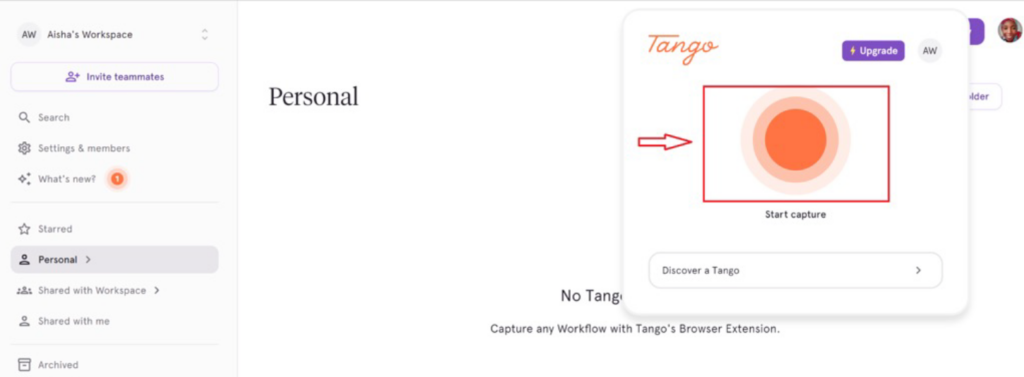
4. Stopping the Recording and Saving the Steps
Once you’ve completed the process, click on the Tango icon again and select “Stop Recording” from the control panel at the bottom left.
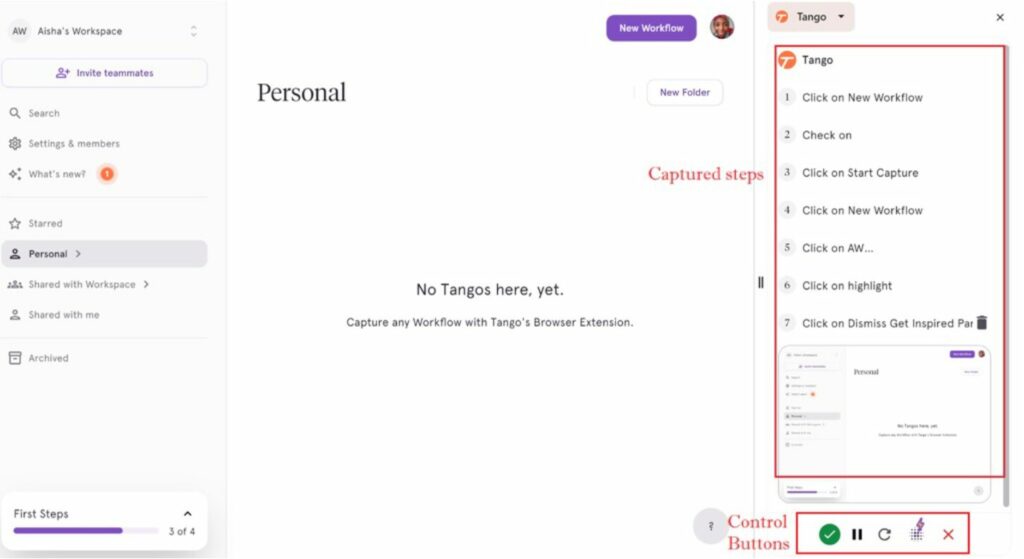
Click on “Save Workflow” to save the recorded steps. Tango will display all captured steps. You can review each step to edit the text, annotate screenshots, or remove unnecessary steps. If any steps contain sensitive information, you can use the redaction tool to hide it from the screenshots.
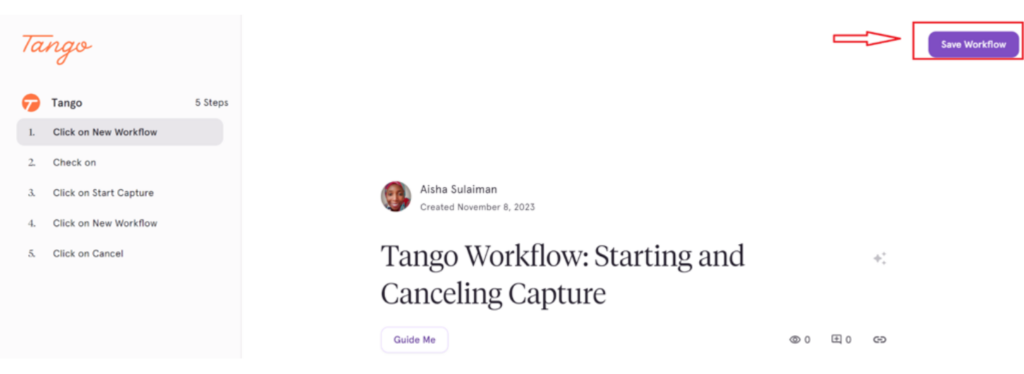
5. Collaborate and Share With Your Team
Add your team members to the Tango extension to allow them to access all the guides as they work.
By following these steps, you can create thorough, step-by-step guides of any process within your browser, enhancing productivity and communication within your team.
How to Use the Scribe Chrome Extension
Let’s walk through how to utilize Scribe to document your online processes.
To provide you with a comprehensive guide on how to use the Scribe Chrome extension, follow these steps:
1. Chrome Extension Installation
Navigate to the Chrome Web Store using the link provided. Locate the Scribe Chrome extension. Click “Add to Chrome” and confirm by clicking “Add extension” in the pop-up window.
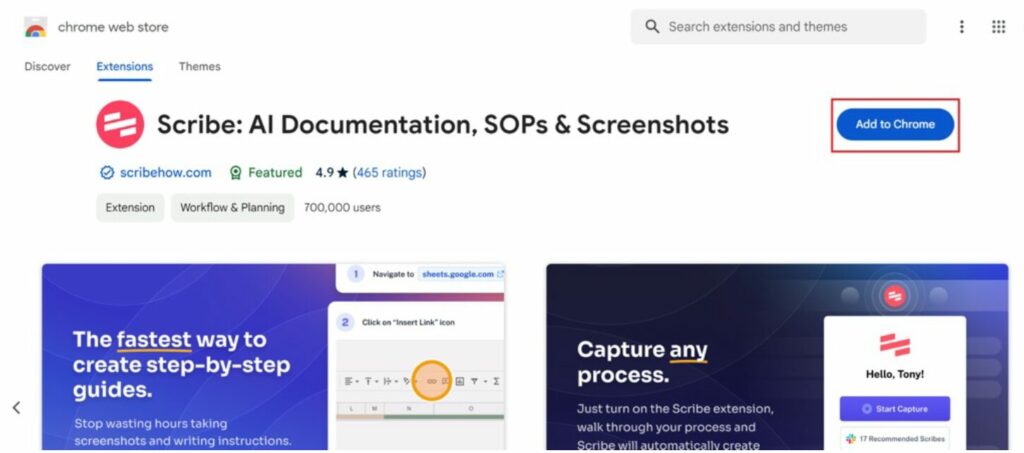
2. Accessing Scribe
The Scribe icon will appear in your browser’s extension area once installed. Click this icon to open Scribe and record your web-based procedure.
3. Starting a New Scribe
To document a process, click on the “Start Capture” button within the Scribe extension. Perform the tasks you want to document in your browser. Scribe will track your clicks and keystrokes to create the guide.
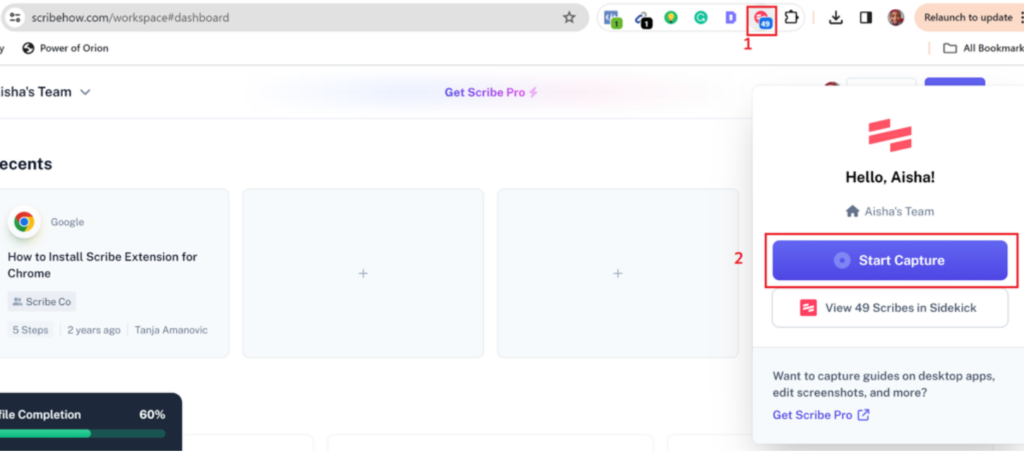
Note that Scribe is disabled on certain web pages, such as any link starting with “Chrome,” and will not work if prompted while on that page. A blue tag beside the Scribe logo indicates that the Scribe will work while on that particular web page.
4. Recording the Process
Continue with your task. As you click and type, Scribe automatically captures each step with screenshots and descriptions.
5. Ending the Recording
Once you’ve completed the process, click the round red button at the bottom right-hand right of the screen.
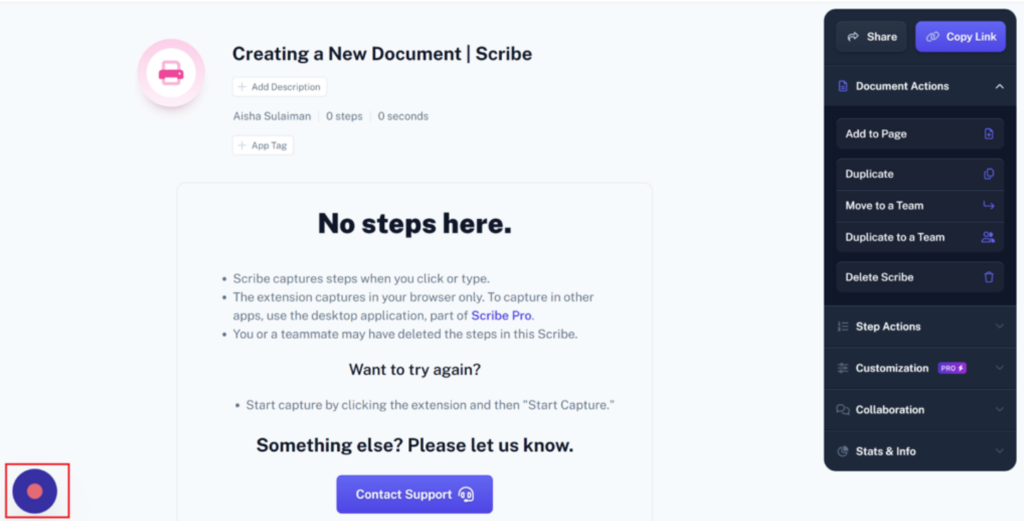
It pops up a control panel, and you can select “Complete Capture” to stop the recording.
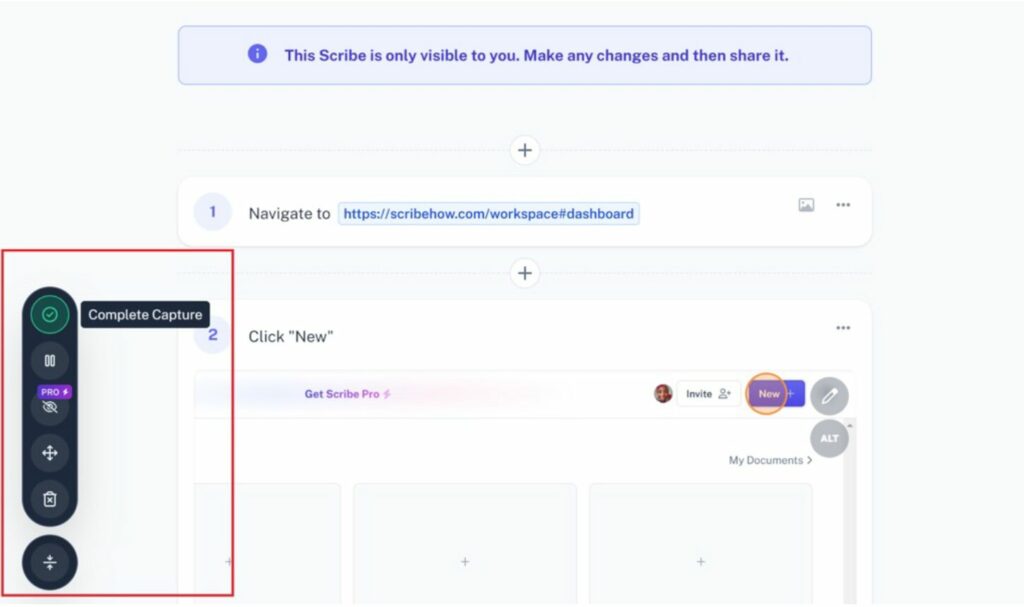
Scribe will then process the captured data into a step-by-step guide.
6. Editing Your Scribe Recording
The newly created guide will appear in a new tab. Here, you can edit the steps, add additional information, or delete any unnecessary parts. The editing tools can be found on the right panel of the screen, allowing you to add/change titles, duplicate, or delete, depending on your needs.
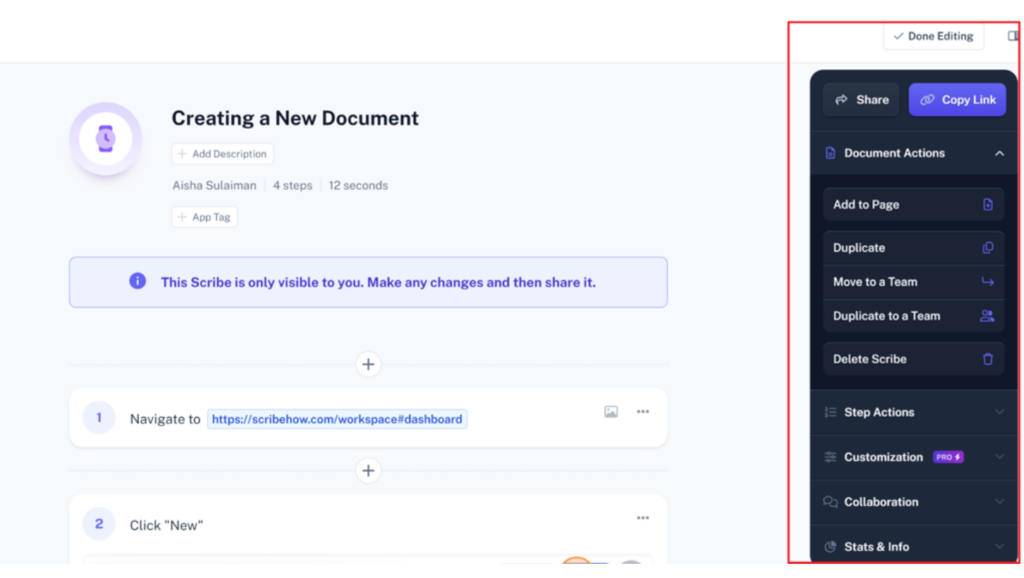
Scribe also allows you to auto-generate text and titles with AI, which you can edit for clarity or brevity. You can also manually add tips, tricks, or instructional text to each step.
Once the guide is completed, you can share it using the shareable link, embed it in tools like Notion, SharePoint, or Confluence, or export it in formats such as PDF, HTML, or Markdown. You can also add team members to your Scribe account so they can access and collaborate on the guides directly.
Using Scribe, you can efficiently create detailed guides and manuals for any process, significantly reducing the time and effort typically required for documentation.
Tango Chrome Extension vs. Scribe Chrome Extension: Key Differences
How does the Tango Chrome extension differ from the Scribe Chrome extension? In this section, we’ll examine what makes each extension stand out.
Here’s a table showing a quick summary of the differences:
| Feature | Tango | Scribe |
| Process Documentation | Collaborative workspace, integrates with many tools, provides insights and reports | Guides automatically update, can be shared/embedded |
| Screenshot Capturing and Management | Secure blur for sensitive info in addition to customization and sharing. Highlight sections using annotations, and add a separate pop-up recorder showing your steps | Quick customization and sharing of screenshots. Highlights mouse clicks or movement and add boxes or arrows |
| SOP Creation and Management | Integrated guidance in tools, collaborative creation | Editable, detailed SOPs, integrates with knowledge bases/CMS |
| Team Collaboration | Link-based sharing with team | Sharing and embedding of guides with Smart Embed |
| Ease of Use | Interface is easy to use and navigate for guide creation and sharing | Straightforward guide creation, editing and sharing |
| AI Capabilities | Automagic titles, AI assistance for smart screenshots | AI for text completion, title and smart screenshot |
| Security | Secure blur feature, limited access to shared links only | Redaction of sensitive information in guides with Smart Blur and limited access to shared links only |
| Safety and Compliance | Automatic blurring, SOC 2 compliant and data privacy supported | Data privacy and compliance with data sharing and security |
While both tools are designed to enhance the creation and management of standard operating procedures (SOPs), they approach this task differently.
Here’s how:
Process Documentation
Both Tango and Scribe have similar functionality regarding process documentation. They both support the documentation of processes. Users get detailed web-based documentation that will enhance team member productivity.
One major difference is the level of editing permitted on Tango. The free version of Tango offers a higher level of flexibility and allows for deeper editing compared with Scribe.
Screenshot Capturing and Management
Tango and Scribe can create visually rich processes with the aid of a smart capture feature. Visual processes created can be shared with team members, duplicated, or exported. Scribe can be used to embed documents created on your webpage using the Smart Embed feature.
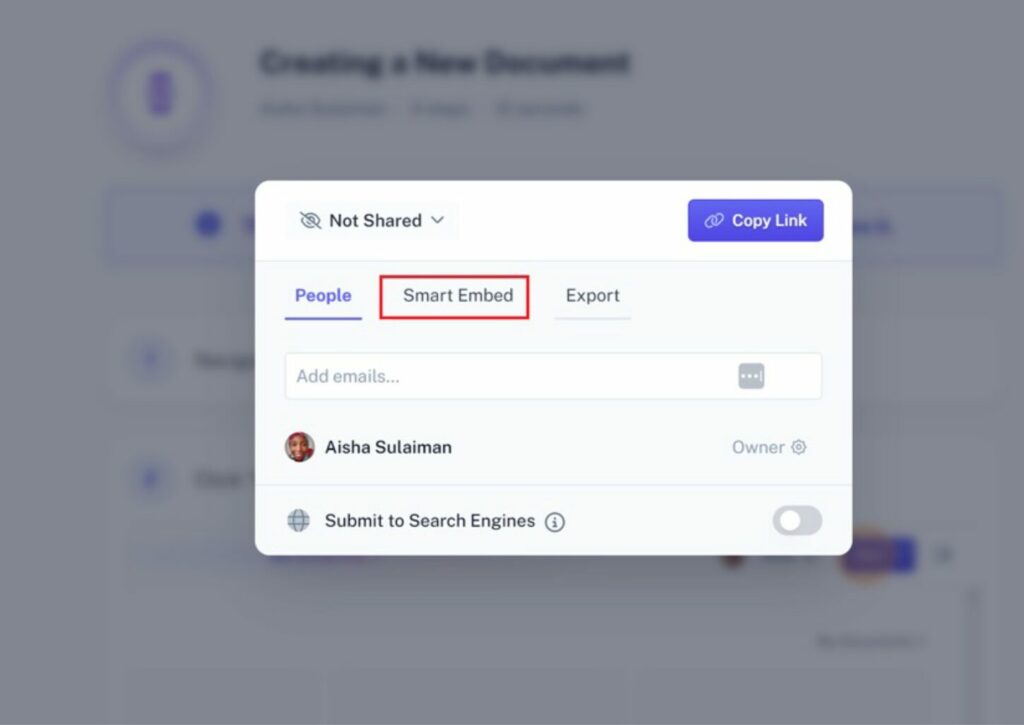
Scribe Smart Embed
Embedding with Tango uses HTML, and you can also export as PDF or share the link with team members.
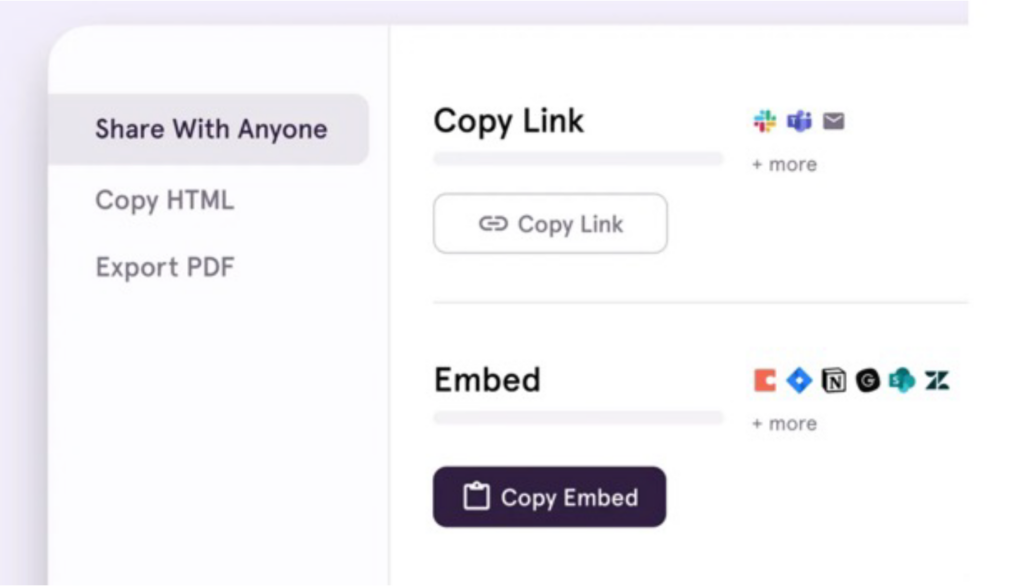
Tango html embed
Scribe also allows for better management of your procedures. You can group similar processes together using the Scribe’s Pages; this feature is unavailable on Tango.
SOP Creation and Management
Tango and Scribe are great for creating and managing SOPs. They help to create SOPs as detailed workflows for team members. Tango has added flexibility when integrated with third-party tools for SOP creation and management, but Scribe is designed to be integrated directly with content management systems or knowledge bases. The level of customization available is also noteworthy, and users can customize with logos or other elements.
Both can create extensive SOPs that can be edited using the editors available for each platform.
Managing the SOPs is a bit different for each platform. While Scribe allows you to organize your SOPs using the pages feature, Tango lacks this feature. With Tango, you can add videos or more images to your SOPs as you edit.
Team Collaboration
When it comes to collaboration, Tango’s shared workspaces and in-app commenting help to facilitate teamwork. You can also share the link to the procedure with team members or add them individually.
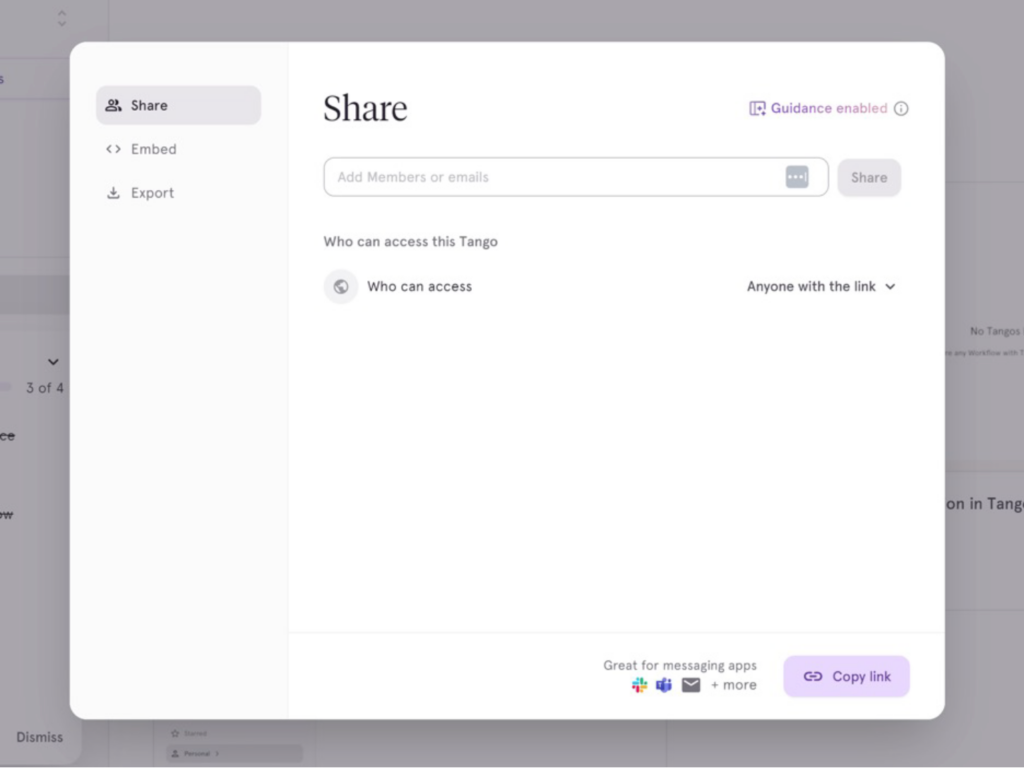
Scribe, on the other hand, offers basic collaborative features, ensuring that team members can edit and share documents. Sharing can be done via a shareable link or to the team members already saved on your profile. The document can also be exported and shared on another platform.
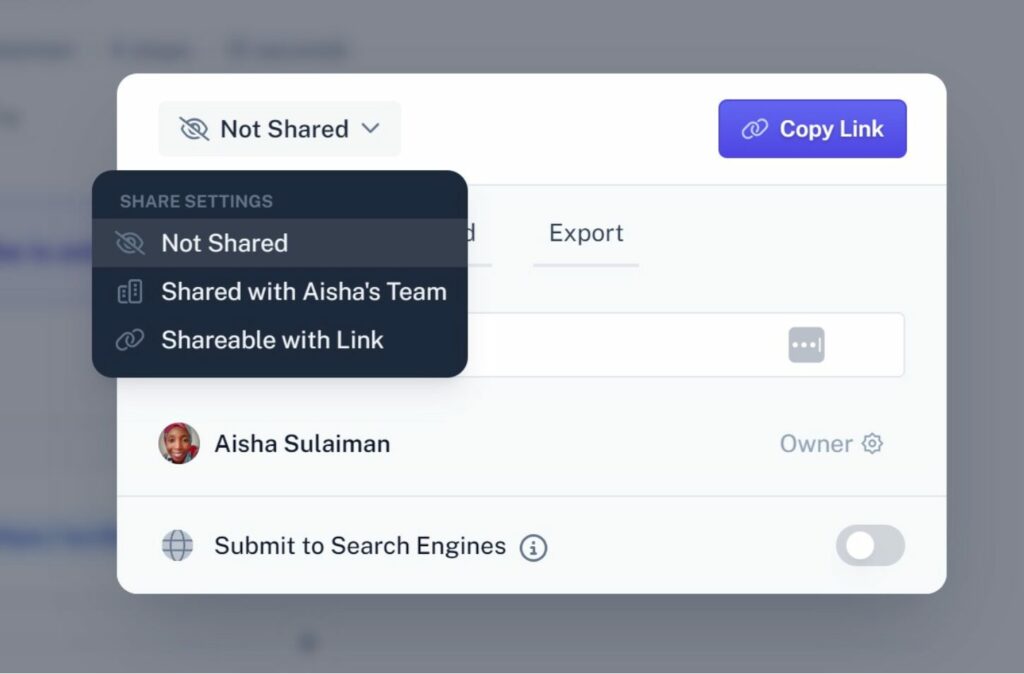
Ease of Use
Tango features an interface for sharing and exporting, simplifying navigation and use. Scribe emphasizes ease of use in creating guides, with the ability to add extra steps, videos, GIFs, and notes to the guides. Users will find both tools easy to use and navigate without going through a steep learning curve.
AI Capabilities
Both platforms are powered with AI capabilities, from taking smart screenshots to automatically creating procedures, titles, and descriptions. They leverage AI to automatically recognize and annotate each action during a process recording, which can significantly cut down documentation time. Scribe goes further with AI features like the Smart Embed and Scribe AI for managing or creating SOPs automatically.
Security
Tango has a secure blur feature to protect sensitive information.
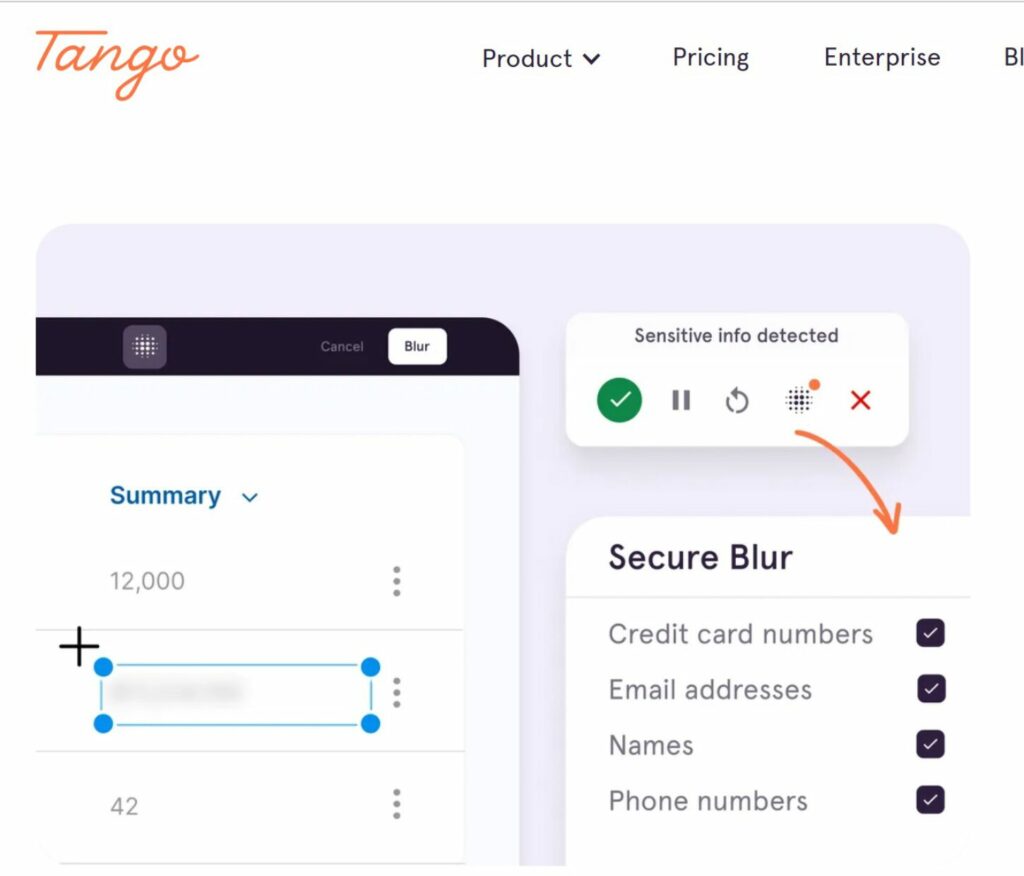
Scribe also offers the ability to redact sensitive information from the screenshot or guide. Note that you can only redact sections from your screenshot, and this does not apply to any annotations made.
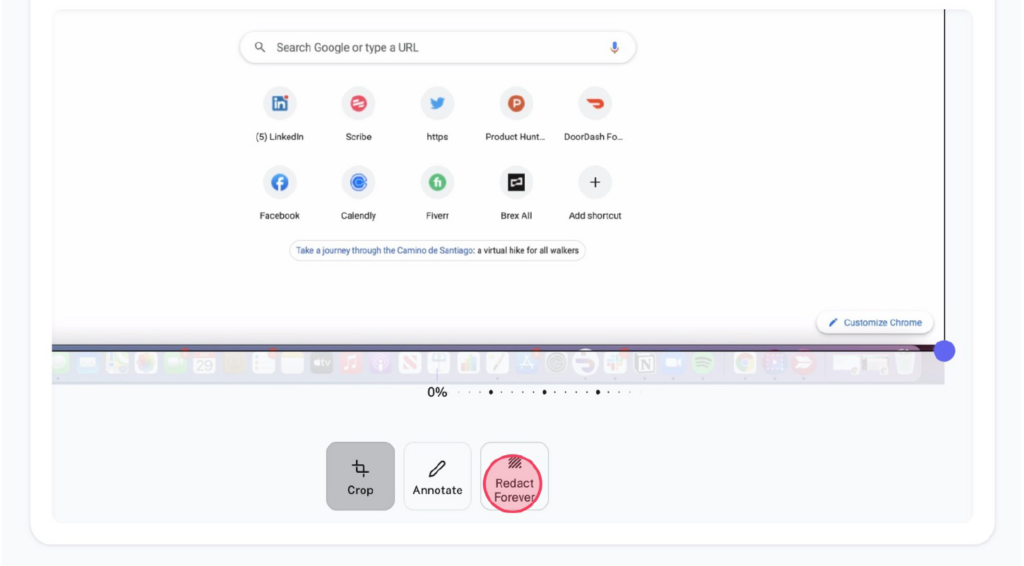
Both platforms ensure data protection with encryption and privacy controls that are generally adequate for small to medium-sized businesses.
Safety and Compliance
For Tango, safety and compliance features seem to be a part of the Enterprise plan, with automatic blurring of PII and integration into team tools for real-time guidance. Scribe offers features like Google Drive integration, suggesting a focus on safe storage and sharing of documentation.
Both extensions provide robust tools for creating, managing, and sharing processes, with varying degrees of emphasis on collaboration, integration, and AI capabilities.
Tango Chrome Extension Vs. Scribe Chrome Extension: How Much Do They Cost?
The Tango Chrome extension offers a free plan for individuals and small teams, including 25 workflows and basic features. Their Pro plan costs $16 per user per month (billed annually) and adds unlimited workflows and advanced features, while the Enterprise plan requires a custom quote and includes comprehensive administrative and security features.
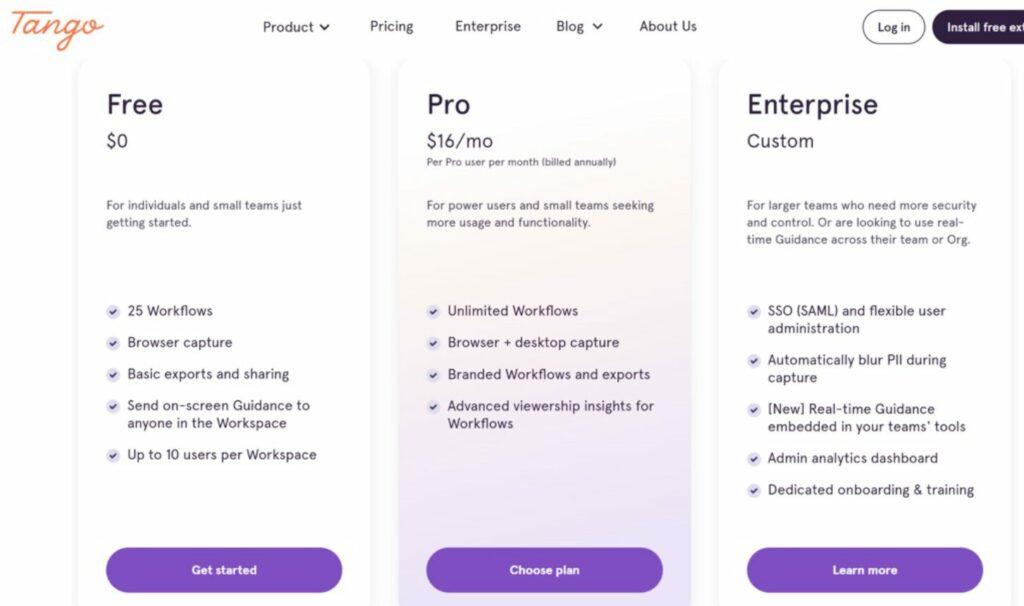
The Scribe Chrome extension also has a free basic plan for capturing and sharing simple guides. The Pro plan starts at $23 per user per month or $60 per month for teams (minimum of five members), adding enhanced customization and export options. For large organizations, Scribe’s Enterprise plan provides advanced data governance and administrative controls with custom pricing.
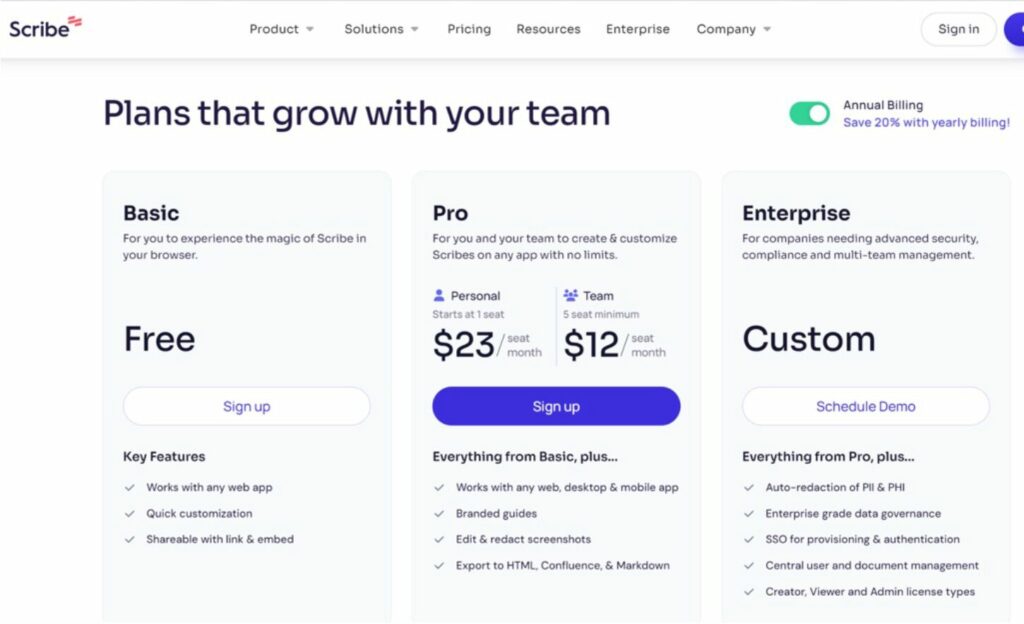
The pricing package you opt for will determine the access level you get. A thorough evaluation of your needs is recommended before you pick one.
SweetProcess Chrome Extension: Record SOPs and Procedures Quickly and Easily
Tango and Scribe are top contenders for documenting processes and creating SOPs. With SweetProcess, you are getting the best of both worlds.
Where Tango and Scribe Chrome extensions have paved the way for process documentation and workflow automation, SweetProcess takes it further by focusing on ease of use and integration into daily work routines.
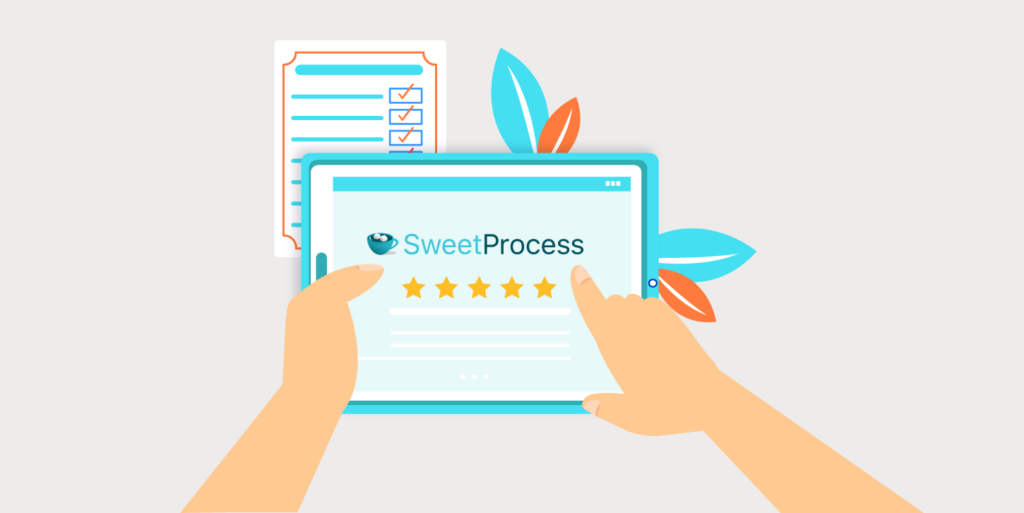
It provides a comprehensive solution for businesses to document processes, procedures, and tasks in one place, focusing on systemization to scale and grow the business.
Key features that set SweetProcess apart include:
● AI-Powered Documentation: It assists in automatically writing documents with artificial intelligence (SweetAI and smart screenshots), making it easier to create SOPs and procedures tailored to specific needs.
● Task Management: You can manage, assign, and track tasks to ensure smooth operation and accountability within your team.
● Integration Capability: SweetProcess integrates with over 1,000 apps via API or Zapier, enhancing its utility across various platforms.
● Knowledge Base Creation: It turns procedures and policies into a public or private knowledge base, complete with search functions and feedback forms.
● All-Inclusive Plan: A simple payment structure with access to all features without confusing membership levels.
● Version Control: Keep track of changes with version history, allowing you to see highlighted changes and revert to previous versions if necessary.
● Process Maps: Visualize your workflows with detailed diagrams that outline each decision and step clearly.
● Embedded Media: Enhance your procedures with embedded files, images, and videos to provide rich, detailed instructions.
● Real-Time Collaboration: Teams can work together to update procedures, discuss changes, and submit updates for managerial approval.
● Team Structuring: Organize your teams within SweetProcess to reflect your company’s structure and restrict access to certain documents accordingly
● Policy Linking: Directly link company policies within procedures and processes to ensure cohesive and comprehensive documentation.
These features make SweetProcess a robust option for businesses looking to efficiently manage their operational documentation and enhance team productivity. SweetProcess streamlines the creation and management of SOPs and procedures, potentially offering a more robust alternative to Tango and Scribe, particularly for those seeking an all-encompassing systemization tool.
You can start a free 14-day trial of SweetProcess without needing a credit card and cancel anytime. This trial is an excellent opportunity to explore how SweetProcess can manage your procedures and SOPs more efficiently.
How to Capture and Manage Your SOPs and Procedures Using the SweetProcess Chrome Extension
Whether you’re a small business owner looking to document your initial processes or an established enterprise aiming to scale your SOPs, SweetProcess provides the tools to do so efficiently and effectively.
Here’s how to capture and manage your SOPs or procedures using the SweetProcess Chrome Extension:
Step 1: Installing the Extension
Open the Chrome Web Store and search for the “SweetProcess Chrome Extension.” Click on “Add to Chrome” and confirm the installation.
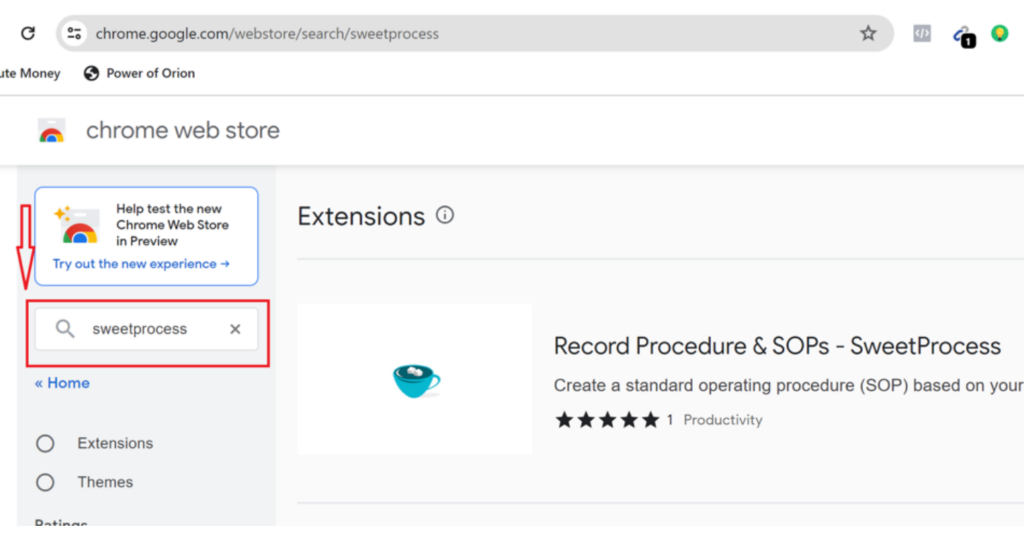
Step 2: Log in or Sign Up
After completing the installation, click on the SweetProcess icon in your browser’s toolbar.
Note: You must be logged in to your existing SweetProcess account or must have signed up for a new one before you can use the extension. You can sign up using the 14-day FREE trial. No credit card is required.
Once logged in, click the “Capture Procedure” button to initiate the capture process.
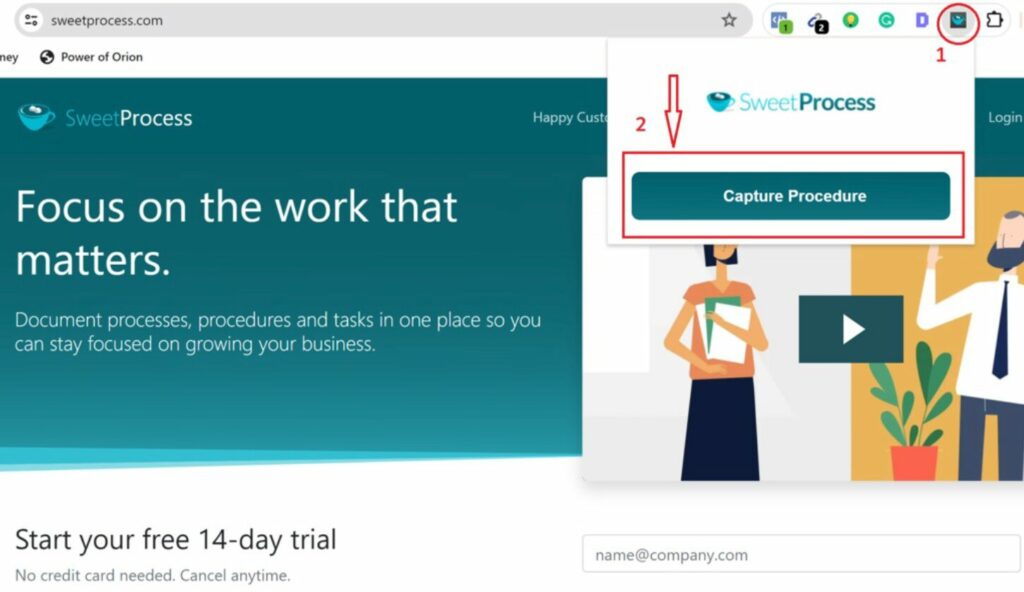
Step 3: Starting the Documentation Process
Navigate to the website or web application where you wish to document a process. As you perform tasks, the extension records your clicks and screen activity. You can pause and resume the recording as needed.
Step 4: Annotating and Editing SOPs
After recording, you can stop the recording by clicking the “Stop” button toward the bottom right of the screen. This will automatically save the captured procedure or process within your SweetProcess account.
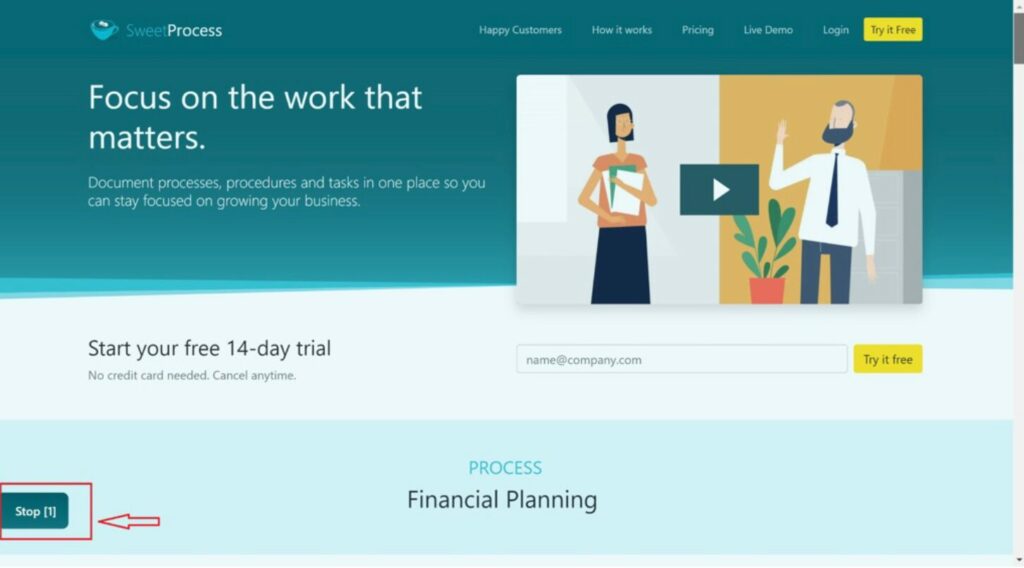
Finalize the SOP by giving it a title and detailed description. You can then share the procedure or document directly with the relevant team members or by sending a link.
Managing Procedures or Processes
You can access the list of documents created from the extension by going to your SweetProcess dashboard. This allows you to edit, delete, or organize your SOPs into folders.
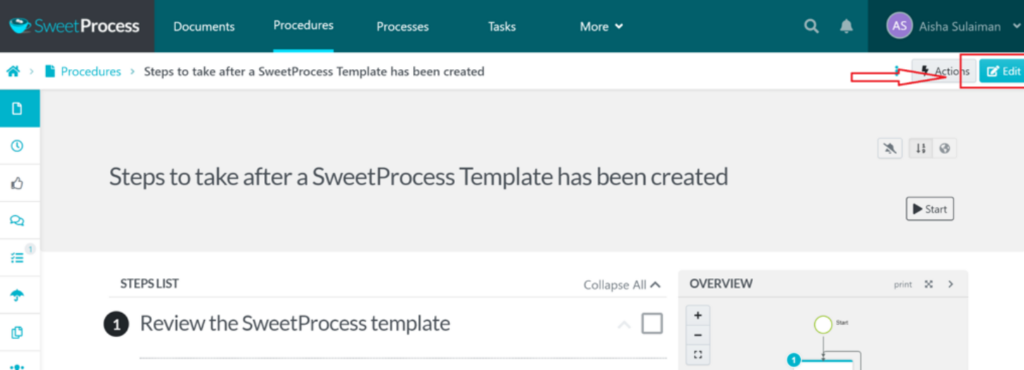
SweetProcess has proven to be a highly valuable tool, and users have been enjoying the benefits it has to offer.
Next7 IT, under President Don Houk, struggled with operational inconsistencies due to their reliance on Microsoft Word for process documentation. Their documentation approach led to inefficiencies, lost documents, and a lack of accountability, hampering the team’s performance.
Realizing the urgent need for an overhaul, Don turned to SweetProcess, which stood out among numerous workflow tools. Implementing SweetProcess empowered Next7 IT with the tools to document procedures in detail, including vital screenshot functionalities integral to their services.
The ease of creating detailed checklists and substeps helped simplify complex processes. As a result, Next7 IT improved its internal operations and aimed to extend these streamlined processes to its clients, encouraging a proactive rather than reactive operational strategy. Don asserts that defining processes, assembling the right team, and maintaining diligence are the cornerstones of enhancing business operations, a testament to the transformative impact SweetProcess had on their workflow.
Next is Thimbleberry Financial. Under the stewardship of Amy Walls, she recognized the critical role of having robust procedural guidelines in boosting operational efficiency.
Initially, Amy banked on detailed Word documents for process management. Still, this approach fell short as employees struggled with accessibility and clarity, leading to inconsistent executions and difficulties in managing multifaceted roles—issues that were exacerbated by staff turnover.
On her business coach’s advice, Amy implemented SweetProcess, which, despite her initial skepticism, remarkably streamlined her team’s workflow. It also clarified procedural steps, and enhanced employee onboarding with its comprehensive, interconnected documentation and multimedia support, eliminating the need for repetitive explanations.
Are you ready to streamline your SOP management with precision and ease? Take advantage of the 14-day FREE trial and discover the power of SweetProcess. Take it for a spin to see how it can transform and allow your team to create, access, and collaborate on procedures seamlessly.
Tango Chrome Extension vs. Scribe Chrome Extension: Which Should You Choose to Document and Manage Your SOPs?
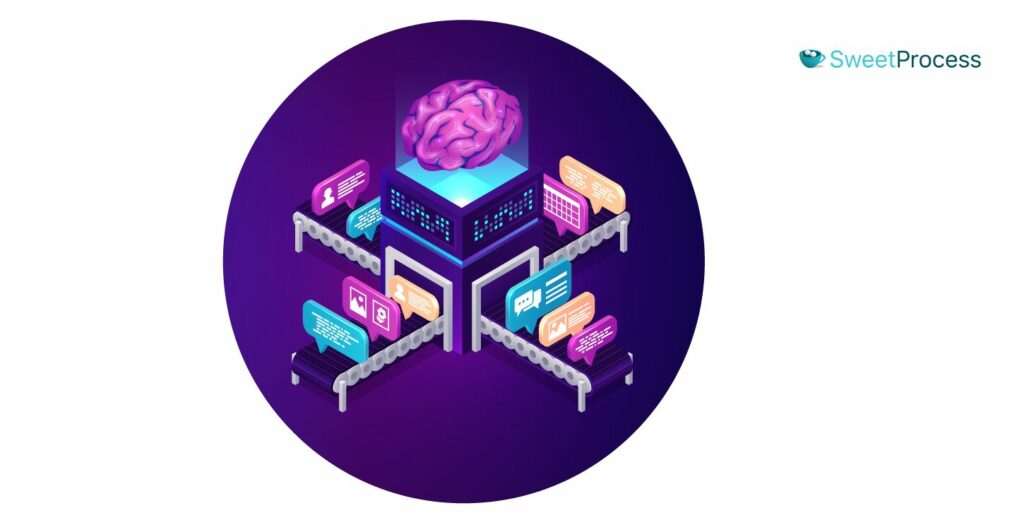
When deciding between Tango and Scribe Chrome extensions for documenting and managing your SOPs, consider the primary use case for your team.
Tango is highly collaborative with a shared workspace for creating and optimizing workflows, offering secure screenshot management and deep integration with other tools. Scribe, however, focuses on ease of guide creation with AI-powered text completion and broad sharing capabilities.
For a comprehensive system that bridges the gap between these two, you should consider SweetProcess. It provides an all-in-one solution for creating and managing SOPs, with AI-powered documentation, robust task management, and extensive integration capabilities. To see how SweetProcess can streamline your operations, sign up for a free 14-day trial and experience the benefits firsthand, no credit card required.