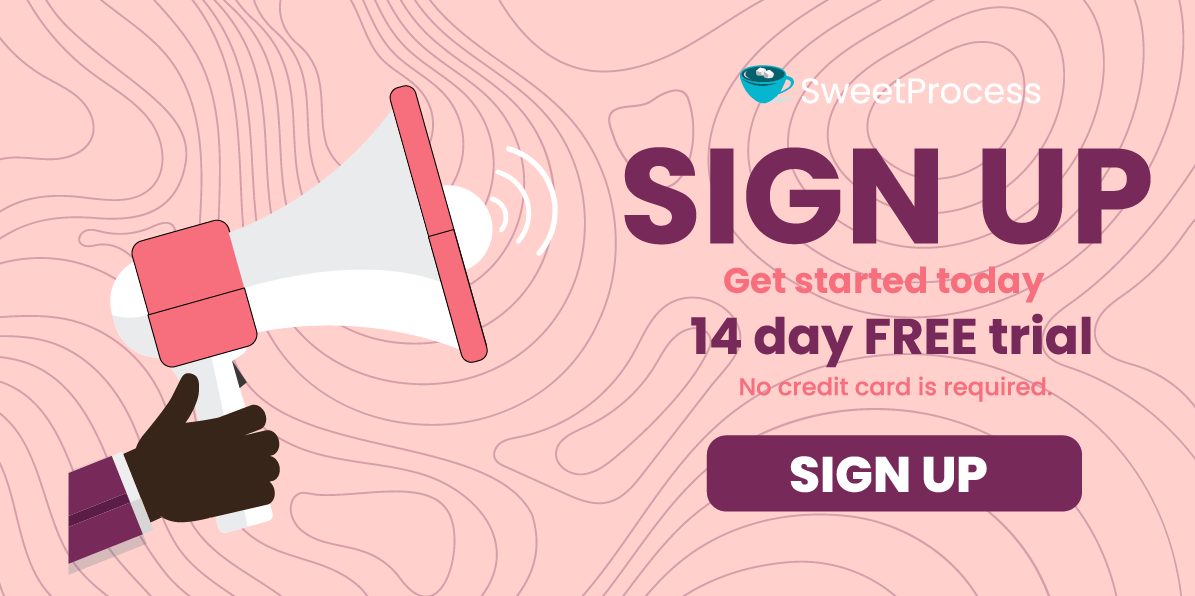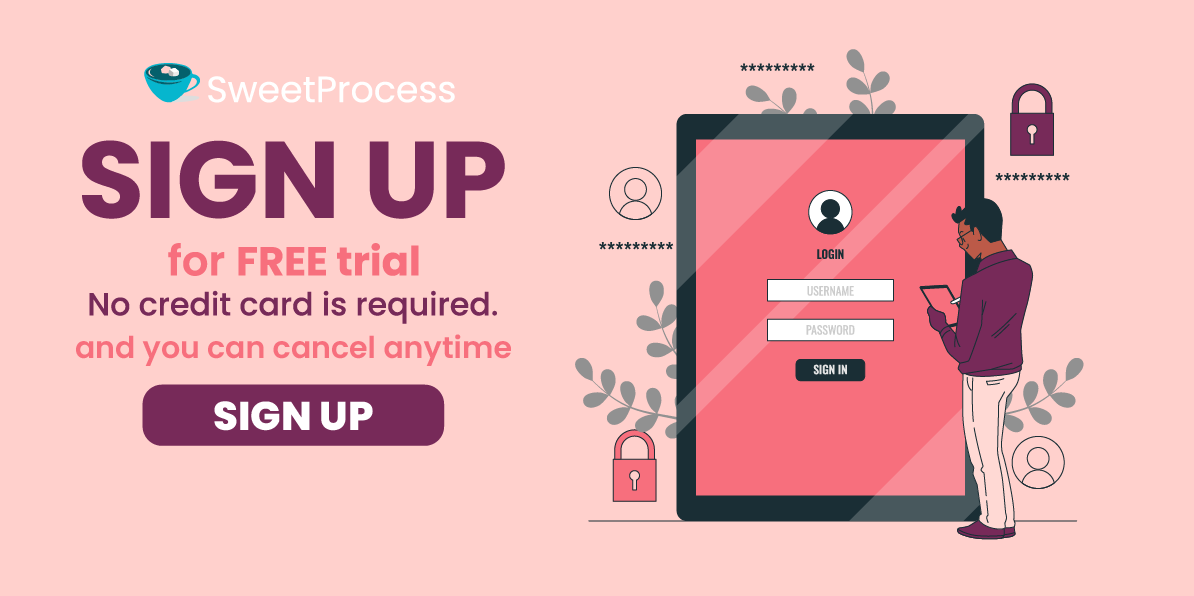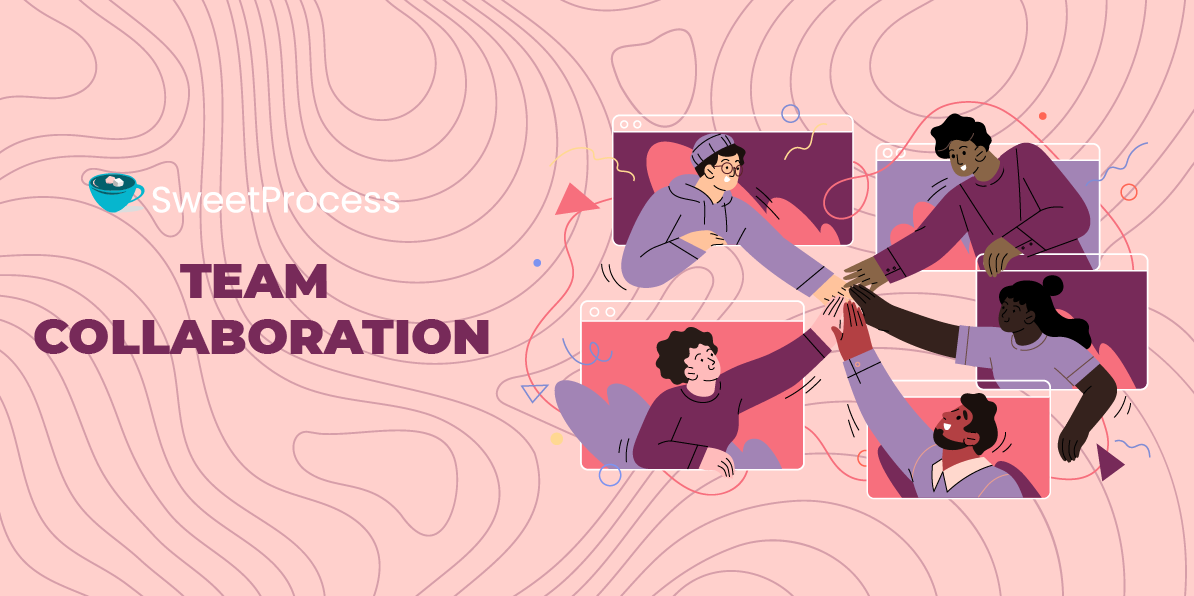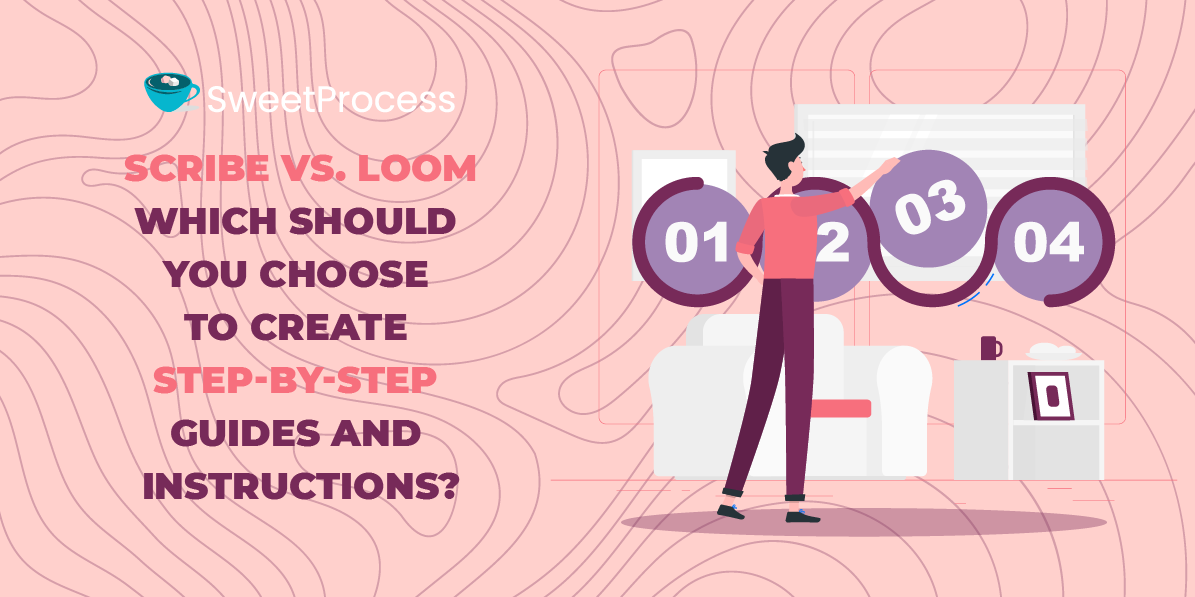Last Updated on May 21, 2025 by Owen McGab Enaohwo
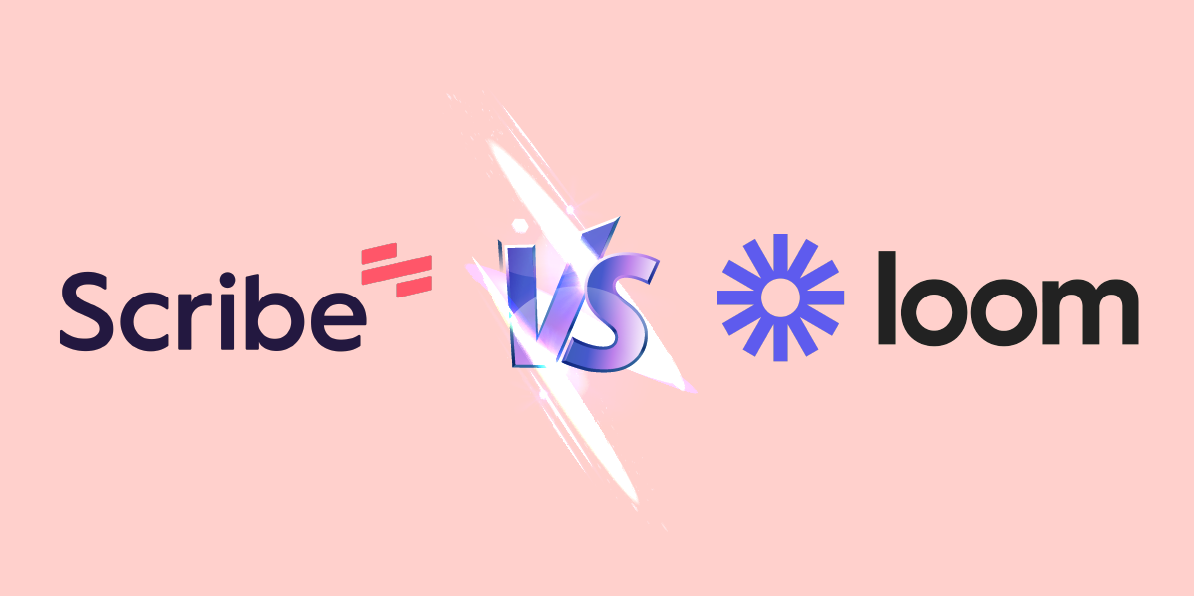
Step-by-step instructions and guides hold immense value for all businesses, whether you want to whip up instructions for your team or clients. But let’s be honest: Crafting step-by-step instructions and guides manually can be time-consuming. Without the right software, you may spend countless hours creating just one document for onboarding an employee. And as a business owner, you can’t afford to waste time on typing guides manually.
If you’re exhausted from the never-ending quest for a time-saving tool to document step-by-step guides, this article is for you. In this article, we’re pitting Scribe against Loom to help you choose the best tool.
It’s vital to choose a tool that simplifies instruction-making for you. And if it’s super user-friendly for your team, that’s a bonus. Ideally, this tool should also have AI capabilities and a Google Chrome extension.
One standout app with superb AI features is SweetProcess. To test drive SweetProcess’s features, consider signing up for a free trial. No credit card is required, and you can cancel anytime. Click here to start for free.
Table of Contents
Scribe vs. Loom: Key Differences
Scribe vs. Loom: Which Should You Choose to Create Step-by-Step Guides and Instructions?
What Is Scribe?
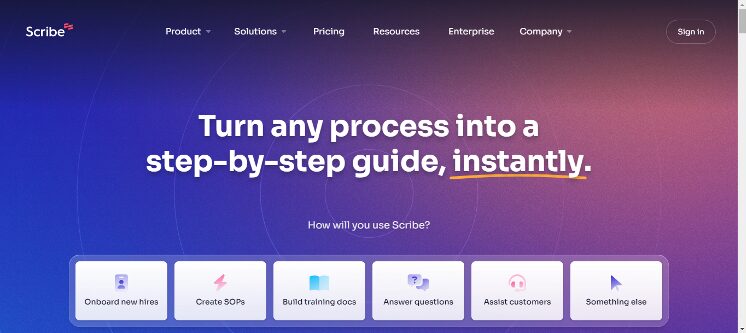
Scribe is a tool that lets you record the steps of a process and then automatically convert them into clear, easy-to-understand instructions. In your company, you may be the expert on performing certain tasks. Scribe is a process documentation software that can transform those tasks into easy-to-follow steps.
What makes Scribe stand out from a slew of other SOP software is its user-friendliness. Its AI feature converts any process into a detailed step-by-step guide with text and annotated screenshots. You can tailor these guides to your business requirements. You can use Scribe to create training manuals and onboarding materials for new team members or even clients. Eventually, these guides can be shared within your company’s knowledge base.
Here is how Scribe works: It lets you capture on-screen actions, such as movements and clicks, and then turn them into detailed guides with screenshots and text. You, as a team leader or manager, can edit and share these guides with your team. But first, you need to install a Scribe Google Chrome extension. Once you have it up and running, you can create recordings and turn them into instructions. You can do all that within a few seconds. Creating step-by-step instructions for your team and employees has never been this quick and painless.
- You may want to know how Scribe compares to another screen-capturing tool like Tango. Here’s an in-depth post where we dived deep into Scribe Vs Tango.
Who Is Scribe For?
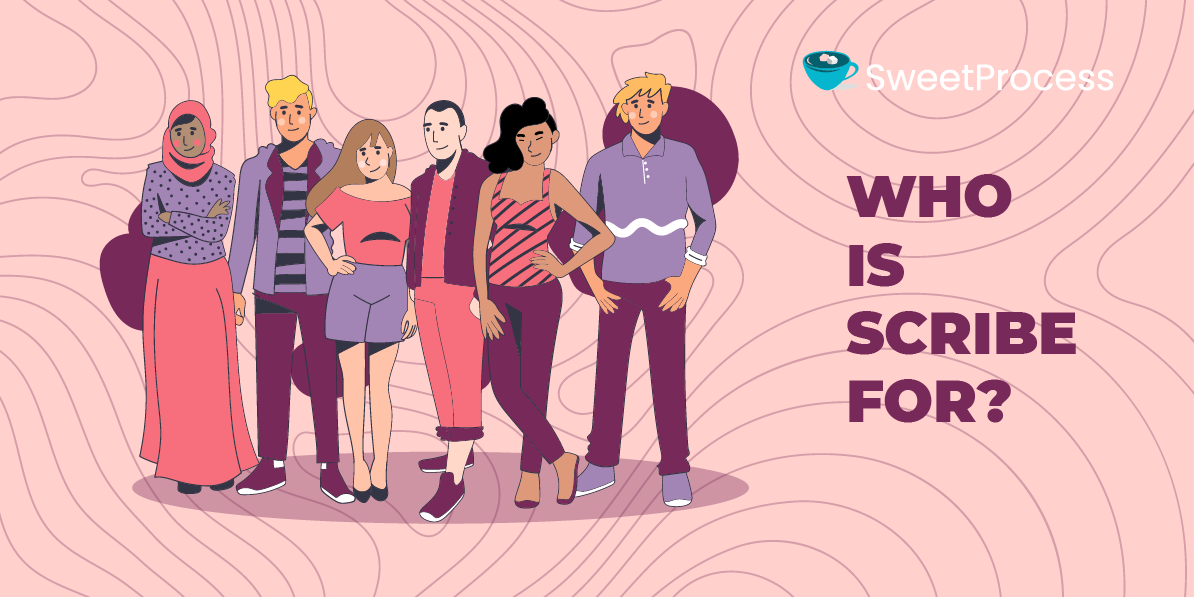
Scribe is valuable for small to medium-sized businesses, including freelancers. As a business owner or technician, you’ll find this software useful. If you frequently create tutorials and how-to guides, this tool will simplify your work.
Here is how it works: Scribe tracks clicks and keystrokes to create how-to guides. Your team can quickly access these instructions, share them with a link, or add them to your knowledge base. Scribe is also excellent for documenting admin pages for clients. If you are an admin virtual assistant, it will save significant time during meetings.
Key Features
- Browser extensions: Available for both Chrome and Edge desktops. It lets you capture browser-based apps and processes with ease for you and your team.
- Use the “Capture a Scribe” feature: Scribe comes with a feature that automatically creates step-by-step guides for digital processes. To use it, simply activate the Scribe recorder through its browser extension. Alternatively, you can use the desktop application by installing it on your computer.
- Build training materials: Create a knowledge base for your company, ranging from detailed guidelines to accessible documentation. Ensure that team members can easily find the information they need whenever needed.
- Drag-and-drop editor: This feature allows you to easily create guides by simply dragging and dropping elements into place.
What Is Loom?
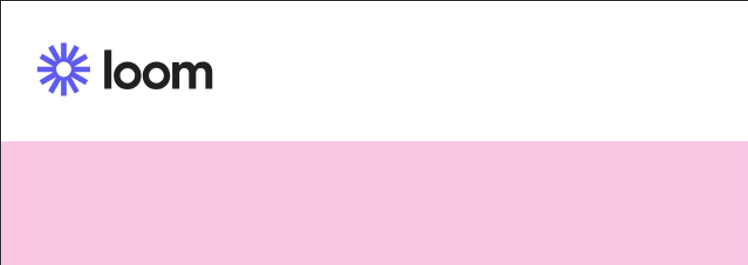
Loom is a platform for asynchronous video making, meaning it’s used for creating and sharing pre-recorded videos rather than live streaming. This allows your team members to watch the step-by-step instructions at a time that suits them.
With this tool, you can create and share recorded guides with your teams. It’s especially valuable for recording straightforward instructions for your company. Instead of writing out every step, you can record your screen and voice, walking through a task from beginning to end.
It streamlines collaboration by making information sharing swift and simple. Even more interesting, there’s no need to jot down extensive meeting notes; Loom lets you record meetings or screen activities. Then you can generate a link and share it with your team directly. What’s more, Loom’s video editing features allow for edits, comments, and more.
Who Is Loom For?
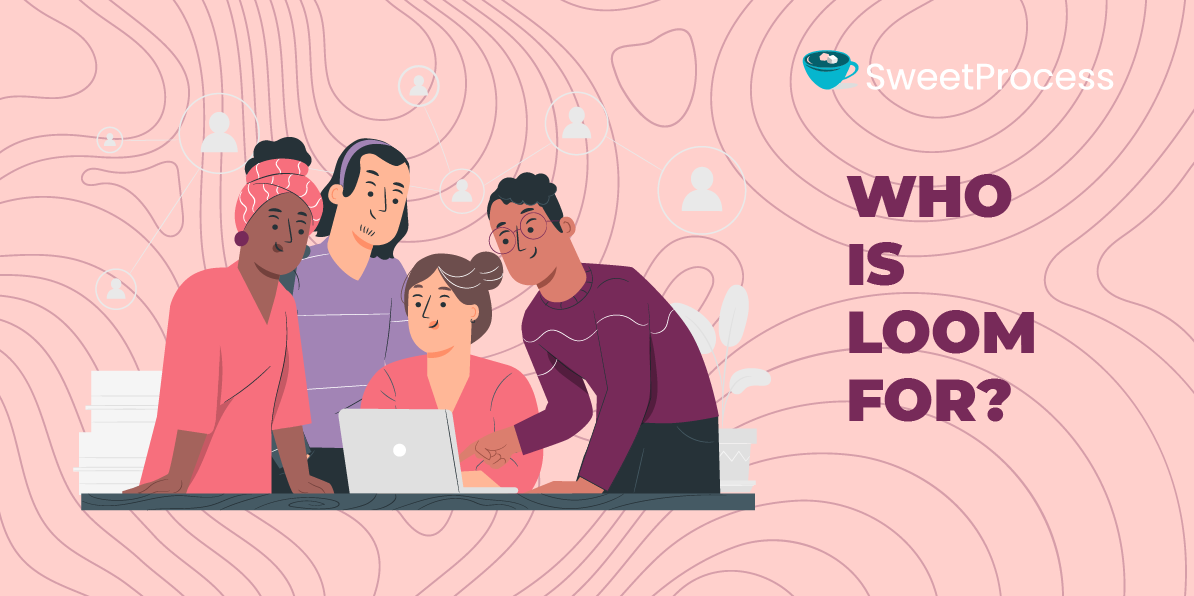
If you are a business owner who runs a small business; if you have a team that is spread across different states; or if you are looking for a cheaper and easier application for creating a step-by-step guide, you will greatly benefit from using Loom.
Loom is a powerful screen-sharing tool, ideal for remote teams. Startups can benefit from using this software as it offers affordable plans. For instance, if you run your business on a shoestring budget, you can go for a $12.50 plan.
Key Features
- Record with custom backgrounds: Blur or replace your background with images or videos during webcam recordings.
- Enhance collaboration: Loom was designed for team collaboration. It lets you add timestamped comments and emojis to videos.
- Add captions: Loom provides video transcription and closed captioning.
- Integrate with other tools: Sync Loom with apps like Slack, Gmail, Salesforce, and more.
- Capture screenshots: Quickly take screen images, even though many devices already have this feature.
Scribe Vs Loom: Key Differences
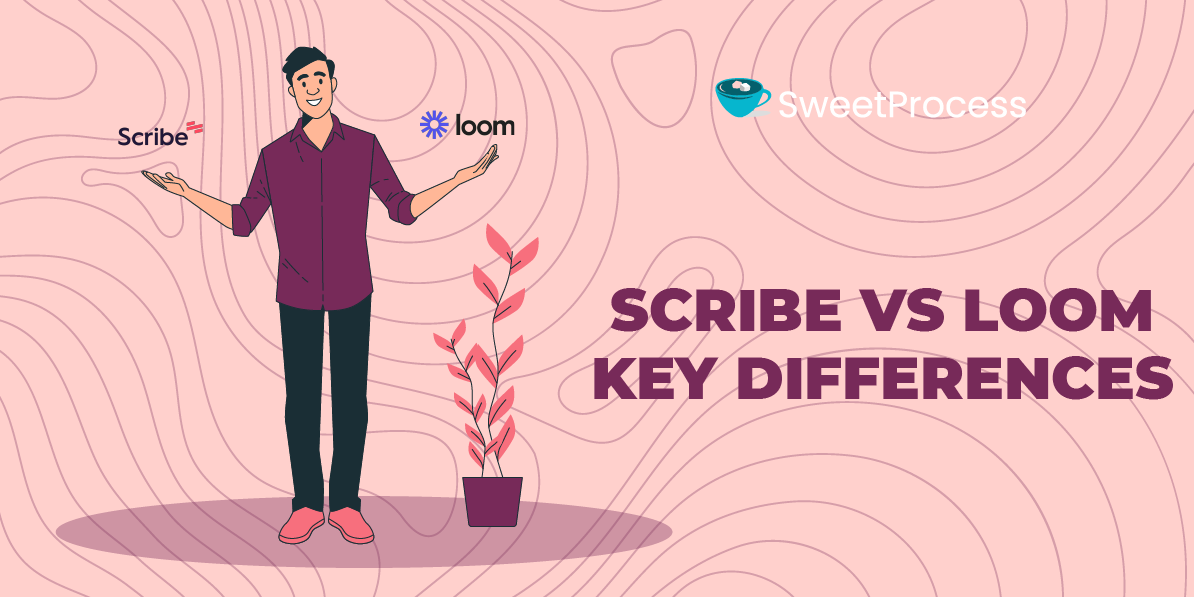
Scribe and Loom differ in their features and capabilities. Scribe, introduced in 2019, is known for its ability to auto-create step-by-step guides with text and screenshots. While there’s room for enhancement, this tool is continuously improving.
Meanwhile, Loom is praised for its user-friendly asynchronous video creation capabilities. Many business owners utilize it to craft guideline videos and share them instantly. Notably, Loom functions as a browser screen recorder that lets you record your desktop screen and immediately share it with your team.
Key Differences
Let’s see how the two vary.
Scribe is primarily used to transform a process into a step-by-step guide by recording your actions. Its AI feature can convert your keystrokes and clicks into written instructions. This makes tasks like documentation, SOPs, or onboarding guides quick and easy.
On the other hand, Loom is a user-friendly video creation tool. It’s popular for helping teams collaborate and communicate using video or screen recording. With Loom, you can capture screens or record videos with the front-facing camera and then easily share them with your team via a link.
But, wait…
There is also SweetProcess. It comes with two fantastic features to simplify the creation of your instructions and guides: the Google Chrome plugin and SweetAI. So, whether you’ll be converting your processes into process maps or steps, SweetProcess will take care of that. All you need to do is click, sit back with a cup of joe, and wait as SweetProcess does all the grunt work for you. Is it sweet or super sweet?
| Scribe | Loom | SweetProcess |
| The dashboard is currently being improved and may not be very intuitive, especially for technophobes. | The dashboard is user-friendly and simple to navigate. | The dashboard is user-friendly and easy to navigate. |
| The mobile app is available only on paid plans. | Loom is compatible with both iPhone and Android devices. | SweetProcess is compatible with both iPhone and Android devices. |
| Can’t capture audio. | It comes with an audio capture functionality. | Can’t capture audio. |
| Integrates with Confluence, Notion, and other tools. | It integrates with Dropbox Business and Gmail, the kind of tools any startup will normally use. | Seamlessly integrates with over 1,000 other applications through Zapier. |
| Limited customizability. | You can customize Loom. | It is customizable. |
| Free plan comes with limited features. | Freemium is available for freelancers and startups. | Offers 14-day free trial. |
| Can’t handle longer processes. Industries such as manufacturing will not find it useful. | It handles longer processes effortlessly. | Can create longer processes, procedures, and policies |
| Clunky dashboard. | Intuitive dashboard. | Intuitive dashboard. |
Screenshot Capturing and Editing
Both Scribe and Loom allow you to capture screenshots and edit them. Loom simplifies the process of editing text and images once they’re captured. Simply open the app and hit the “Start recording” button to begin.
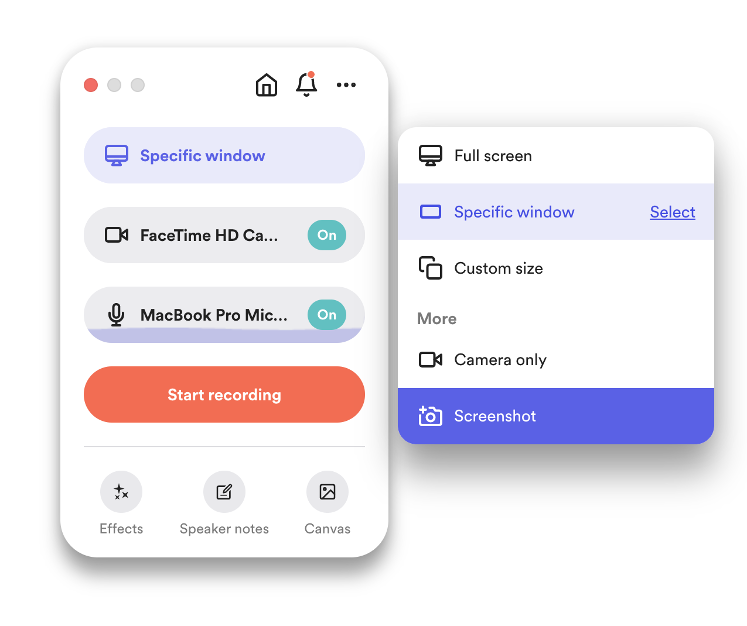
With Loom, capturing and sharing screenshots with your team is straightforward. Simply click a button to take a screenshot and create a shareable URL. Plus, all screenshots are saved in your Loom Library for easy access. To use this feature, ensure you’ve installed the Loom Desktop app properly. After installation, use the pre-recording menu to capture screenshots. To start, open the app and select the capture mode.
Another option: Looms allows you to use keyboard shortcuts to take screenshots:
- For a full-size screenshot, you can press cmd + shift + 1 (Mac) or ctrl + shift + 1 (Windows).
- For a custom size screenshot, press cmd + shift + 2 (Mac) or ctrl + shift + 2 (Windows).
Alternatively, you can click the “Start Capture” button under the Screenshot tab in the user interface. If you’d like, you can modify these shortcuts in your Desktop app settings.
After capturing a screenshot with Loom, you can open it in a separate tab and receive a shareable link. To use this feature, ensure you’ve enabled permissions in your browser and activated it in your desktop app’s video and audio settings.
Scribe
Let’s take a look at Scribe. With this tool, capturing screenshots is as simple as a click. After capturing, your screenshots are automatically annotated based on your clicks and keystrokes, saving you time. Note that if you’re using the trial version, you can’t edit these annotations. For editing capabilities, consider upgrading to Scribe Pro.
To capture a screenshot with Scribe, first install the Scribe application. After installation, open the screen you wish to capture and begin the process. When finished, click “Stop Recording.” Scribe will then automatically generate step-by-step instructions. With Scribe, you can edit and customize your steps. You can add extra steps, callouts, and other resources as needed.
Video and Screen Recording
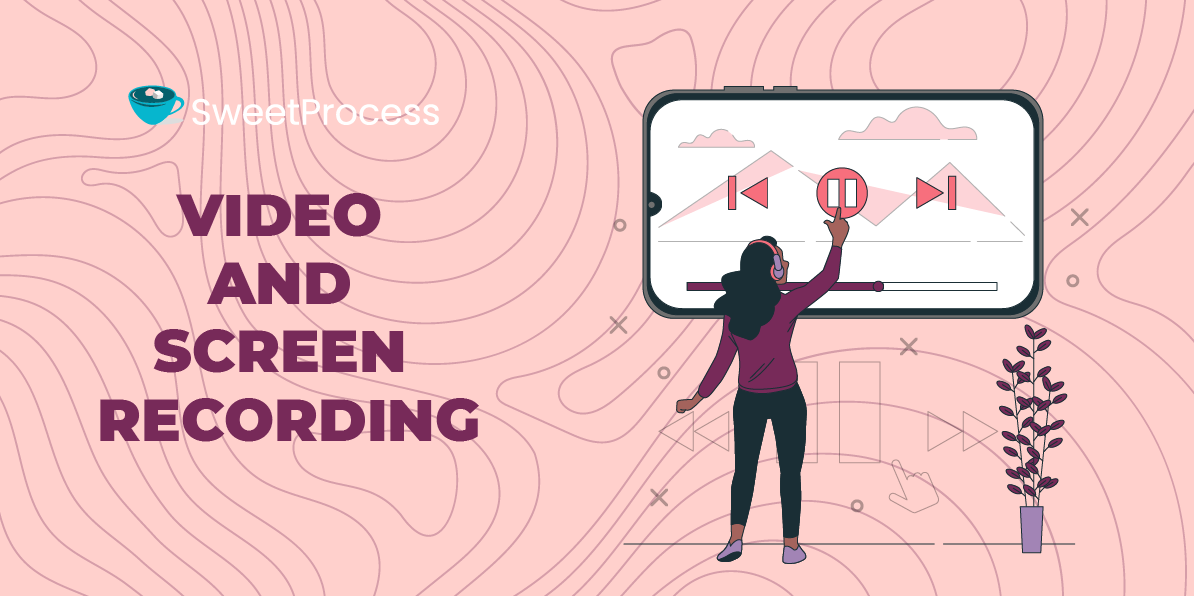
You can record your desktop screen with either Scribe or Loom. Essentially, using one of these solutions will not only transform how you document but also how quickly you train remote team members. The best part is that both applications allow you to create a walkthrough in just seconds.
- Scribe offers a “Record Video” feature that lets you capture up to two minutes of video and easily embed it in text-supported sections of Moodle.
- You can also use the same feature to record and post a welcome message for your group.
That said, when it comes to creating great videos, Loom is considered superior by many users. And it is easy to see why:
- Loom offers a feature-rich screen recorder that is an exceptionally great tool.
- You can use it for engaging with online communities or conveying any message in a professional manner.
- What’s more, Loom provides versatile recording options, capturing screen, audio, and voiceovers across MacOS, Windows, and Chrome.
AI Capabilities
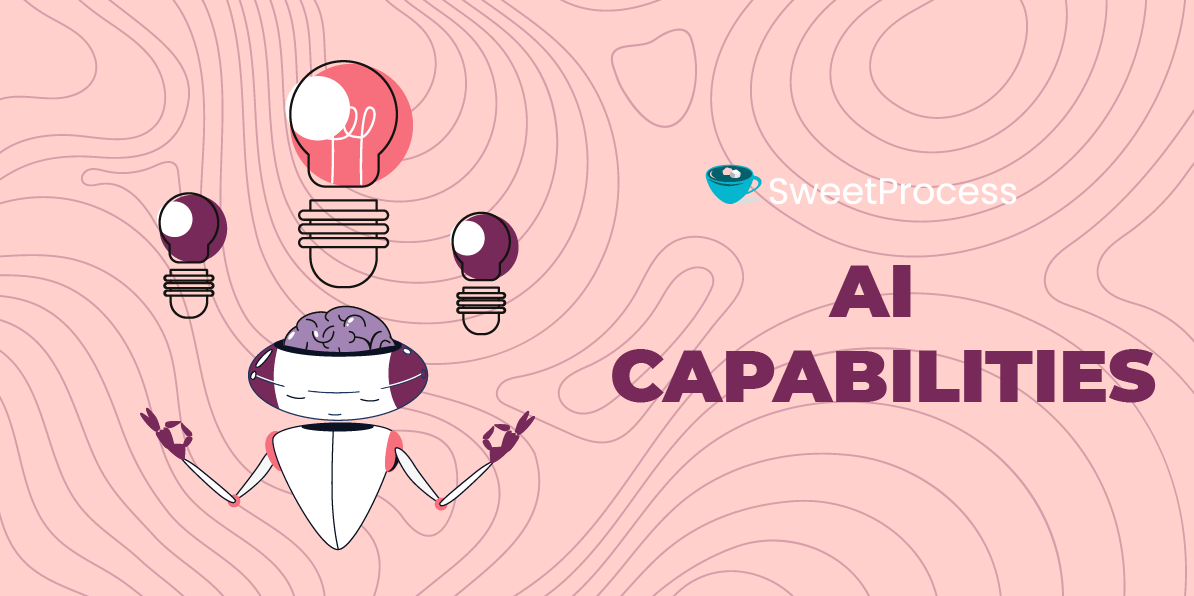
Let’s explore the AI features of both Scribe and Loom. Scribe AI acts as your virtual documentation assistant, helping you craft work processes, manuals, and how-to guides.
The Scribe AI tool has several capabilities. You can use it to add titles, and descriptions, provide extra context, and hide sensitive information. It also allows for custom branding, screenshot editing, and the inclusion of useful tips, among other features.
On the other hand, Loom’s AI feature enables you to create quick and clear video recordings that captivate your audience. The only caveat you should be aware of is that Loom AI Suite is not included in the free version and is only accessible with the paid Business and Enterprise plans. It currently provides features like Auto Titles, Auto Summaries, Auto Chapters, Auto Tasks, Filler Word Removal, and Silence Removal.
Chrome Extension
Now let’s take a look at Chrome extensions. Both Scribe and Loom have Chrome extensions. Scribe offers a straightforward Chrome extension that’s quick to install and easy to use. However, we recommend updating your Google Chrome browser before installation to ensure the best experience. The Scribe Chrome extension takes only a few seconds to install, and once set up you can easily capture your screen.
Loom boasts a Chrome extension that outperforms Scribe’s. With Loom, you can simultaneously record your screen and camera. This feature is ideal for assembling presentations or adding context to your pitches, among other uses. Plus, you can record in resolutions up to 1080p. Loom offers more than just a screen recording tool for Chrome. It also serves as a video hosting platform, allowing you to upload step-by-step instructional videos to video conferencing tools.
Customization
Customization is a crucial factor to consider before adopting an application. It’s important to confirm that both you and your team can easily tailor the tool to streamline the creation of step-by-step instructions. Let’s compare Scribe and Loom to determine which one offers the best customization options.
Scribe offers the kind of flexibility any business needs. There is a Scribe editor that you can use to customize your step-by-step instructions. You can use it to personalize your content. You can enhance instructions with tips and more details, edit the text, modify images, or consolidate documents. Your team can also easily duplicate and adapt Scribes to serve various support functions.
Key Benefits of Using Scribe Editor:
- Perform step actions: Combine, copy, merge seamlessly, and delete multiple steps.
- Enhance team collaboration: Switch step completion on or off and allow for public and team comments and reactions.
- View stats & information: Access detailed data regarding the creation and last updated times, the users involved, and view counts, interactions, and comments.
Loom takes customization to new heights. Plus, it appears to have been built with personalization in mind. Which other software offers screen recording customization similar to Loom?
Notably, it allows you and your employees to select from Loom’s default backgrounds or upload your images. To customize your background, begin by starting a video, then click on the “Effects” button and select “Virtual Background.” You can choose an existing background or upload a new one from there.
Key Benefits of Using Loom:
- Loom features Canvas, a customizable recording background that enhances the visual appeal of your videos, making them more engaging. This is particularly useful for conveying instructions to remote team members.
- Incorporating a custom thumbnail is an effective method to highlight the subject of your step-by-step instructions.
- You can easily add Canvas to your recordings for a more personalized touch.
Team Collaboration
Collaboration is one of the cornerstones of enhancing productivity in your team. This Stanford study found that those who work in a collaborative rather than individual setting are 50% more effective at completing tasks, boosting their intrinsic motivation, and helping them become more engaged with their work.
Every collaboration tool should be built on three fundamental principles:
- Enhancing efficiency
- Improving communication
- Offering simplicity
Scribe excels as a collaboration tool by simplifying how teams work together. It allows team members to collaborate on projects, share feedback, and stay in sync effortlessly. It serves as a centralized hub for communication, where you can exchange ideas, files, and updates, maintaining a clear overview of your team’s progress.
Furthermore, Scribe streamlines workflows, eliminating the need to juggle multiple tools. With Scribe, everything your team needs is consolidated in one user-friendly platform, without complicated dashboards or challenging navigation.
Loom is highly regarded for boosting team collaboration and efficiency. Many business owners love it because it allows them to explain tasks to newly hired employees quickly. Plus, it doesn’t take long to figure it out.
Yes, you can still write lengthy step-by-step instructions and send them via email, but that’s time-consuming. Every minute spent typing is a minute not spent growing your business, and there’s a risk your business may stagnate if too much time is devoted to such tasks. Add to that the other daily demands of running a business, and it’s clear that email is a slow and inefficient method of communication. A tool like Loom is a more efficient alternative.
Loom can enhance productivity in your workplace by:
- Facilitating clear communication with remote team members.
- Visually sharing ideas to clarify tasks.
- Providing context-rich feedback.
- Delivering personalized support to clients and colleagues.
Desktop and Mobile Apps
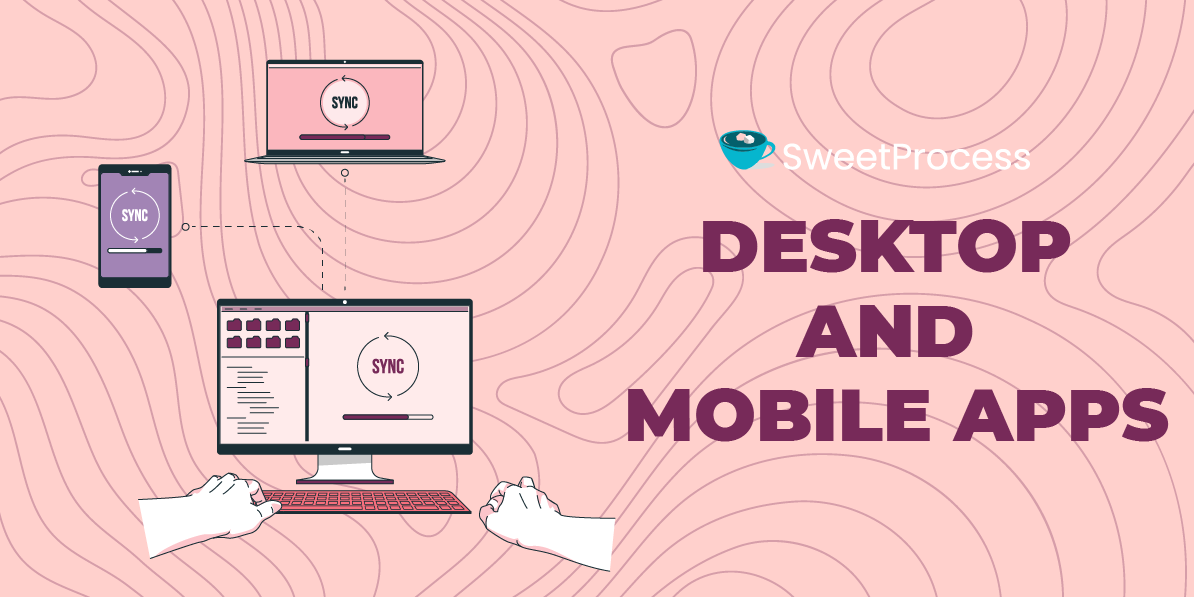
Having an app that works on both your computer and mobile device is very handy. Luckily, Scribe and Loom are mobile-friendly. However, only Scribe’s Pro and Enterprise subscribers can create Scribes on mobile; the trial version doesn’t allow this. With the basic plan, you can capture content only on your computer using a browser extension.
This means if you have an iPhone, iPad, Android phone, or another tablet, you can create step-by-step instructions using Scribe. This is especially useful for people who travel frequently and need to collaborate with colleagues in the office.
But remember, Scribe on mobile is different from the desktop version. Here are some key differences:
- Scribe mobile automatically stops recording after 200 steps as a control measure.
- Sometimes, Scribes created on mobile might not generate steps or screenshots due to network errors.
If you find Scribe’s mobile version inept at creating step-by-step instructions on your mobile phone, you might want to consider using an app like SweetProcess instead. You can find more information at SweetProcess. Or simply get a good grasp of how it works by signing up for a free trial here.
Similarly, Loom offers a mobile screen recorder app for Android and iOS. It is one of the easy-to-use apps for recording and instantly sharing a video from your mobile phone. You might be wondering about the differences between Loom Desktop and Loom for mobile devices. Specifically, which one is better for creating step-by-step instructions? Let’s explore the answers to these two questions.
The primary limitation you’ll encounter with any Loom, regardless if you’re using the mobile or desktop version, has more to do with video length restrictions on the Starter plan. This free plan limits you to recording videos of up to five minutes each and storing a maximum of 25 videos. On the other hand, the Business plan, which is a paid option, offers unlimited recording time and storage space.
Privacy and Security
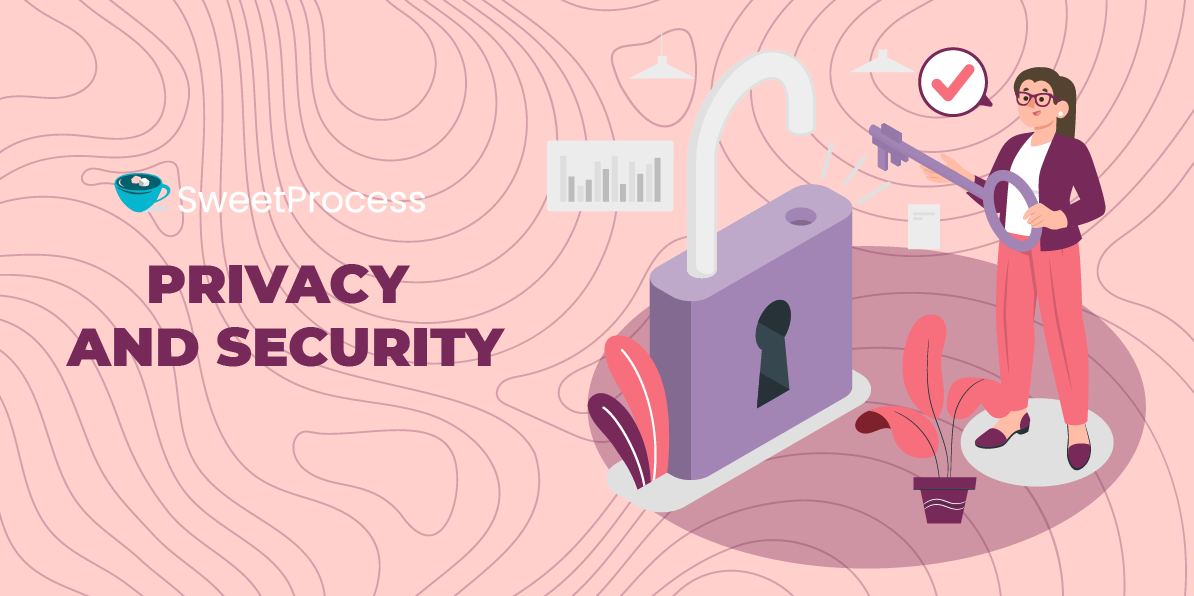
Privacy and security are essential and non-negotiable aspects of your business. When comparing Scribe and Loom, it’s crucial to determine which one offers superior security. Let’s find out.
Scribe emphasizes their commitment to information security and privacy is foundational to their growth, mission, and vision. They have implemented comprehensive security measures, including vulnerability scanning, penetration testing, strict access control, encryption, and data privacy protocols. Moreover, Scribe has completed a SOC 2 Type II audit, a significant achievement for a startup in its early years.
But what does this audit focus on? The SOC 2 Type II audit evaluates the effectiveness of Scribe’s information security measures, specifically assessing how well they meet the AICPA’s Trust Services Criteria for security.
Scribe offers robust assurances for your data’s security:
- Encryption in transit: All data transferred to or from Scribe’s infrastructure is securely encrypted during transit. This is done using transport layer security (TLS), which is the industry standard. For transparency, they provide their SSL Labs report for review.
- Encryption at rest: Scribe ensures that all user data, including backups, is protected using AES 256 encryption, a strong encryption standard.
With these safeguards in place, Scribe demonstrates a strong commitment to securing your business data.
Loom places the highest priority on the privacy and security of its users. Rest assured that every piece of data you share with them—be it text, images, or videos—is securely stored in an encrypted database. For the step-by-step video instructions you create, Loom uses encrypted S3 buckets to ensure their safety.
Furthermore, Loom’s choice to utilize the Amazon Web Services (AWS) platform adds an additional layer of security. AWS data centers are renowned for their strict security measures, robust physical infrastructure, and comprehensive environmental controls, all of which contribute to the safekeeping of your data.
Here’s an overview of the security measures in place for your step-by-step instruction videos on Loom:
- Loom’s servers are fortified with a secure firewall, and your videos are uploaded using an SSL-encrypted connection for enhanced security.
- Each video is assigned a unique ID that is so complex it would take a hacker years to crack.
- Should you decide to remove your content, Loom provides two options: archiving, which removes the public URL, and deletion, which permanently erases the file from their systems.
Integrations
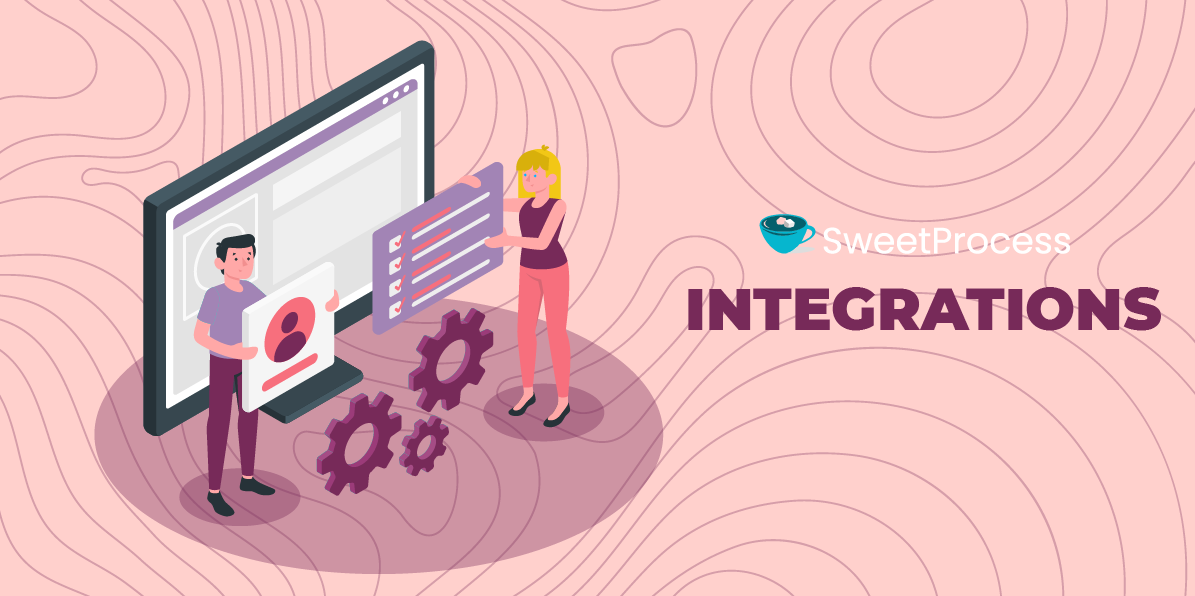
Both Scribe and Loom can integrate with a couple of other apps. Upon this writing, Scribe was not available on Zapier. However, if you already use tools such as SharePoint, Airtable, 360Learning, HubSpot, and other CRMs, they can assist you in syncing with those tools.
Loom offers the convenience of importing your step-by-step instructional videos from Zoom, although this feature is exclusive to Enterprise users. In addition, Loom enhances your daily workflow with its new Gmail integration. By setting up this feature, you can start your Loom recording straight from the Gmail composer, making your email communications more efficient and impactful to your existing and potential customers.
You can effortlessly integrate SweetProcess with Zapier and sync up with over 5,000 applications available on Zapier. What does this mean for you? Well, this means you can automate the creation of instructions or guides for your team, triggered by specific events within SweetProcess. For instance, if you’d like a new task in SweetProcess to be generated every time you receive an email with a particular subject or from a specific sender, there’s no need for manual data entry. Zapier will do all the heavy lifting for you.
| Scribe | Loom | SweetProcess |
| Stonly | Salesforce | Zendesk |
| Skilljar | Jira Service Desk | Google Spreadsheet |
| Seismic | Gmail | Gmail |
| Slab | Zendesk | Monday |
| Monday | Medium | Microsoft Teams |
| HubSpot | Slack | |
| HowNow | HubSpot, and 1,000+ other apps. |
Pricing
Let’s compare the pricing of Scribe and Loom to see which one is more budget-friendly.
Scribe provides a free plan that allows you to try out their software. However, this plan comes with limitations. For instance, it only permits recordings from web-based applications. If you want access to additional features, you’ll need to upgrade to a paid plan. The Pro version costs approximately $29 per user per month.
Keep in mind that even with a paid plan, if you want to edit or crop screenshots, redact text, or handle lengthy processes, you might face some challenges. Some users have noted Scribe’s limitations in recording longer step-by-step instructions.
Scribe’s Basic Plan
- Cost: Free
- Who it’s for: individuals wanting to test Scribe in their browser
Key Features
- Compatible with any web app.
- Quick customization options.
- Shareable content through links and embedding.
Scribe’s Pro Plan
- Cost: Starts at $23 per month. Add $12 for every 5 additional team members.
- Who it’s for: Teams looking to create and customize unlimited step-by-step instructions.
Key Features
- Includes all Basic features.
- Works with web, desktop, and mobile apps.
- Brandable guides.
- Ability to edit and redact screenshots.
- Export options to HTML, Confluence, and Markdown.
Scribe’s Enterprise Plan
- Who it’s for: Large companies needing advanced security, compliance, and multi-team management.
Key Features
- Enterprise-level data governance.
- Single sign-on (SSO) for easy provisioning and authentication.
- Centralized user and document management.
- Various license types: Creator, Viewer, and Admin.
Loom
Offers a freemium plan that is popular among startups and freelancers.
Loom’s Starter Plan
- Cost: Free
- Best for: Freelancers
- Video Limit: Up to 25 videos per person, with a maximum length of five minutes each.
Key Features
- Screen recording and camera bubble.
- Unlimited video transcriptions.
- Video privacy controls.
- Viewer insights.
- Team workspace.
Loom’s Business Plan
- Cost: $12.50 USD per creator per month (billed annually).
- Best for: Small to medium-sized businesses.
- Trial: Start with a free 14-day trial.
What’s Included
- Unlimited videos with no recording length restrictions.
- All features from the Starter plan.
Key Features
- Access to Loom AI add-ons.
- Option to remove Loom branding.
- Ability to embed links within videos.
- Import and download functions.
- Password protection for videos.
SweetProcess
SweetProcess offers a default pricing plan at $99 per month for up to 20 active members, with an additional charge of $5 per user per month beyond that. If you have a smaller team of fewer than 20 members, SweetProcess can craft a custom solution that suits your needs and budget.
Scribe vs. Loom: Use Cases
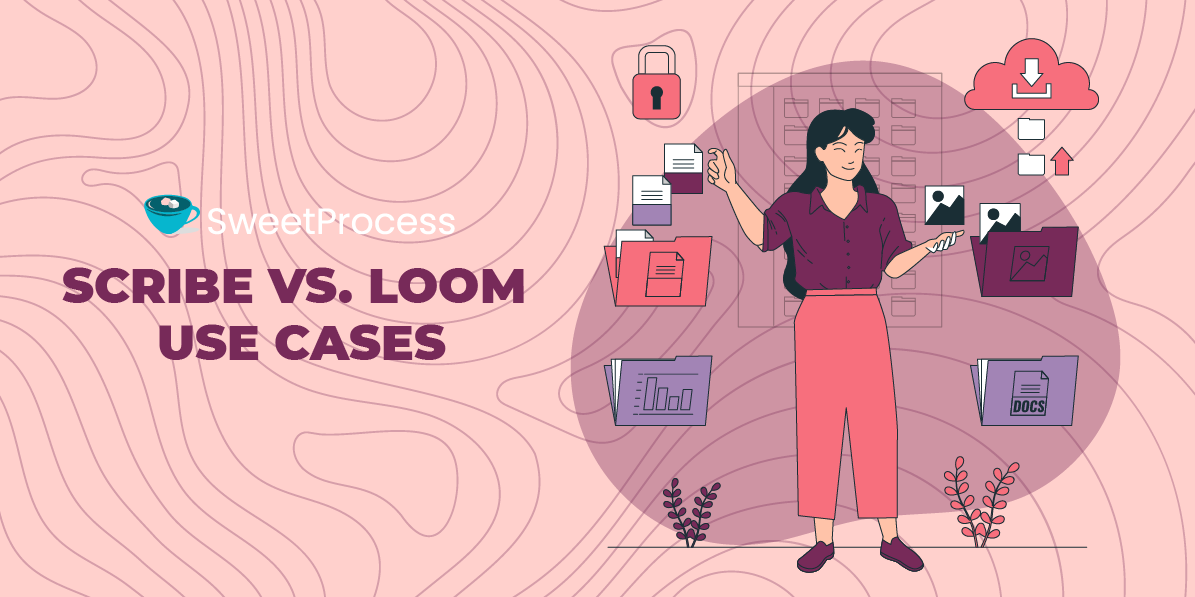
Scribe is particularly beneficial for users who need to train customers. For those repetitive training sessions, Scribe saves time by allowing users to send step-by-step instructions effortlessly.
Here’s how it works: You simply click on the Scribe recorder and walk through any process. Scribe then automatically generates a guide, complete with text and screenshots, in just seconds. This feature enables you to:
- Swiftly respond to customer queries about how to do things.
- Enhance customer onboarding and product adoption.
- Complement or even replace live training sessions with on-demand training materials.
Loom improves teamwork in ways we haven’t seen before. First, it makes it fairly easy for remote employees to exchange ideas, communicate more effectively, refine their skills, and onboard new clients. Secondly, it facilitates equal collaboration and helps teams concentrate on what matters most, which is to surpass customer’s expectations. Regardless, they are working within the same department or across different time zones.
Loom offers several features that are beneficial for companies:
- Clear calls-to-action: Loom enables companies to create compelling calls-to-action within their videos.
- Link integration: Users can embed links to pertinent documents or content within their videos, making it easy to share with both current and prospective clients.
- Engagement tracking: Loom provides insights into viewer engagement, showing who watched your instructional videos and for how long, which helps in assessing the content’s effectiveness.
- Content security: Understanding the importance of security, Loom offers features to keep your video content private and secure, including access control via email and password. However, it’s important to note that there’s always a risk of content being shared externally without authorization.
- User interaction: Many Loom users prefer emojis for quick reactions to videos instead of leaving written comments.
Process Documentation
Now, let’s turn our attention to process documentation. Is Scribe ideal for process documentation, or is Loom the best tool for this?
Scribe offers both screen recorder and documentation writer capabilities. When it comes to building a step-by-step guide, it works well, although it is still not the best application when it comes to editing screenshots. That doesn’t mean you can’t use it to document a variety of simple processes in under a minute. Even more important, you can annotate and redact any images that Scribe has taken. No more spending hours trying to update onboarding documents.
Cons of Scribe
Scribe has some drawbacks. A common complaint among users is the lack of subfolder creation capability. Additionally, users desire more flexibility with video content, such as the ability to add GIFs, which is currently not possible with Scribe.
It Can Only Be Used to Create Processes
While Scribe can help you create processes, when it comes to developing procedures and policies, it seems to fall short. Meanwhile, SweetProcess excels at crafting step-by-step processes, policies, and procedures with ease.
The Basic Tier Has Limited Features
Scribe’s basic plan provides access to a limited set of features. Under this plan, you can work with any web app, personalize your Scribes, and create guides. However, if you wish to access additional features, you will need to upgrade to a paid plan.
It would be great if Scribe’s basic package could offer the same features available during a 14-day trial with SweetProcess. This trial allows you to create processes, procedures, and policies, while also accessing SweetAI and the Google Chrome extension.
It Is Pricey
To fully enjoy Scribe’s services, be prepared to pay up to $29 per user each month. If you have a team of 20 technicians, regardless of their activity levels, you will be required to pay for each member. With SweetProcess you only pay for active users.
Cons of Loom
Although the application is user-friendly, it does have its drawbacks. A common complaint among users is that the basic plan is too limited and doesn’t include all features.
Recording Limit on the Free Tier
Loom’s free version limits you to recording videos of only five minutes in length. This duration may be insufficient for detailed walkthroughs with a client or new employee. The only way to extend this limit is by referring a new user to Loom. It would be more convenient if there were no time restrictions for capturing your step-by-step instructions, similar to SweetProcess.
Not Suitable for Creating SOPs
Loom wasn’t designed primarily for standard operating procedures (SOPs). While it may be useful for marketing teams, technical professionals—particularly those in manufacturing—might find its features somewhat restricted.
This limitation also extends to fields like law, insurance, and other sectors that require extensive documentation of processes, policies, and procedures. SweetProcess wins hands down, especially when it comes to handling processes, policies, and procedures. Not only can it boost your team’s productivity, but it’s also a valuable tool for crafting guides for your customers.
SweetProcess: The Scribe and Loom Alternative for Documenting and Managing Your Company’s Procedures and Processes
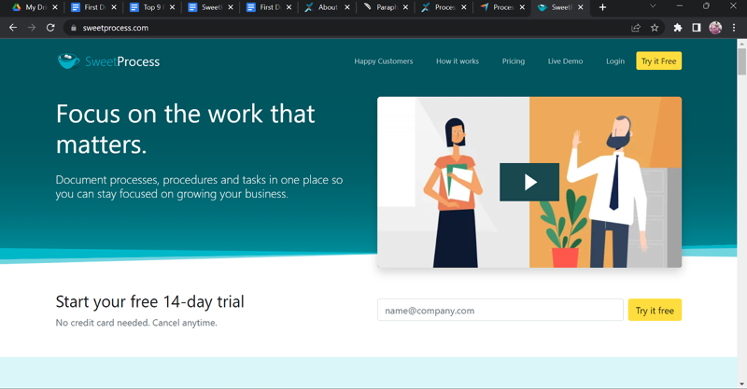
SweetProcess is a comprehensive alternative to Scribe and Loom, offering robust SOP software. It’s not just for crafting step-by-step guides and instructions. SweetProcess allows you to develop detailed procedures and policies, and streamline your company’s process management. Its user-friendly, cloud-based platform is a boon for businesses of all sizes, enhancing their ability to manage workflows and standard operating procedures (SOPs) with ease.
Notable Features
A notable recent feature of SweetProcess is SweetAI. This AI-powered tool enables your company to quickly create workflows and populate templates, drastically speeding up the process. Unlike Scribe and Loom, SweetAI can also assist in generating policies and procedures.
Additionally, SweetProcess has introduced a plug-in for Google Chrome, revolutionizing how you automate the generation of procedures, policies, and processes. With a simple click, you and your team can generate documents that are automatically added to your SweetProcess account. This innovation is proving to be an indispensable asset for organizations, streamlining operations significantly.
If you’re intrigued by its capabilities, consider signing up for a free trial to check out its unique features and benefits for yourself.
Document Procedures With a Click of a Button
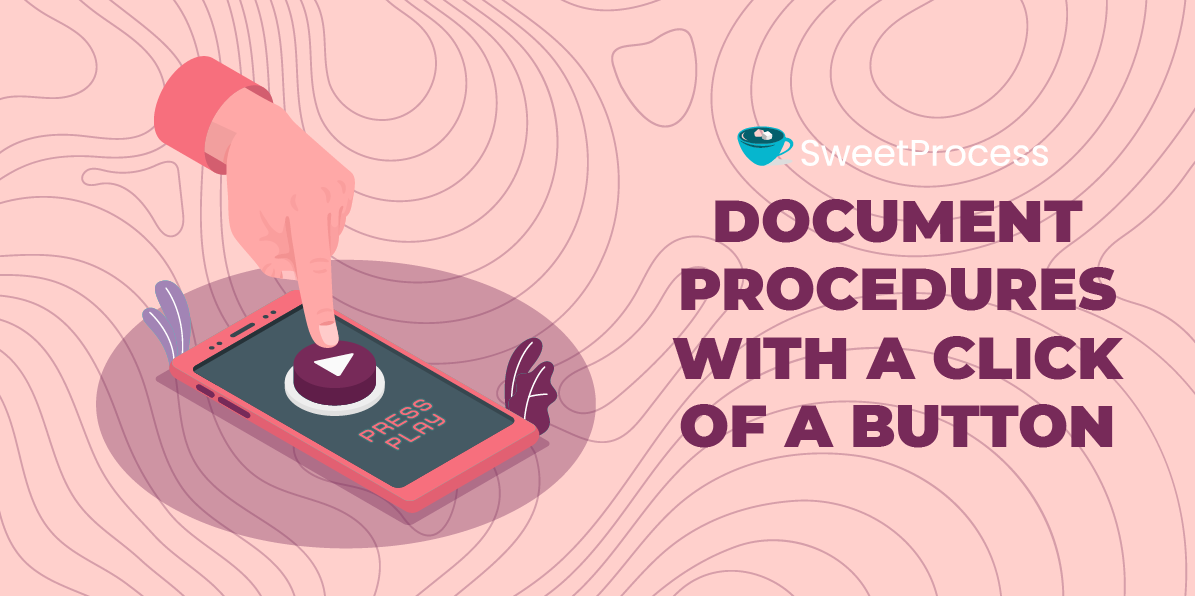
SweetProcess stands out from Scribe and Loom with its dedicated “Procedures” feature on the dashboard, designed specifically for creating standard operating procedures (SOPs). By clicking on it, you can easily add a new procedure to your company’s documentation.
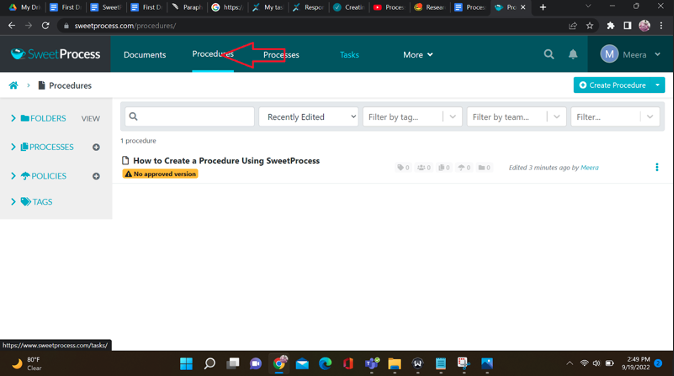
To create a procedure on SweetProcess, simply follow these steps:
- Click on the “Create Procedure” option from the available tabs.
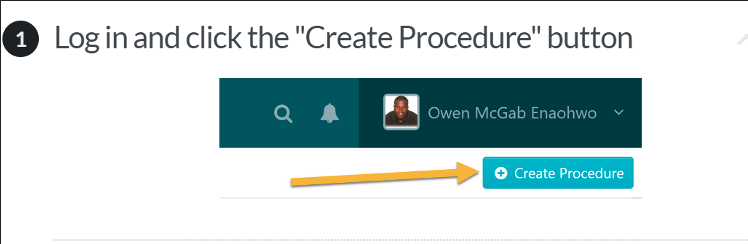
Name your procedure by entering a title.
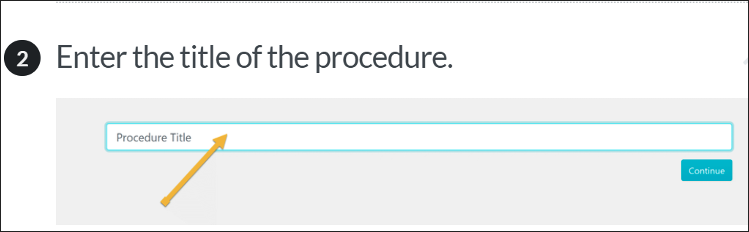
Select a checkbox to assign the procedure to a specific team.
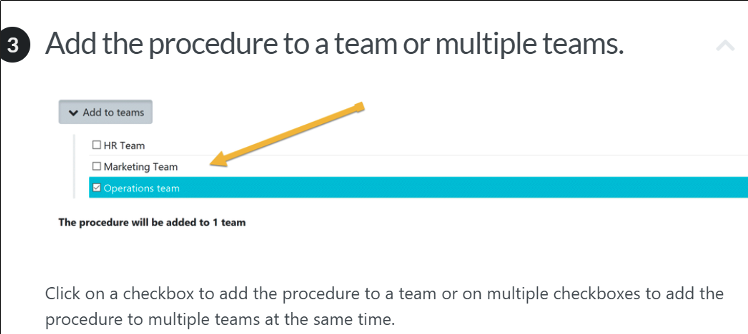
How to Use Sweet AI to Create Policy
SweetProcess stands out from Scribe and Loom with its innovative artificial intelligence feature, SweetAI. This intuitive tool is capable of generating policies, procedures, and processes. To use SweetAI, follow these simple steps:
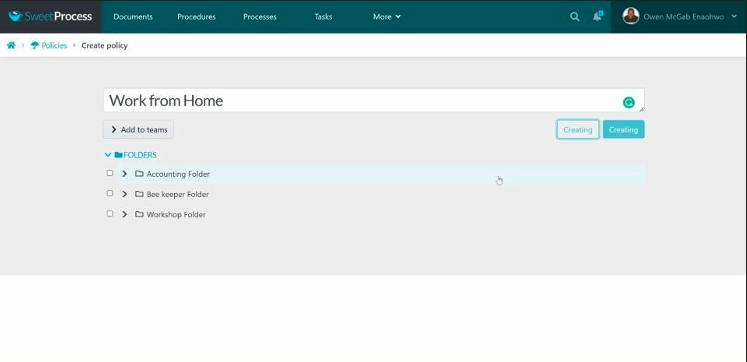
Step 1: Select the “Policies” tab.
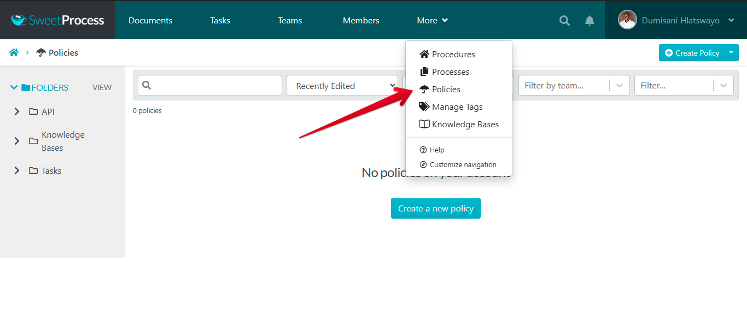
To begin, navigate to and click on the “Policies” tab.
Step 2: Click the “Create Policy” button located at the top right corner of the page.
- Once the page opens, click the “Create Policy” button on the top right-hand side.
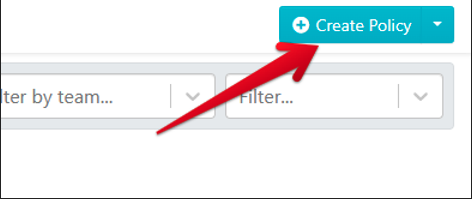
Step 3: Click on the “Write with SweetAI” button.

Please wait briefly while SweetAI generates the policy for you. It won’t take long.
Step 4: After SweetAI automatically generates a policy for you, review it carefully. Ensure that everything aligns with your brand’s standards. You can then approve it as is, or make any necessary amendments to refine it further.
Scribe vs. Loom: Which Should You Choose to Create Step-by-Step Guides and Instructions?
The major difference between Scribe and Loom is that while Scribe simplifies the creation of guides, and compatible with Chrome and Edge, allowing you to capture browser-based steps and processes with ease. Loom, on the other hand, offers a bit more versatility. With it, you can record videos with custom backgrounds, create and share step-by-step instructions with your team, add time-stamped comments and emojis, and even include captions in your videos.
However, if you need software that goes beyond creating step-by-step instructions, consider trying SweetProcess. SweetProcess provides a wide range of features and integrates with over 1,000 apps via Zapier. Additionally, it’s more cost-effective than Loom and Scribe, particularly for startups, as you won’t be charged for inactive users.
Why not take SweetProcess for a test drive? We offer a 14-day free trial, allowing you to explore all its features without any commitment. Get started today and see how SweetProcess can benefit your organization. No credit card is required, and you can cancel anytime. Click here to start it for free.