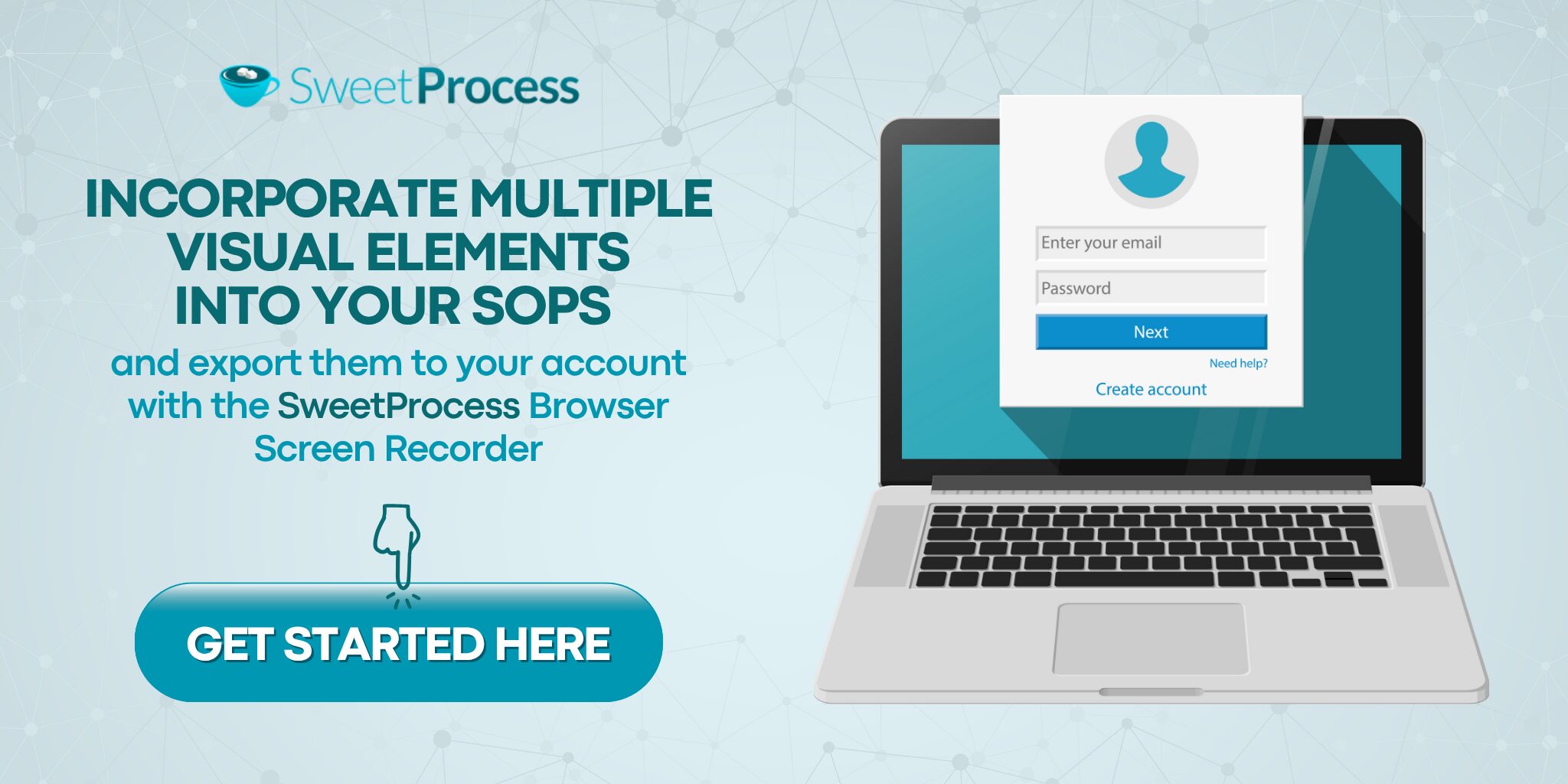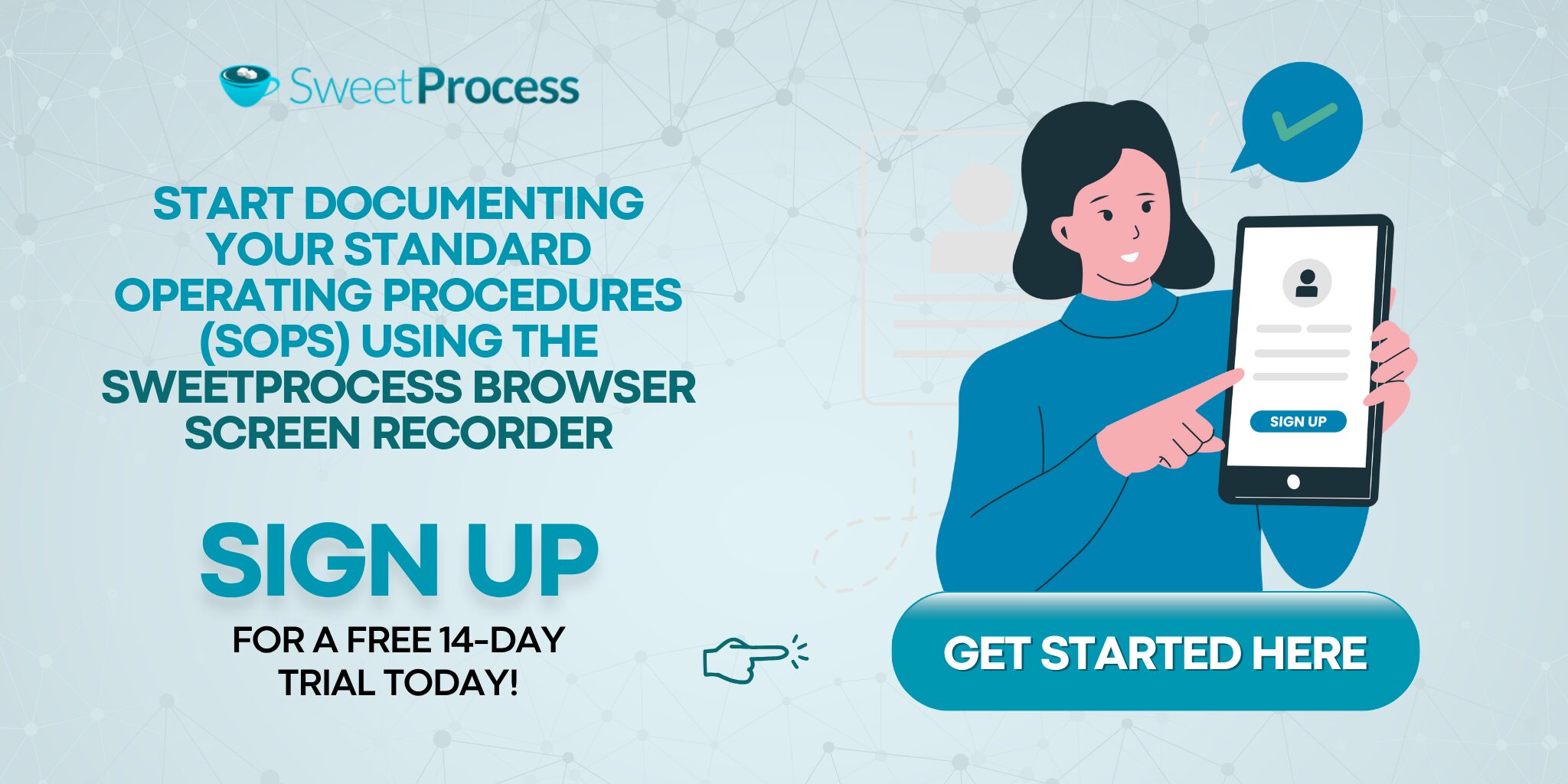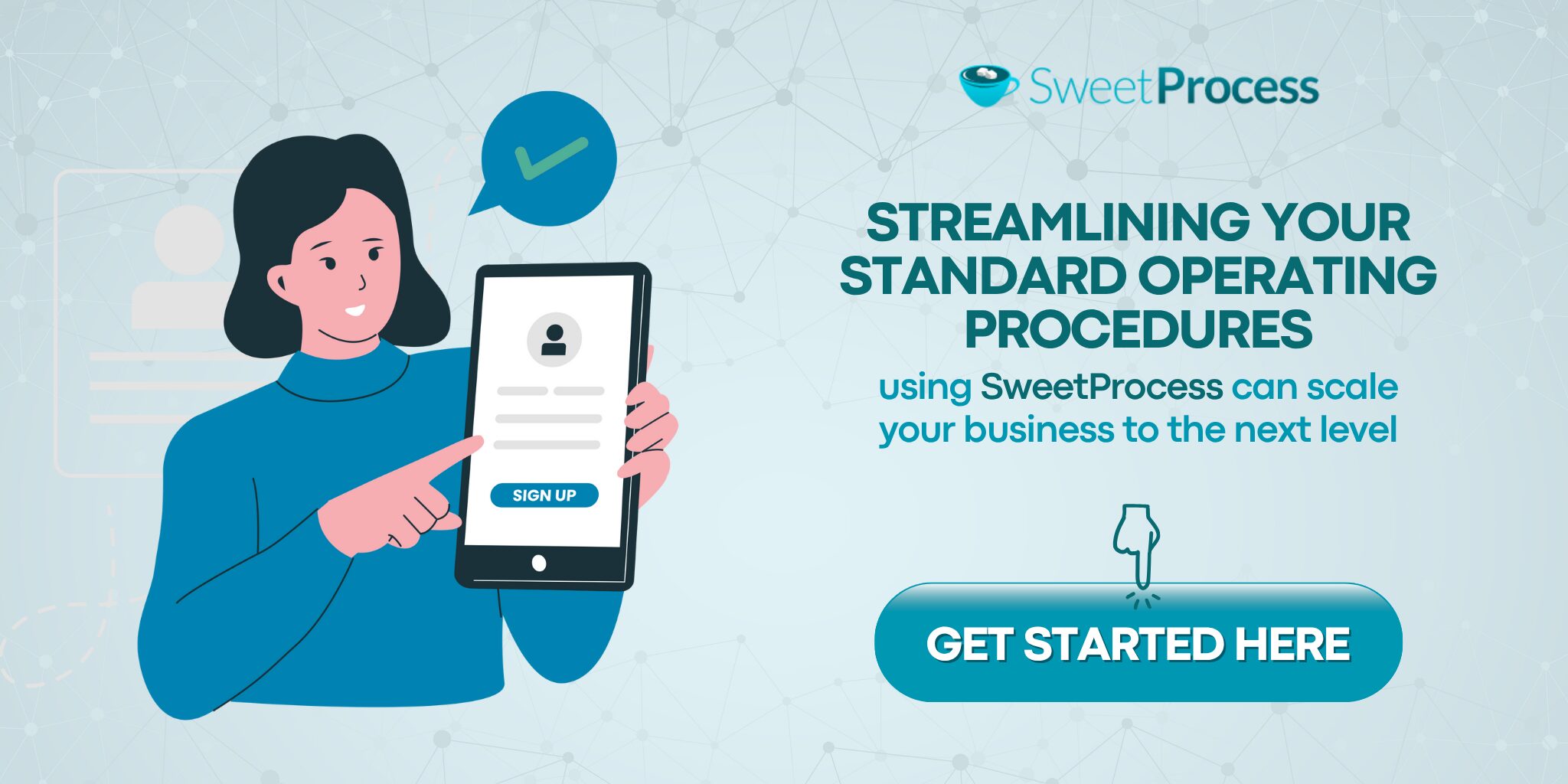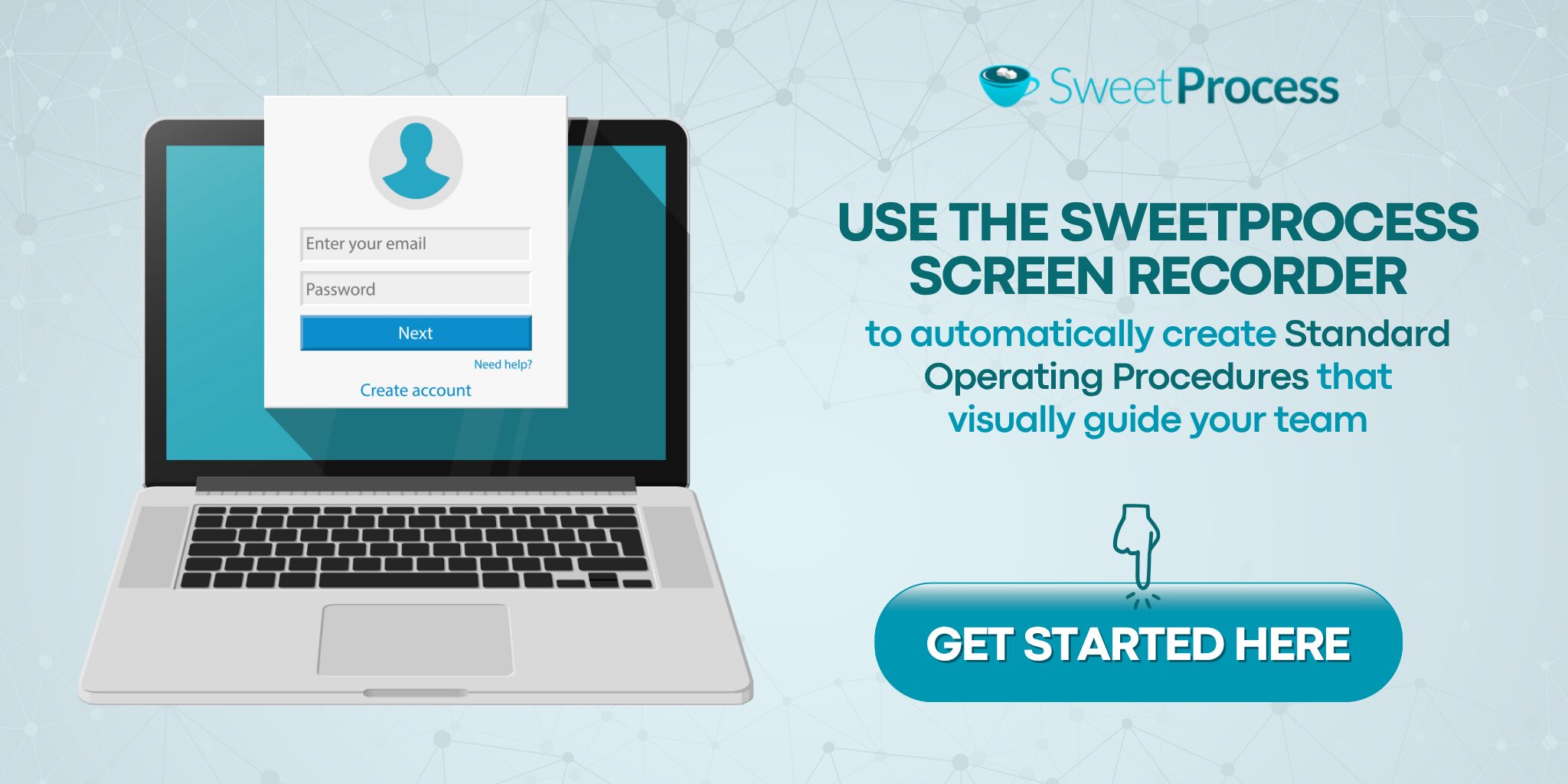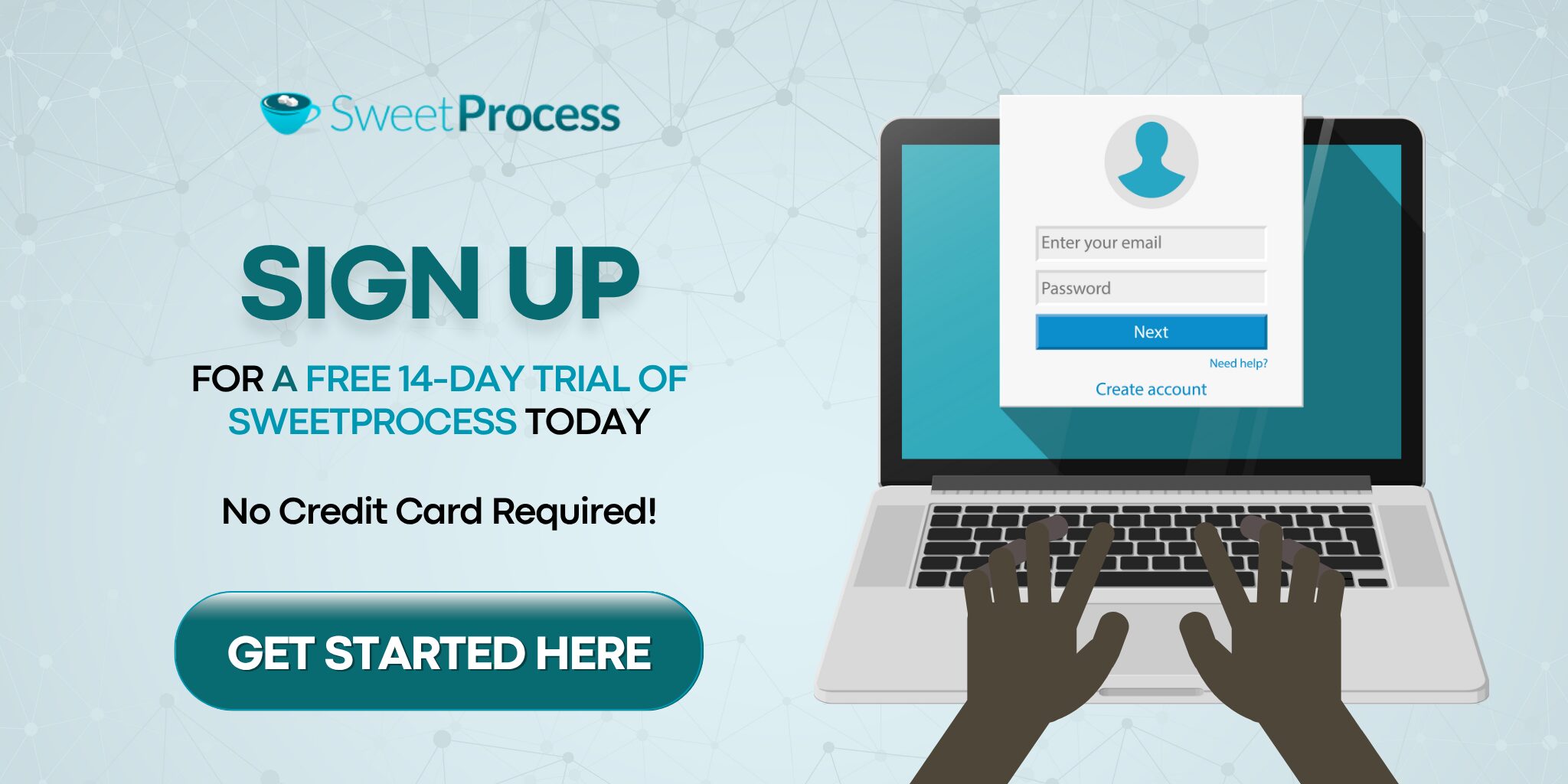Last Updated on May 19, 2025 by Owen McGab Enaohwo
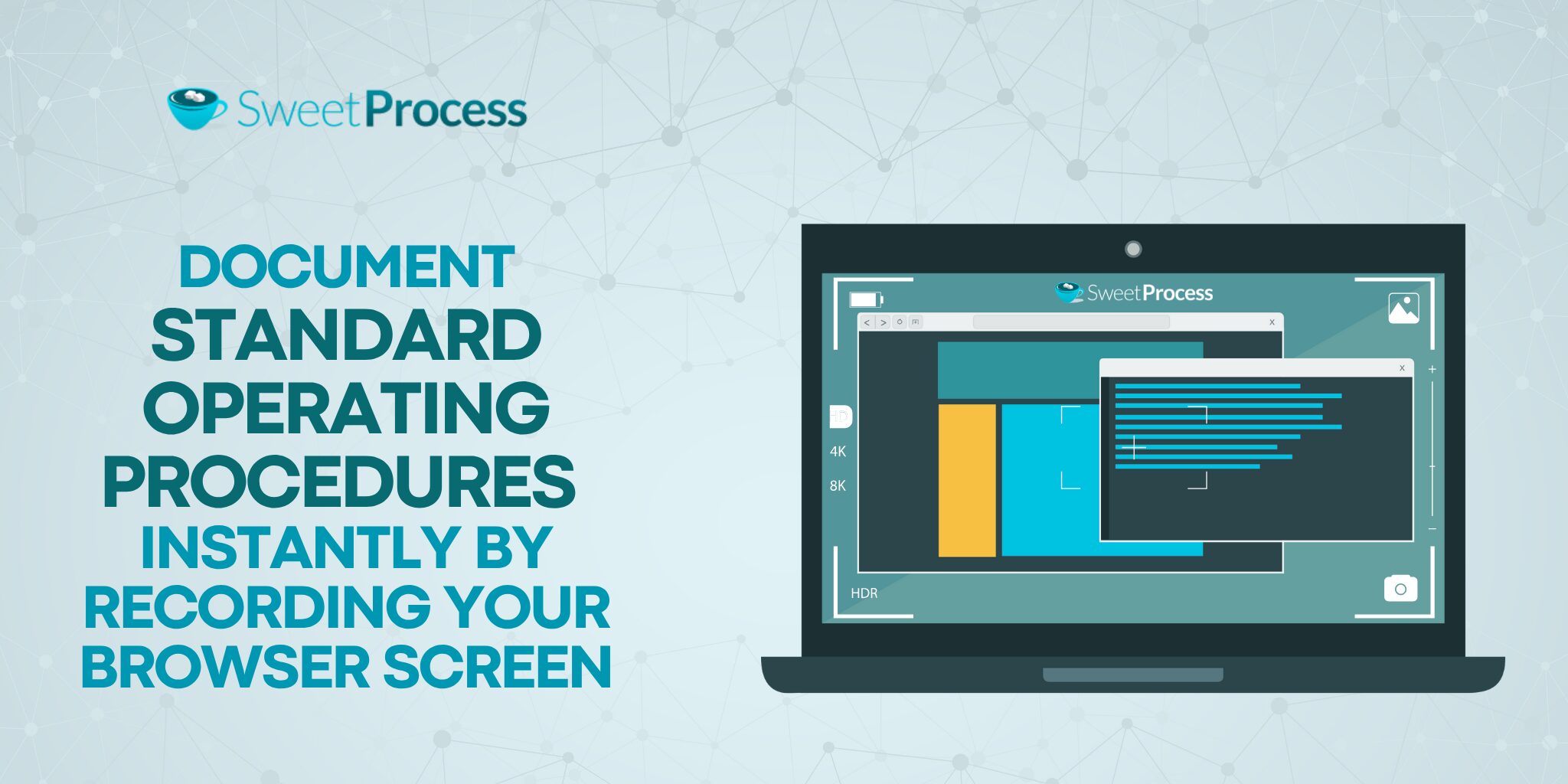
Studies indicate that visuals can enhance learning by 400% by stimulating the brain and improving retention. Businesses that don’t utilize visual tools, especially screen recording tools, for their standard operating procedures (SOPs), miss out on significant performance improvements and risk falling behind.
An effective screen recorder captures your on-screen tasks in motion, demonstrating to employees how you perform them and providing them with the opportunity to replicate your actions even in your absence.
Table of Contents
Benefits of Using a Browser Screen Recorder To Document SOPs Instantly
Why Is SweetProcess the Best Web Browser Recorder for Chrome?
How To Use the SweetProcess Screen Recorder To Generate SOPs for Your Team
Other Features of the SweetProcess Online Screen Recorder
How Spark Marketer Uses SweetProcess To Document and Manage Its SOPs in One Place
Generate SOPs Automatically From Your Chrome Browser Using SweetProcess’s Screen Recorder
FAQs on Browser Screen Recorder
Benefits of Using a Browser Screen Recorder To Document SOPs Instantly
The human brain processes visual information 60,000 times faster than text. Adopting a screen recorder for your SOPs means that your employees will be more efficient in their duties, among other benefits.
Save Valuable Time and Focus on What Matters
Recording tasks while you perform them drastically reduces the time spent explaining work processes and procedures in writing or speaking. This reiterates the power of visualization. Employees see the steps in action, gaining firsthand experience of what to do. Doing this gives you and your team members more time to execute other tasks.
Alyson Caffrey, the founder of Operations Agency, explains how she struggled to create a balance between her work and personal life when she was manually documenting her standard operating procedures (SOPs). Using a screen recorder has allowed her to dedicate more time to her family. She no longer has to worry about her team not completing tasks effectively since they can rely on her screen recordings as a guide.
Auto-Generate the Exact Steps for Each Procedure
Screen recording tools are big on automation. In addition to capturing tasks in action in real time, they take it a notch higher by automatically documenting the steps taken in a manual. This comes in handy as employees can easily double-check specific steps of the process in the document at a glance.
Show the Team Members How Each Step Works
True leaders lead by example. And that includes telling their team members what to do and showing them how to do it correctly. An effective screen recording tool empowers workers with the resources to be more efficient in their jobs. Not only can they access the resources in real time, but they can also engage with them at their own pace and convenience. Having the recording at their disposal, they can retrieve information on a need-to-know basis.
Dr. Steve Day, the founder of Systems and Outsourcing, recalls his initial struggle to delegate tasks to his employees while manually documenting business processes. He was concerned that they might not perform as well as he did. However, his perspective changed when he began using a screen recorder. This tool helped him build greater confidence in his employees, as he realized they were capable of delivering quality results when working independently, giving him more time for himself and his loved ones.
From Allyson’s and Steve’s experiences, the benefits of enhancing SOPs with a screen recorder extend beyond business success to creating a healthy personal life, offering the best of both worlds.
Why Is SweetProcess the Best Web Browser Recorder for Chrome?
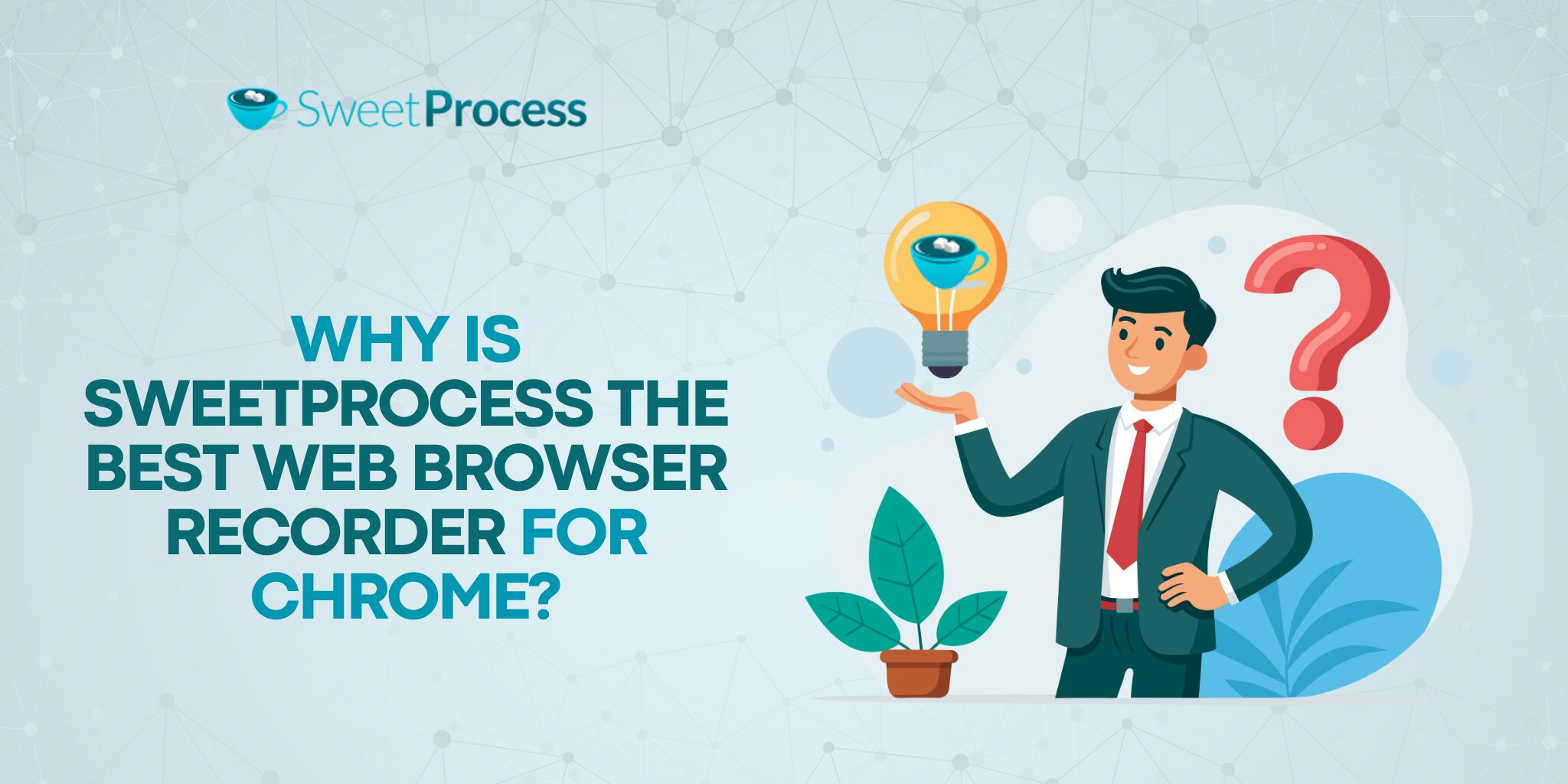
Employees retain 95 percent of messages they watch in a video compared to 10 percent when reading them in text. This leads to increased productivity. While this is impressive, reaping the benefits of a screen recorder depends on selecting the right SOP software. This raises an important question: what features make software effective? SweetProcess provides a comprehensive solution with its features, specifically designed to address various aspects of business operations.
Easy To Capture Steps on Your Chrome Browser
After installing the SweetProcess screen recording browser extension on your computer, capturing your processes is as simple as clicking the recording tab. This step recorder software integrates seamlessly with the Google Chrome browser, allowing you to work uninterrupted. The recording operates quietly in the background, allowing you to concentrate, and you can easily turn it off when you’re done.
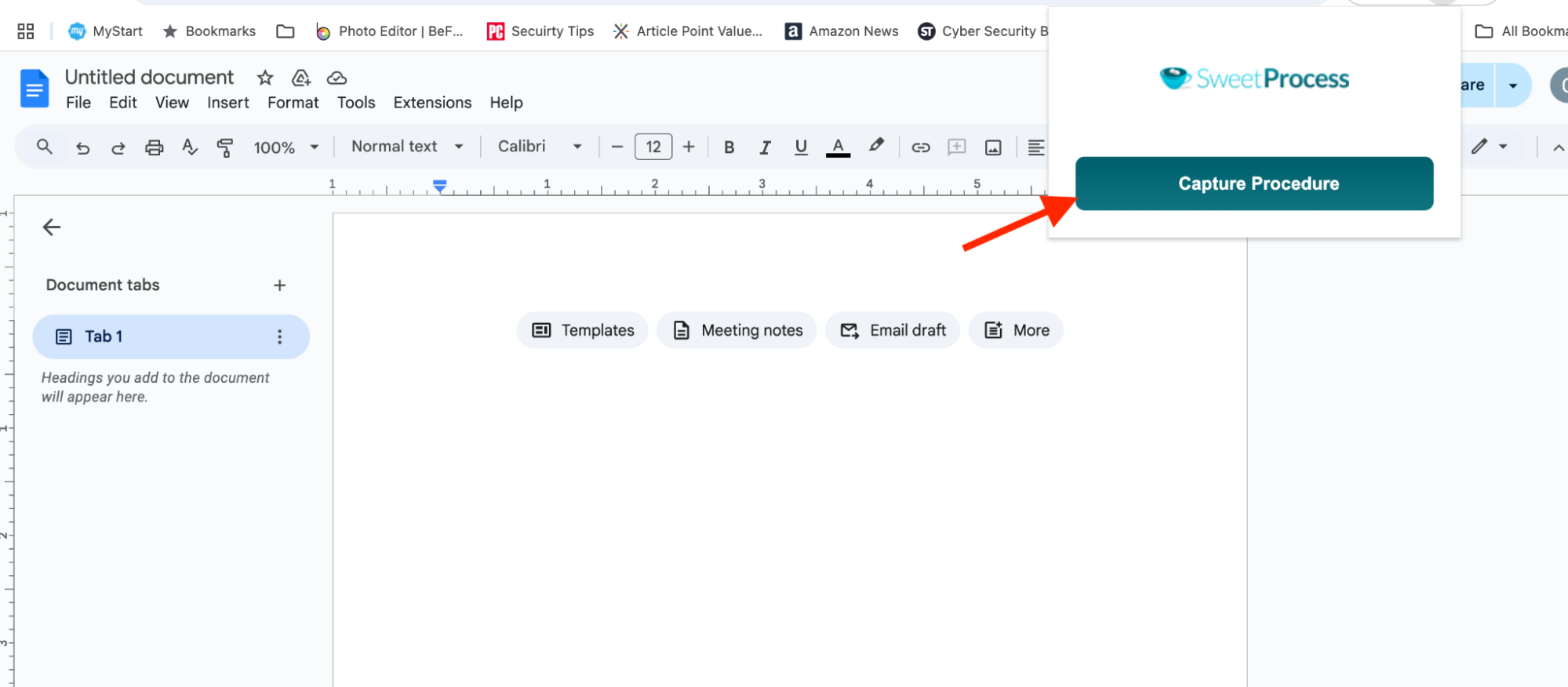
Instantly Converts Steps on the Screen Into a Step-by-Step Guide
Organizations often miss important details when documenting their standard operating procedures (SOPs). SweetProcess offers a solution by allowing you to record your procedures on video while simultaneously generating a written guide of the steps involved. This feature guarantees that no information is overlooked. It also makes updating your documented procedures easier—simply perform the task on your computer screen, and the updates are automatically recorded.
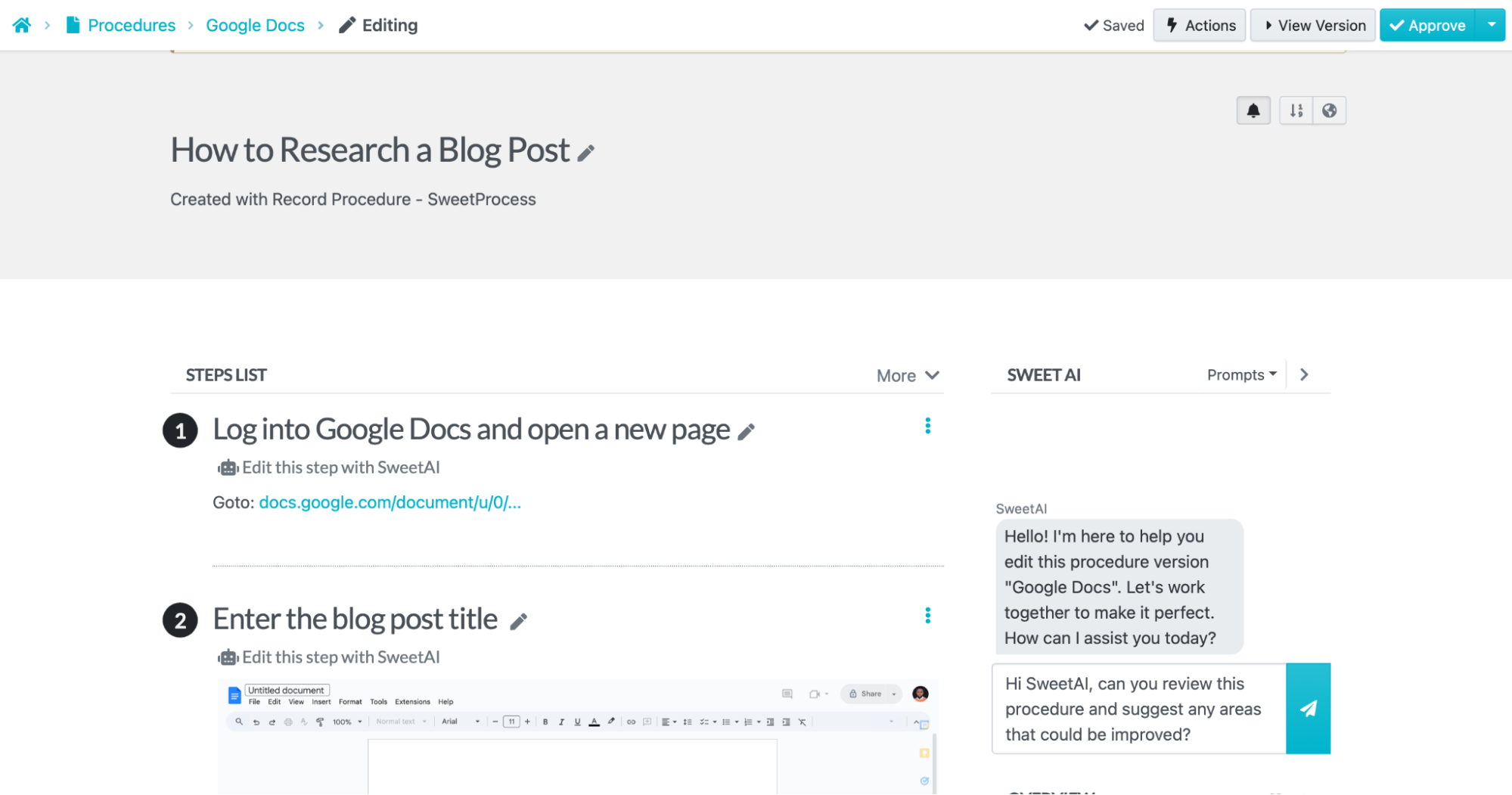
Automatically Take Screenshots and Record the URLs You Visit on Your Browser
Bring your procedures to life by using a screen recorder to capture screenshots while you perform tasks automatically. This feature helps highlight key aspects of your tasks, making it easier to explain them to employees and providing a valuable reference. It also documents the websites you visit during the process for future reference.
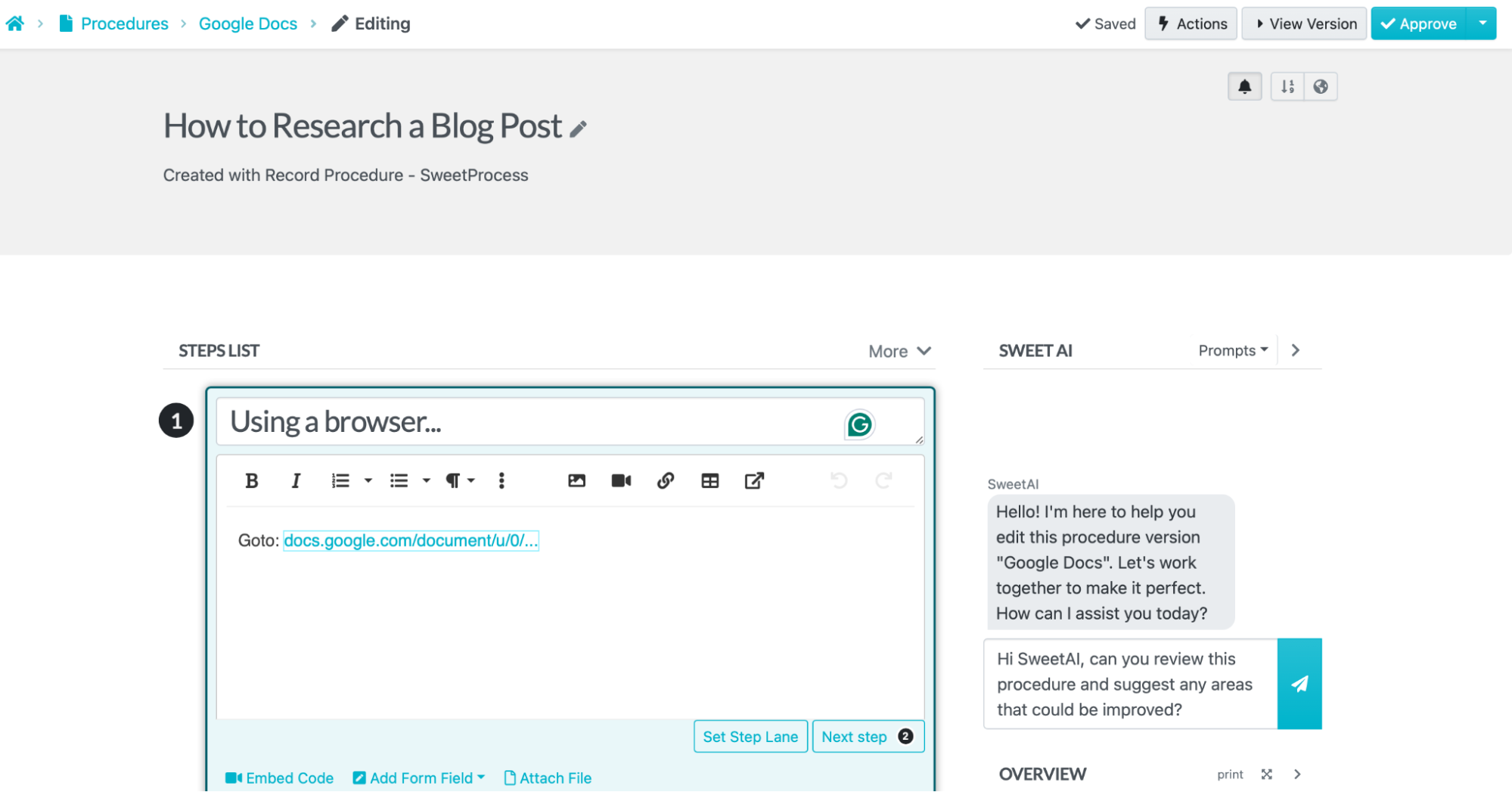
Create Detailed and Customized SOPs for Your Team
The SweetProcess screen recorder multitasks by capturing video, audio, and text while you carry out procedures. Combining these elements creates a detailed standard operating procedure (SOP) that is easy to understand and follow. You can also utilize other documentation features, such as flexible SOP templates and SweetAI (an advanced content creation tool), to tailor your SOPs to meet your specific needs.
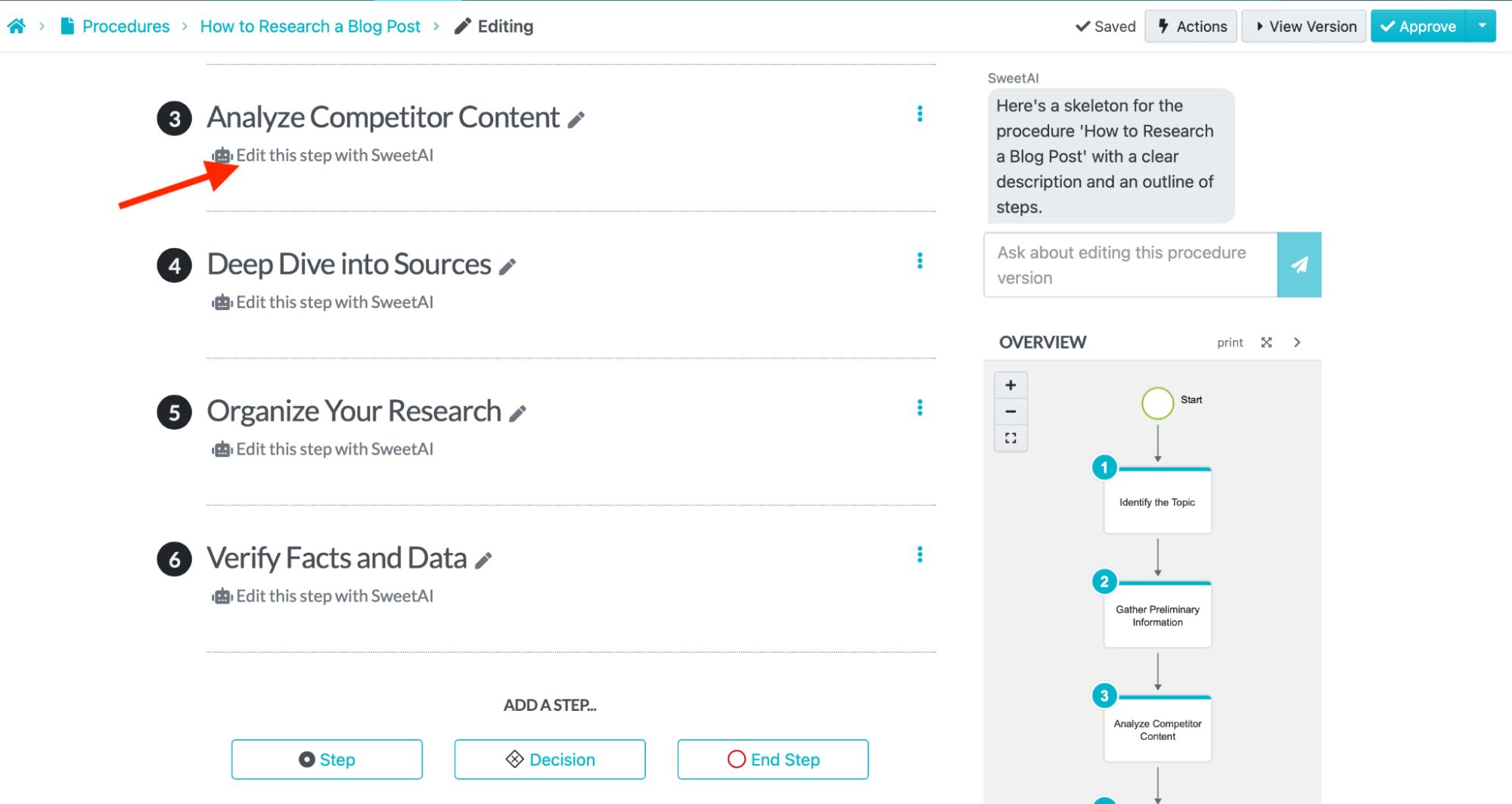
Add SOPs Directly To Your Team’s SweetProcess Account
To enhance the user experience, the screen recorder enables you to directly add your recordings to your SweetProcess account without requiring any third-party integration. At the end of your recording session, you can easily export the content as a file to your SweetProcess account without needing any additional setup or authorization.
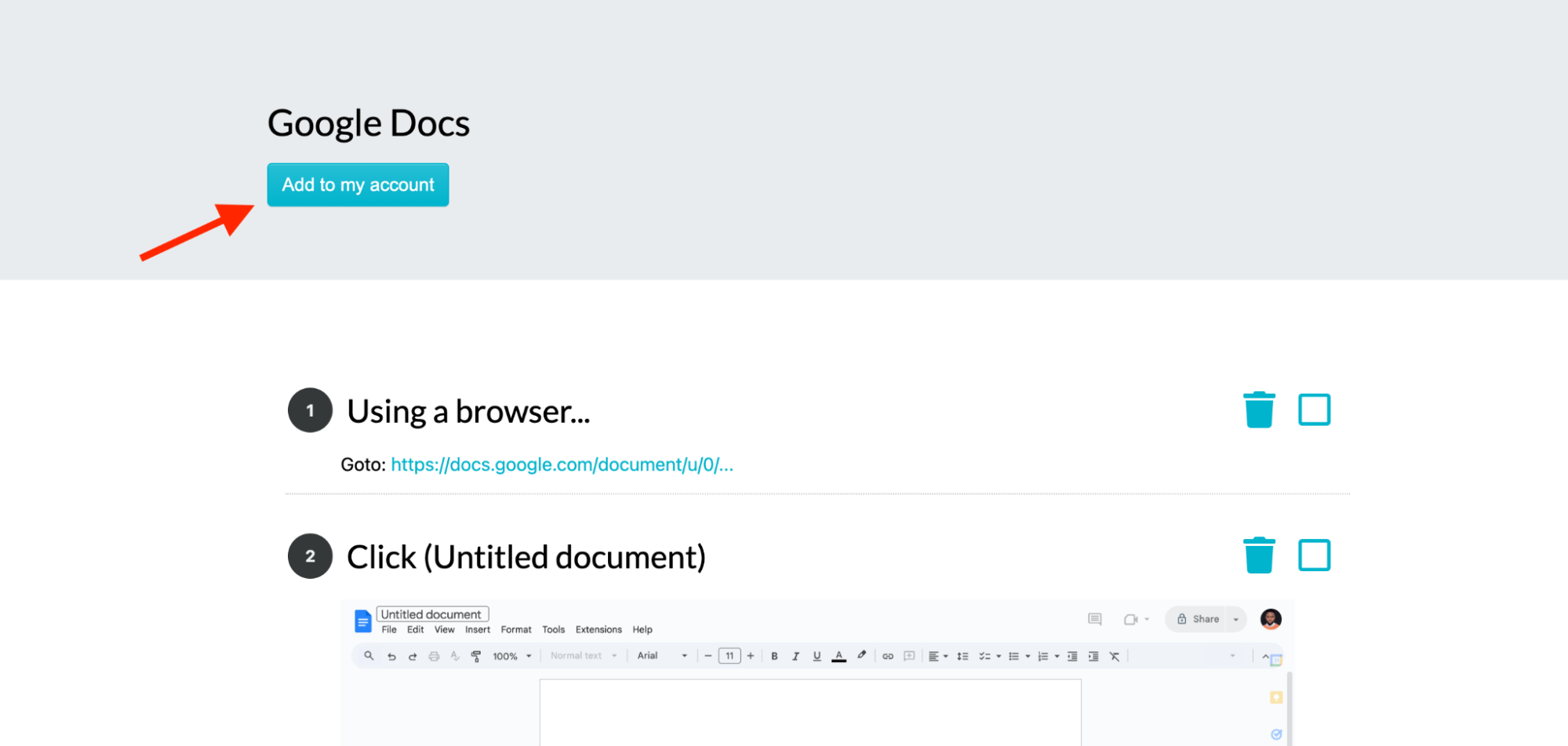
The most effective screen recorders are user-friendly and require only basic computer skills. Advanced features can often be counterproductive.
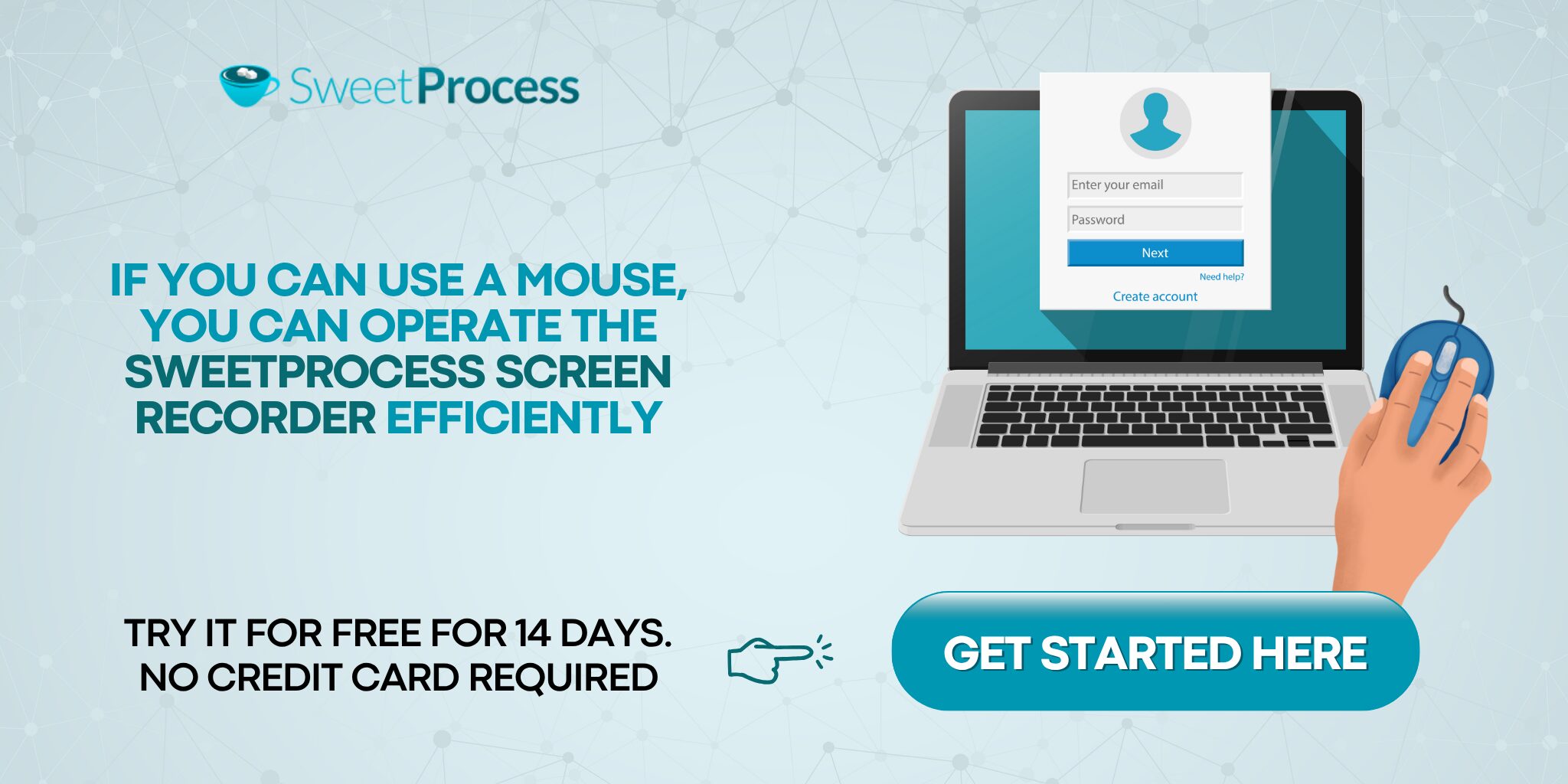
How To Use the SweetProcess Screen Recorder To Generate SOPs for Your Team
Here’s how to use the SweetProcess screen recorder for documenting standard operating procedures (SOPs):
Step 1: Download and Install the SweetProcess Chrome Extension
Visit the download page in the Google Chrome Web Store or search for “SweetProcess” in the search bar.
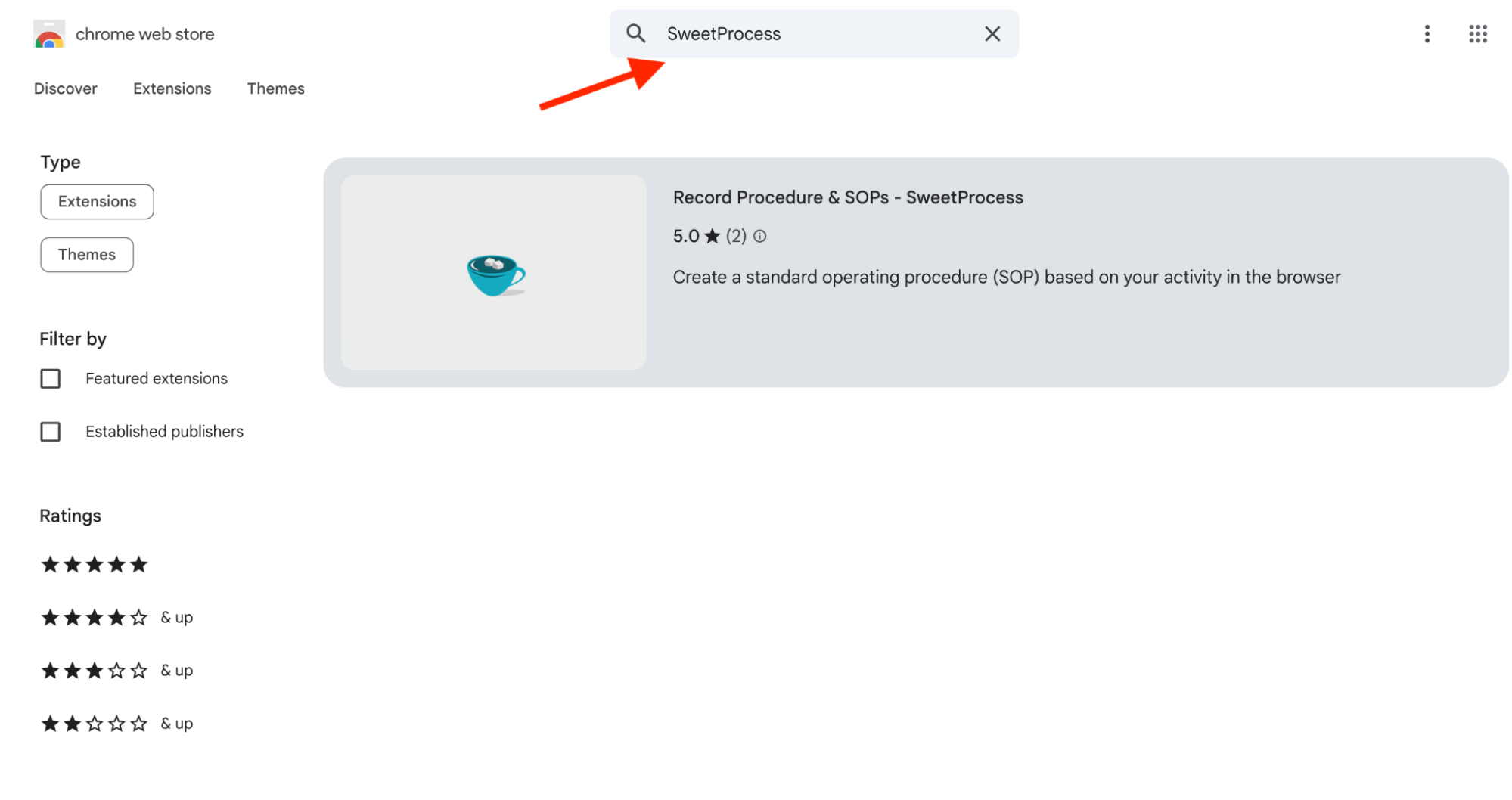
Click the tab app and then click “Add to Chrome” on the next page.
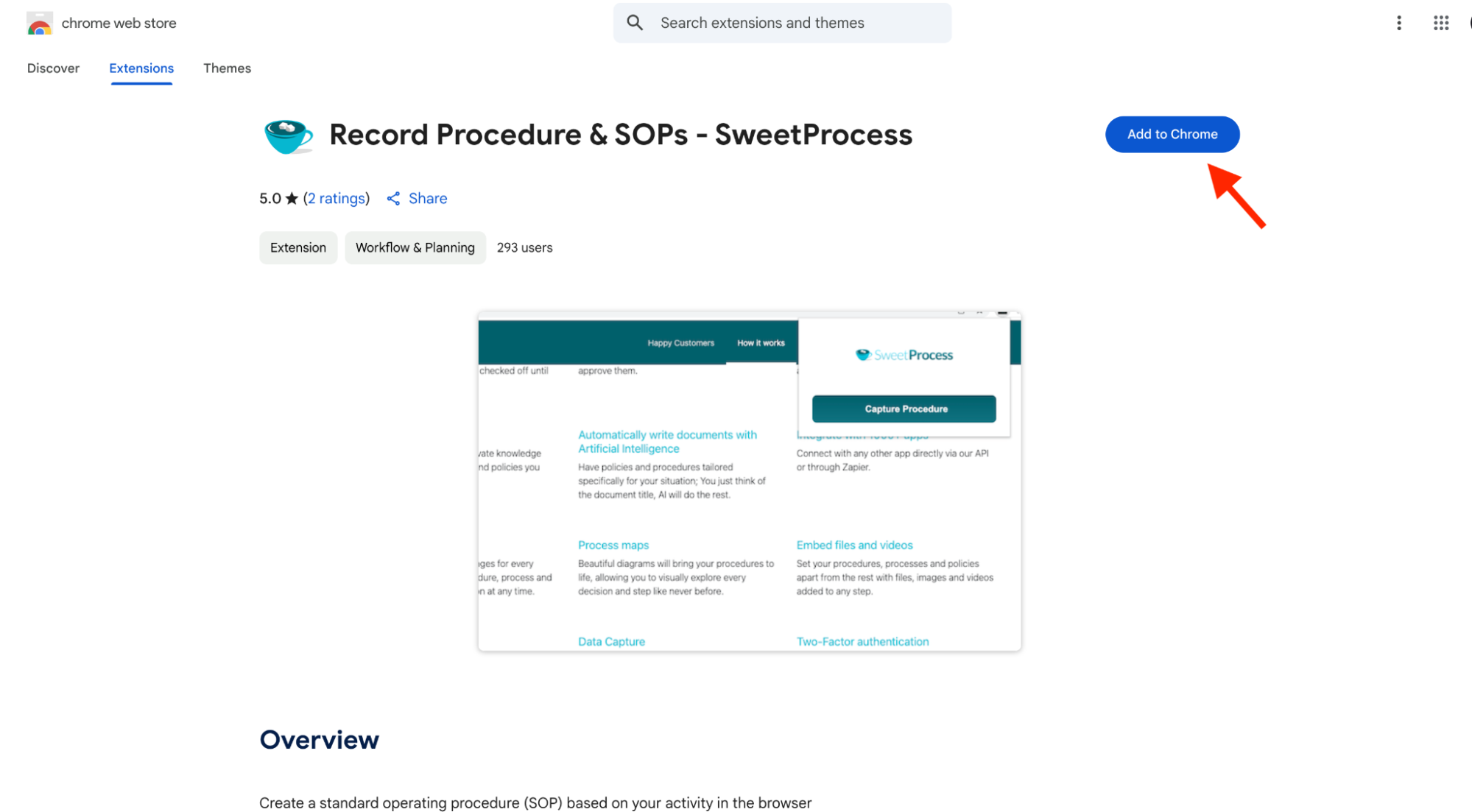
Click “Add extension.”
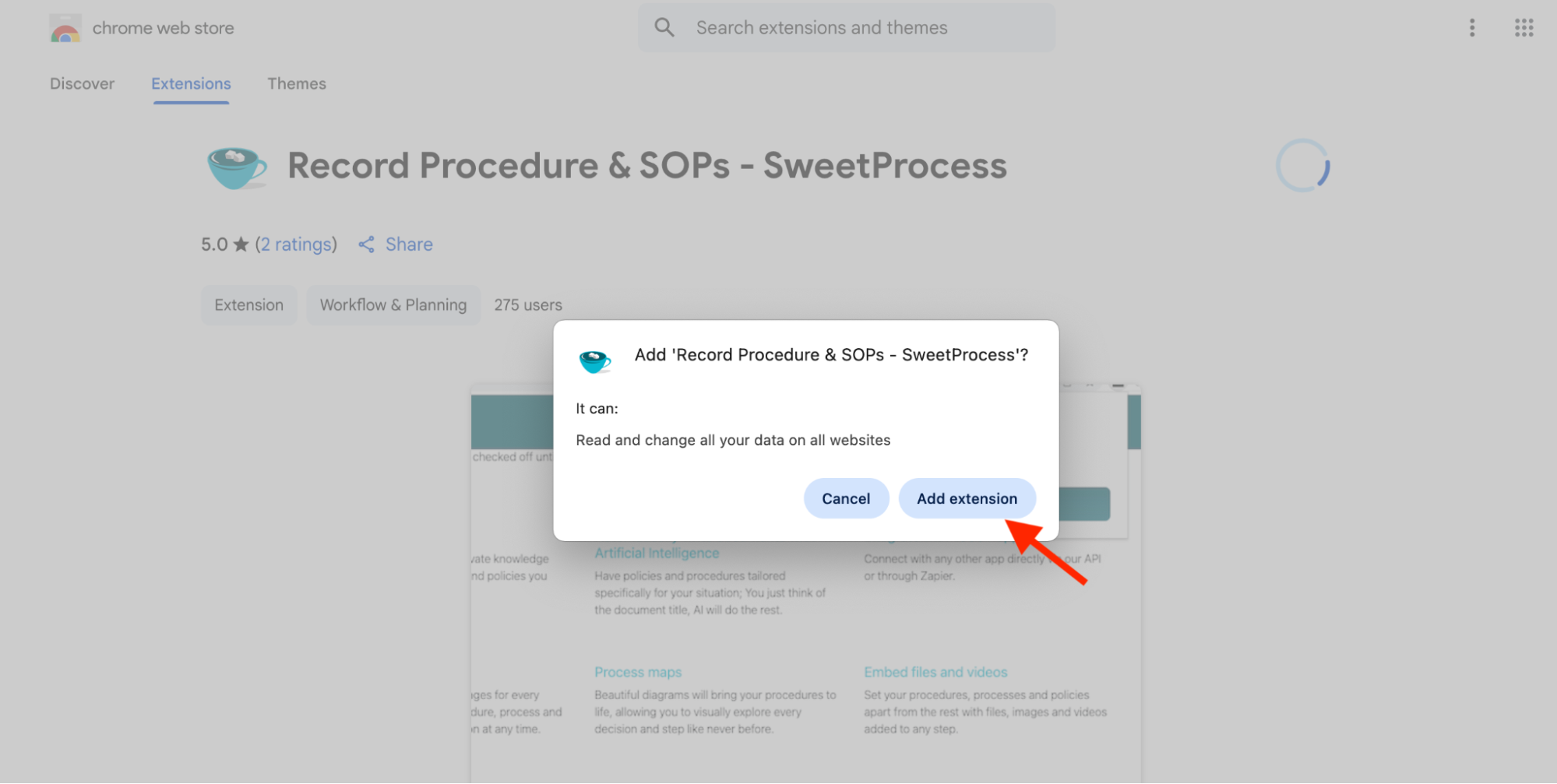
Look out for the icon below.
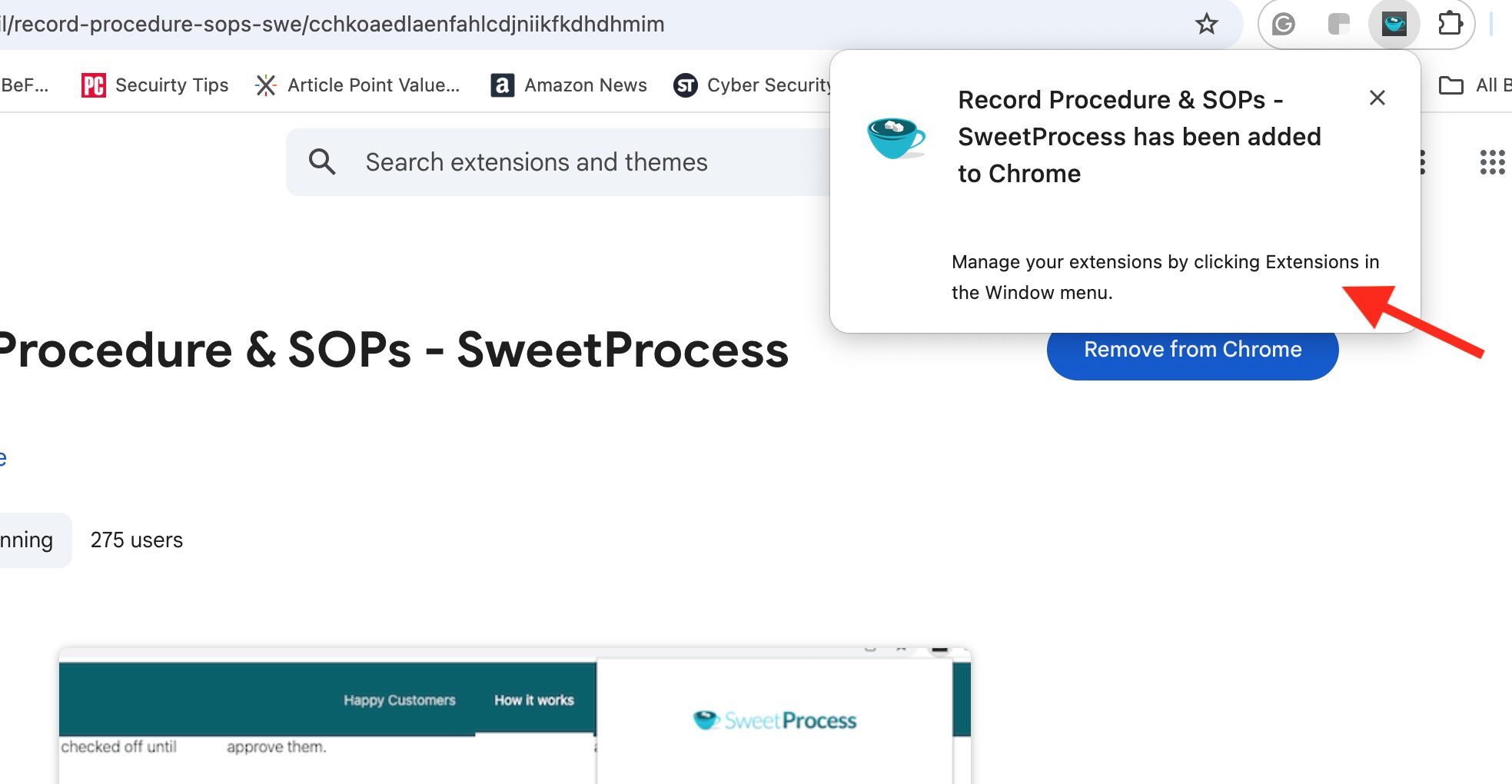
The screen recorder has been successfully downloaded. Navigate to “Extensions” on your browser to manage it.
Step 2: Capture the Steps on Your Browser Screen
Open the page or browser window where you want to start capturing your screen activity and activate the screen recorder from the “Extensions” menu.
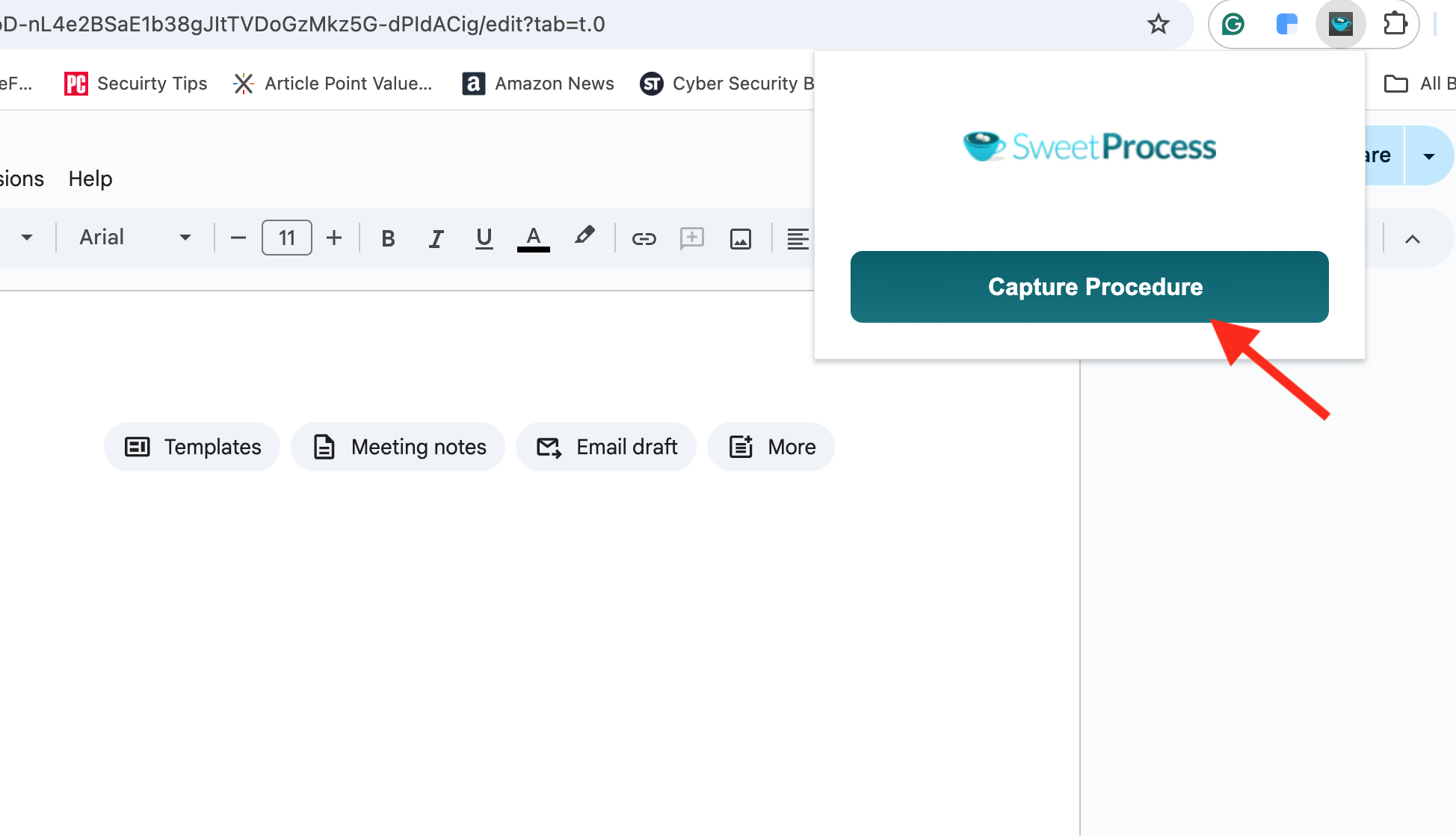
Begin your task while the screen recorder runs in the background, and then click “Stop Capturing” when you are finished.
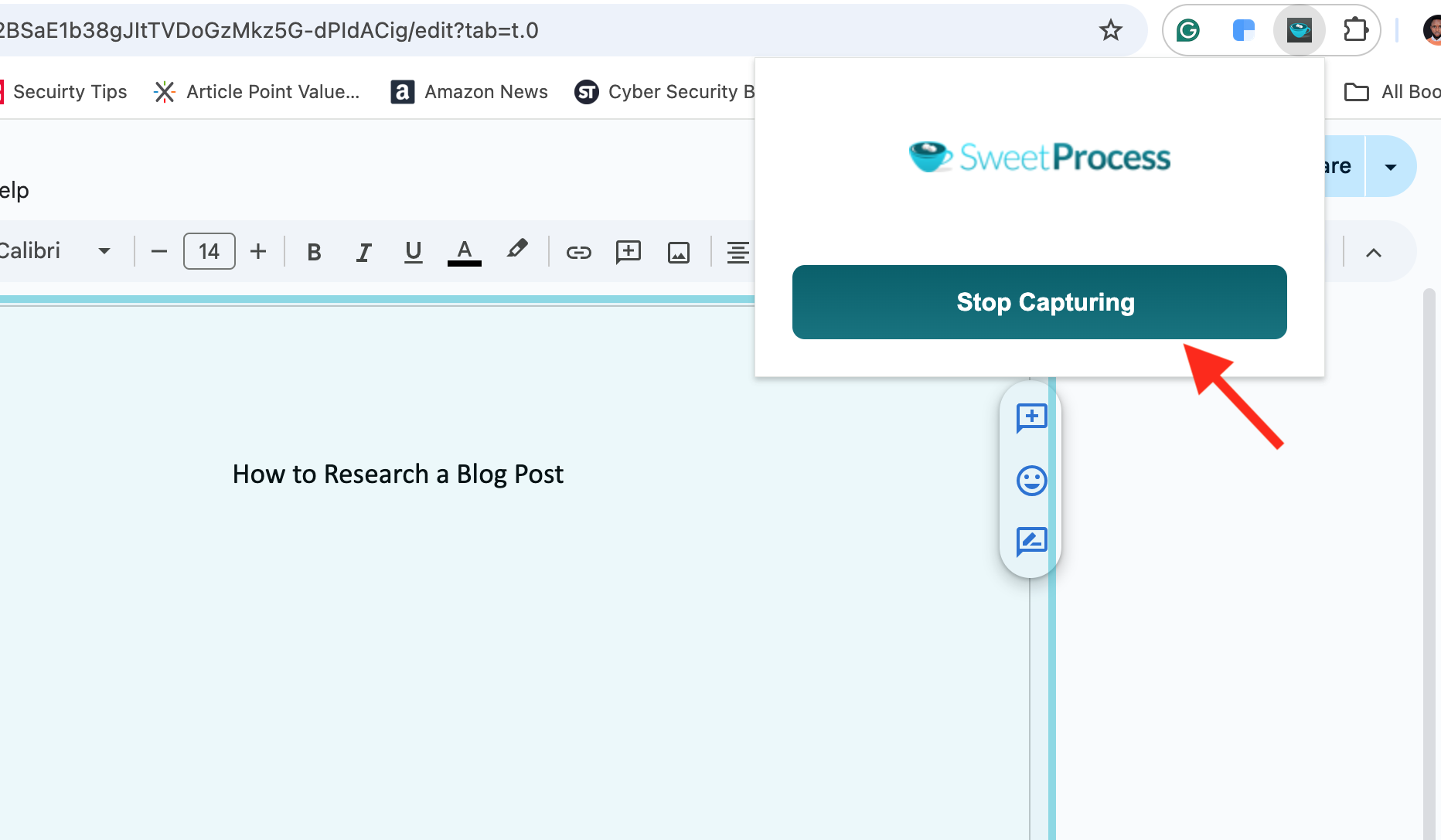
Step 3: Store SOP Drafts in Your SweetProcess Account
Stopping the screen recorder will automatically take you to the “Edit procedure” page. Click “Edit procedure.”
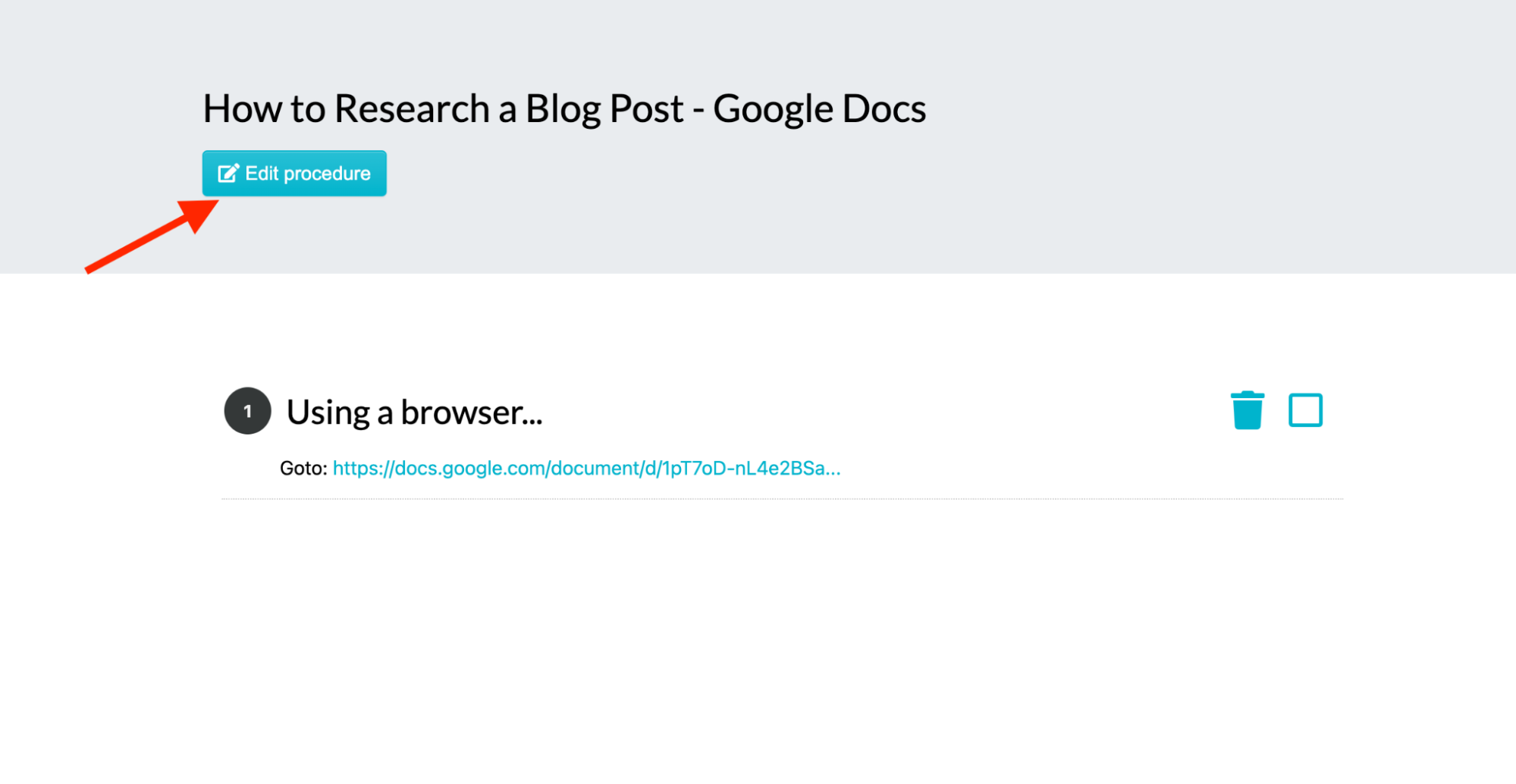
You’ll be redirected to the sign-up page if you don’t have a SweetProcess account. SweetProcess offers a 14-day free trial without a credit card. Filling out the sign-up form if you don’t have an account yet gives you access to the trial. Otherwise, it will take you to your account. Enter your login credentials.
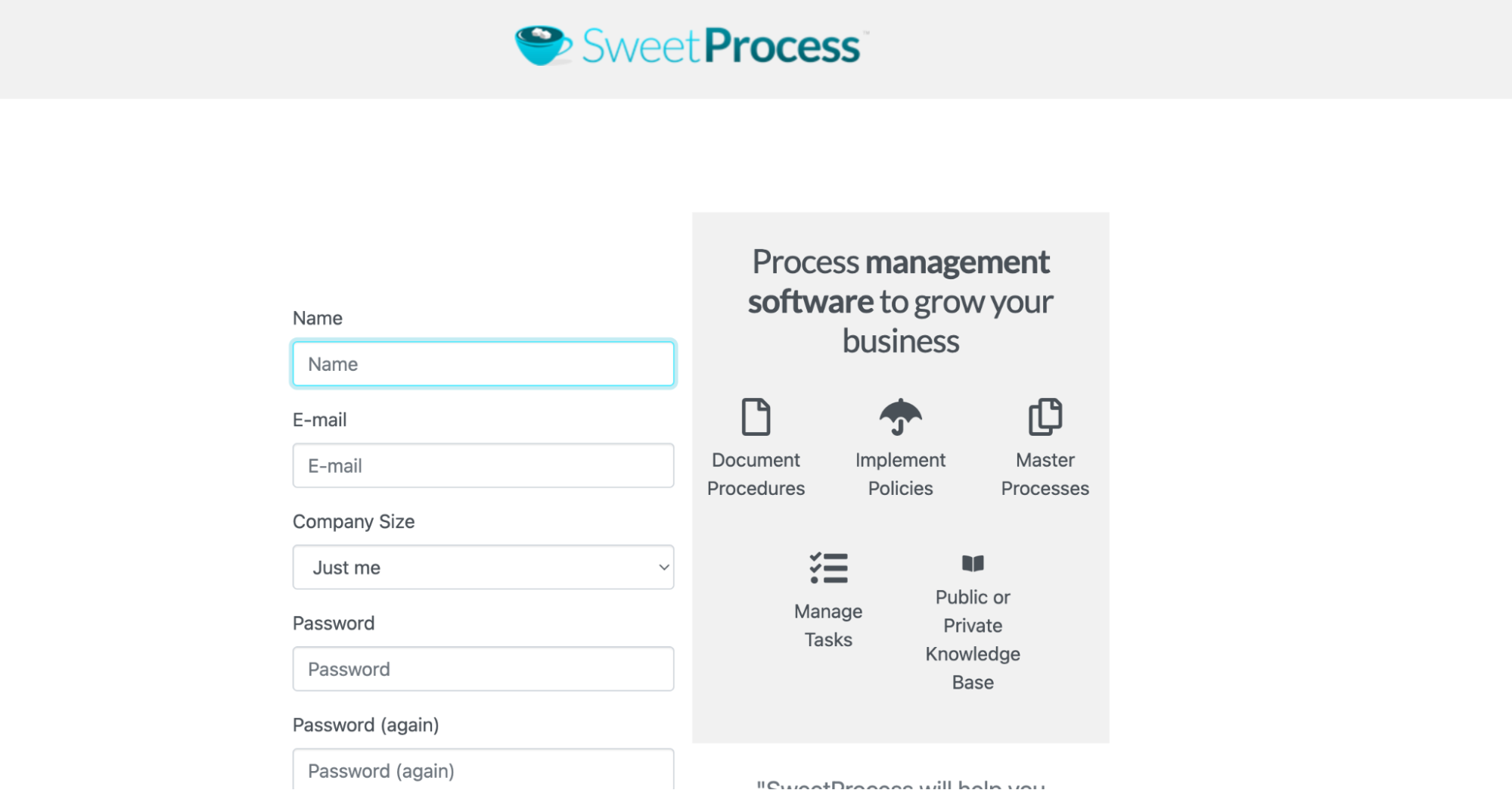
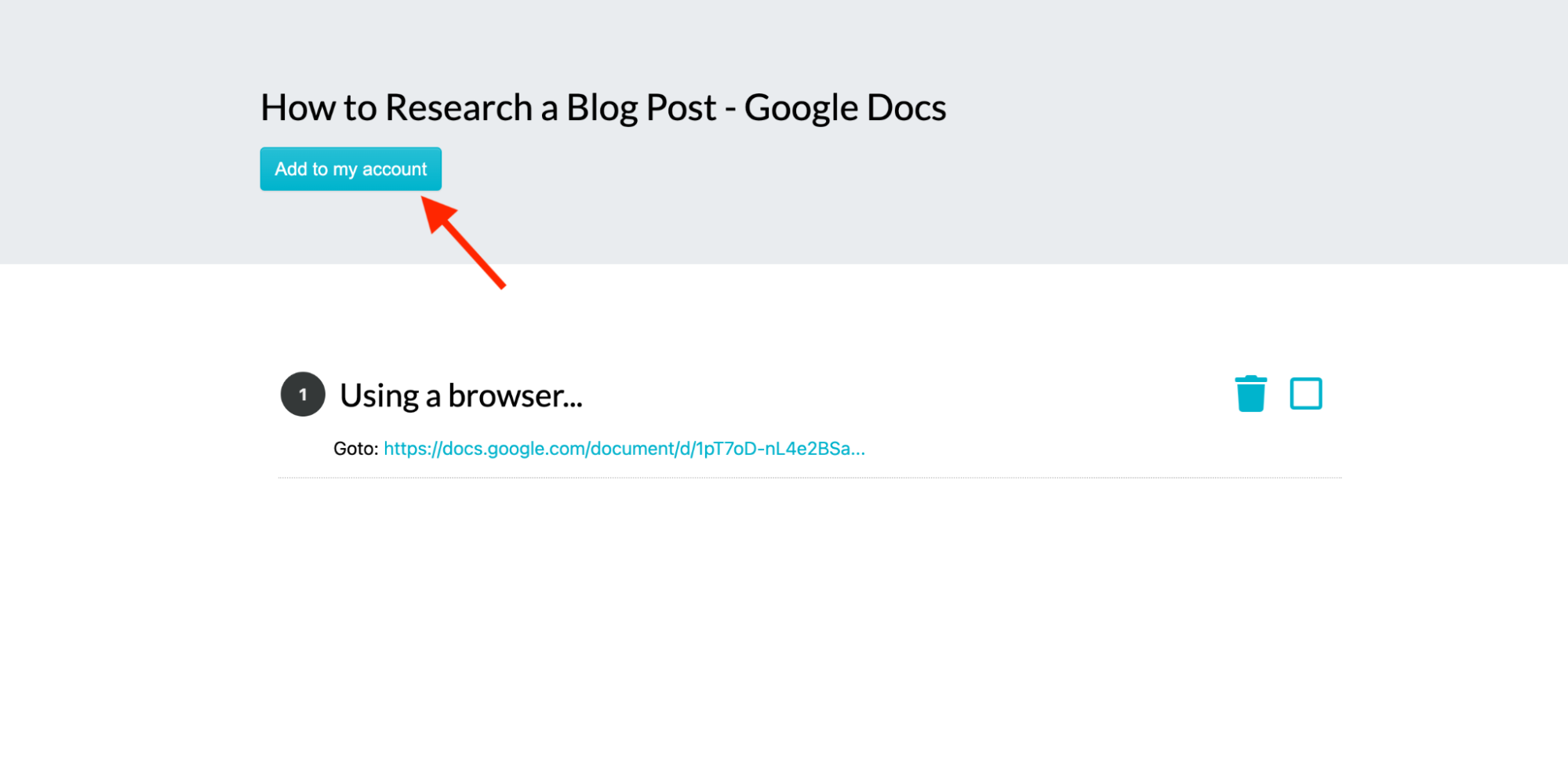
Once logged in, you’ll be redirected to the draft in your SweetProcess account.
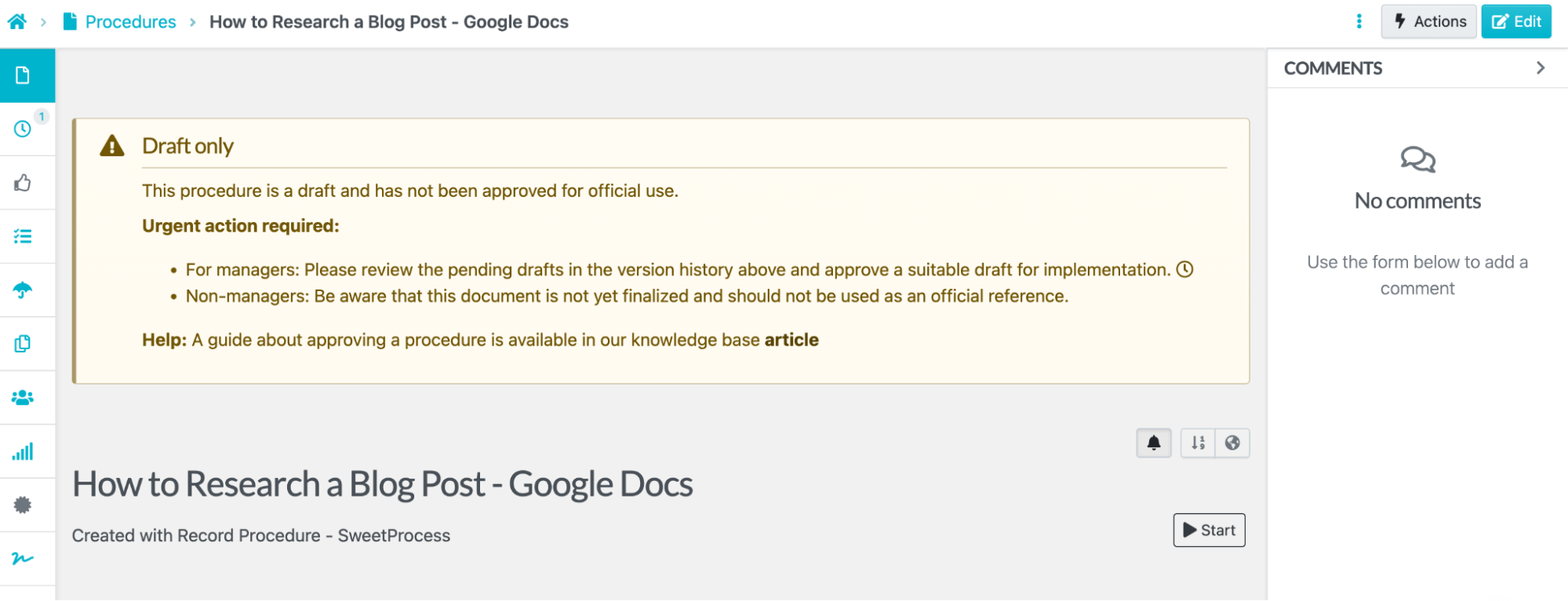
Step 4: Edit and Customize Your SOPs
Navigate to the document.
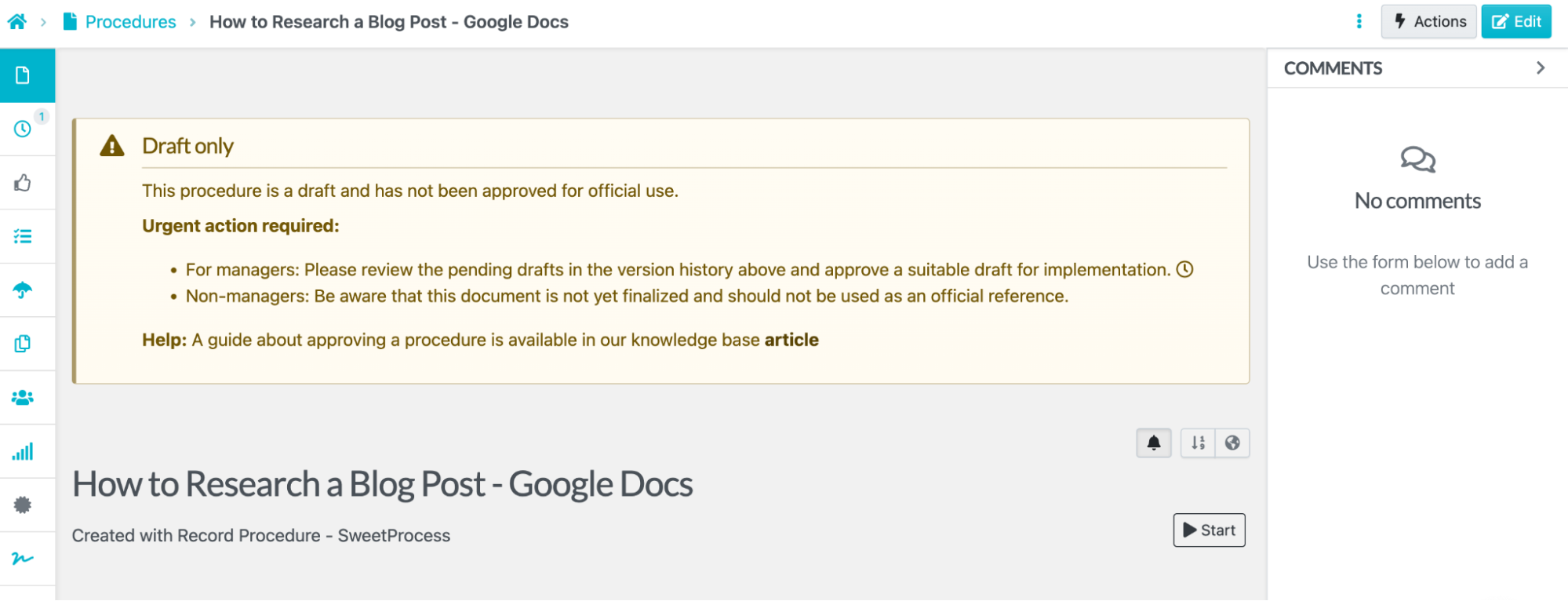
Click “Edit.”
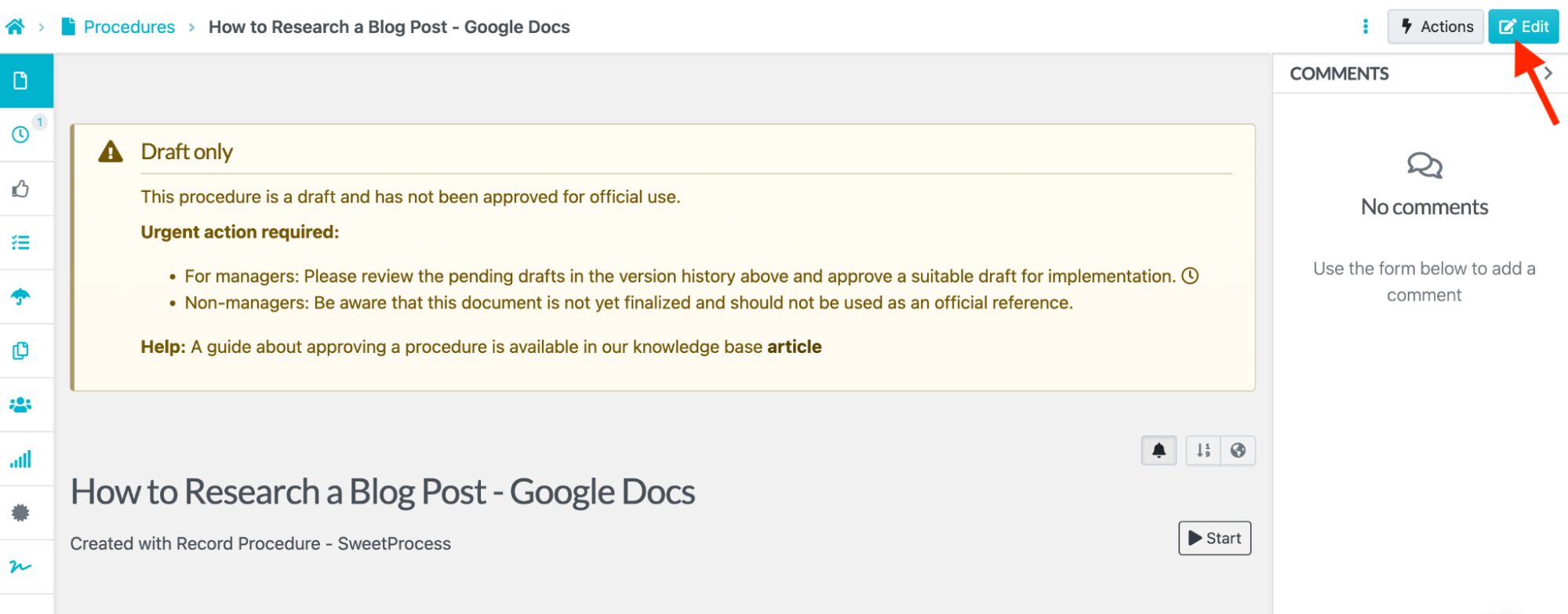
Click the pencil icon next to the title to access the steps for making edits.
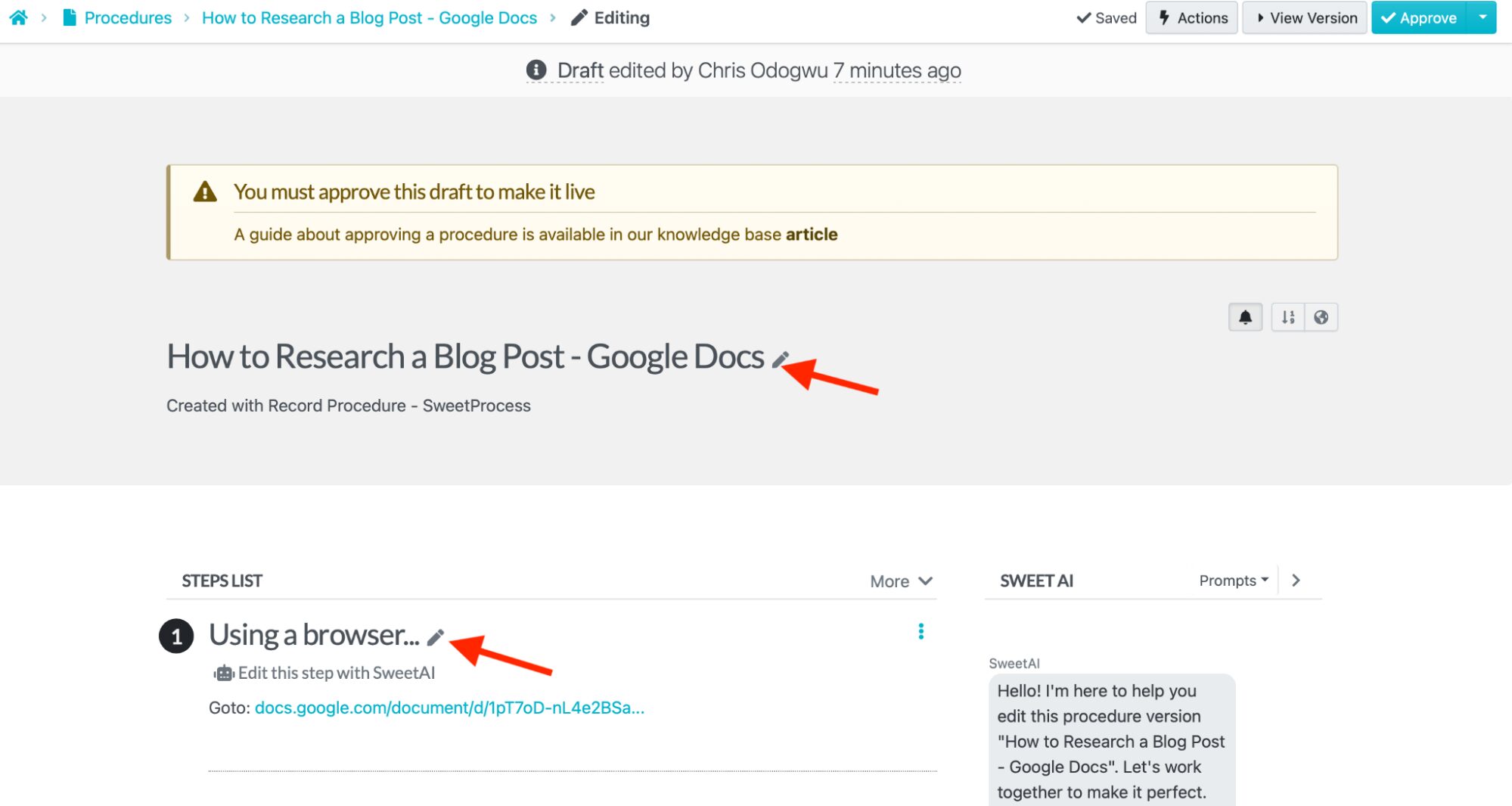
Delete redundant items, including unnecessary screenshots.
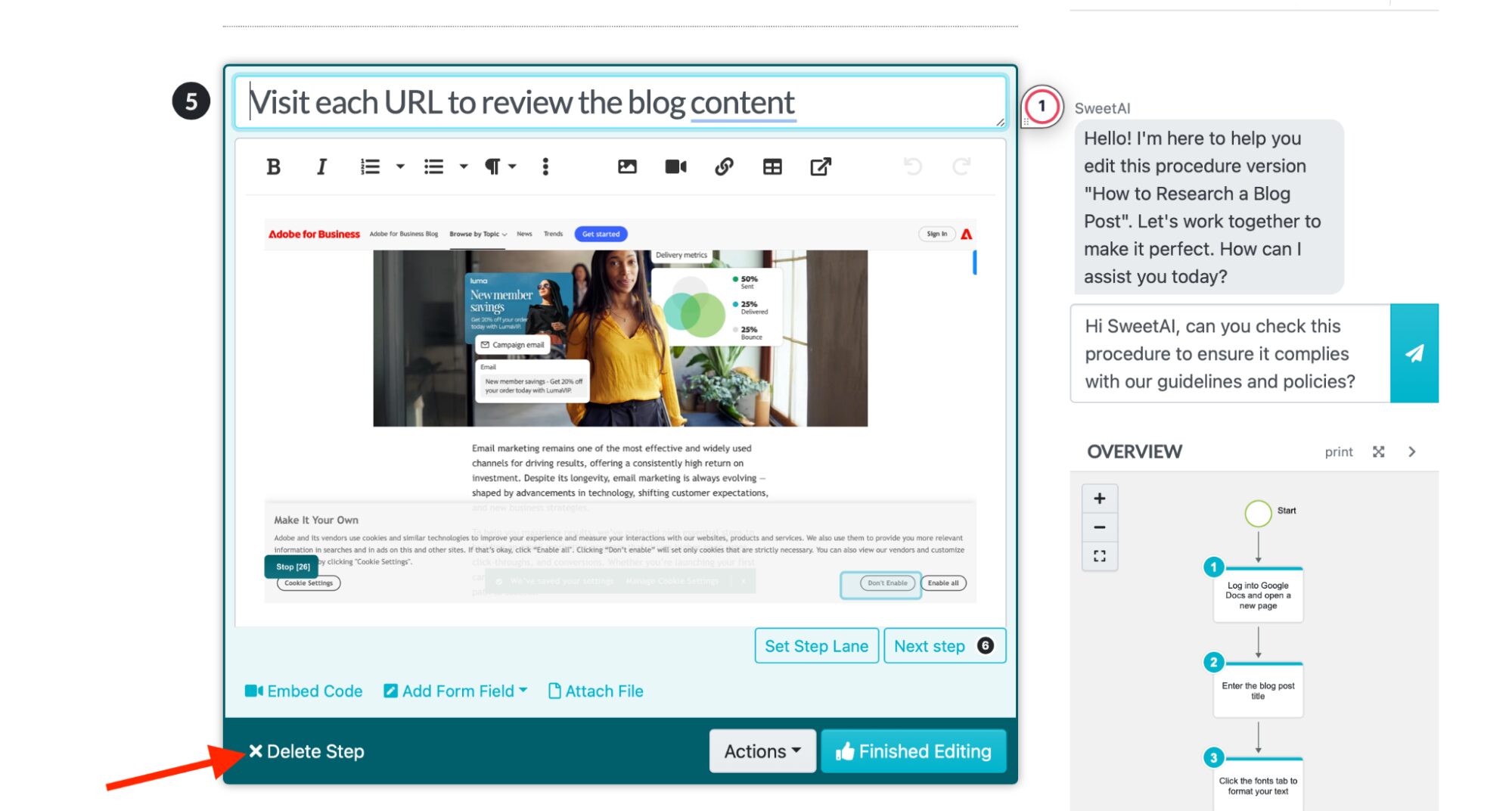
Step 5: Approve and Share SOPs With Your Team Members
Click the tab next to “Approve” to view the various approval options.
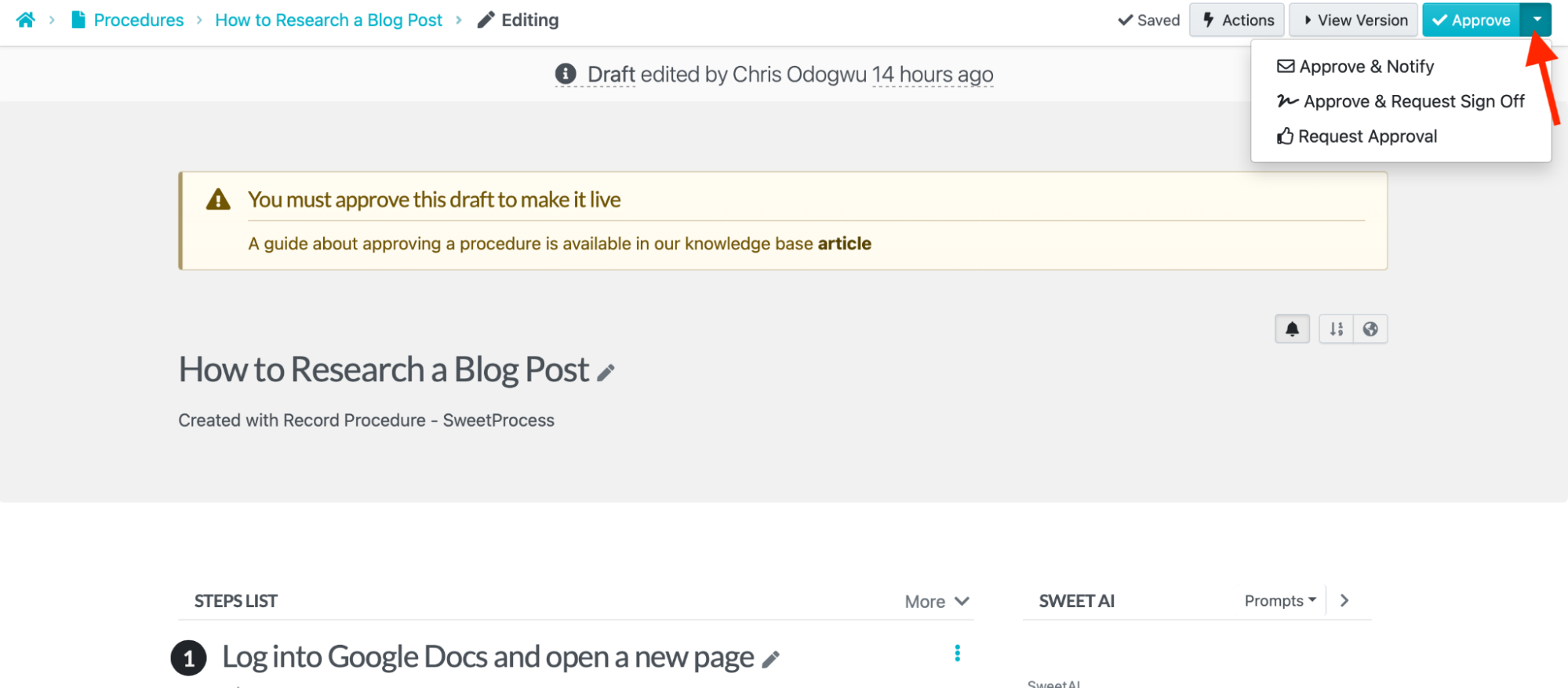
Select the most suitable options on the menu.
Using the SweetProcess recorder is as simple as it looks—no advanced computer skills or training required. If you’re ready to try these out yourself, jump right into it and sign up for a 14-day free trial.
Other Features of the SweetProcess Online Screen Recorder
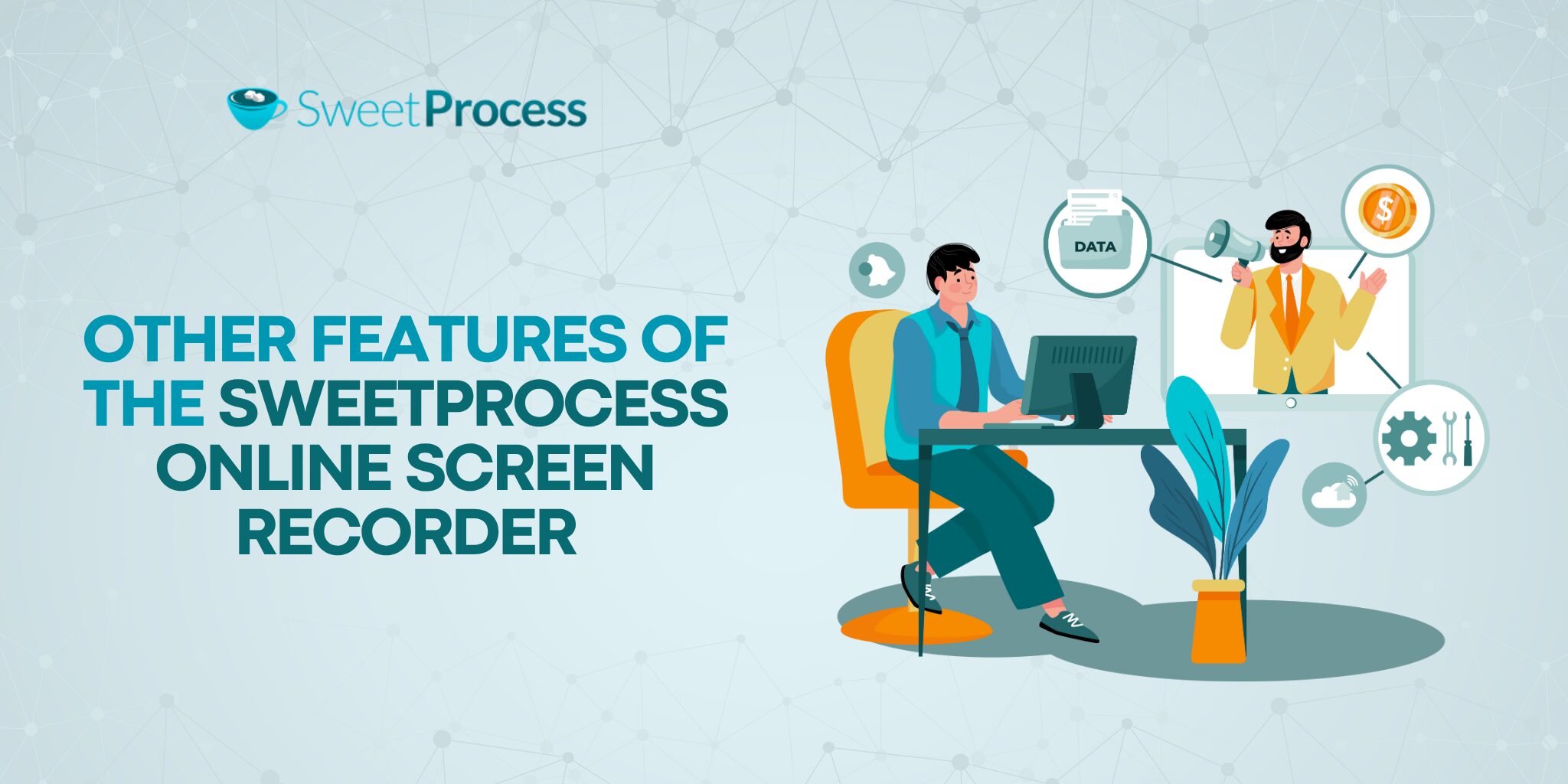
Documenting your standard operating procedure (SOP) with a screen recorder alone does not guarantee effectiveness. SweetProcess understands this and provides additional tools to enhance usability.
Edit the Steps of the SOP Using SweetAI
There’s a chance your recorded SOP isn’t exactly as you would like it to be. You can brush it up to your standard real quick using SweetAI.
Navigate to the document in your SweetProcess dashboard and click “Edit” to open it.

Revise the SweetAI prompt to achieve your desired outcome and click the arrow icon.
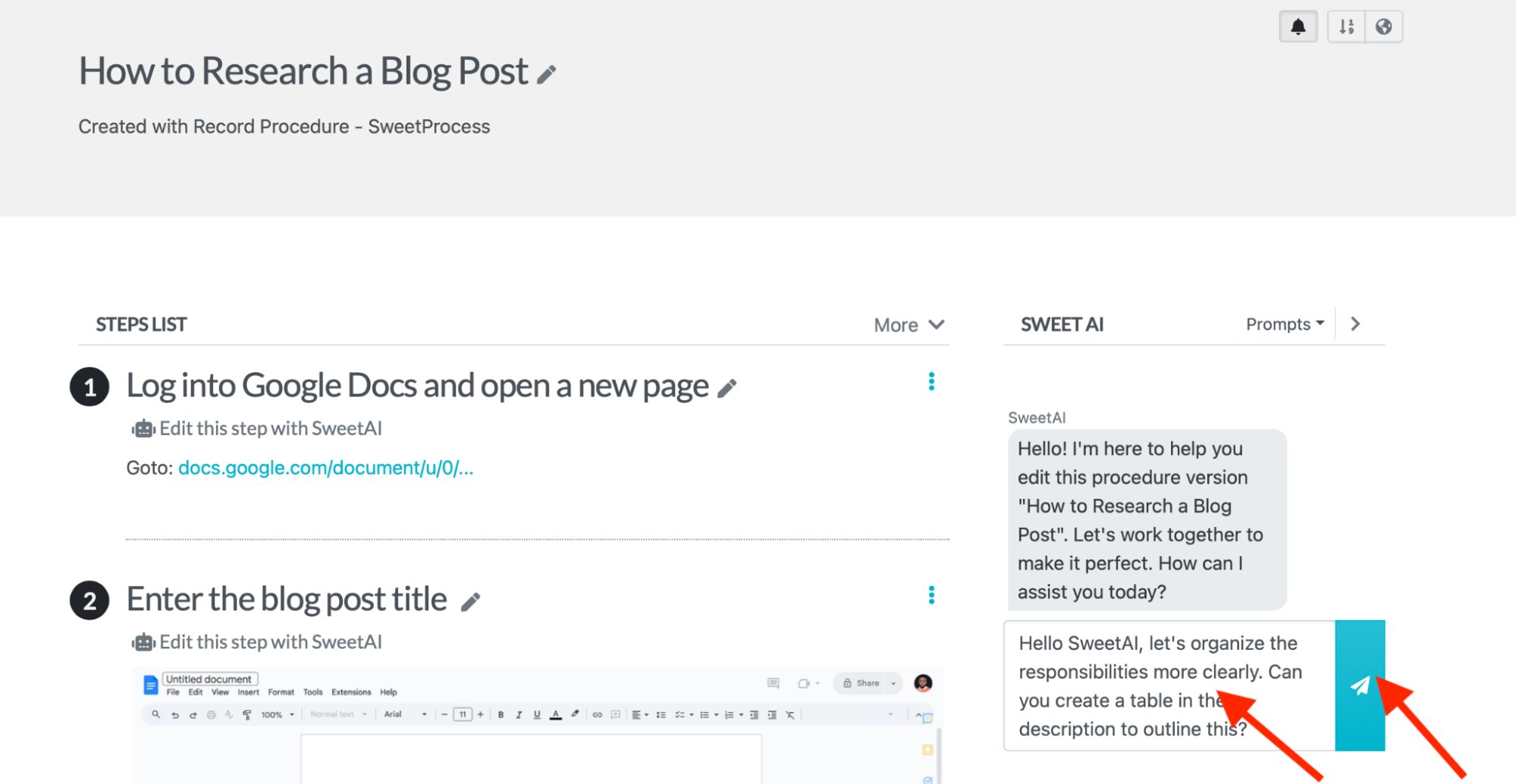
You can also edit individual steps with SweetAI.
Collaborate Seamlessly With Team Members
Collaborate with your team by getting their input on creating SOPs, sharing the finished document, and getting their feedback on performance. Collaborating in SweetProcess is about the proper access controls.
Navigate to the document and click “Actions.” Select your desired collaborative action on the menu.
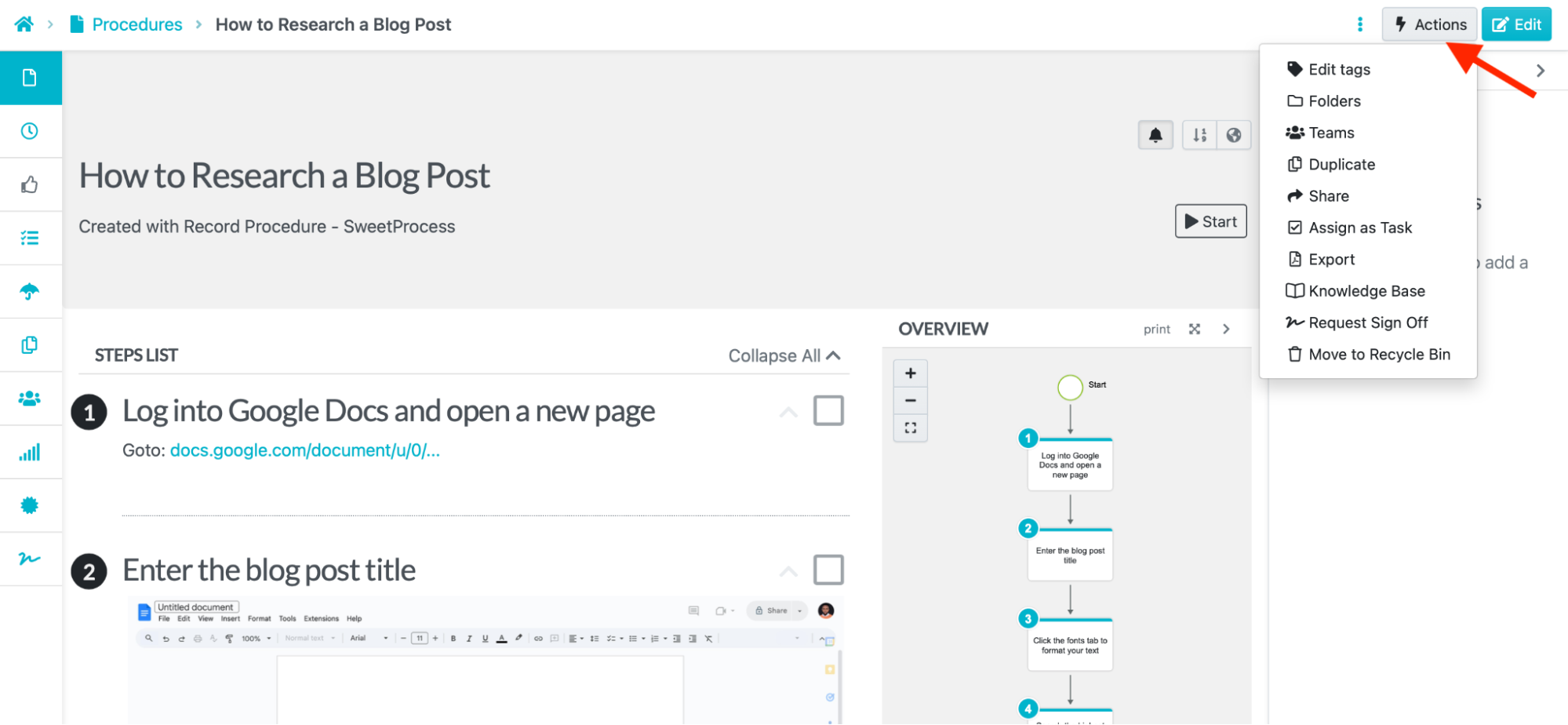
Click “Share” to share the document with select teammates.
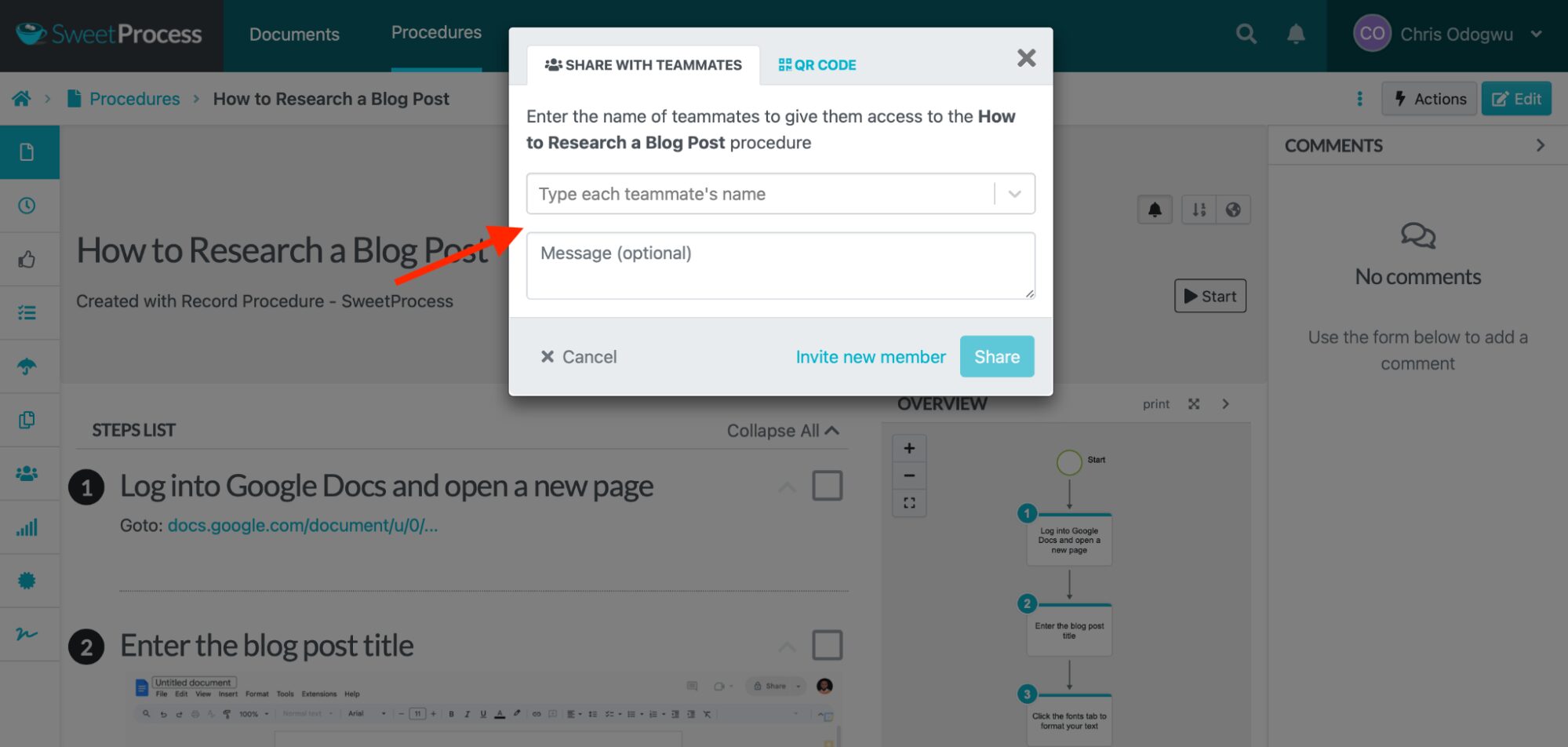
Click “Teams” to assign to an entire team.
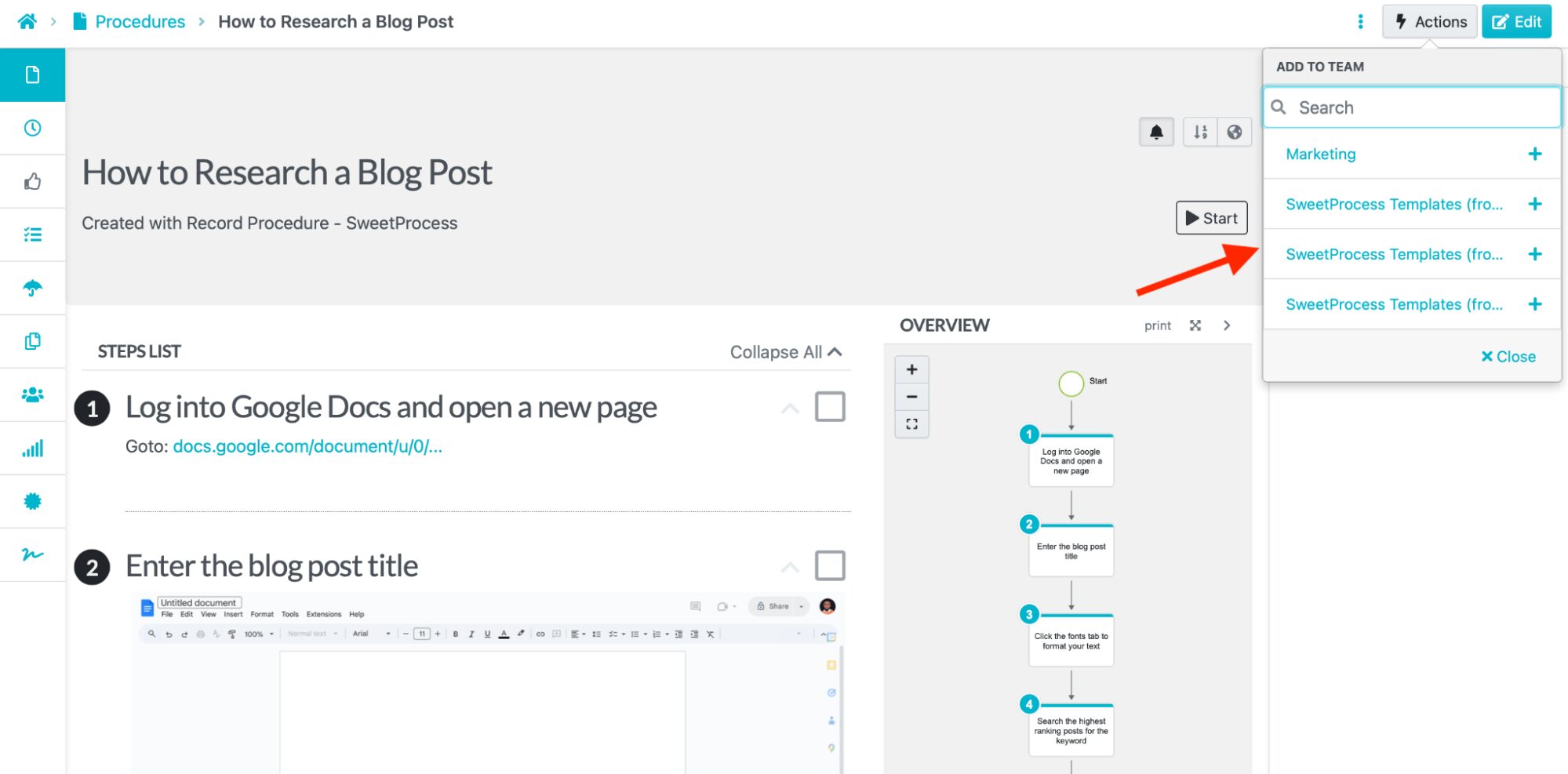
Click “Assign Task” to assign the document as a task to be completed either by a single or multiple team members.
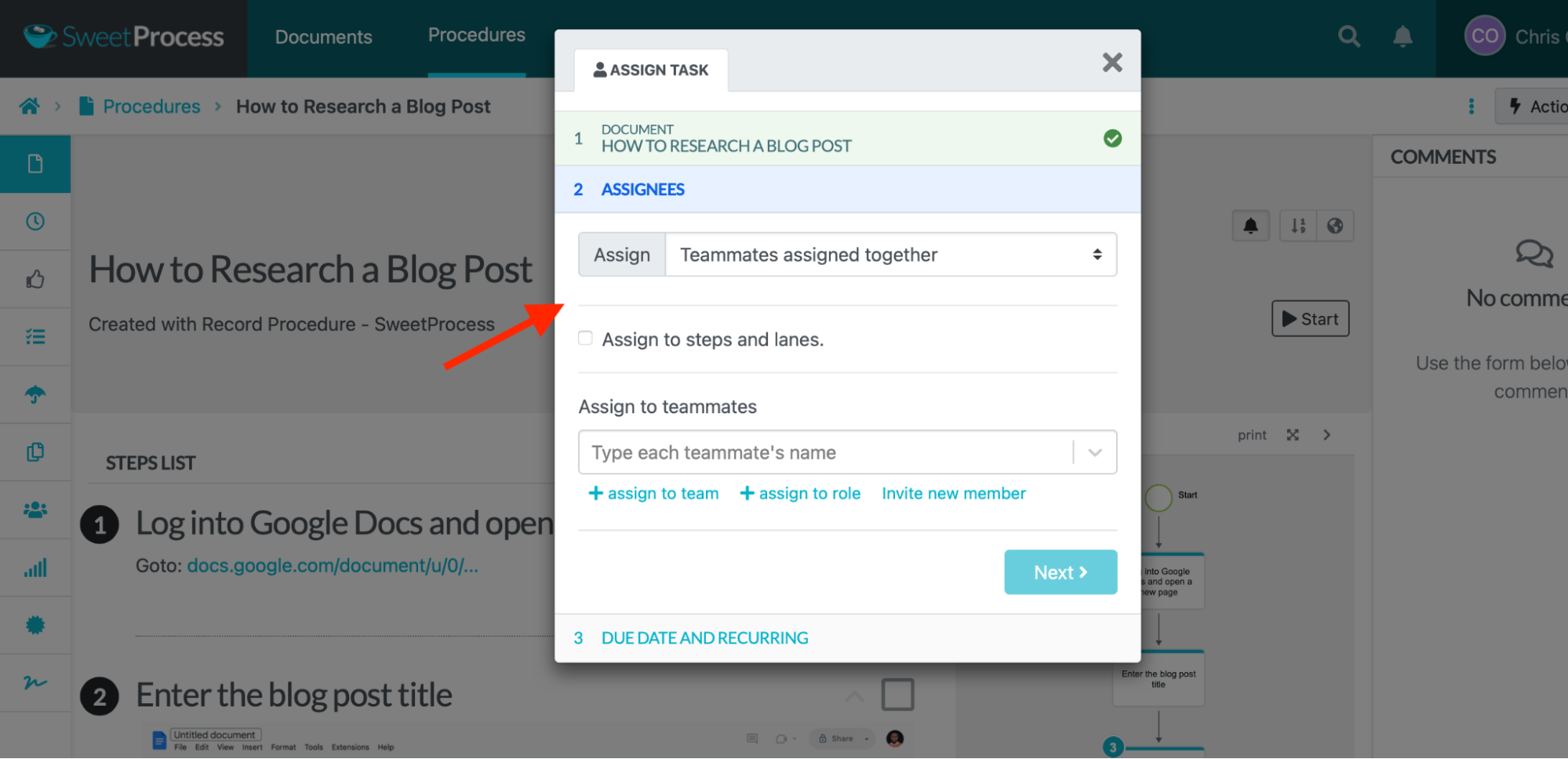
If you don’t have any teams yet, here’s how to create one:
Click the people icon on the left.
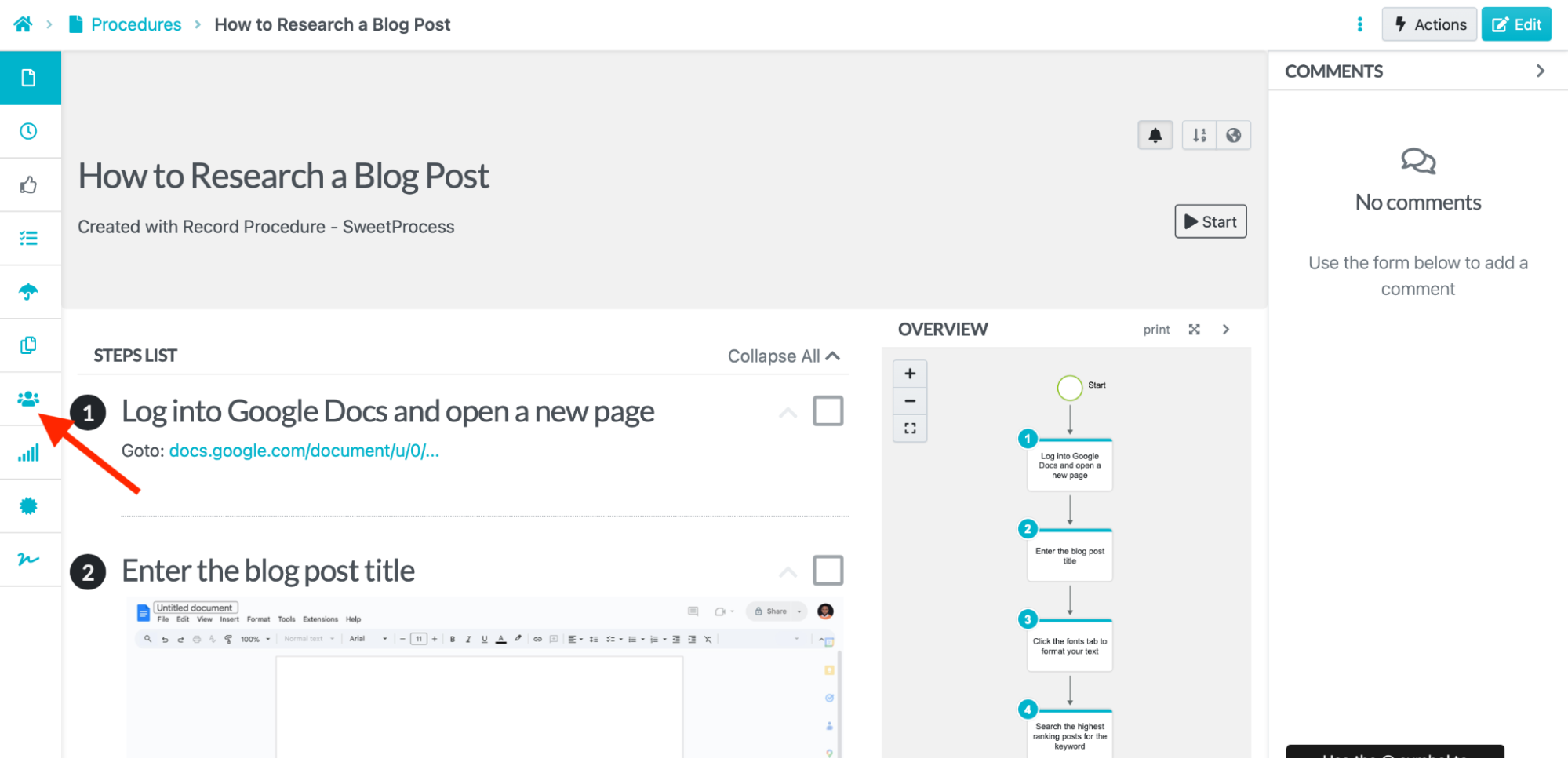
Click “Create team.”
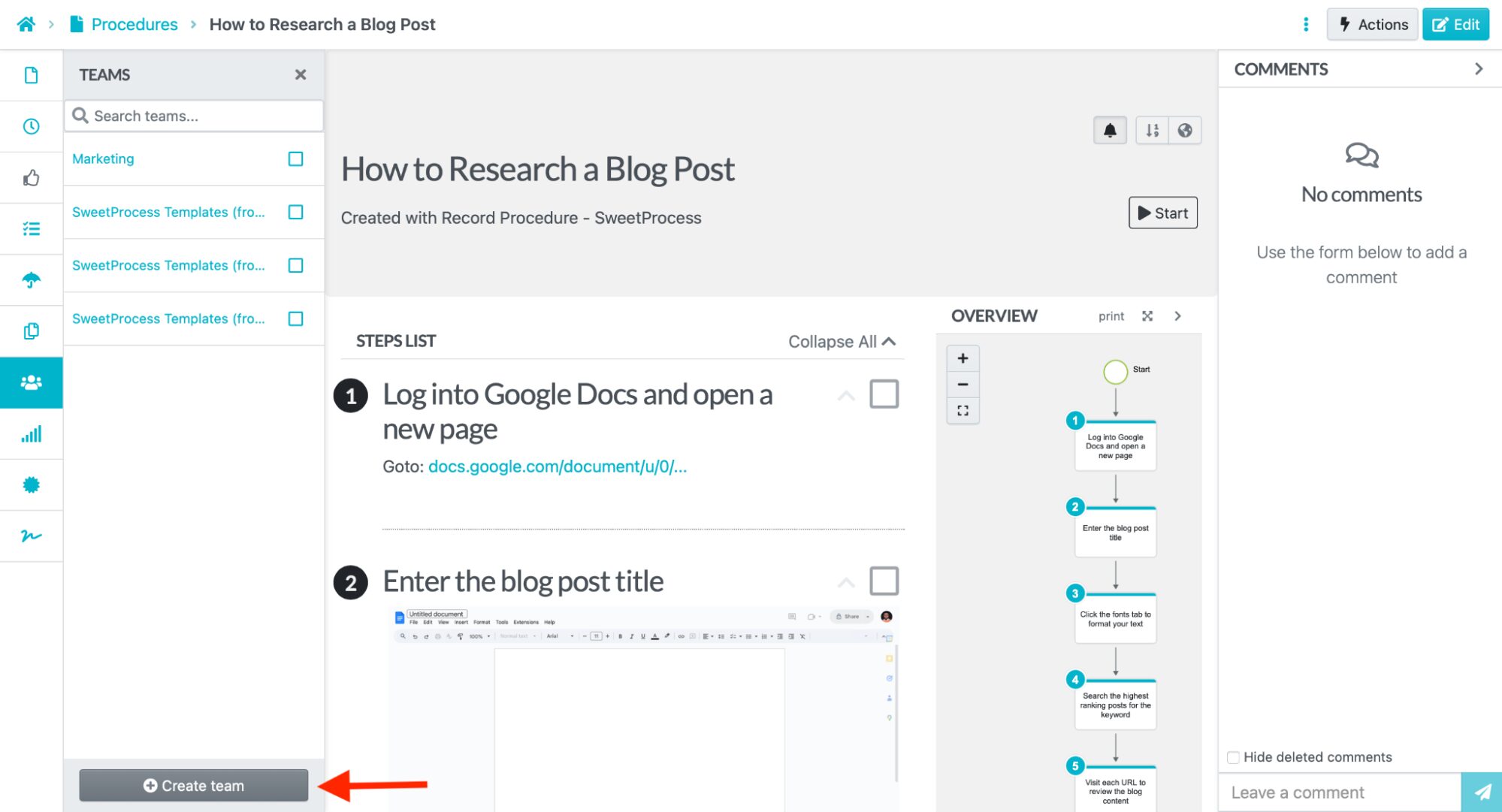
Enter the team details and click “Create Team.”
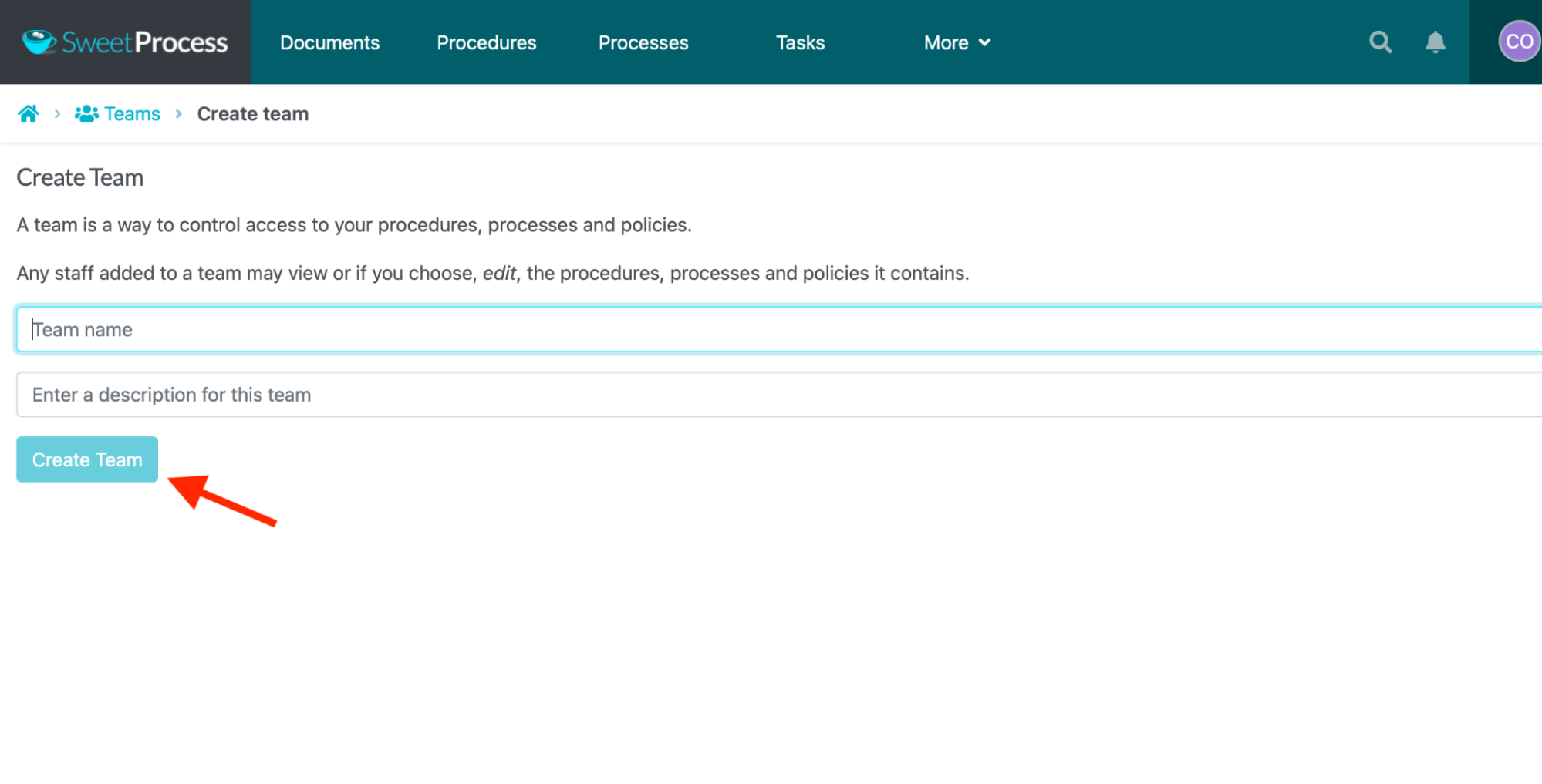
Assign SOPs as Tasks to Employees
Get your teammates to dive right into designated tasks by assigning them directly. This allows you to manage your workflow in the system while tracking engagement.
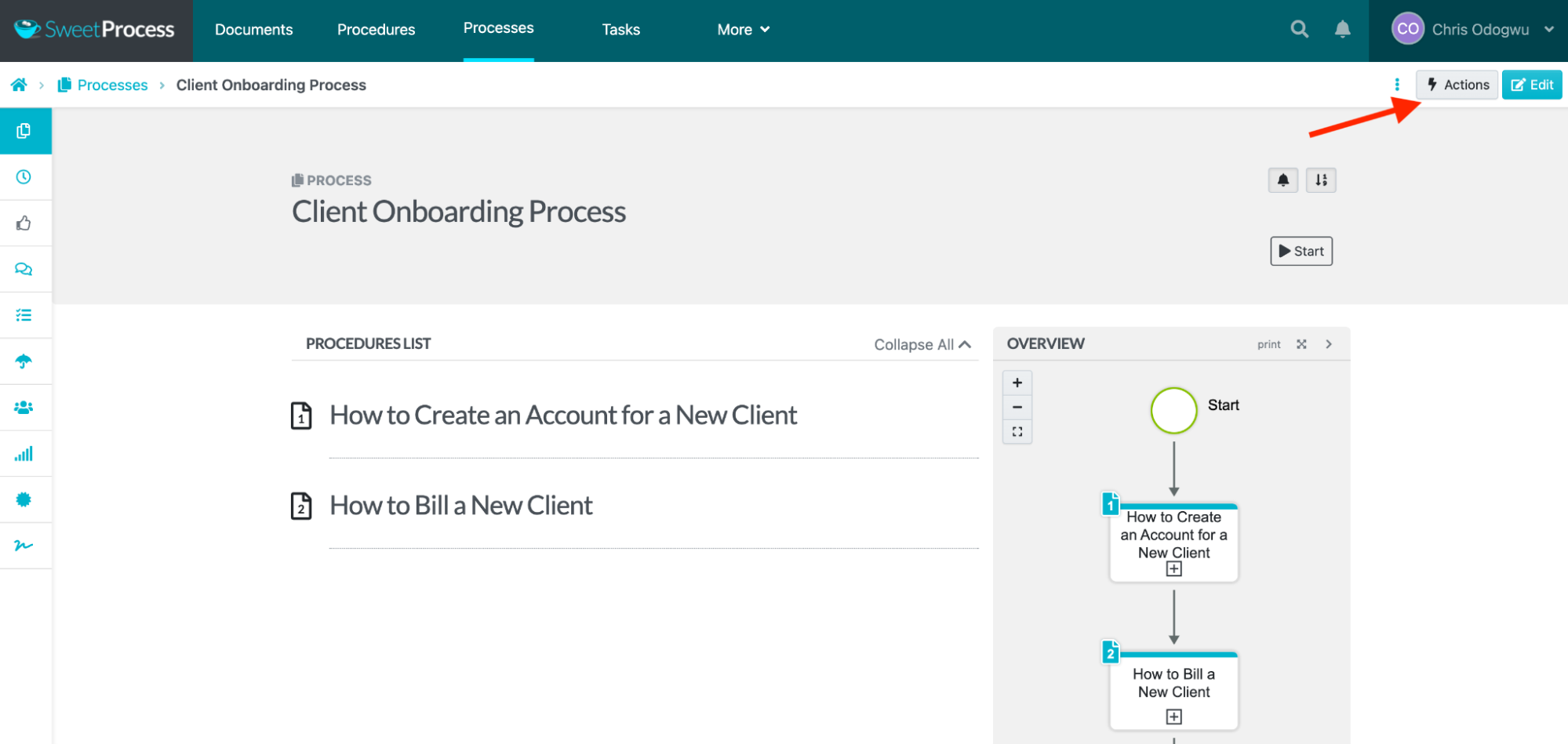
Click “Assign as Task.”
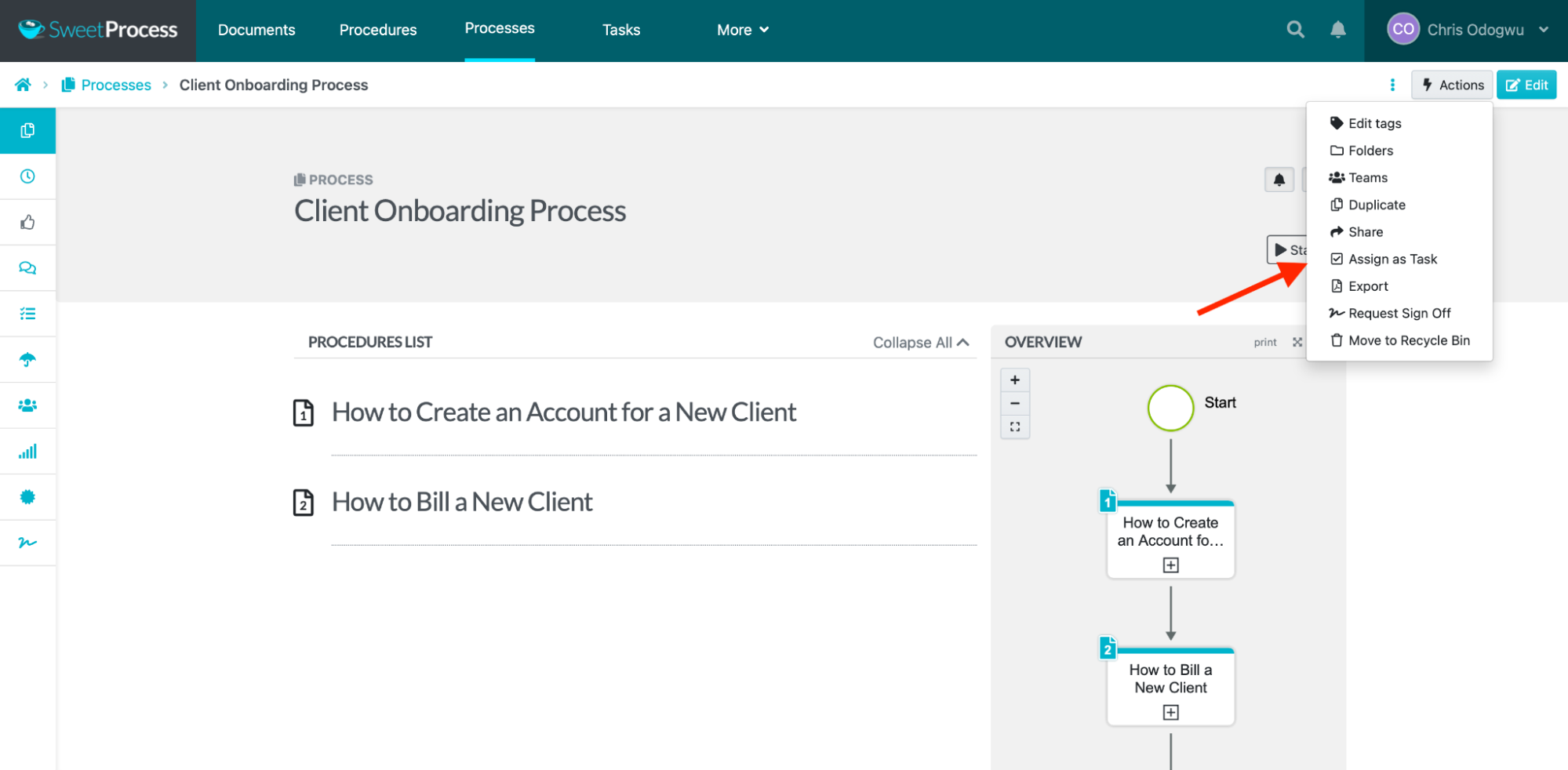
Click “Assign.”
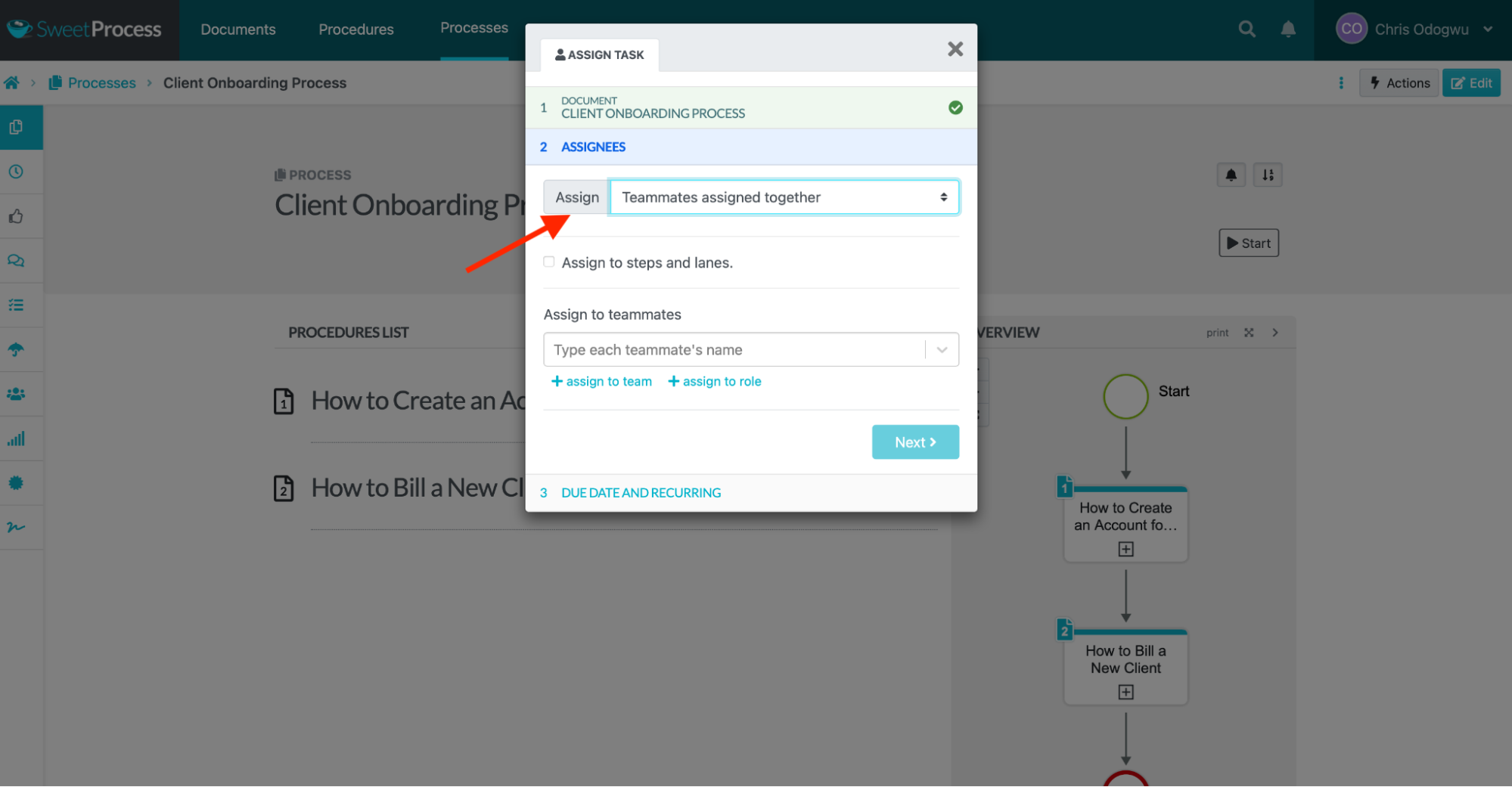
Click “Teammates assigned their own task” for individual tasks and click “Teammates assigned together” for group tasks.
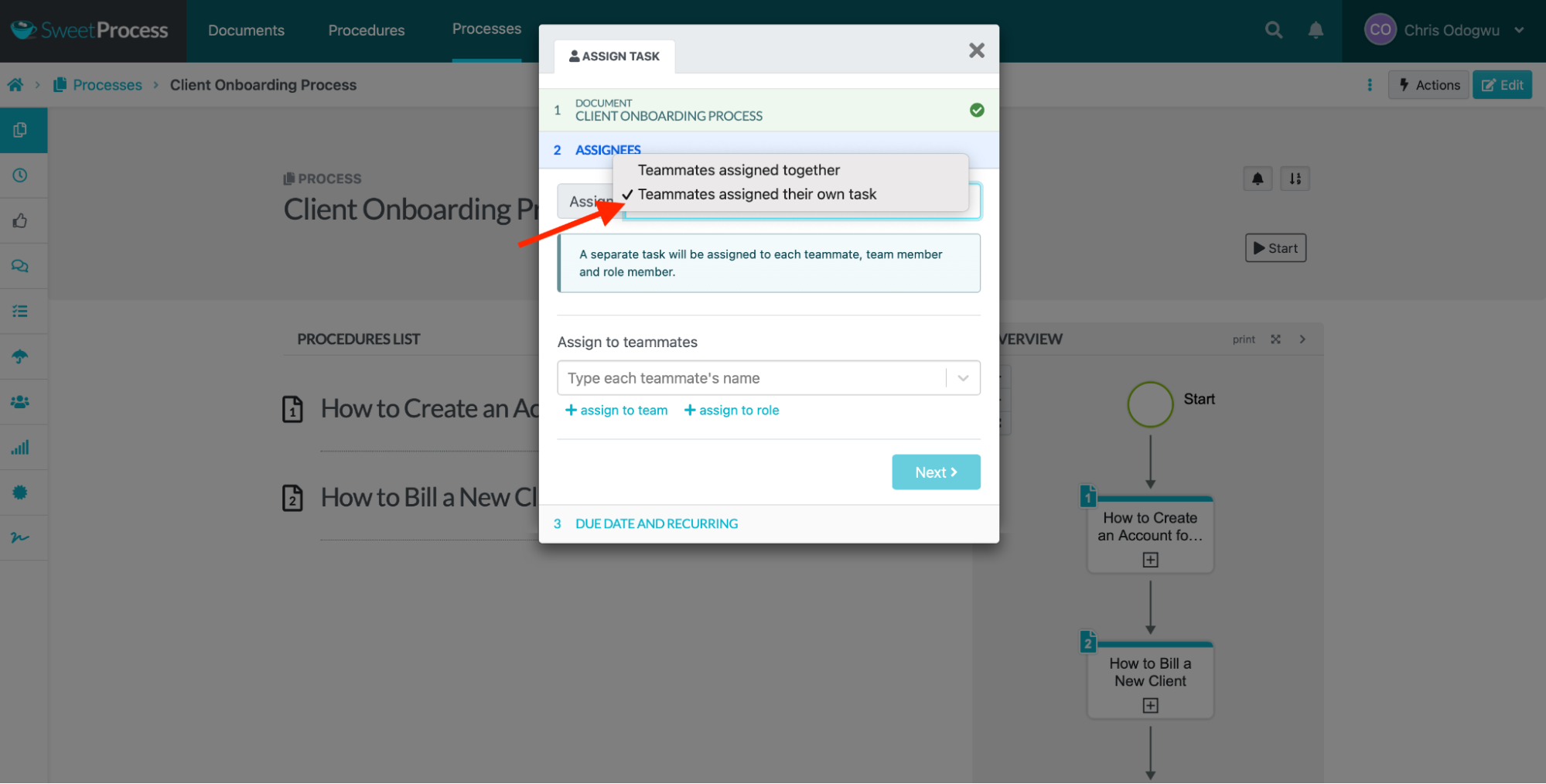
Select the teammate.
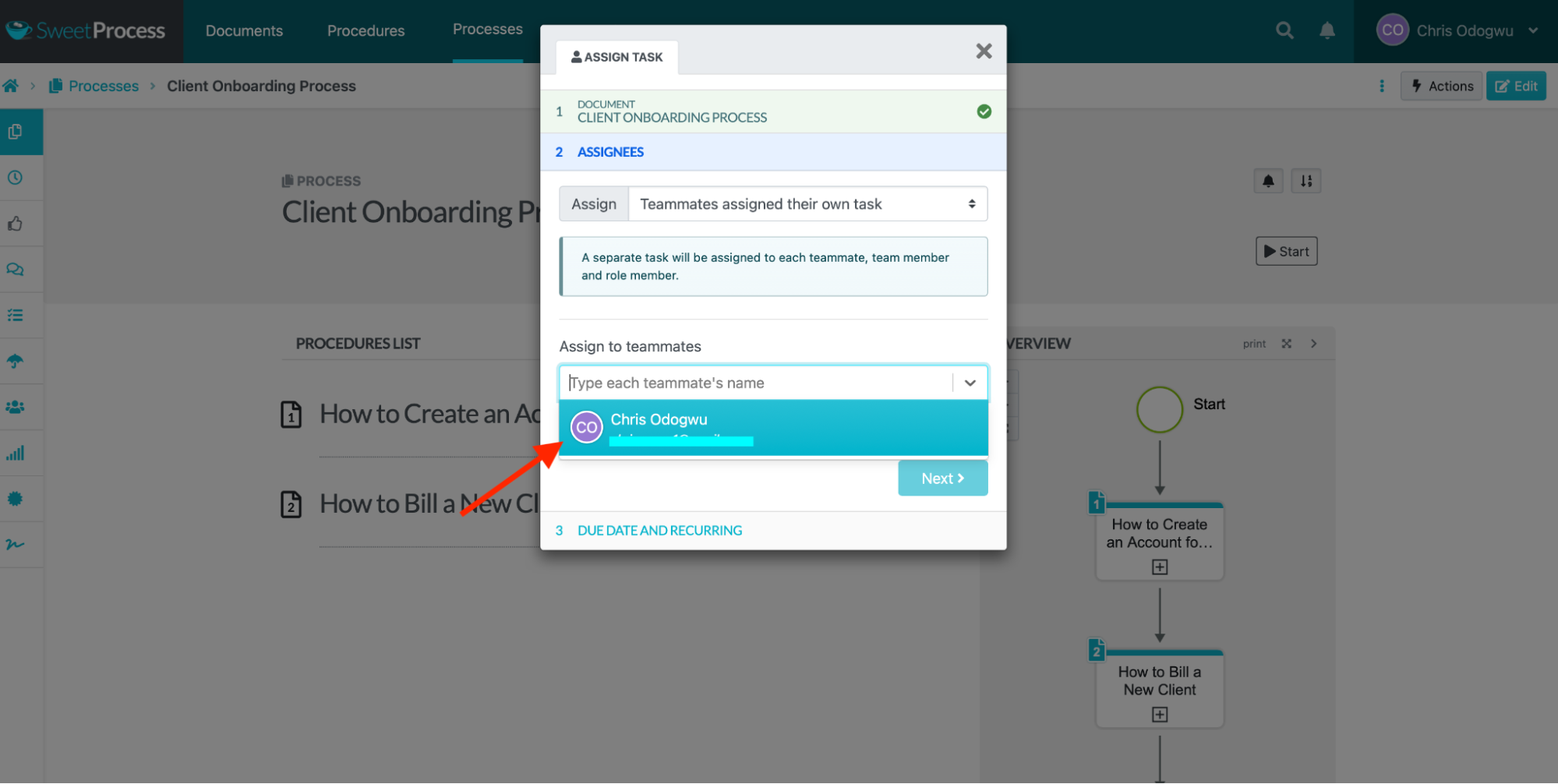
Fill in the task name, due date, time, and frequency, and click “Assign Task.”
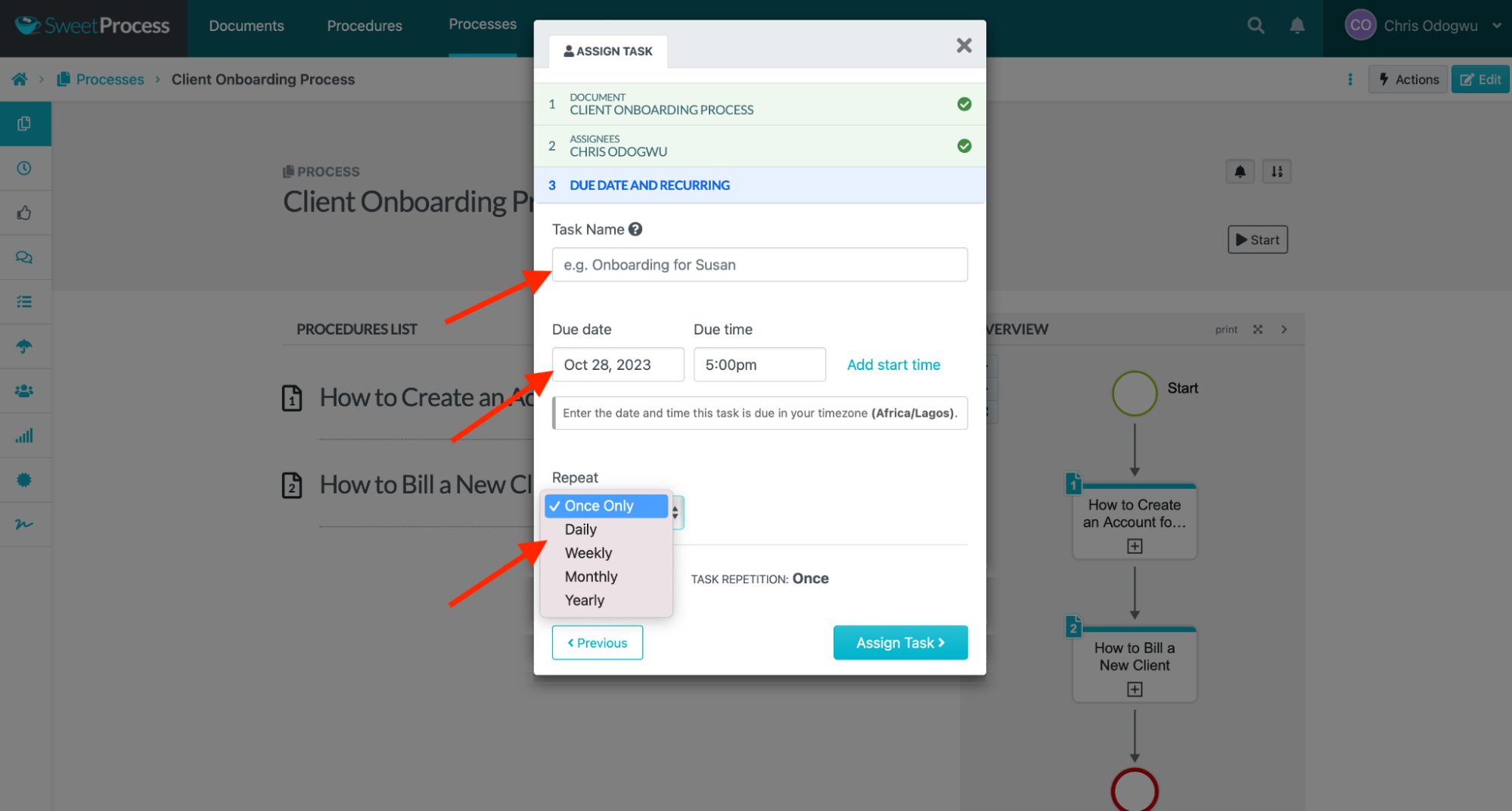
Version Control
Managing multiple versions of an SOP for different use cases helps to resolve specific pain points and track the most effective procedures. SweeProcess version control allows you to update your SOPs with specialized information without discarding the previous copies.
Click the document title to open it.
Open the document and click the clock icon.
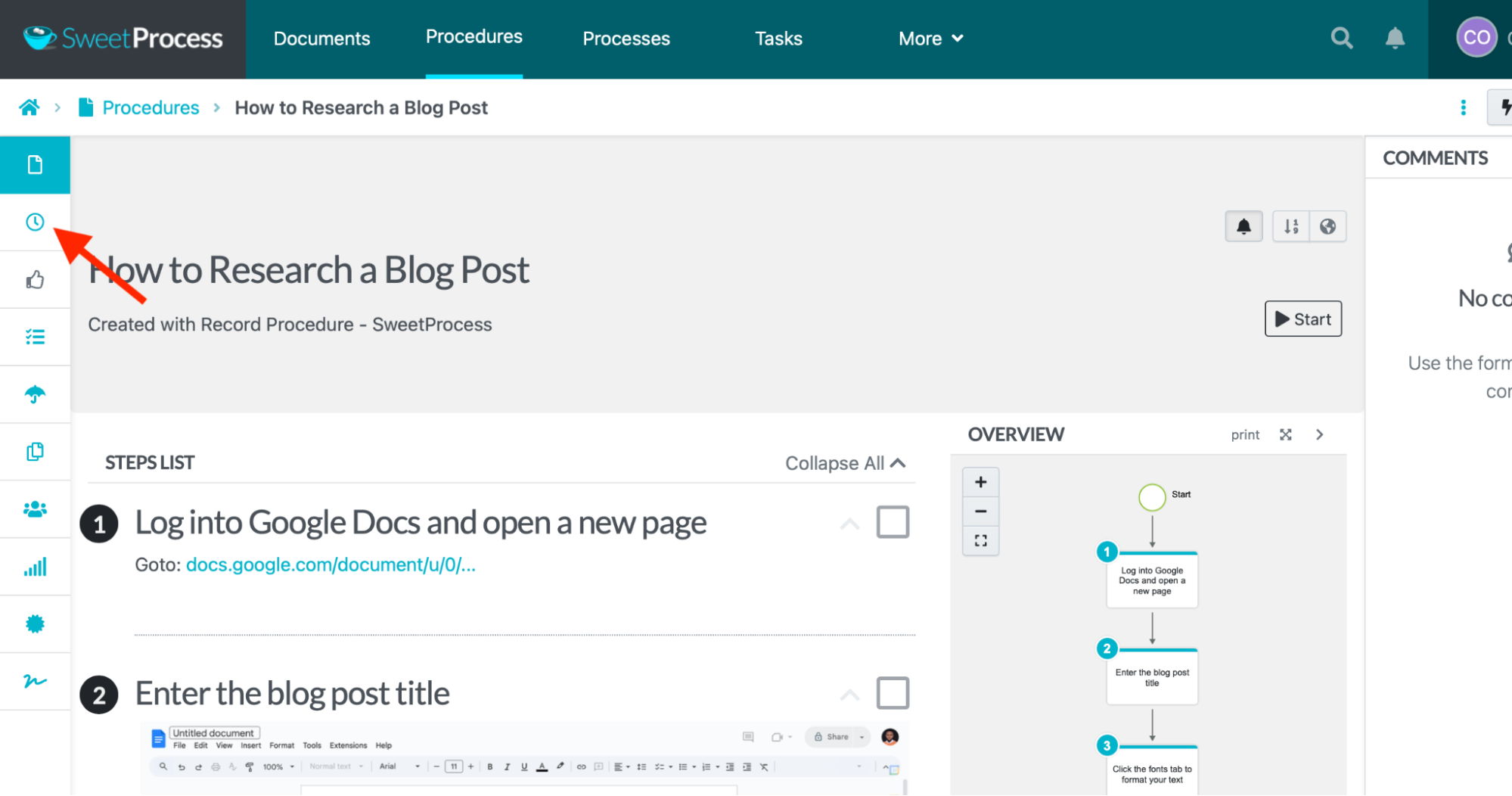
Review and click the version you want to use.
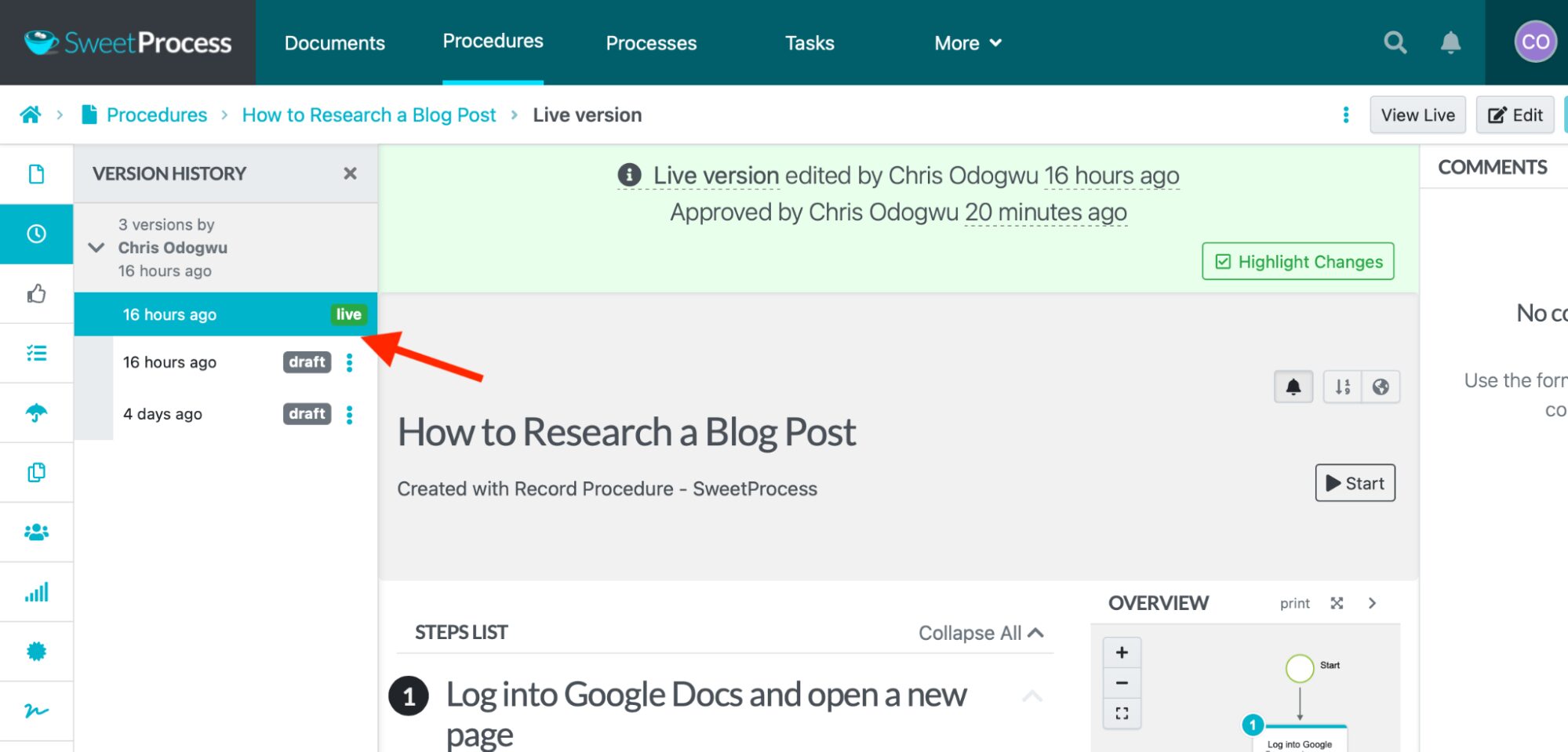
Format SOPs [Text Color, Paragraph Styling, etc.]
Formatting your text to high standards makes it easy to read. The SweetProcess editor offers various formatting features to achieve favorable results.
Navigate to the SOP and click “Edit.”
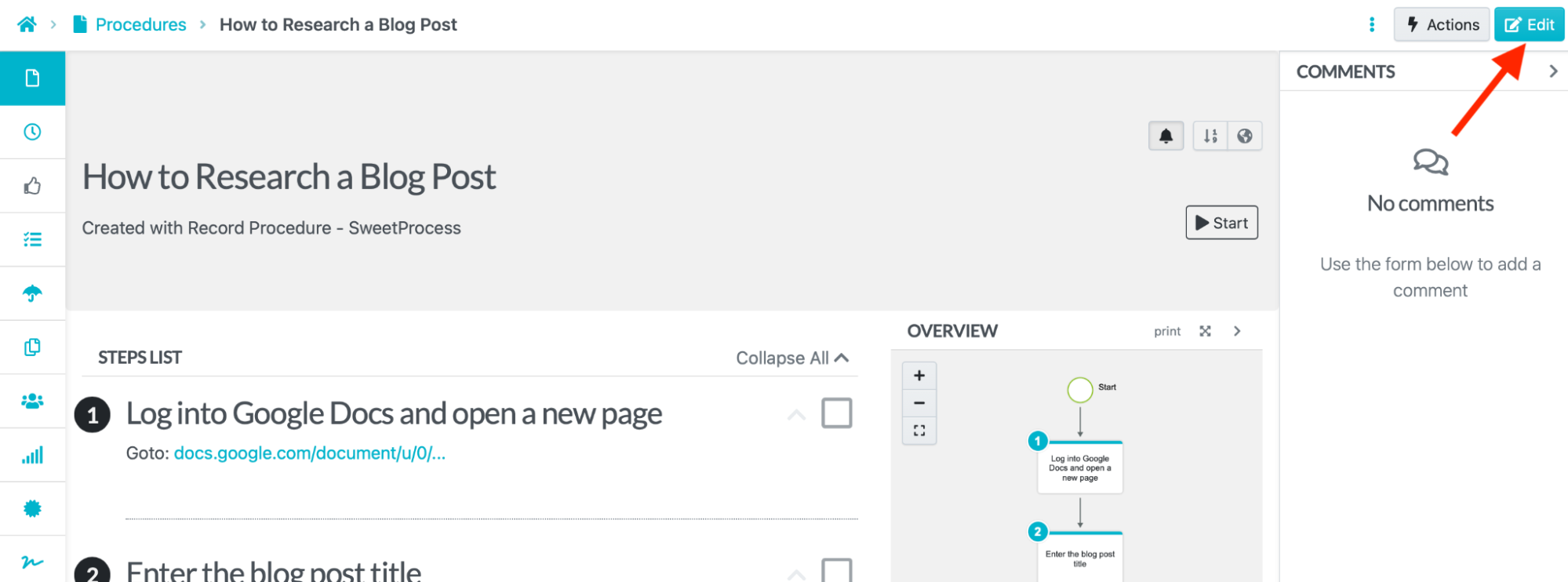
Click the step you want to format.
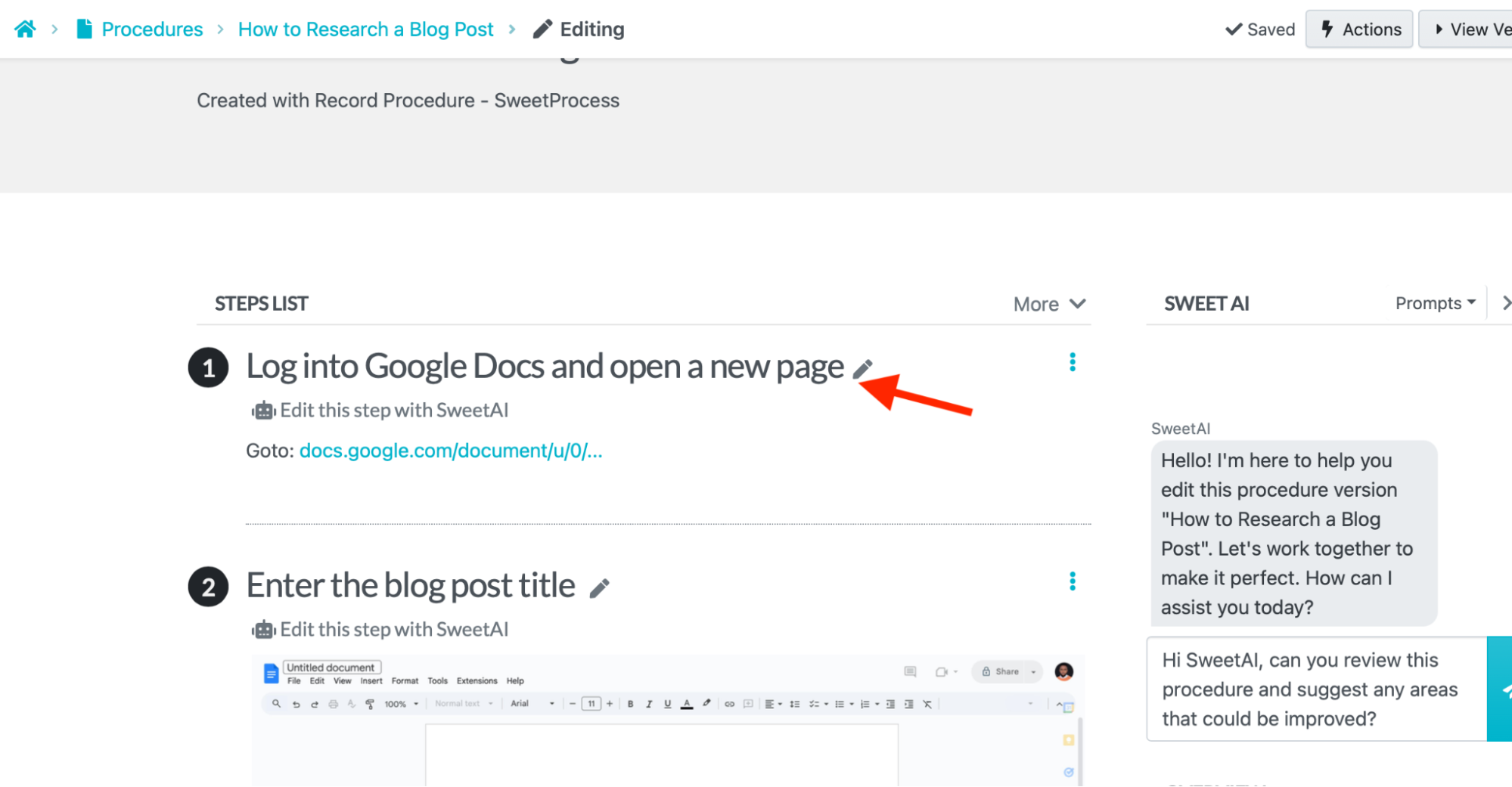
Hover your mouse across the icons on the left to view their titles.
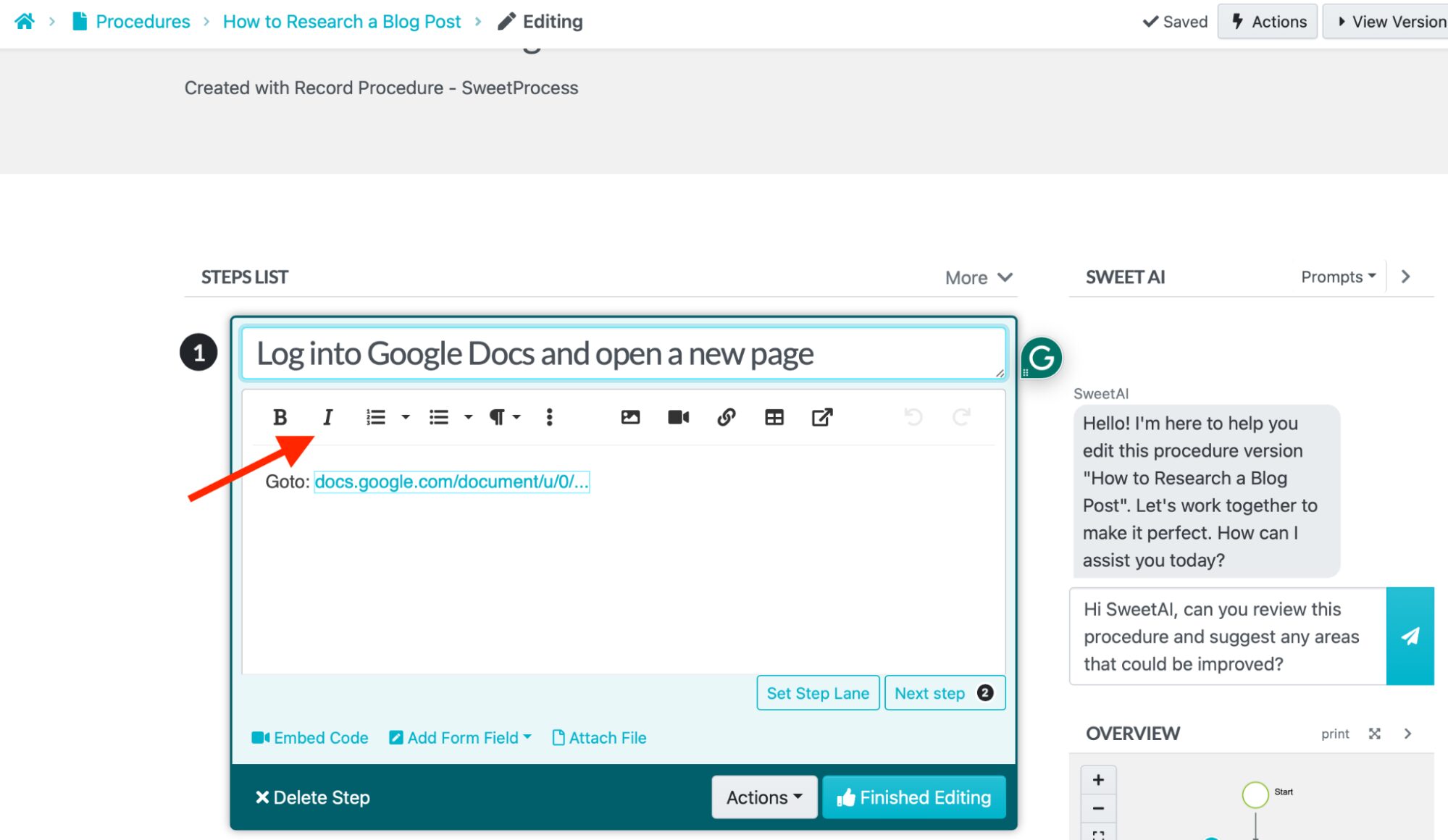
Click on the triple dots to view more formatting options.
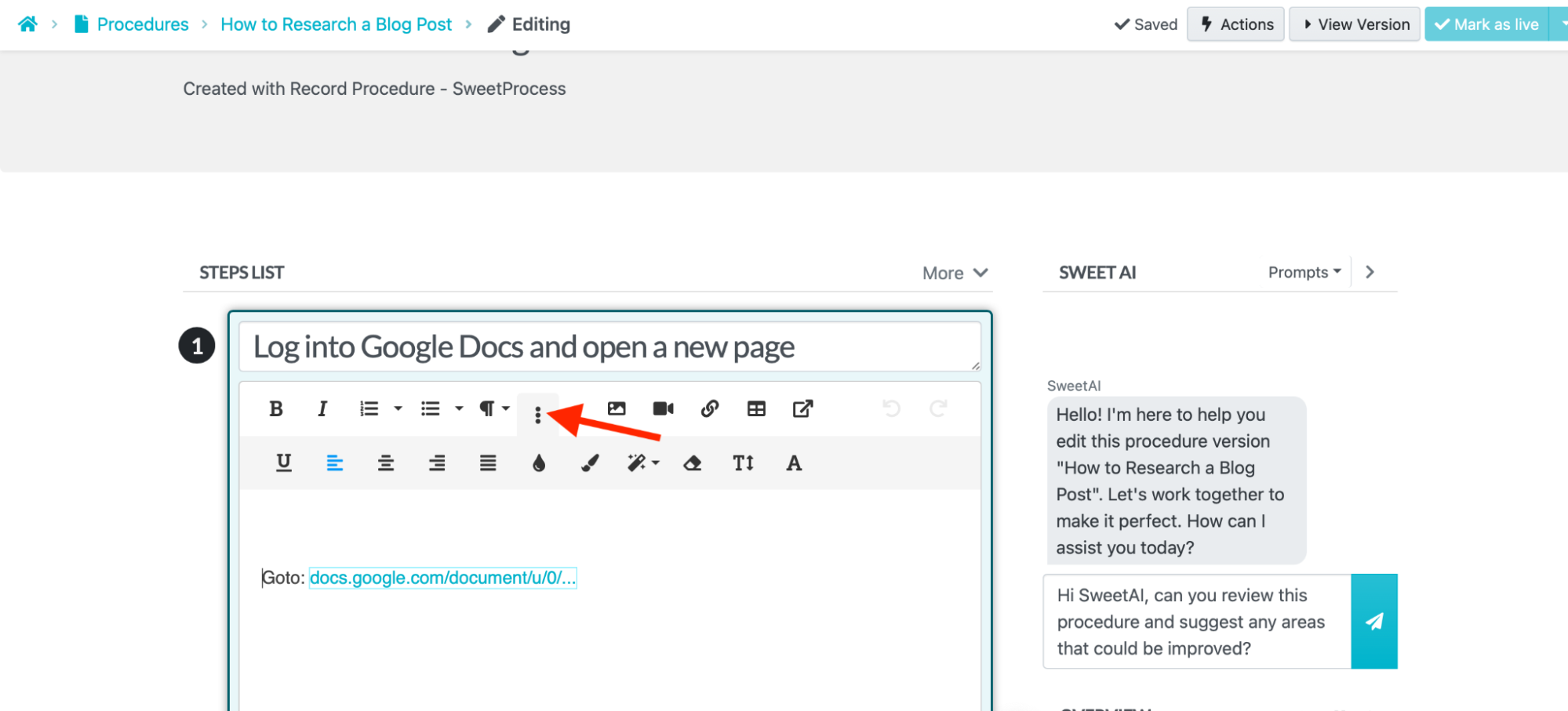
Add and Edit Multimedia [Images, Videos, Tables, etc.]
Multimedia content is more comprehensive and engaging. SweetProcess distinguishes itself as a workflow software, not a notepad, by allowing users to create an interactive interface.
Open the SOP and click “Edit.”
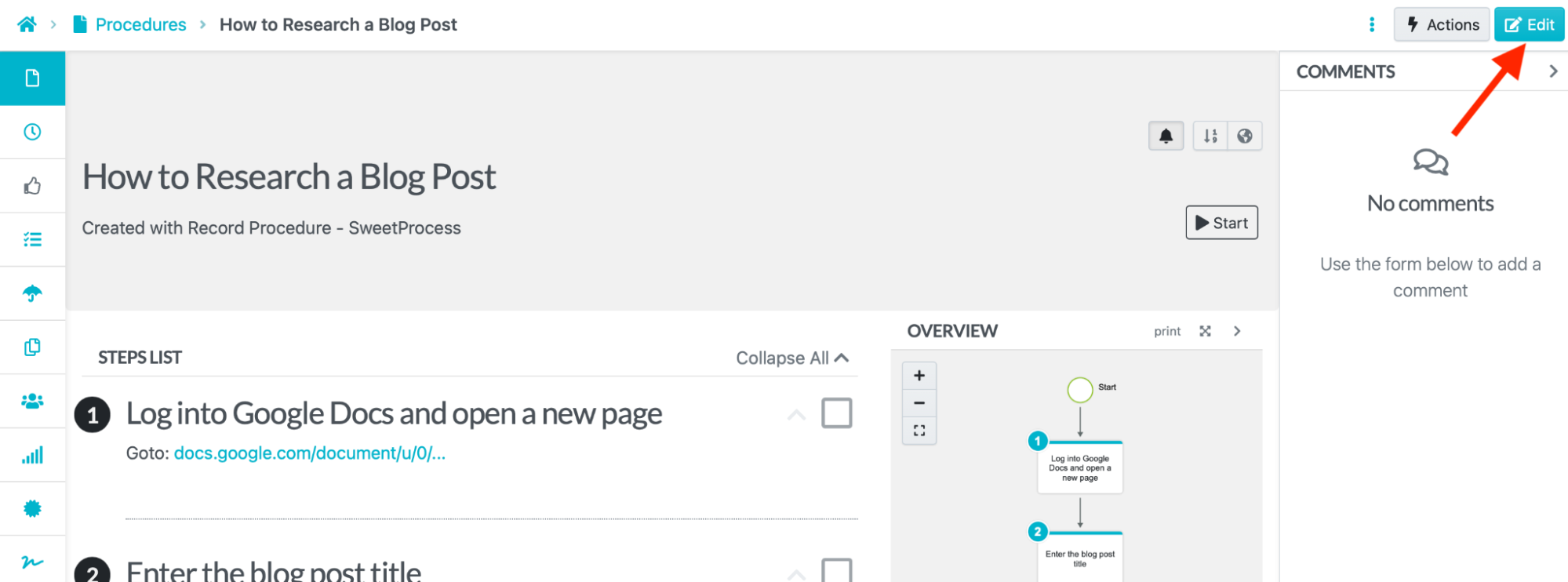
Click the step you want to edit.
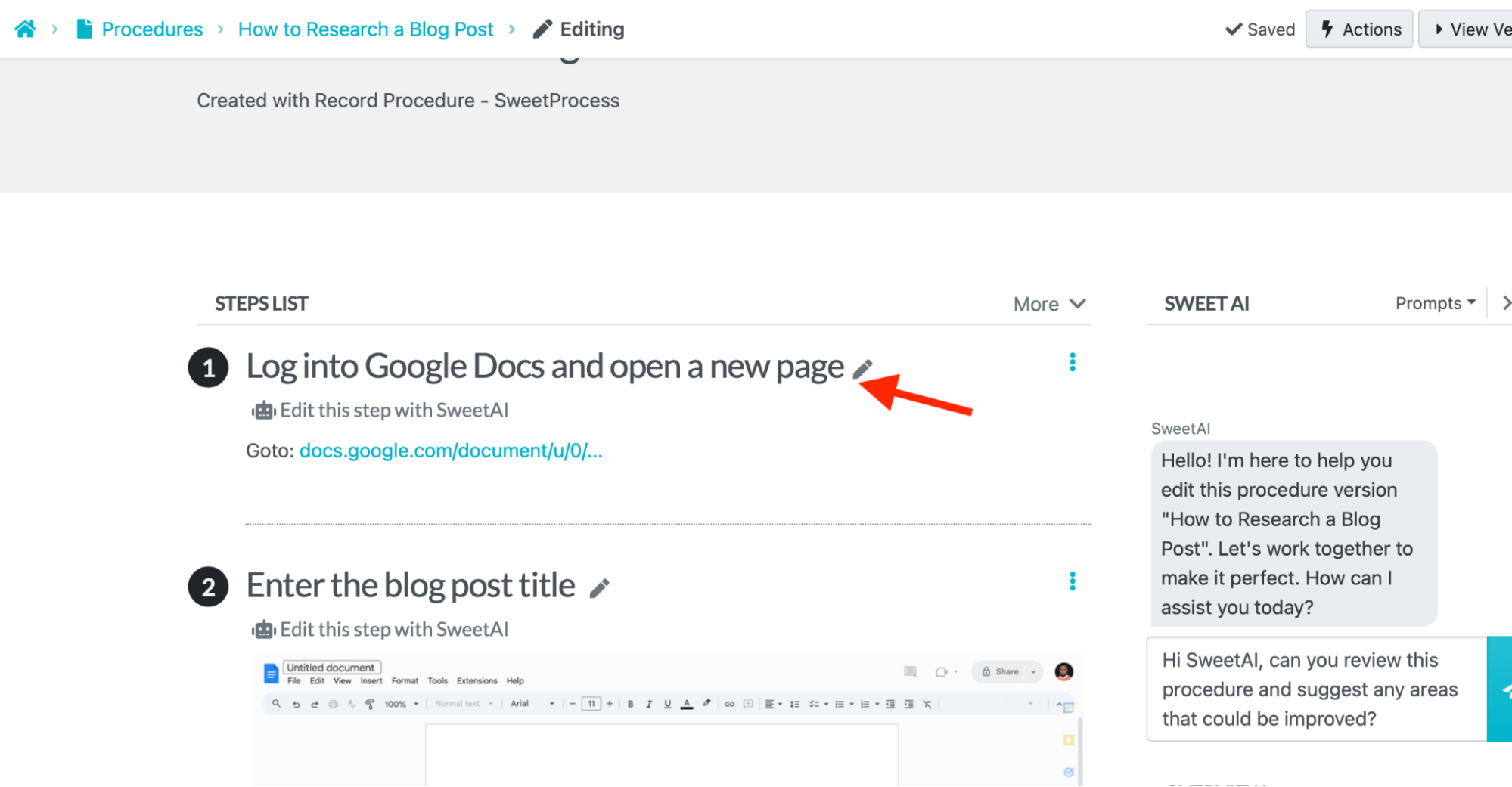
Hover your mouse across the icons on the right to view their title.
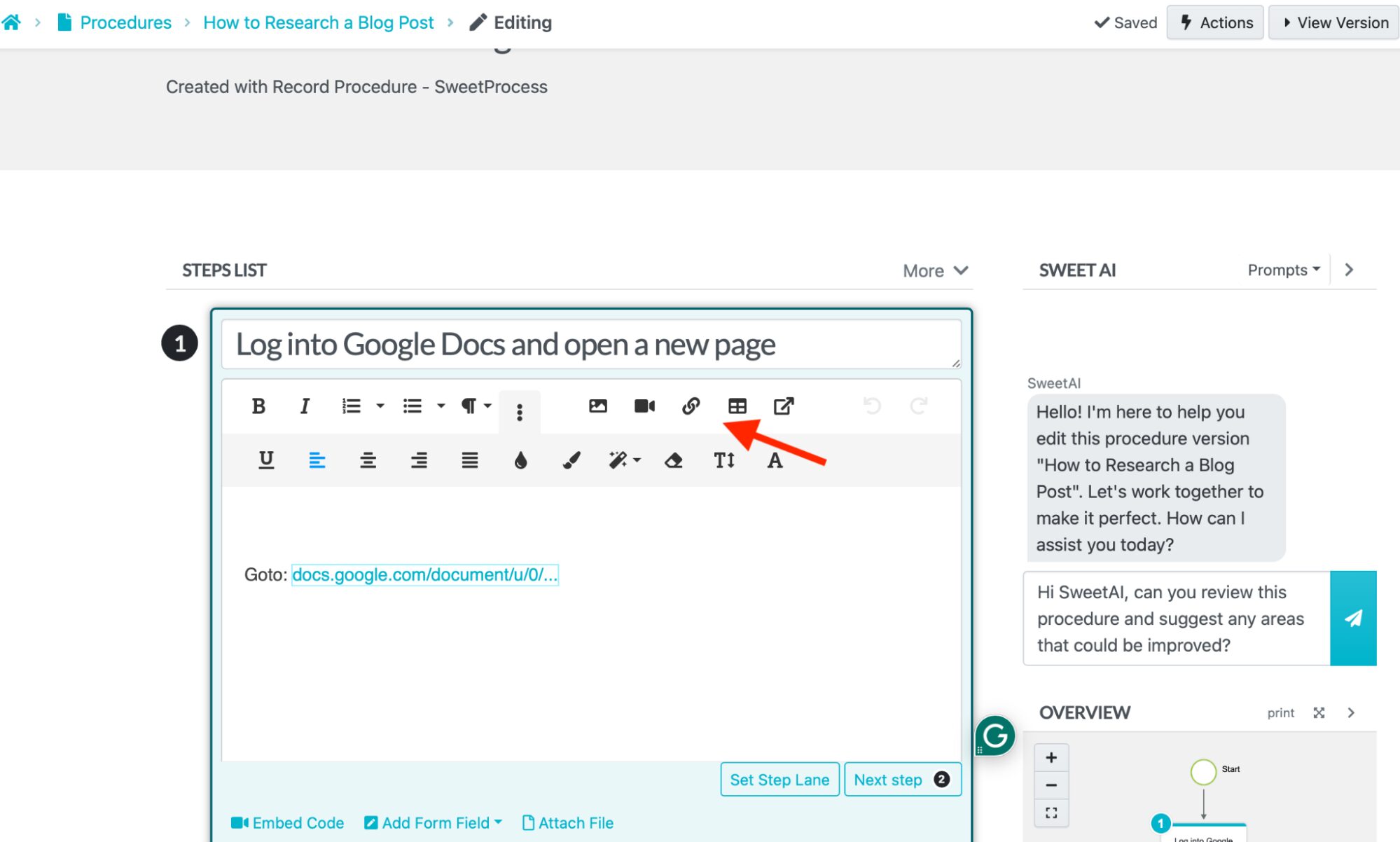
Add more features with the tabs at the bottom.
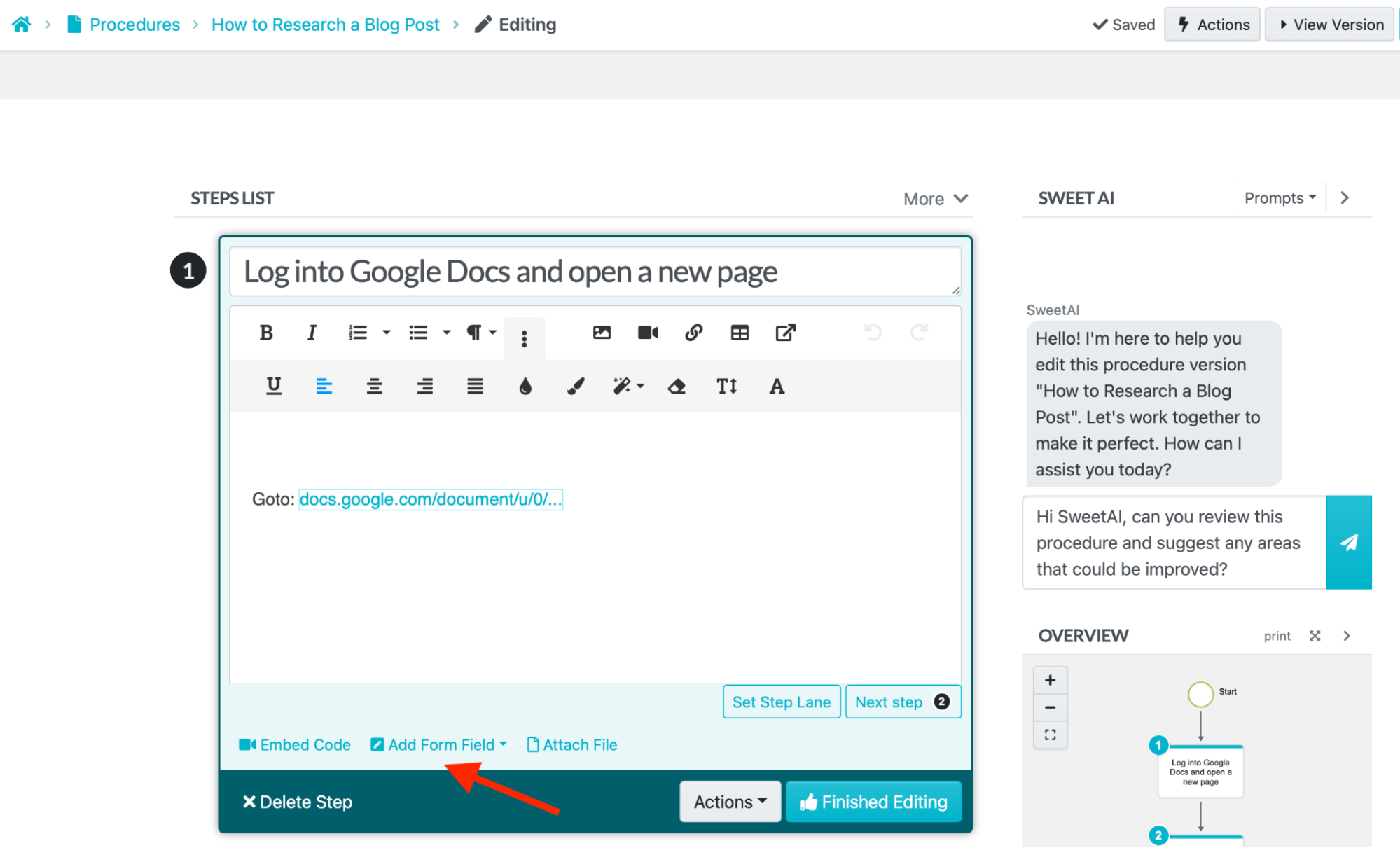
How Spark Marketer Uses SweetProcess To Document and Manage Its SOPs in One Place
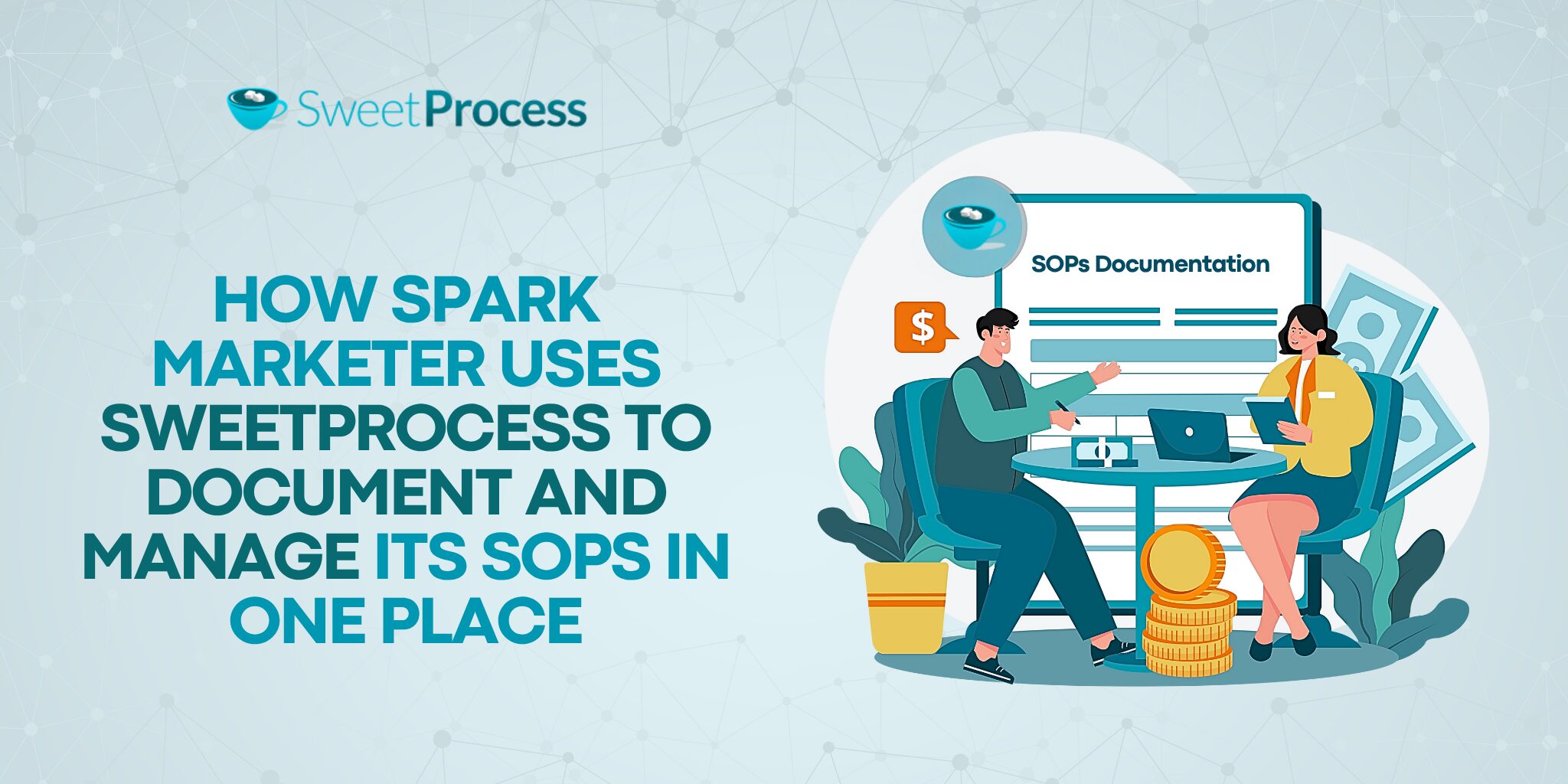
The daily operations within a company can be diverse and complex. In today’s business environment, which is filled with numerous workflow tools, organizations often adopt multiple solutions to streamline their processes. However, this can lead to a scattered workflow.
Juggling between various tools is not only costly but also time-consuming and exhausting. Therefore, choosing a single tool to streamline processes, with the capability to integrate other essential tools, is a wise and beneficial decision.
Many organizations first feel the impact of not having an effective tool to streamline their processes before recognizing the need for one. The co-founder of Spark Marketer, a marketing agency, recalls how he and his team operated on a basis of tribal knowledge in the absence of a reliable tool to document their business procedures and processes. Employees who were not privy to such knowledge inadvertently underperformed and risked losing their jobs. The impact of not having an SOP documentation tool was felt more acutely as the organization attempted to scale, but was hindered by the lack of standardized systems.
“There’s a lack of confidence in the structures of your business to support growth,” Carter laments.
In a quest to build confidence in their growth plans, Carter sought out SweetProcess, and the impact was immediately felt as he and his team were able to scale the business.
“SweetProcess not only standardized the format but made it easy to create the teams that we needed,” he says.
Streamlining SOPs for efficiency is a continuous process. Carter experienced that firsthand. He and his team maintained high standards by leveraging SweetProcess.
“Making those tweaks and changes when they happen in our business to go back and update and backfill with those processes, break them out into separate ones. It’s made the management a lot easier as well as working with larger teams now,” Carter adds.
Experiencing growing pains can be incredibly challenging, as Carter and his team discovered. However, having the right systems in place can make overcoming these difficulties much easier. With the help of SweetProcess, they not only managed to grow but also effectively handled the increased demands that came with it.
Generate SOPs Automatically From Your Chrome Browser Using SweetProcess’s Screen Recorder
Creating procedures is essential for any business. Inefficient procedures can lead to underperformance or serious mistakes that jeopardize your operations. As we have seen with the various companies referenced, documenting your standard operating procedures using a screen recorder streamlines operations, boosts efficiency, and provides more time to focus on other important aspects of your life.
With these resources readily available, your employees will be better prepared to excel.
FAQs on Browser Screen Recorder
What Is a Browser Screen Recorder?
A screen recorder is a software application that captures real-time activities performed on your browser screen. Once activated, it runs in the background, documenting the steps you take along the way.
How Does the SweetProcess Browser Screen Recorder Work?
The SweetProcess screen recording software is designed to capture activities in your browser window without disrupting your ongoing tasks. It functions as a Chrome browser extension that you can activate when you want to record a task. As you work, it automatically takes screenshots at various points and logs the websites you visit. Once you’re finished, simply turn it off. It respects your privacy and operates only when you enable it.
Can SweetProcess Capture My Entire Screen?
Yes. SweetProcess can capture your entire screen when you activate the screen recorder. However, it only records the pages you access while performing tasks, ensuring your privacy is maintained.
Does SweetProcess Record Videos?
Yes, SweetProcess records a video of the tasks as long as the screen recorder is activated. It also captures screenshots during the recording. You can include this video recording as a resource for employees to reference when learning how to perform the task.