Last Updated on November 2, 2025 by Owen McGab Enaohwo

If your team still runs on tribal knowledge, Slack messages, and sticky notes, you’re a few steps behind. It would be better to fix that if you’re aiming to drive growth and productivity.
When you’re ready to mend things, the first question is usually: “Where do we start? How do we actually improve operational processes?”
XL.net faced the same problem: about 2,500 procedures were scattered in Word documents and printed papers, burying useful company documentation. Instead of pausing operations for a massive 3,000- to 4,000-hour rewrite, the leadership replaced that with a process-improvement program with SweetProcess. They audited, prioritized, converted core procedures, trained department heads, and reused modular steps. They ended up with searchable, owned procedures, faster onboarding, and a repeatable system for ongoing improvements.
Classic methods like PDCA (plan-do-check-act), five whys, and value stream mapping give you the structure; modern digital tools provide you with speed, transparency, and the ability to replicate improvements across teams.
This guide walks you through both classic and modern tools, what they do, and why they matter if you want predictable, repeatable results.
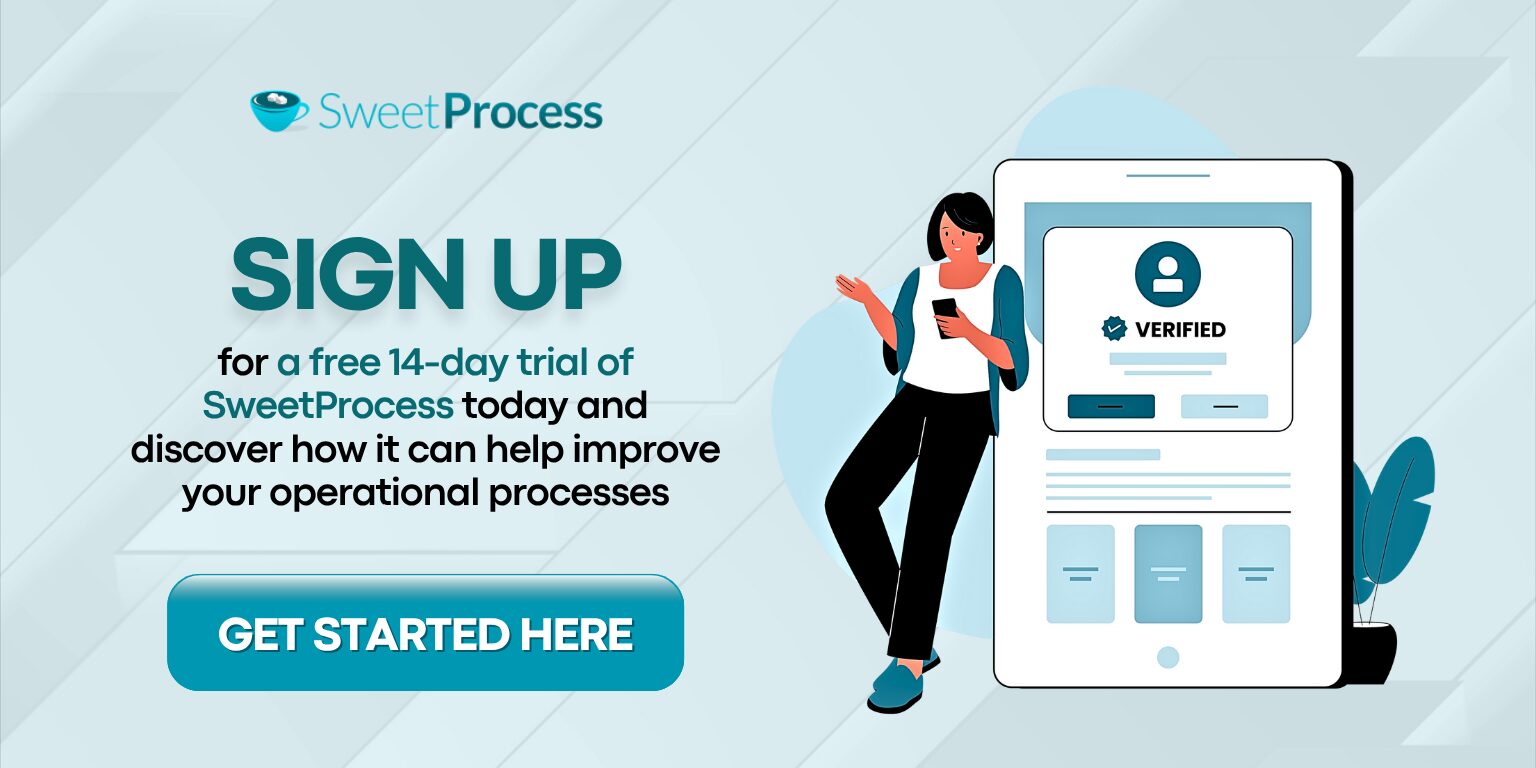
What You’ll Learn in This Guide
Top Process Improvement Tools for Optimized Processes
How SweetProcess Speeds Up Process Improvement
Benefits of Process Improvement Tools
The 7-Step Improvement Process (ITIL Continual Service Improvement)
Which Process Improvement Tool Is Right for Your Company?
Top Process Improvement (PI) Tools for Optimized Processes
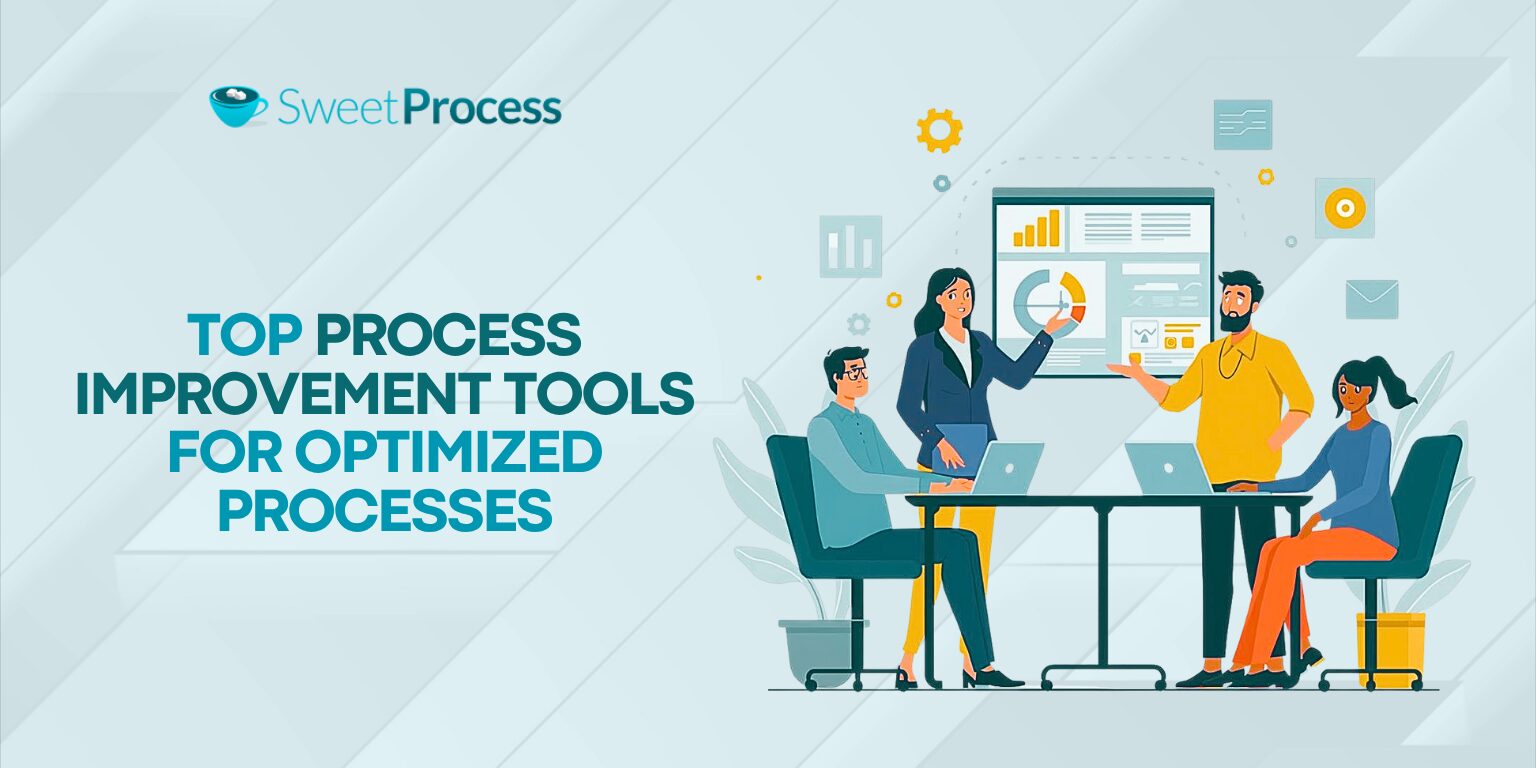
Frameworks, methodologies, and modern digital tools are your go-to hacks when it comes to improving your operational processes.
The choice of your process improvement tool mainly depends on the organizational problems you’re trying to solve. Following are some of the traditional and modern digital tools used in improving organizational processes.
Digital Process Improvement Tools
Modern process improvement is rarely as simple as “flip it and map it.” Digital process tools capture processes, make them searchable, automate repetitive tasks, and provide data for informed decisions. Some of the most popular digital improvement tools are:
SOP & Documentation Software
Standard operating procedures (SOPs) and documentation tools let you write step-by-step procedures, create knowledge bases, and collaborate on documents.
They turn tribal knowledge into a repeatable training system.
SweetProcess is an example of a documentation tool built exactly for that: SOPs, processes, policies, knowledge bases, task assignment, and quizzes in one place. It allows you to run your workflows as checklists, track completion, and collaborate with your team members and clients to build consistency.
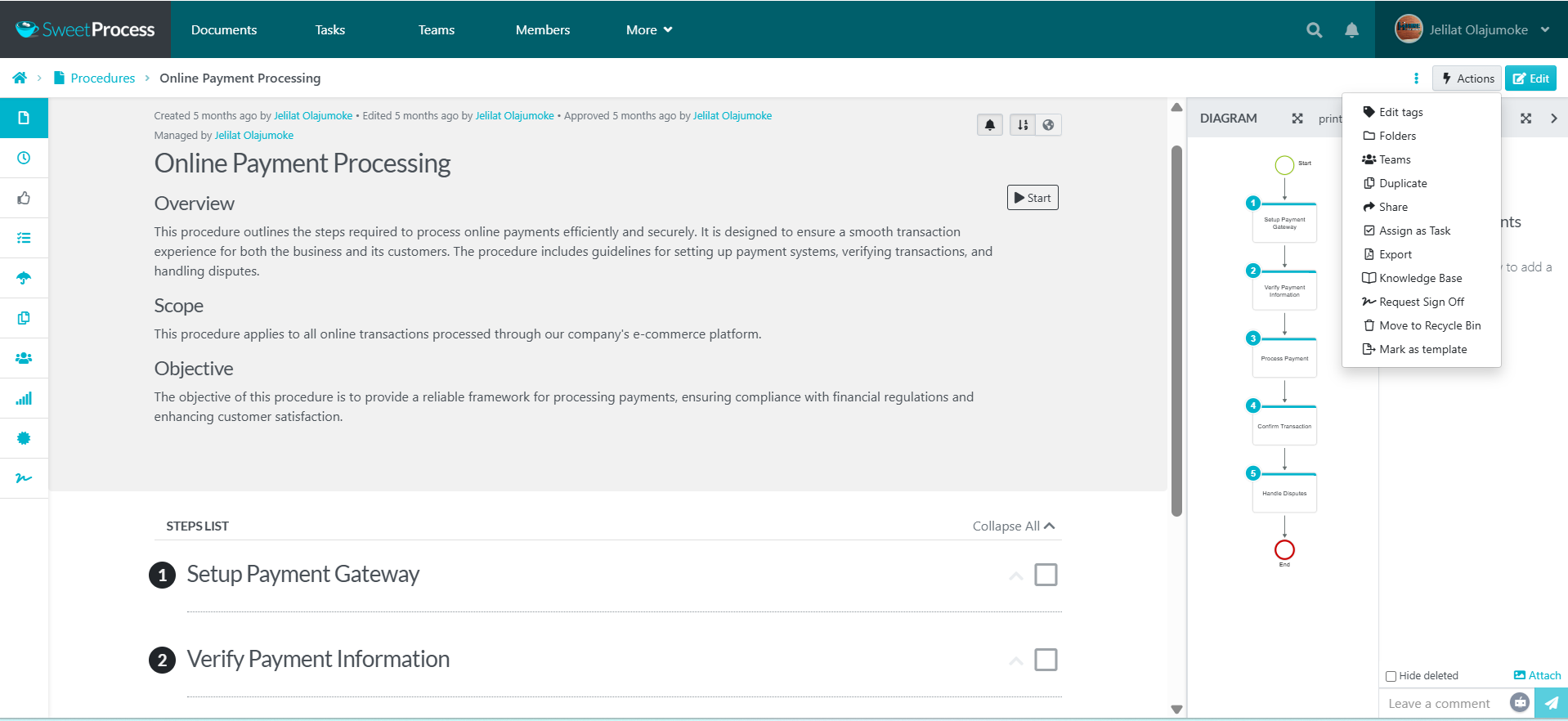
Process Street is another process improvement tool that supports compliance operations through documentation and automation of recurring processes. It helps build workflow templates for your SOPs and repeatable process blueprints, and provides visibility reports that allow teams to identify where processes are getting stuck or inconsistent.
How SOP & Documentation Software Supports Process Improvement
SweetProcess and other process documentation tools support process improvement by capturing your current operational processes, turning them into a single source of truth, and converting them into training modules and recurring processes to encourage improvements.
Business Process Management (BPM) software
BPM platforms help you design, automate, and monitor multi-step flows across different departments. They’re helpful for your operational approval, integrations, and process automation.
For instance, Kissflow is a low-code BPM and workflow automation platform that lets operations, HR, and department leads design, run, and optimize business processes without heavy code. It has features like form-builders, drag-and-drop workflows, approvals, dashboards, integrations, and real-time process monitoring.
SweetProcess, on the other hand, is a no-code BPM software with no learning curve. You can achieve all BPM processes, such as workflow automation and process monitoring, without any technical knowledge.
How BPM Software Supports Process Improvement
Business process management software supports process improvement by modeling workflows, adding automation rules, and tracking KPIs to see whether an improvement actually reduced lead time or errors.
Data Analytics Tools
The most interesting part of modern process improvement tools is how you can easily monitor and track your operational processes without a degree in data analysis. Digital tools like Smartsheet, Tableau, and Power BI help you monitor your operations to see if a change worked. These tools have data analytics and dashboards that let you measure cycle time, error rates, completion rates, and more.
How Data Analytics Tools Support Process Improvement
Data analytics tools support process improvement by converting task and process data into KPIs, spotting trends and outliers like the Pareto style, and in fact validating experiments before rolling out changes company-wide.
Process Improvement Methodologies and Frameworks
A major part of the classic process improvement tools is the process improvement methodologies and frameworks. These are the mental models you use to structure investigations and change. Some of these basic frameworks are PDCA, Kaizen, and lean principles.
PDCA (Plan-Do-Check-Act)
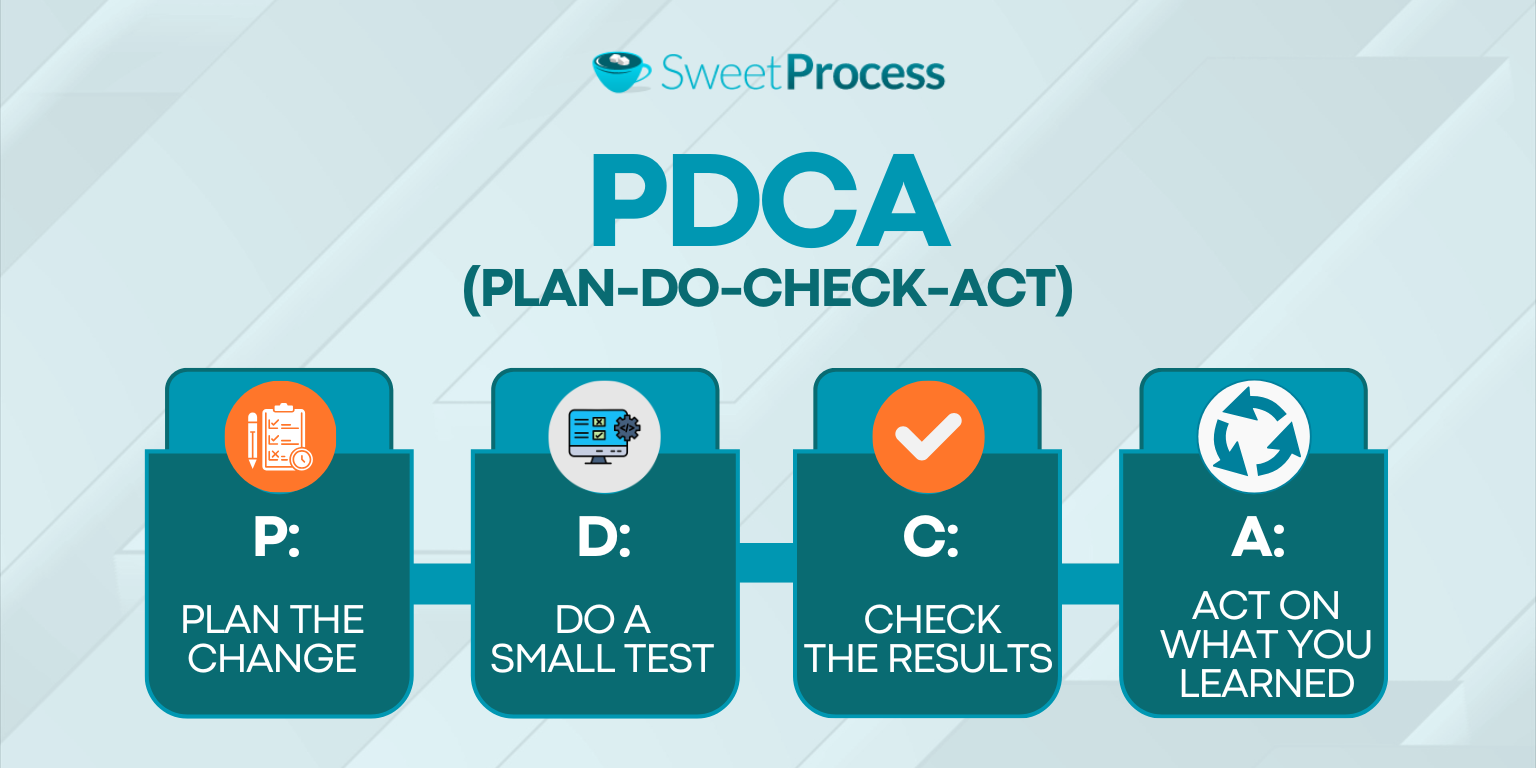
PDCA is the classic four-step cycle for implementing change. The meaning and mechanism are:
P: Plan the change
D: Do a small test
C: Check the results
A: Act on what you learned.
PDCA is the backbone of continuous improvement. It helps organizations identify problems, find potential solutions, and prevent recurring problems in their operations.
How PDCA Supports Process Improvement
PDCA supports improvement by forcing small experiments and encouraging iterative learning rather than sweeping changes.
Kaizen
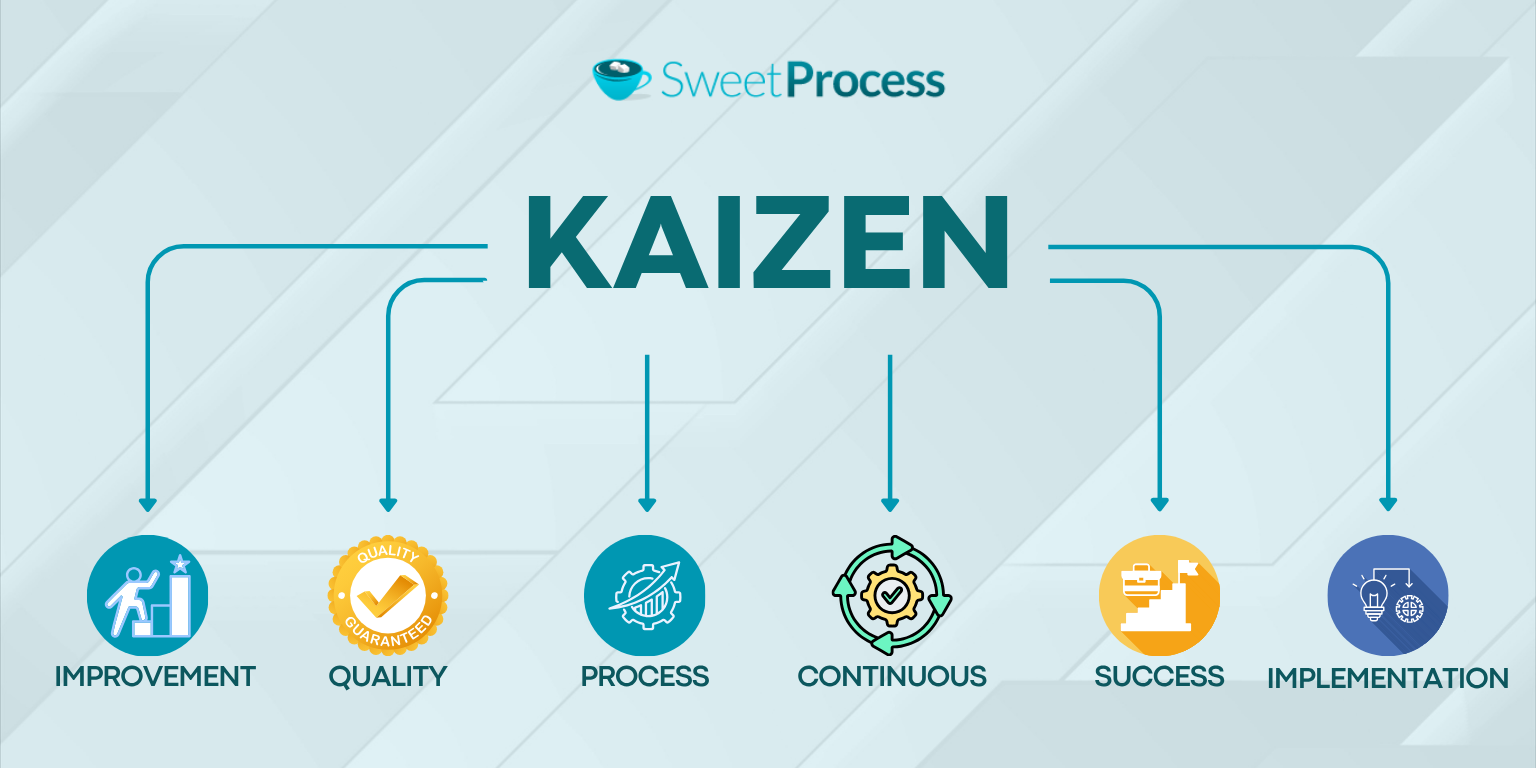
Kaizen literally means “continuous improvement.” It is an organizational habit of making small, frequent changes. Rather than a one-off project, Kaizen is simply a continuous improvement mindset.
How Kaizen Supports Process Improvement
Kaizen supports improvement by constantly empowering frontline staff to raise and test small ideas for improvement. It also builds momentum by compiling dozens of small successes into significant performance gains.
Lean Principles
The principles of lean focus on removing waste: that is, anything that does not add value to the customer. Working with lean provides a set of rules, including identifying wasteful processes, visiting the gemba (the real place of work), and standardizing improvements.
How Lean Principles Support Process Improvement
Lean supports improvement by clarifying where your wasteful operations are and providing a structured process improvement method, like 5S methodology or VSM (value stream mapping), to reduce non-value activities.
Analytical Process Improvement Tools

Analytical process improvement tools are the life jackets for your organizational operations when something goes wrong. Some of the classic problem-solving process improvement options are the five whys, root cause analysis (RCA), and the Pareto analysis.
Five Whys
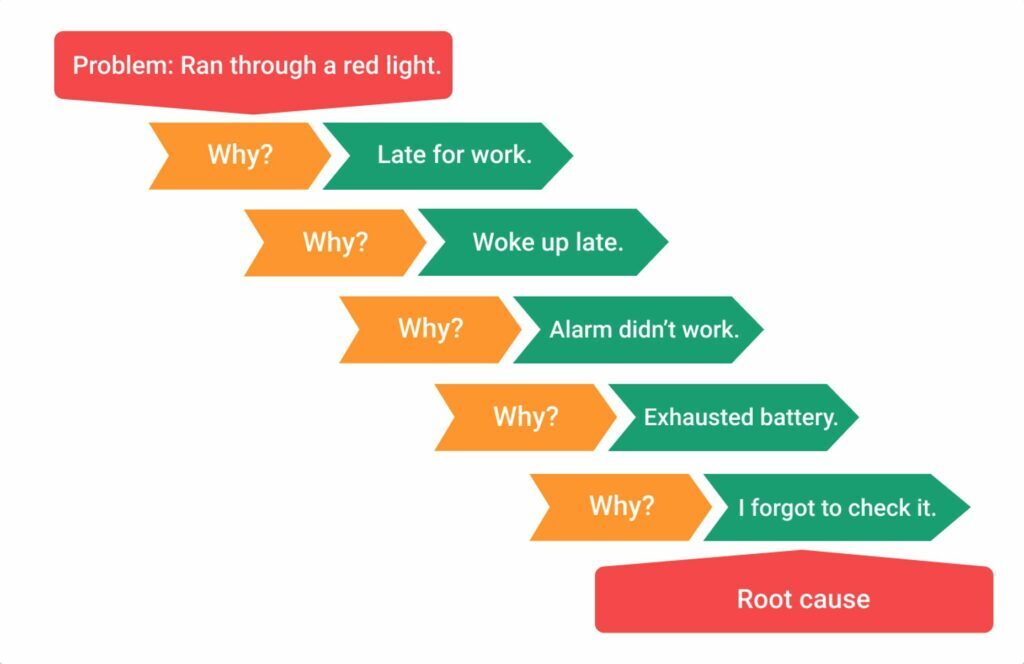
Ask “why?” five times, or until you find the root cause. It’s low-cost and fast.
How Five Whys Supports Process Improvement
Five whys framework supports improvement by breaking the “symptom-only” fixes and gets teams to dig beyond the superficial issues.
Root Cause Analysis (RCA)
The root cause analysis (RCA) is similar to, but more formal than, the five whys. RCA uses data and structured methods like fishbone diagrams and fault trees to find root causes of your organizational problems.
How RCA Supports Process Improvement
RCA supports improvement by analyzing multiple contributing factors and providing documentation and evidence. It works in a way that ensures that fixes aren’t arbitrary. The findings from the existing processes will be documented, and newly improved protocols will be established.
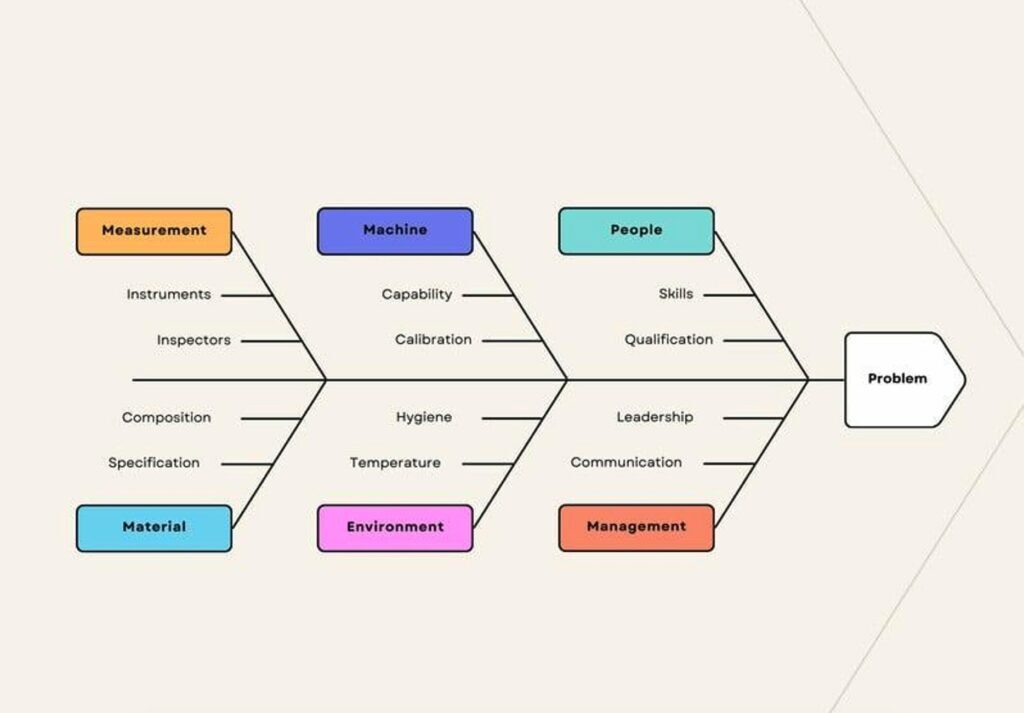
Pareto Analysis
The Pareto analysis, also known as the 80/20 rule, plots issues by frequency and severity, focusing on the small number that causes the most problems.
How Pareto Analysis Supports Process Improvement
Pareto analysis supports improvement by preventing wasted effort on low-impact items, thereby enhancing overall efficiency. It also helps to set priorities on where to test improvements first.
Visualization and Mapping Process Improvement Tools
If you can visualize a process, it is easy to find the fixable points. Visualization and process mapping tools make problems obvious and thus easy to fix. Some of the most common ones are process maps, value stream mapping (VSM), and swimlane diagrams.
Process Maps
Process maps are step-by-step flowcharts that show who does what and when.
How Data Analytics Tools Support Process Improvement
Process maps make process improvement easy by revealing unnecessary steps or loops and clarifying team responsibilities.
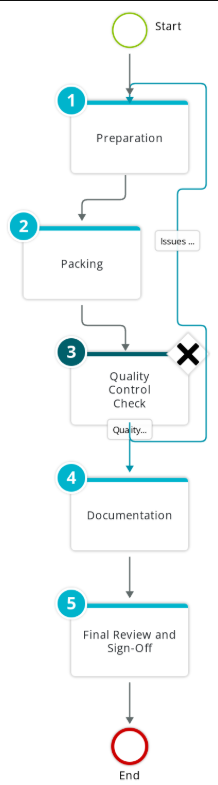
Turn your written procedures into maps automatically with SweetProcess. Try it for free.
Value Stream Mapping (VSM)
VSM shows how materials and information flow end-to-end in your operational processes. It is great for spotting overall lead-time waste and resource optimization.
How VSM Supports Process Improvement
VSM is a great process improvement tool because it helps you attack the long lead-time problems and not just local waste. You can also prioritize between lean and automation to know which will have the biggest impact under different conditions.
Swimlane Diagrams
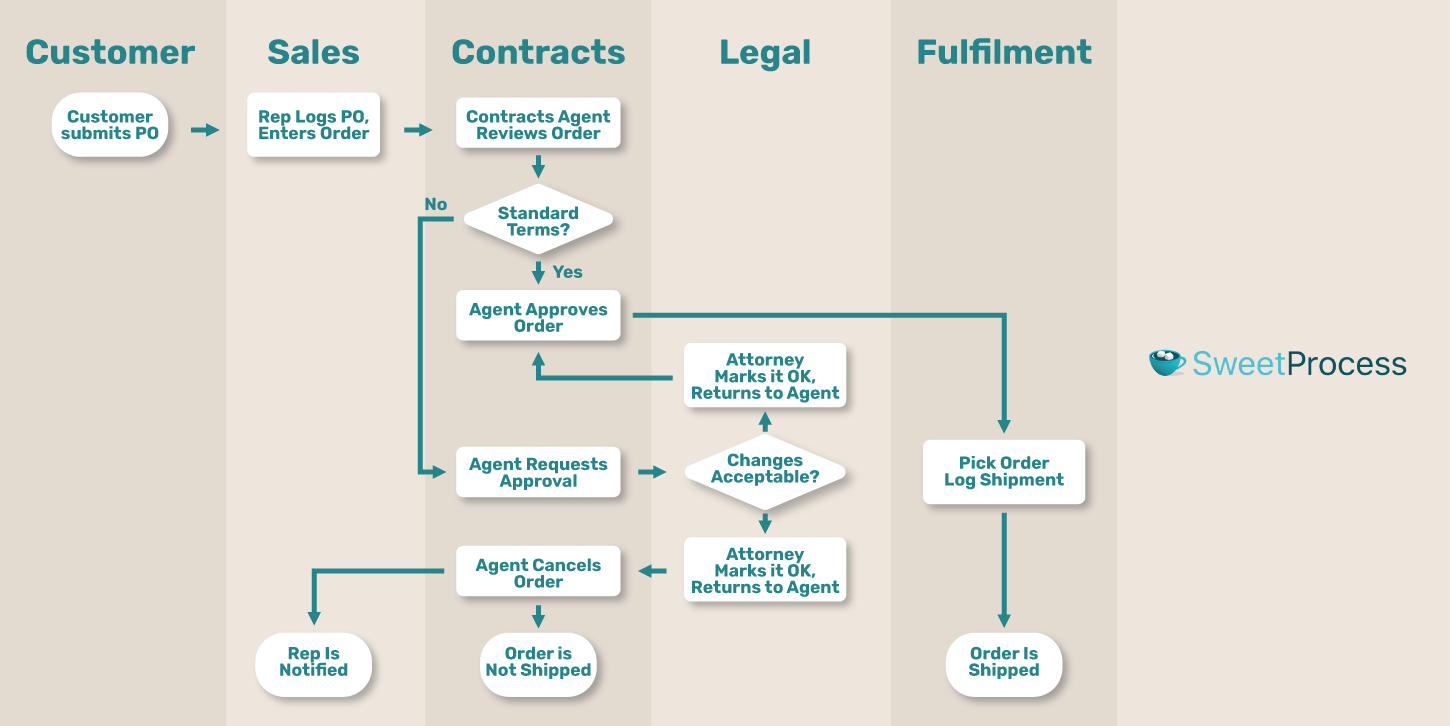
Swimlanes are diagrams that show organizational activities separated by role or team so you can see process transitions clearly.
How Swimlane Diagrams Support Process Improvement
In process improvement, swimlane diagrams make it easy to take ownership and visualize transitions to enable cross-functional fixes.
How SweetProcess Speeds Up Process Improvement
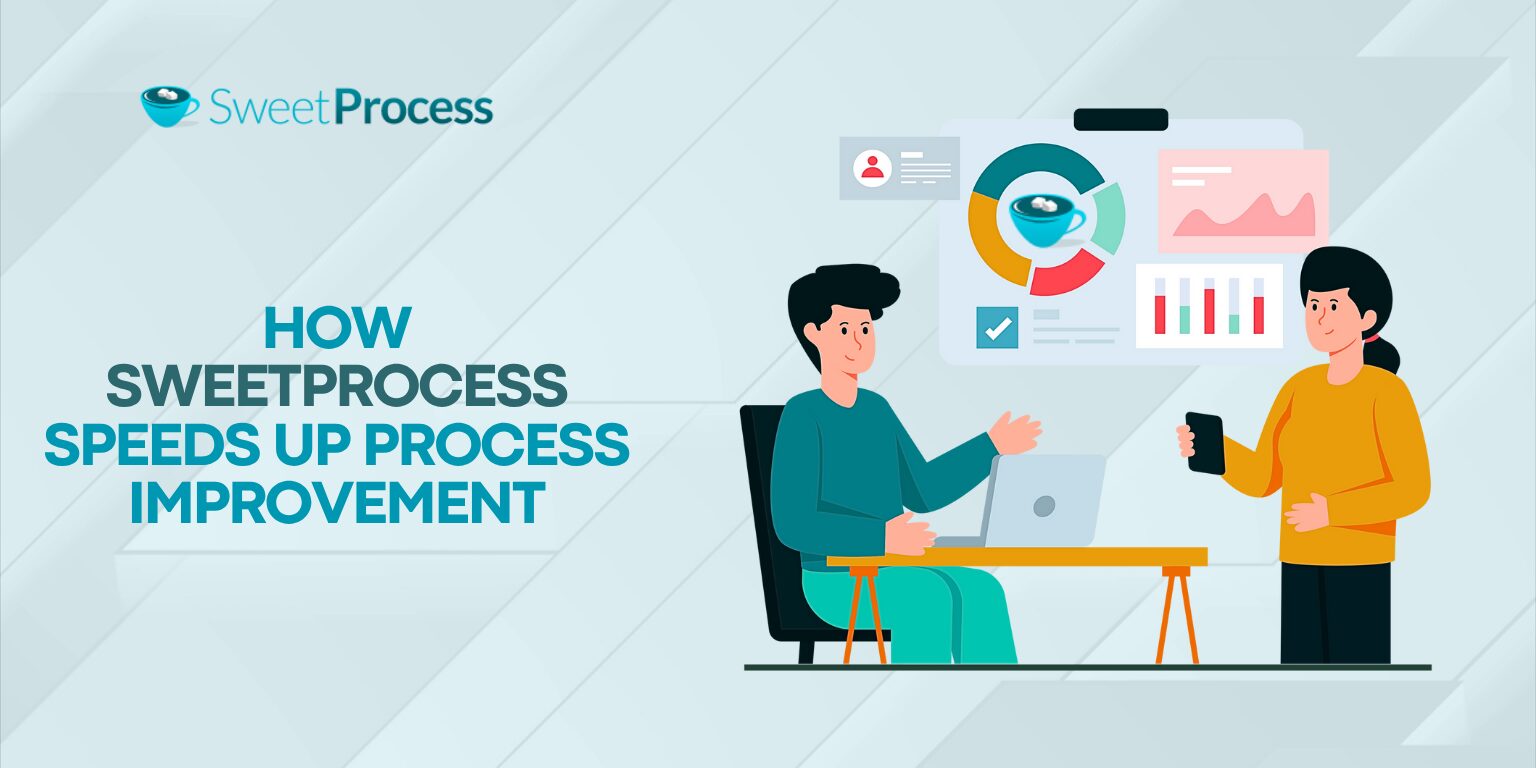
Let’s stop discussing frameworks and tools in theory and demonstrate how SweetProcess, as a single platform, practically supports the entire lifecycle of process improvement.
SweetProcess is a tool built for teams who want simple, repeatable, and visible processes.
SOPs, knowledge bases, workflows, and training can be managed in one place. That combination is why many small and mid-sized teams choose it to implement changes and not just document them.
When Independent Retirement wanted to walk the talk of doubling their client base, their major improvement came from adopting SweetProcess. They started from scratch, identifying and documenting their core business processes, automating employee onboarding, and effectively managing all tasks and workflows.
Want to know how SweetProcess can always be your process improvement hack?
Create SOPs, Policies, and Structured Workflows
- Use a clean editor to manually create step-by-step procedures and company policies.
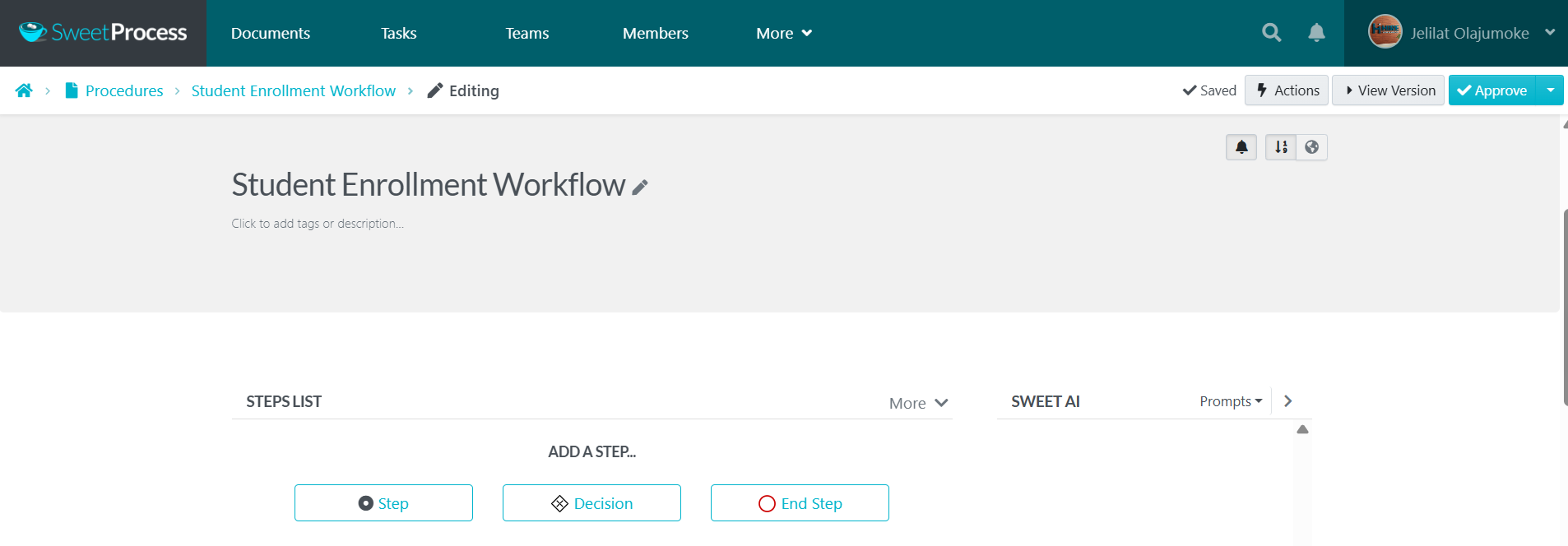
- Generate instant documents with our built-in artificial intelligence, SweetAI.
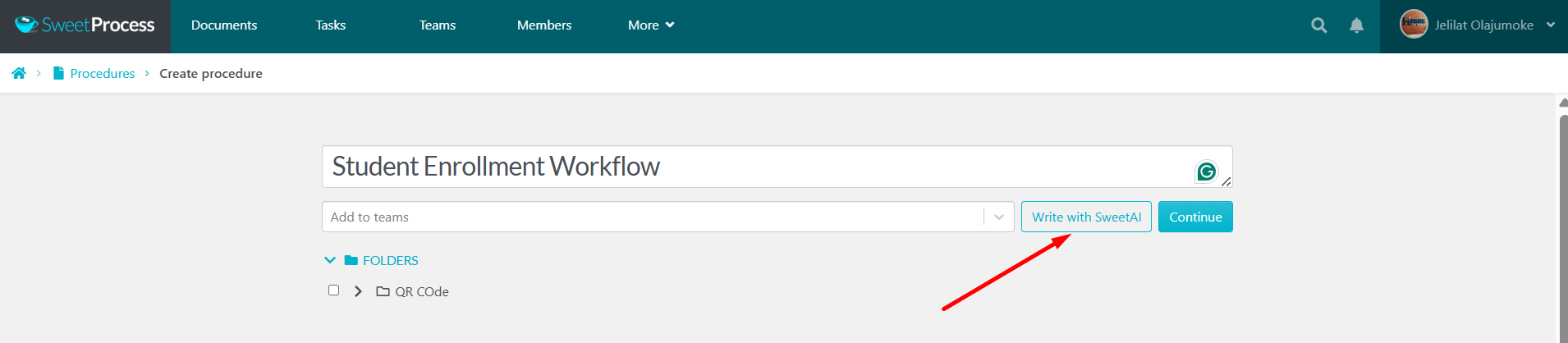
- Link procedures, processes, and policies to implement improvements.
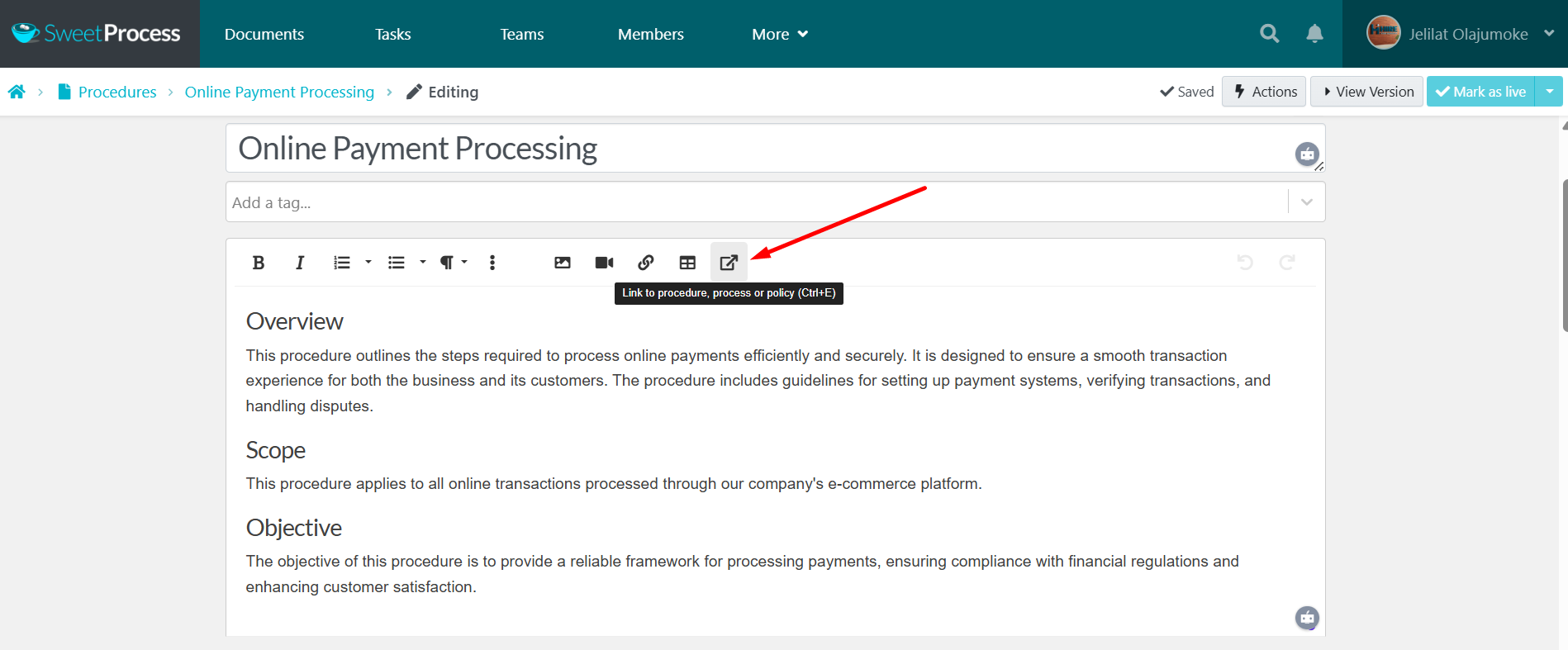
- Add approvals and publish controls so changes can be audited.
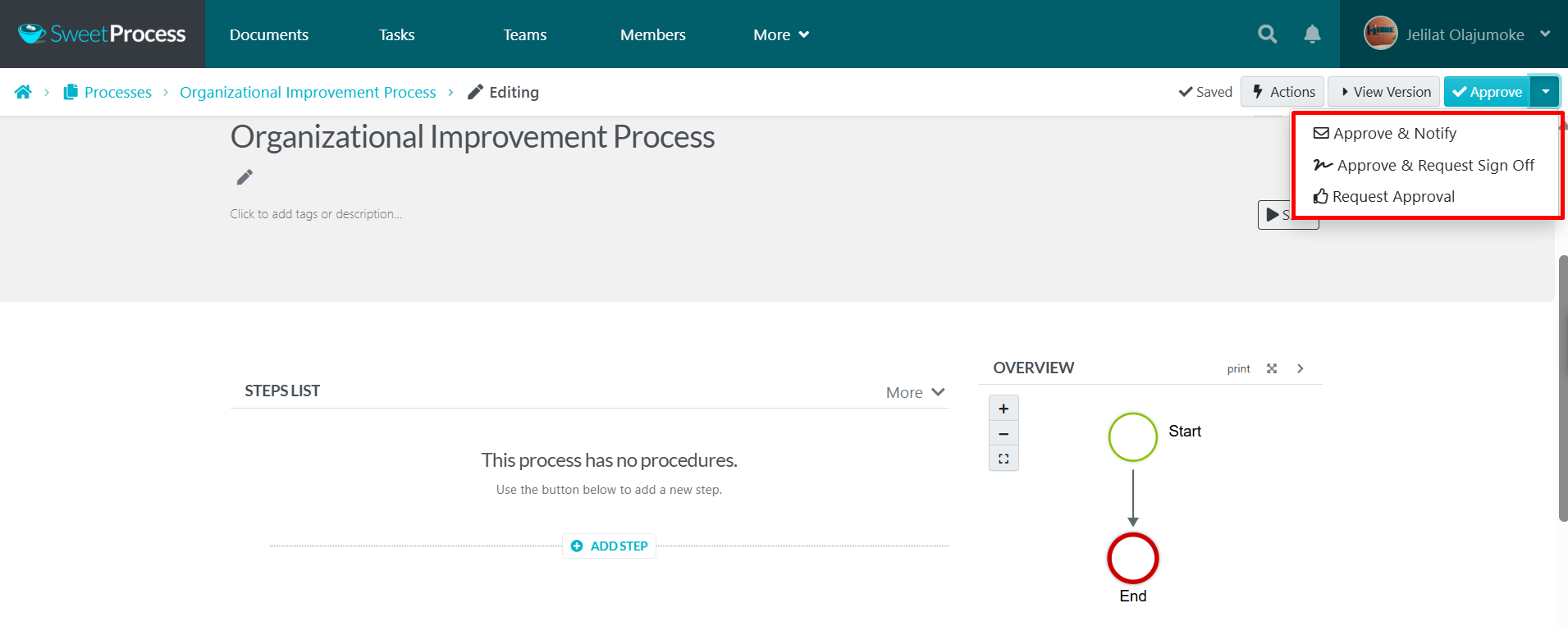
- Embed images, videos, forms, tables, and other multimedia elements to create interactive documentation.

- Request sign-offs on documented procedures and policies to ensure all team members are on the same page.

The best improvement is useless if people don’t know what to do. Document the new way once, and everyone gets the latest version instantly.
Create Automatic Process Maps for Procedures
SweetProcess can auto-generate a process map from your procedure steps as you document them. This is a very handy feature for visual learners and processes that require visualization. SweetProcess process maps instantly reveal operational errors that may be hidden in texts.
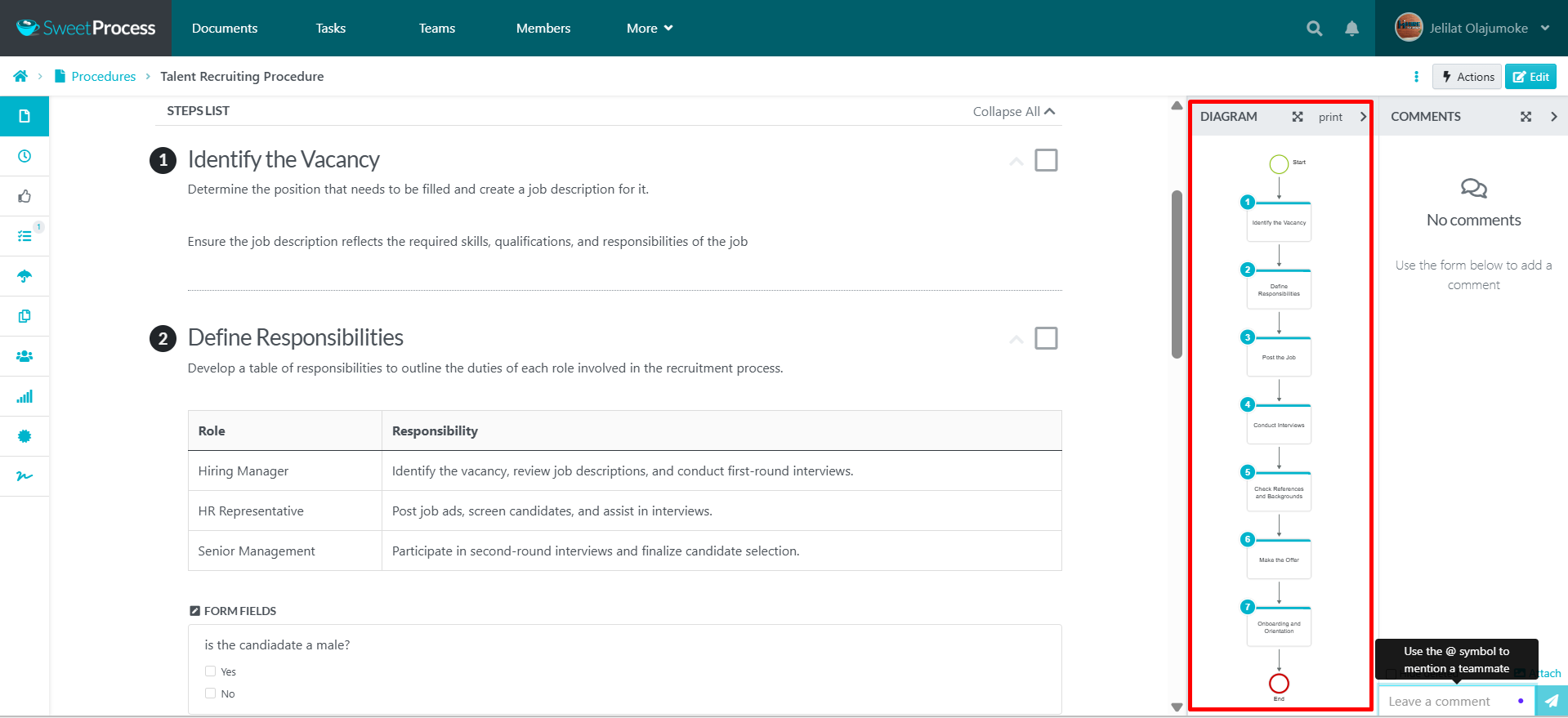
Merge Procedures to Form a Process
Procedures are often unique to individual operations. SweetProcess lets you merge procedures or group steps so you can create higher-level processes from smaller procedural building blocks.

Merging SOPs to form a process will let you know the specific number of workflows you have in an organization.
Real-Time Process Collaboration and Access
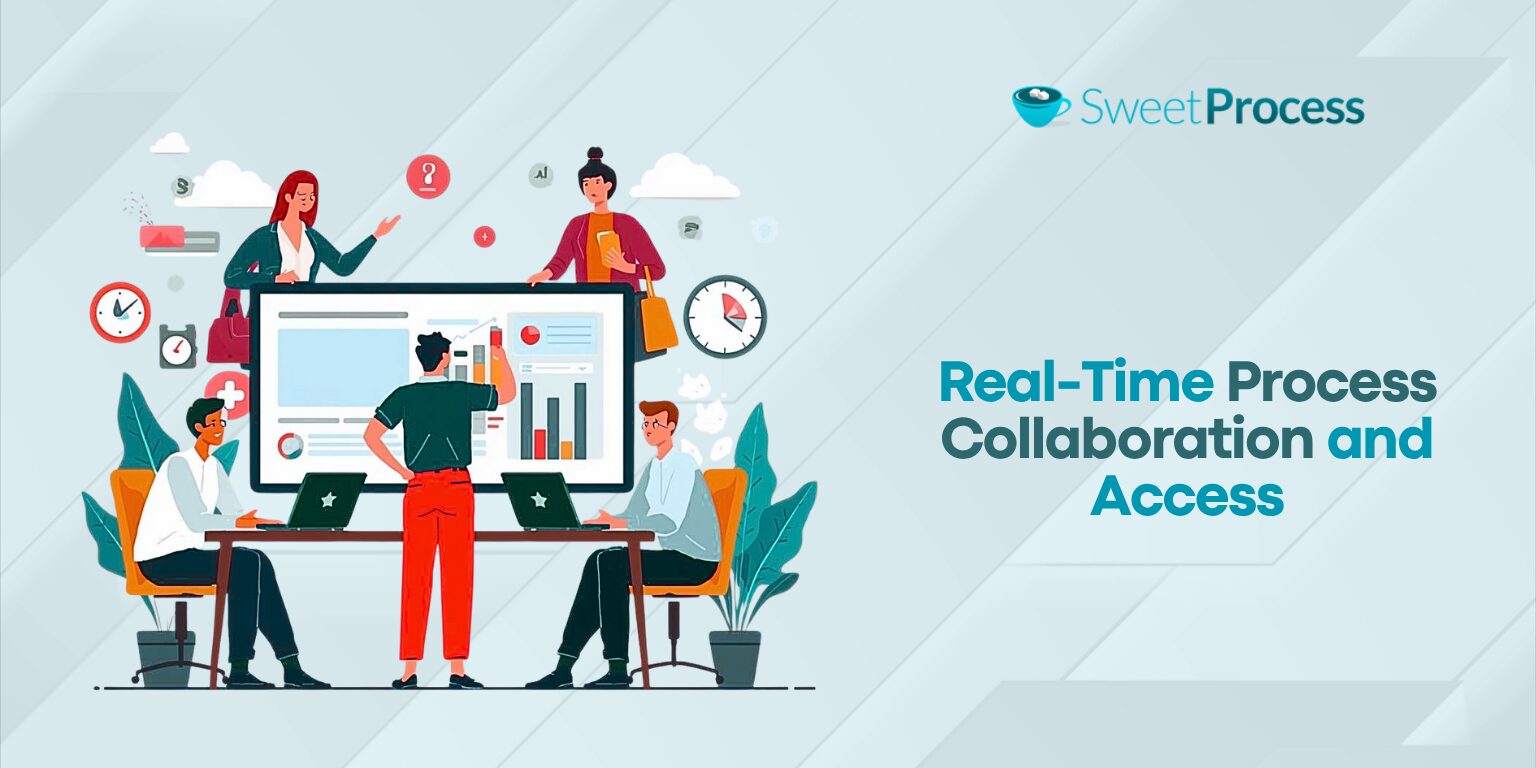
Invite teammates, set permissions, comment online, and assign tasks, all with a few clicks.
SweetProcess allows you to restrict access permissions to your preferred team member, assign tasks as a markable checklist, and comment on documents and workflows to ensure everyone is aligned.
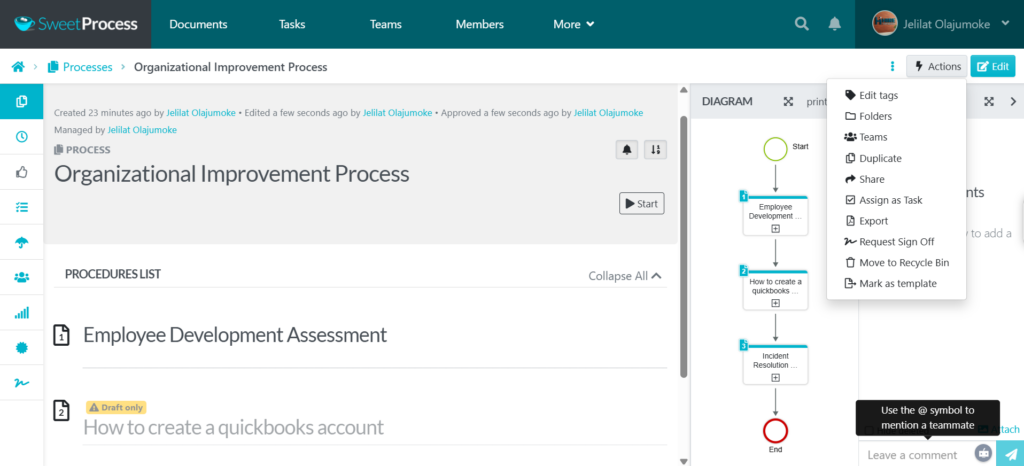
This way, improvement ideas are centralized and can easily be actualized until completion.
Process Onboarding, Training, and Assessment
SweetProcess supports documented process onboarding, training workflows, and quick quizzes so you can confirm that people understand new improvement steps. This is critical for embedding organizational improvements.
Rolling out a new procedure should be accompanied by appropriate training modules to ensure complete adoption.
Training features to use are the checklist features, sign-off requests, and quizzes, among others.

Preferred Home Services was able to improve team efficiency, from onboarding to continuous employee training, as a result of adopting SweetProcess.
According to Katie Sullivan,
“When I brought on our marketing coordinator, I was able to get them started with a task, and they lived through the first week of onboarding, completely self-guided and self-controlled. It was one of the smoothest onboarding processes I’ve ever had [so] that they could hit the ground running in week two.”
That is how much automation SweetProcess can do for your company’s onboarding, training, and other processes.
Manage Policies, Procedures, and Workflows in One Place
Compared to most documentation tools, SweetProcess offers more simplicity. Policies, procedures, workflows, and, in fact, process updates, project management and SOP revisions can be navigated in a single searchable hub.

Lean Six Sigma champion at Turkstra Lumber, Jamie Ramsden, started out dumping all their company documents, processes, and knowledge into Excel. The team became overwhelmed with inaccessible documentation, creating inconsistencies across the organization.
When they found SweetProcess, it was easy for the team to document and subsequently improve all their documented processes.
Talking about how SweetProcess aids process improvement at Turkstra Lumber, Jamie said, “Suppose something goes wrong in some part—a customer interaction or you manufacture the wrong thing, or you charged the wrong price. In the past, our first thought would be to remedy that situation and we’d move on and probably never learn anything from it. Now, our first thought is: How should we have done that? Or wait a minute, there’s nothing in SweetProcess for that.”
Being able to manage all documentation and knowledge base in SweetProcess significantly enhanced their team collaboration and efficiency.
Benefits of Process Improvement Tools
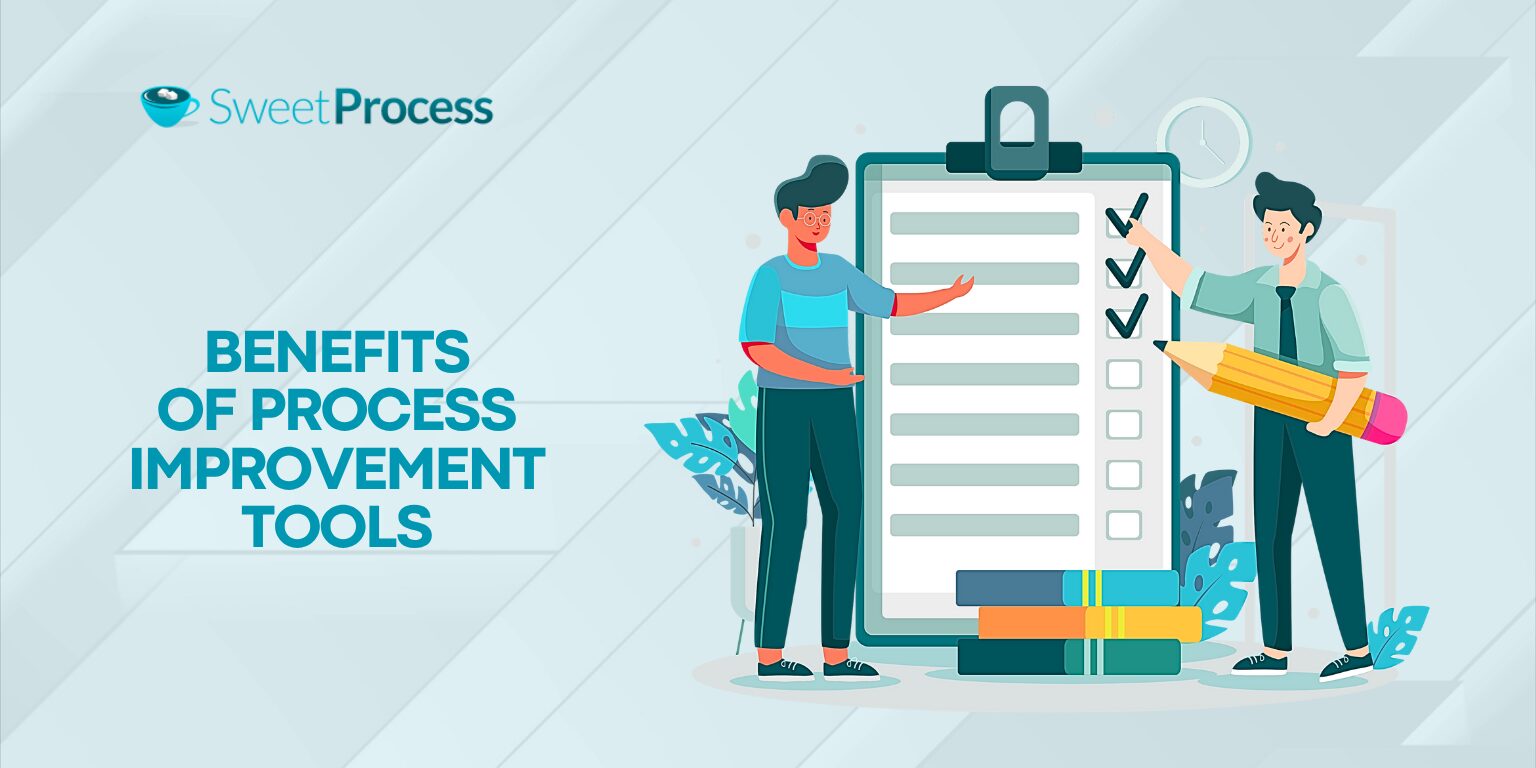
When process improvement is done with the right tool and mindset, the benefits are tangible and fast. Using SweetProcess as your process improvement software can streamline workflows, eliminate inefficiencies, and facilitate effective team collaboration.
The top ROI benefits of process improvement are:
Improved Efficiency and Productivity
Documented steps mean fewer questions, fewer mistakes, and faster onboarding time for new hires. This will end up improving team productivity and organizational productivity.
Higher Compliance and Error Reduction
Standardized steps reduce variation in outcomes. Improving and standardizing your processes reduces rework and non-compliance in regulated environments.
Measurable ROI
You can measure task times, completion rates, and error reductions to prove the impact of process improvement.
Improved Customer Satisfaction
Faster, more consistent service will result in happier customers and fewer ticketing and support costs.
Better Team Collaboration
When your team collaborates with the right tool, shared procedures, and assigned tasks, it removes the “Who owns this?” debate and lets teams move faster.
The 7-Step Improvement Process (ITIL Continual Service Improvement)
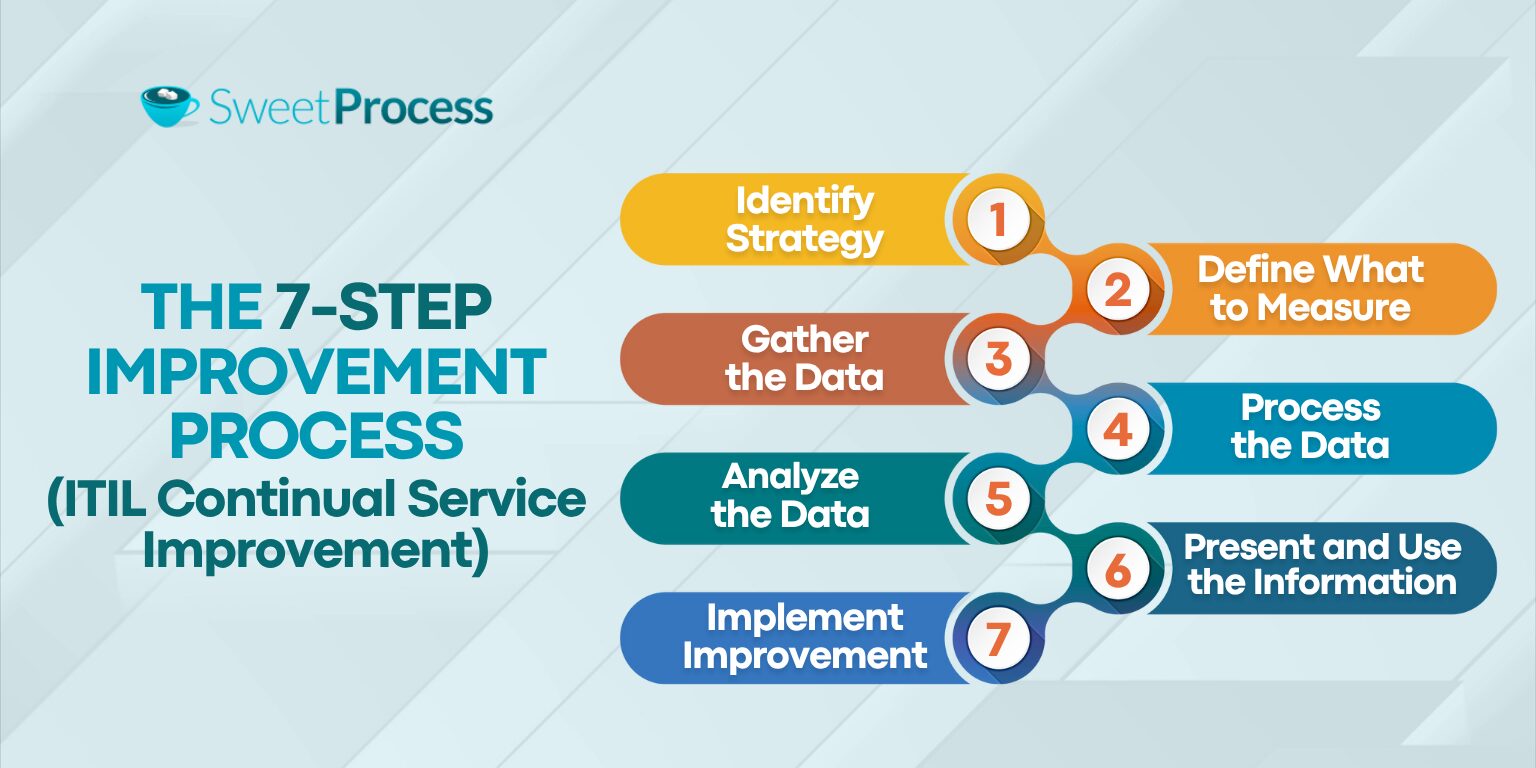
If you need a structured rollout plan to improve your operational processes, follow the Information Technology Infrastructure Library (ITIL)’s seven-step improvement model. It is a framework that tells you what to do at every point during a process improvement initiative so you don’t get stuck.
Step 1: Identify Strategy
Decide on what you want to improve, the reason for the improvement, and how the improvement aligns with your business goals so you can have a clear direction.
Step 2: Define What to Measure
Choose meaningful KPIs to measure each strategy. KPIs could include cycle time, error rate, and so on. Having clear metrics will let you know if any of your strategies are giving the desired results.
Step 3: Gather the Data
Use task history, audits, and surveys to gather raw data based on the set goals and objectives. Avoid guesswork as much as possible.
Step 4: Process the Data
Clean the data, group similar incidents, and identify patterns to make inferences. Tools like the Pareto analysis will help to determine the underlying issues causing operational problems.
Step 5: Analyze the Data
Using process improvement tools like RCA and the five whys will help to identify the root causes of problems instead of dealing with superficial issues.
Step 6: Present and Use the Information
Present your findings in visible dashboards or concise reports so stakeholders can see what’s happening and propose possible fixes. Documenting your reports in SweetProcess will help your team collaborate seamlessly until the improvements are complete.
Step 7: Implement Improvement
Roll out changes by documenting new procedures, assigning them as training, and continuously measuring the outcomes.
This process improvement loop pairs perfectly with PDCA and Kaizen. It is easy to use your SOP tool to capture each step, and training modules to spread the change.
Which Process Improvement Tool Is Right for Your Company?
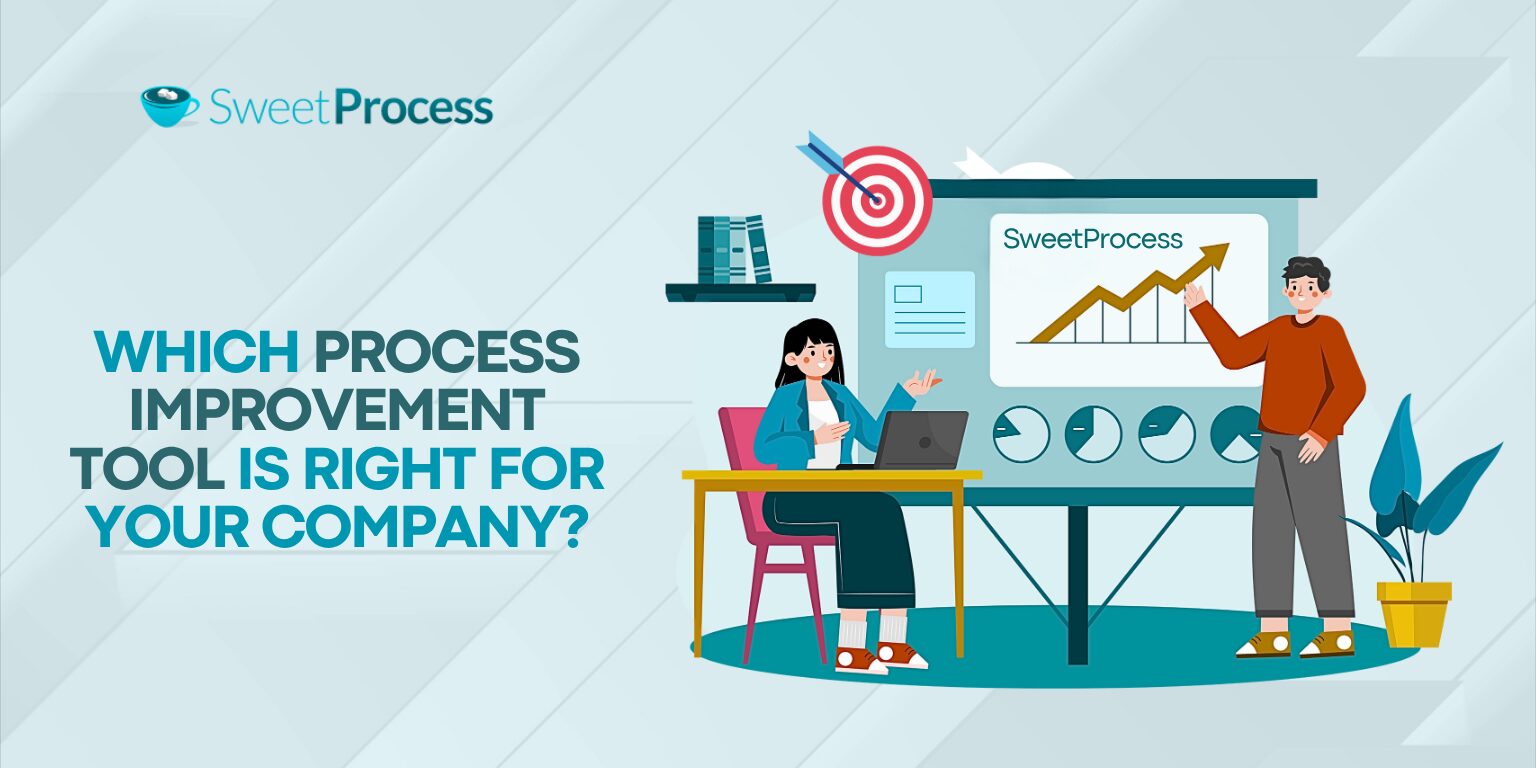
The right process improvement tool to choose depends on the problem you need to fix. The rule of thumb, however, is to start off process improvement by documenting all current business operations. Fixing inconsistent day-to-day tasks, onboarding process, automation, or knowledge gaps starts with a documentation and process management tool like SweetProcess.
If you’re on your way to reinforce company culture and small improvements, PI frameworks like Kaizen, PDCA, and five whys will help. These are also better documented using modern digital tools.
A digital process tool is the bridge between idea and repeatable improvement operations. They make adoption, training, and growth possible. Picking a digital PI tool like SweetProcess helps you visualize your processes before optimization.
