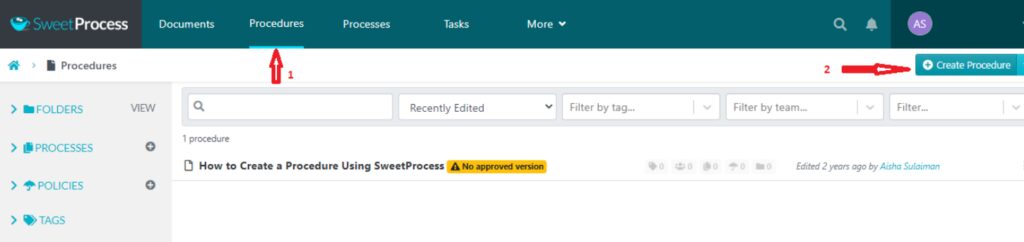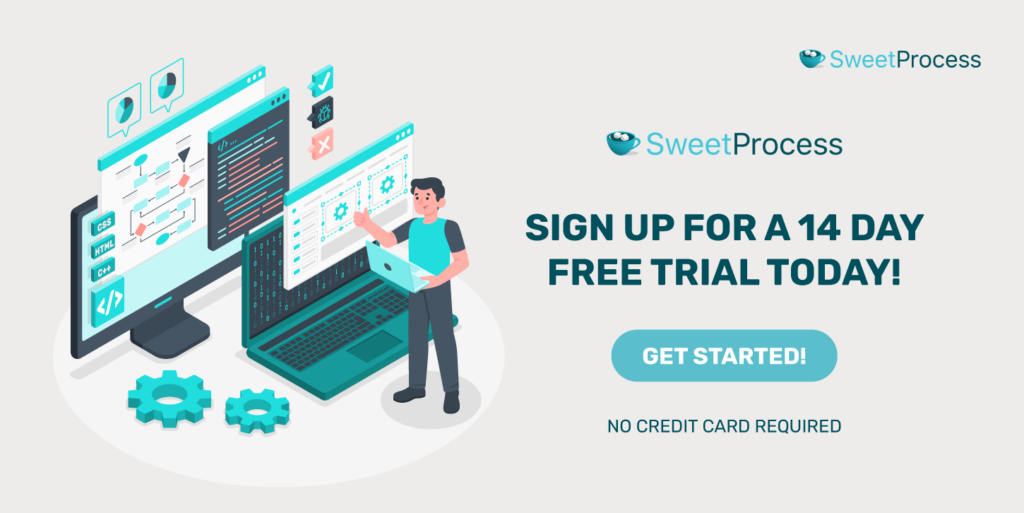Last Updated on May 21, 2025 by Owen McGab Enaohwo
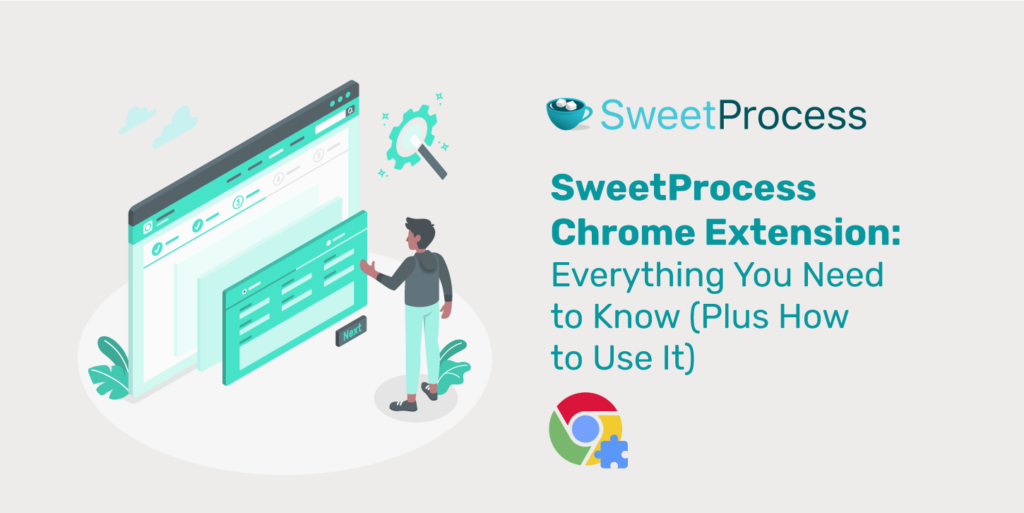
As you navigate the complex task management process, you might look for tools that seamlessly integrate with your activities. If you have been enjoying SweetProcess for documenting your procedures and processes, you will love the new extension. Introducing the SweetProcess Chrome extension.
It’s not just another tool; it’s your direct pathway to streamlined operations from your browser. It is an effective tool for further simplifying your process documentation and optimization, designed to work harmoniously with your selected browser activities. Whether you’re already a fan of SweetProcess or just getting acquainted, this guide delves deep into the magic of our Chrome extension.
Dive in to uncover its functionalities, see it in action, and discover complementary features that can take your productivity to new heights with the 14-day FREE trial.
Ready to supercharge your Chrome browser with SweetProcess?
Table of Contents
SweetProcess Chrome Extension: A Quick Overview
How to Install the SweetProcess Chrome Extension
How to Capture SOPs and Procedures Using the SweetProcess Chrome Extension
How to Edit and Manage Your Recorded SOPs and Procedures on SweetProcess
Get More Done in Less Time Using SweetAI
FAQs About SweetProcess Chrome Extension
Record, Edit, and Manage Your Procedures in One Place
SweetProcess Chrome Extension: A Quick Overview
Simplifying processes within your operation significantly improves team productivity. Imagine showcasing the process in question by having team members look over your shoulder for better understanding. Recognizing this, SweetProcess has crafted a Chrome extension to bring its robust process documentation capabilities directly to your browser.
So, what does the SweetProcess extension offer?
At its core, it is a tool for capturing selected step-by-step processes within your Chrome browser when activated without navigating between applications. Whether browsing a site, learning a new tool, or onboarding a team member, the extension provides the convenience of documenting steps on the fly right within Chrome.
But how does it differ from the main SweetProcess app? While the standalone SweetProcess application is a comprehensive suite loaded with features for extensive process management, the Chrome extension emphasizes real-time documentation.
Consider it your virtual assistant when it comes to process documentation. It can be used for recording processes that capture your exact movements as you carry out the process on your Chrome browser.
When you hit the “Capture Procedure” button, it starts recording every click and even takes pictures of important stuff on your screen. It’s like creating a visually rich document of your process that you can share with your team. These aren’t just simple notes; they’re like step-by-step guides for anyone who wants to follow what you have just documented.
How to Install the SweetProcess Chrome Extension
Here’s a step-by-step guide on how to install the SweetProcess Chrome extension.
- Launch the Google Chrome browser on your computer.
- Visit the Chrome Web Store: In the address bar, type “Chrome Web Store” or directly go to https://chromewebstore.google.com/detail/record-procedure-sops-swe/cchkoaedlaenfahlcdjniikfkdhdhmim
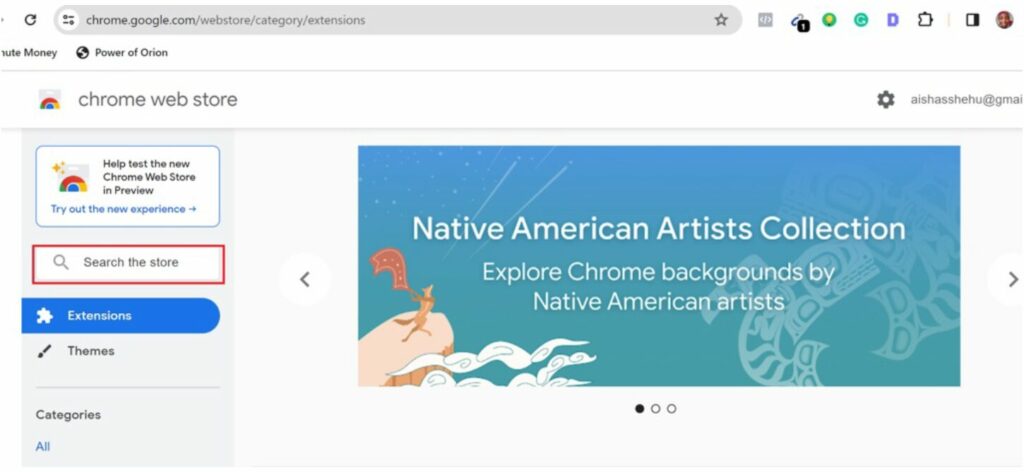
- Search for SweetProcess: In the Chrome Web Store’s search bar, enter “SweetProcess” and hit the Enter key.
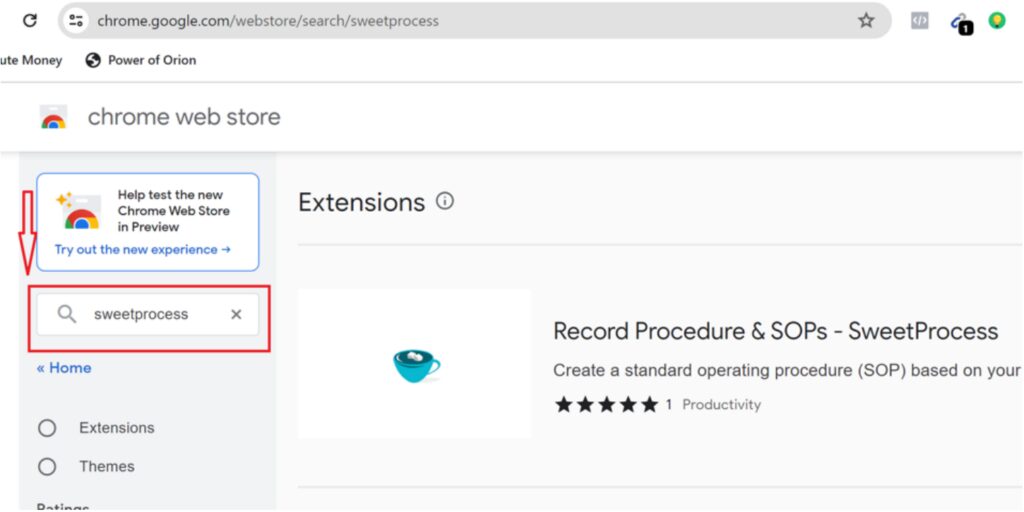
- Install the extension: Once you’ve found the SweetProcess extension, click on it and then click on the “Add to Chrome” button.
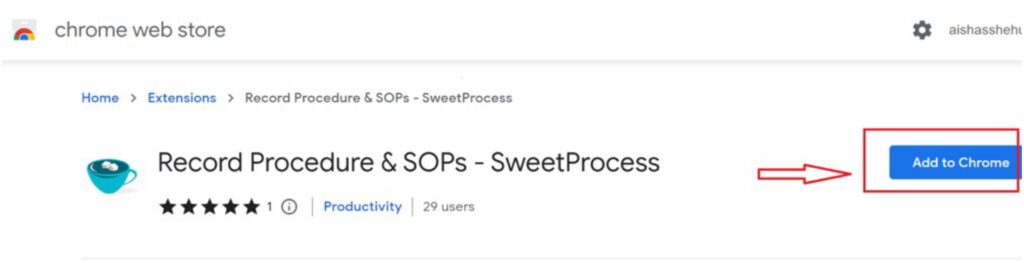
- Confirm installation: A pop-up window will appear detailing the permissions the extension needs. Review these permissions, and if you agree, click the “Add extension” button.
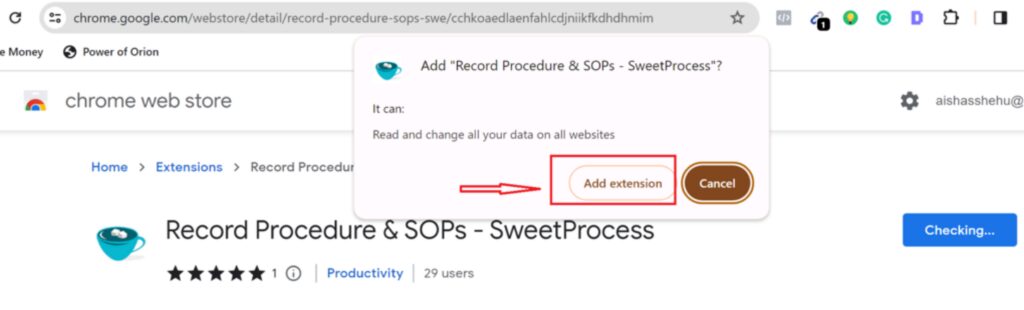
Wait for installation to complete: The extension will be downloaded and automatically added to Chrome. You’ll know the installation is complete when you see the SweetProcess icon (usually a distinctive logo) on the top right corner of your Chrome browser.
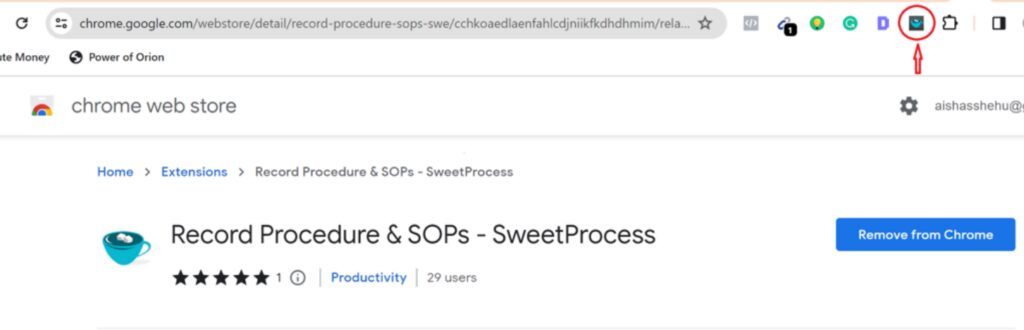
- Access the extension: You can now click on the SweetProcess icon anytime you want to use the extension. You can also pin the extension for easy access.
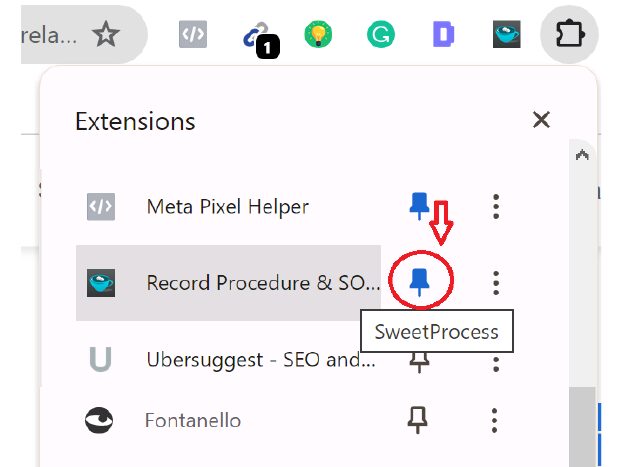
Once done, you will see the procedure created on your screen. If you already have a SweetProcess account, you can choose to add it to your account. But if you still need to, you will be given the option to sign up for a trial, after which you can see the procedure within your SweetProcess account.
That’s it, you’re all set!
Start using the SweetProcess Chrome extension to capture and document your procedure or processes with the 14-day FREE trial here.
How to Capture SOPs and Procedures Using the SweetProcess Chrome Extension
Here’s a guide on capturing SOPs and other procedures using the SweetProcess Chrome extension:
- Open Google Chrome: Launch Google Chrome, where you’ve installed the SweetProcess extension.
- Sign In (if prompted): If you still need to be signed in, the extension might ask you to log in with your SweetProcess account credentials.
Note that the extension only works if you have activity on the current browser being viewed or while logged in to SweetProcess.
- Access SweetProcess Extension: Click on the SweetProcess icon located in the top right corner of your Chrome browser. Next, click on the “Capture Procedure” button to begin documenting a new procedure.
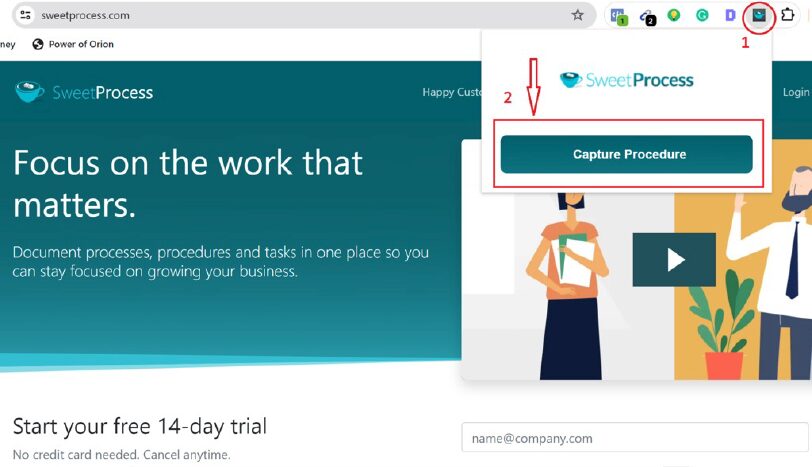
- Browse Normally: Navigate the web as you typically would. As you perform tasks, the extension will automatically record your actions, such as clicks and keystrokes, and it’ll take screenshots of important steps.
- Stop the Capture: Once you’ve completed the process you wanted to document, click on the “Stop” button at the bottom left of your screen.
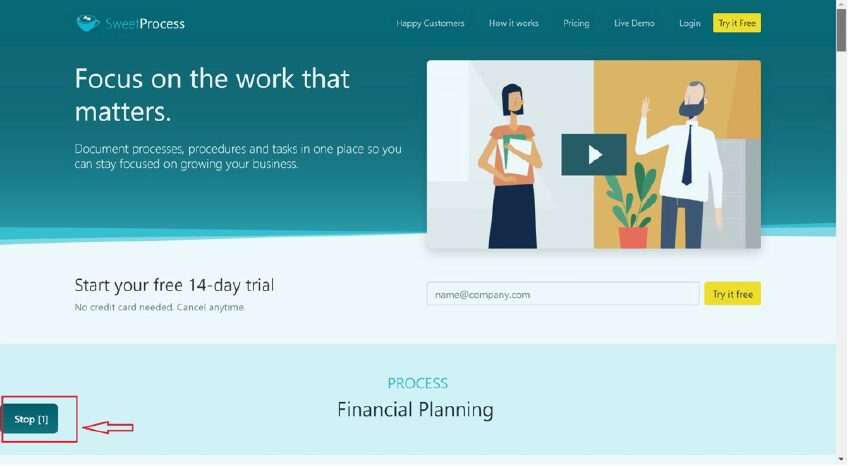
- Review and Edit: Once done, a new screen is created automatically with the option to review the captured steps. You can edit steps, remove unnecessary screenshots, or rearrange the order after adding it to your SweetProcess account.
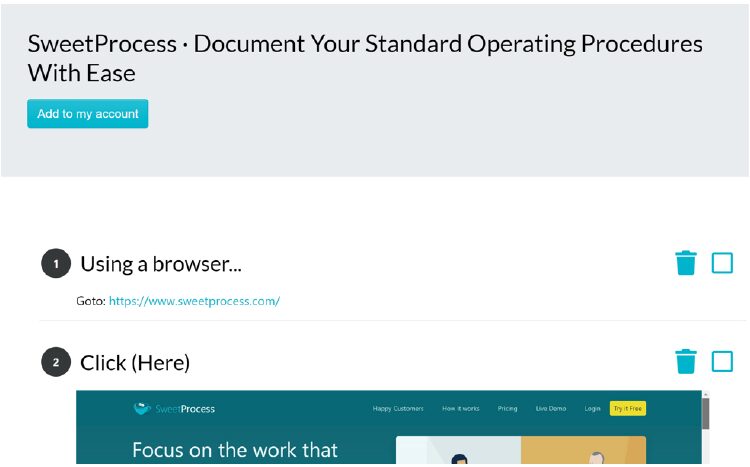
For every new procedure or SOP you want to document, simply start from step 4.
The capture feature of the extension is best applied to any process that can be captured in a step-by-step fashion to serve as a guide to team members.
With the SweetProcess Chrome extension, creating detailed and visual SOPs is seamless. It is an invaluable tool for businesses wanting to maintain consistency, train new staff, or simply document crucial online processes.
You can get started with the capturing of your procedures or SOPs by signing up for the 14-day free trial and installing the SweetProcess Chrome extension.
How to Edit and Manage Your Recorded SOPs and Procedures on SweetProcess
SweetProcess is more than just a tool for recording procedures. It’s your central hub for reviewing and managing all your standard operating procedures (SOPs). You can easily edit and make changes whether you’ve just created a procedure using the SweetProcess Chrome extension or want to revisit an older SOP. Let’s dive into how you can edit and manage your SOPs:
- Log in to your SweetProcess dashboard. You will find all processes or procedures created as a list on your dashboard. Kick things off by signing in to your SweetProcess account. The dashboard is your command center, offering a glimpse of all your procedures at a glance.
- Select the procedure you wish to edit by clicking on its title to open it up. You can also update the title or description using the edit button on the top left of the document.
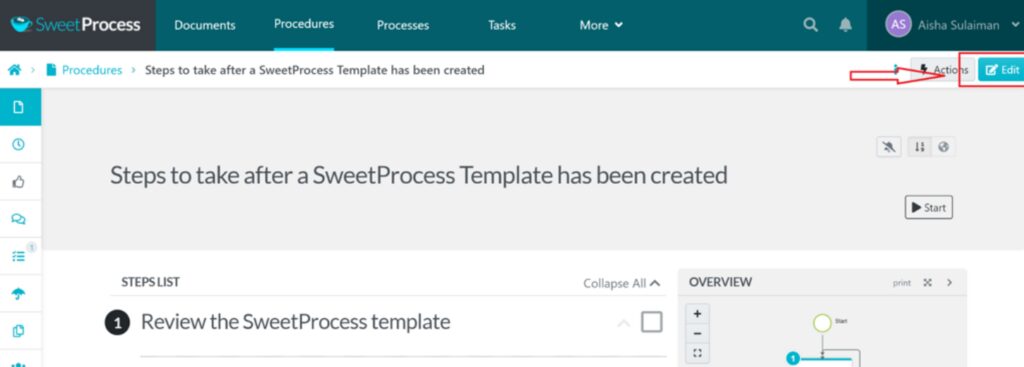
- Once you click the edit button, you can modify the steps, add new details, or rearrange them using the tiny pencil icon against each item. Images, videos, or links can also be incorporated to make your SOP more comprehensive.
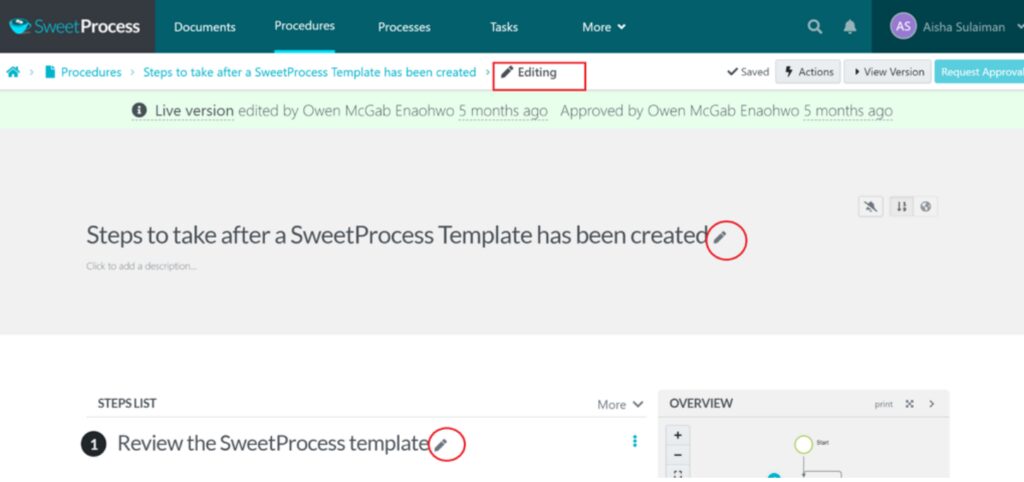
Managing your SOPs and procedures can also be done seamlessly from the SweetProcess dashboard.
With the revision history, you always keep track of the edits. You can see who made changes, when, and even revert to a previous version if needed.
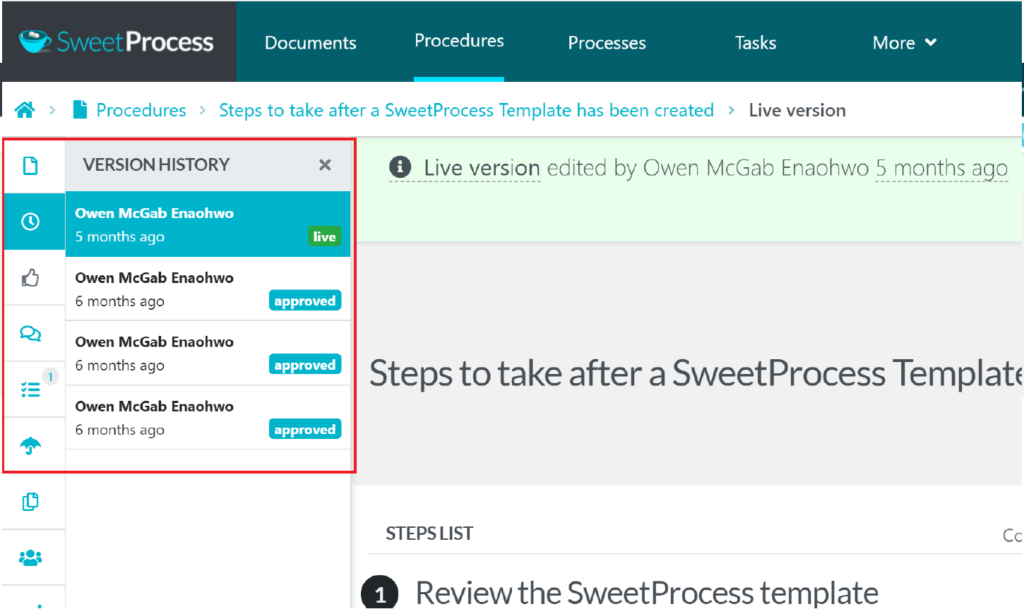
Once satisfied with your edits, you can assign the procedure to specific team members or departments, ensuring that the right people have access to the information they need.
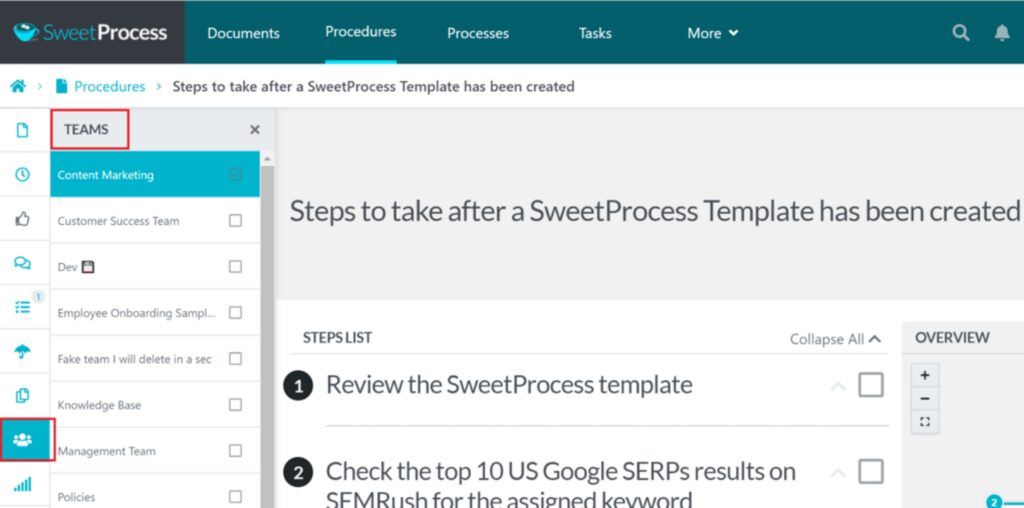
SweetProcess makes the process of creating SOPs seamless, and you can join other proud users with raving SweetProcess reviews to streamline your processes and craft highly efficient SOPs.
Let’s take a look at Thimbleberry Financial’s fresh start.
Remember those early days at a new job?
The overwhelm of trying to remember everything?
For Thimbleberry Financial, it felt like climbing a mountain whenever they brought a new hire on board. However, with SweetProcess, they could craft easy-to-follow guides and SOPs for their newbies.
The result?
A more relaxed, confident, and quicker start for every new team member, making onboarding feel more like a gentle hill than a steep mountain.
According to Amy Walls, the president and financial advisor at Thimbleberry Financial, “Our new employees say they have never gone through a more organized onboarding. We have one or two SweetProcess procedures that they work through. They start on their first day. When they start, we literally have them get access to three things. One is their email. One is SweetProcess, and one was our Slack channel, but now it’s Teams.”
Another noteworthy user is the Aizer Group.
Aizer Group, a leader in the Australian construction industry, faced challenges with their offshore employees.
With over 20 staff members working remotely, Lisa Phillips, the group general manager, recognized the need for clear, concise operating procedures.
Their initial DIY approach, featuring lengthy, complex documents, proved ineffective, especially when training offshore staff. Implementing SweetProcess helped them map out their processes, leading to faster training and savings in time and money.
Lisa Phillips noted, “It has given me time back… It has empowered other people to be able to own their learning and own their delivery of what they need to do.”
Next is the team at Spark Marketers. They lacked confidence, and there was a need to have a well-defined SOP that would guide them at every step of their decision-making.
Once they integrated SOPs creation via SweetProcess, the company witnessed enhanced employee efficiency and accountability. The platform allowed them to document, train, and manage changes effectively.
The team began making choices with assurance, turning their once hesitant steps into confident strides.
Carter Harkins, the co-founder, stated that “SweetProcess not only standardized the format but made it easy to create the teams that we needed so that you only see the processes that you need to see, which makes it so much easier for people to go find what they need.”
You can also begin your transformation and create SOPs that will enhance the performance of your team.
Head over to SweetProcess to test and see it in action using the 14-day FREE trial.
Get More Done in Less Time Using SweetAI
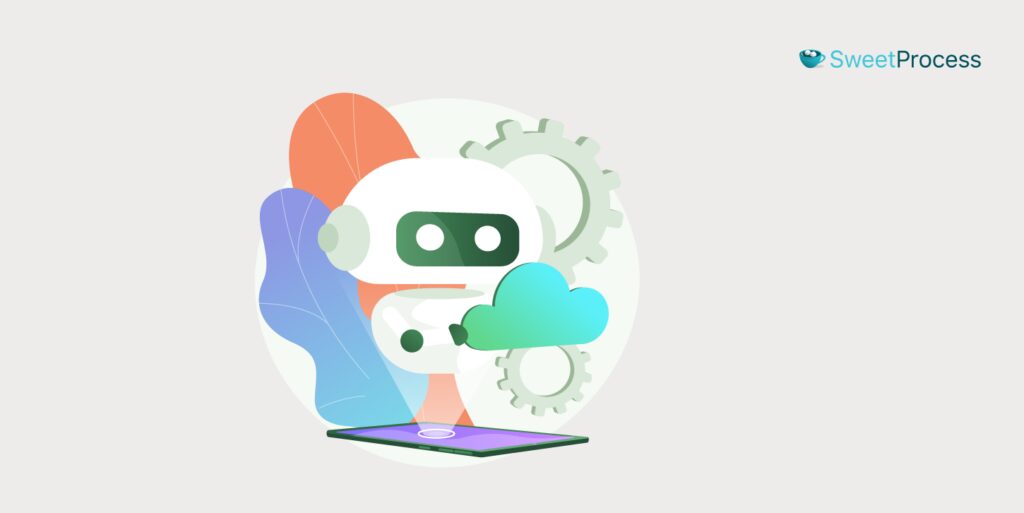
Do you feel swamped trying to keep up with all your business tasks?
Not to worry! That’s why we have added a new feature for SweetProcess called SweetAI.
Think of it as that super-smart buddy who’s always got a trick up their sleeve to make things easier.
This feature is all about helping you get your procedures or policies written faster. So, let’s dive in and see how SweetAI can help you!
How to Create a Procedure Using AI in SweetProcess
Creating a procedure can be time-consuming because you will need to lay out all the steps and add little details in between to ensure that everything is well laid out.
SweetProcess makes this a whole lot easier with the help of our AI writer called “SweetAI.”
Here’s how to write your procedure using SweetAI.
- Log in to your SweetProcess account. Select the “Procedure” tab and click on “Create Procedure.”
- A new page will open up, and you can input the title and description of the procedure and then assign team members. Ensure that the title is descriptive to get better results from SweetAI. Once done, select “Write with Sweet AI” to continue.
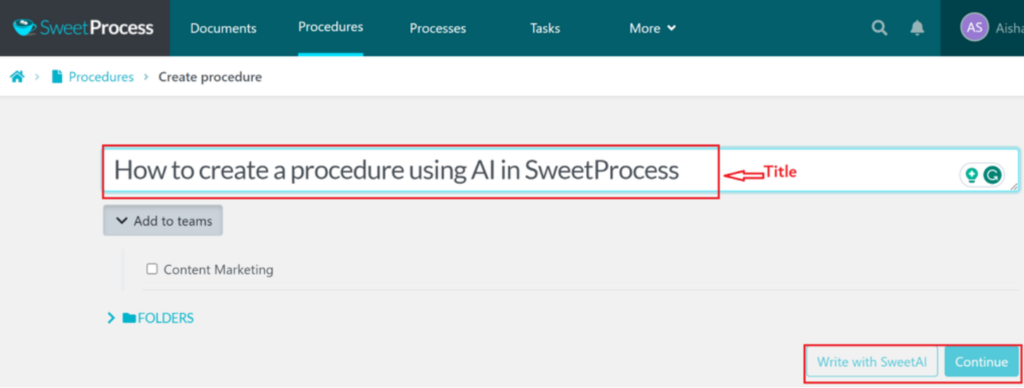
- SweetAI will generate the steps involved in executing the procedure. This usually takes less than 60 seconds. The “Steplist” outlines the steps with a brief description. It also automatically creates a flow chart alongside the procedure, and you can review it accordingly.
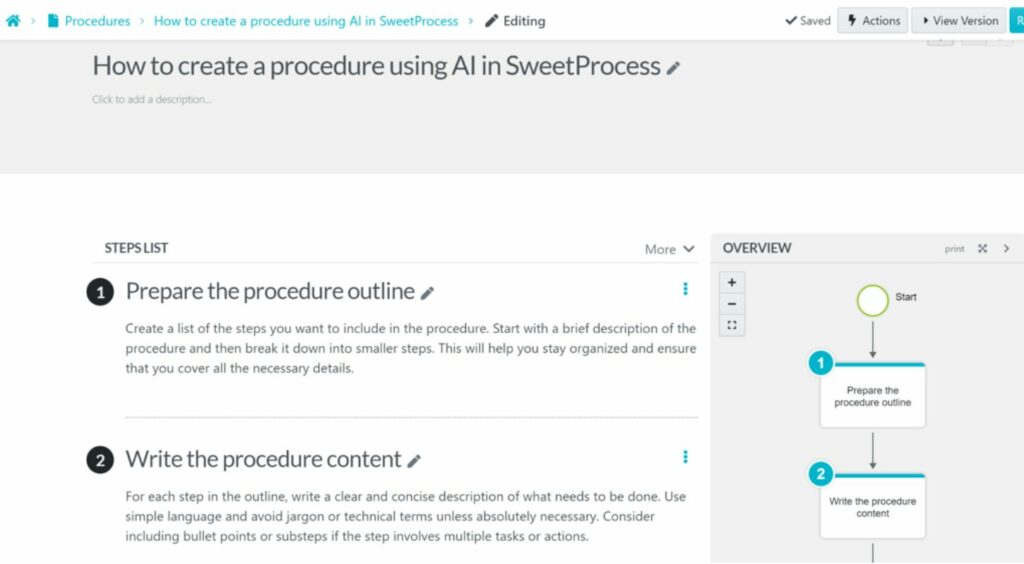
Remember that you can add your flair! Insert pictures, videos, or any media that makes the procedure resonate more with your team.
How to Create a Policy Using AI in SweetProcess
The process of creating a policy using AI is similar to that of creating a procedure described above.
Here’s how to write your policy using SweetAI:
- Log in to your SweetProcess dashboard, navigate to the “Policies” tab, which can be found under the “More” tab, and click on it.

- Click on “New Policy” to get started, and this will create a new page.
- On the page that opens up, enter the policy title to be created and make it very descriptive for better results with AI. Next, assign to the team as required and click “Write with SweetAI.”
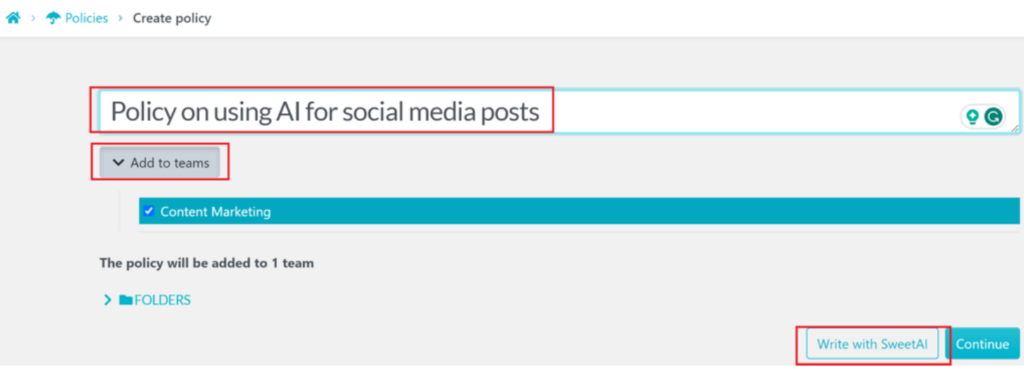
- A policy will be generated by the AI based on the title. You can easily review and edit the policy before publishing it for team members.
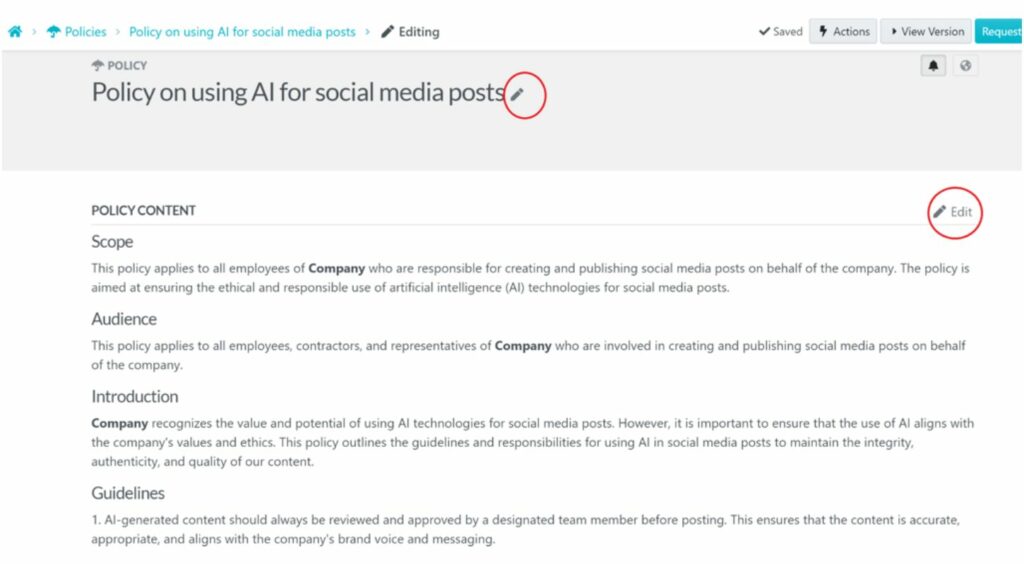
With SweetAI, you no longer waste time writing your procedures or policies from scratch. You can easily create them automatically within seconds and focus on other important tasks.
You can take SweetProcess on a spin and explore the SweetAI feature with the 14-day FREE trial (no credit card required). Start getting things done faster and improve the productivity of your team.
FAQs About SweetProcess Chrome Extension
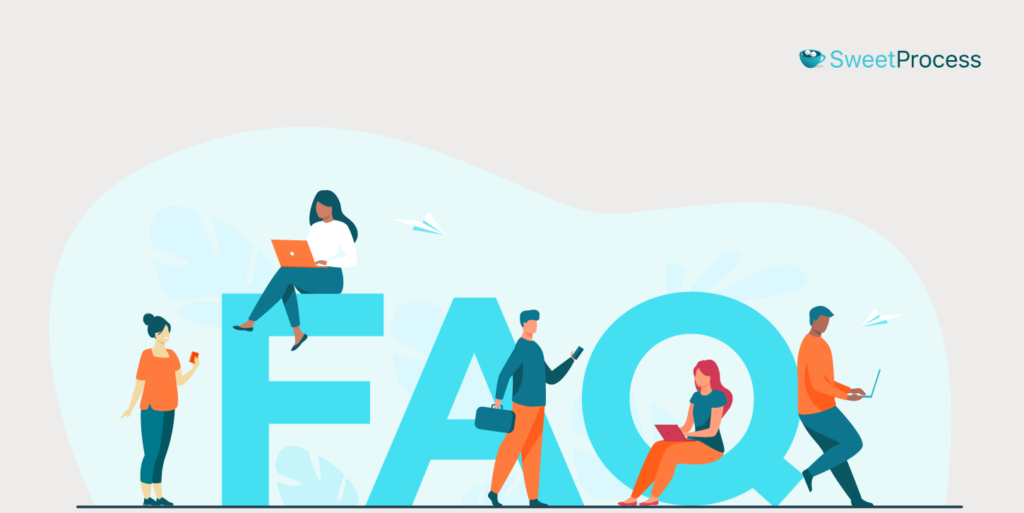
● Is the SweetProcess Chrome extension the same as the SweetProcess app?
No, they’re not the same. The SweetProcess Chrome extension is specifically designed for the Chrome browser, allowing users to easily capture, document, and manage processes directly within the browser. On the other hand, the SweetProcess app is a comprehensive platform that provides a wide range of features for detailed process management, team collaboration, and more. While both tools work hand-in-hand, they serve different purposes and functionalities.
● Is the SweetProcess Chrome extension available on Android and iPhone?
The SweetProcess Chrome extension is primarily designed for the Chrome browser on desktops and laptops. Currently, Chrome extensions aren’t fully supported on mobile browsers like those on Android and iPhone. However, SweetProcess does have a mobile-friendly platform that you can access through your device’s browser for managing and viewing procedures.
● Do I need to have an account with SweetProcess before using the Chrome extension?
Yes, to make the most of the SweetProcess Chrome extension, you’ll need to have an active SweetProcess account. This allows you to seamlessly sync and save the procedures you capture using the extension to your SweetProcess dashboard, ensuring a unified experience across both tools.
● Is the SweetProcess Chrome extension available for free?
The SweetProcess Chrome extension itself is free to download and install. However, to unlock its full capabilities and sync with the main SweetProcess platform, you might need a valid SweetProcess subscription.
● How long can I capture a procedure using the SweetProcess Chrome extension?
The SweetProcess Chrome extension is designed to handle most standard procedures and SOPs. However, the duration might be subject to limitations based on factors like browser memory or the complexity of the procedure. For extended procedures or those with extensive multimedia, it’s a good idea to break the process into smaller sections or check the captured procedure intermittently to ensure accuracy.
● Are my captured procedures safe with the SweetProcess Chrome extension?
Absolutely! SweetProcess prioritizes the security and privacy of its users. All procedures captured via the Chrome extension are encrypted and securely transmitted to your SweetProcess account. Our company adheres to strict data protection standards, ensuring that your information remains confidential and protected.
Record, Edit, and Manage Your Procedures in One Place
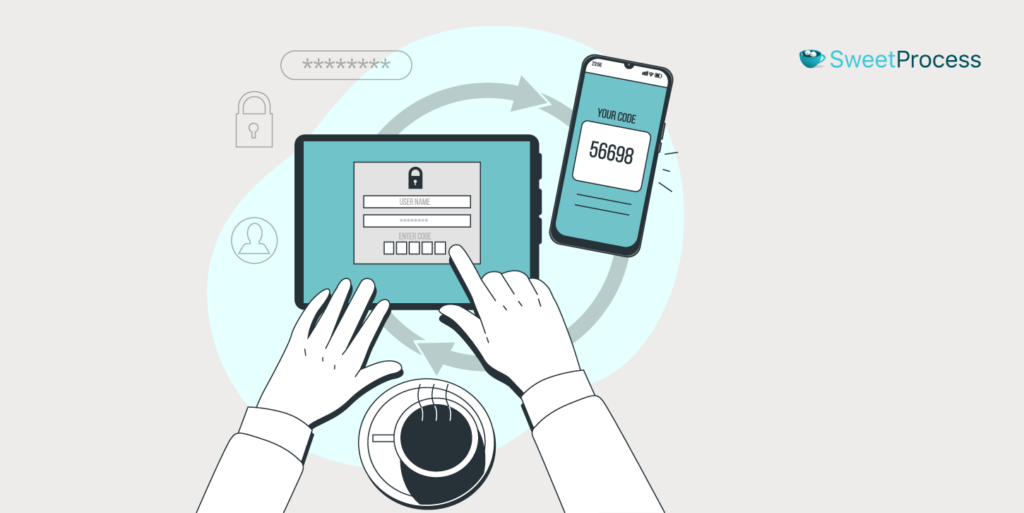
When it comes to recording, editing, or managing your procedures, it should be a simple process. The benefit that comes with having a detailed procedure cannot be overemphasized, and businesses need to strive to make procedures better to improve team productivity and performance.
We have seen above how effective SweetProcess is, and so many users have continued to enjoy its rich features, including the just-included Google Chrome extension. Embracing and using SweetProcess can only make your procedure or processes streamlined and better.
Transform and manage your procedures or processes today using the SweetProcess Chrome extension via the 14-day FREE trial and lead your team to a more streamlined and efficient process execution.