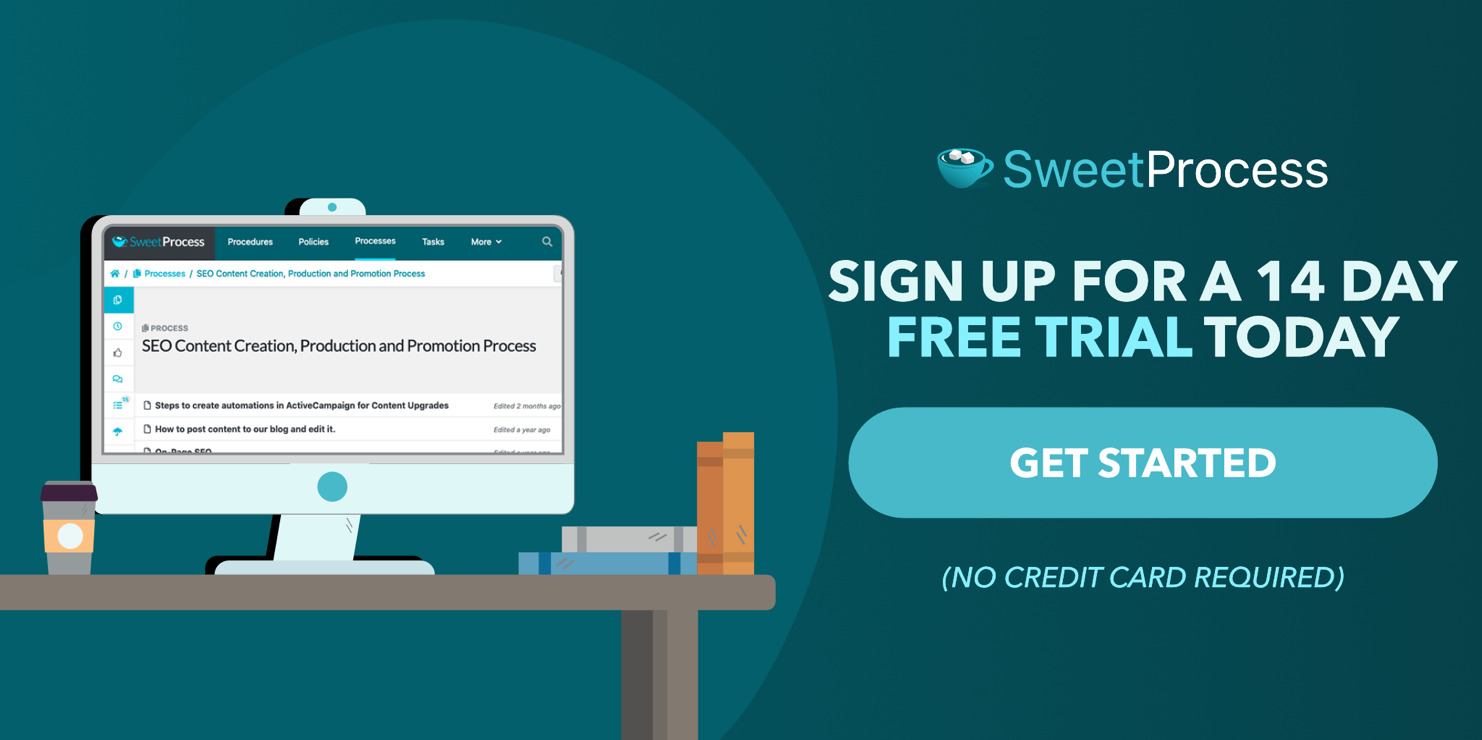Last Updated on March 15, 2025 by Owen McGab Enaohwo

If you’re tired of legal paperwork piling up like a never-ending court case, and unproductive employees, or you’re just getting started with your solo legal firm, it may be time to curb the manual processes and start your law firm’s tech revolution. If so, you must embrace the magic of law practice management software.
This article has gathered the top 11 software contenders that promise to make your legal journey a walk in the park. SweetProcess stands out as the cherry on top, ready to add that perfect flavor to your law firm’s recipe for success.
The best law practice management software tools are known for their documentation, workflow, calendaring, billing, and other automation features. This article will guide you to your best pick.
Sign up for a free trial of SweetProcess today. No credit card is required.
Table of Contents
11 of the Best Law Practice Management Software for Law Firms
9 Top Features to Look out for in a Law Practice Management Software
How to Choose the Right Law Practice Management Software for Your Legal Firm
What is law practice management software?
Why is law practice management software important?
How to know if your firm should invest in a law practice management software
FAQs About Law Practice Management Software
11 of the Best Law Practice Management Software for Law Firms
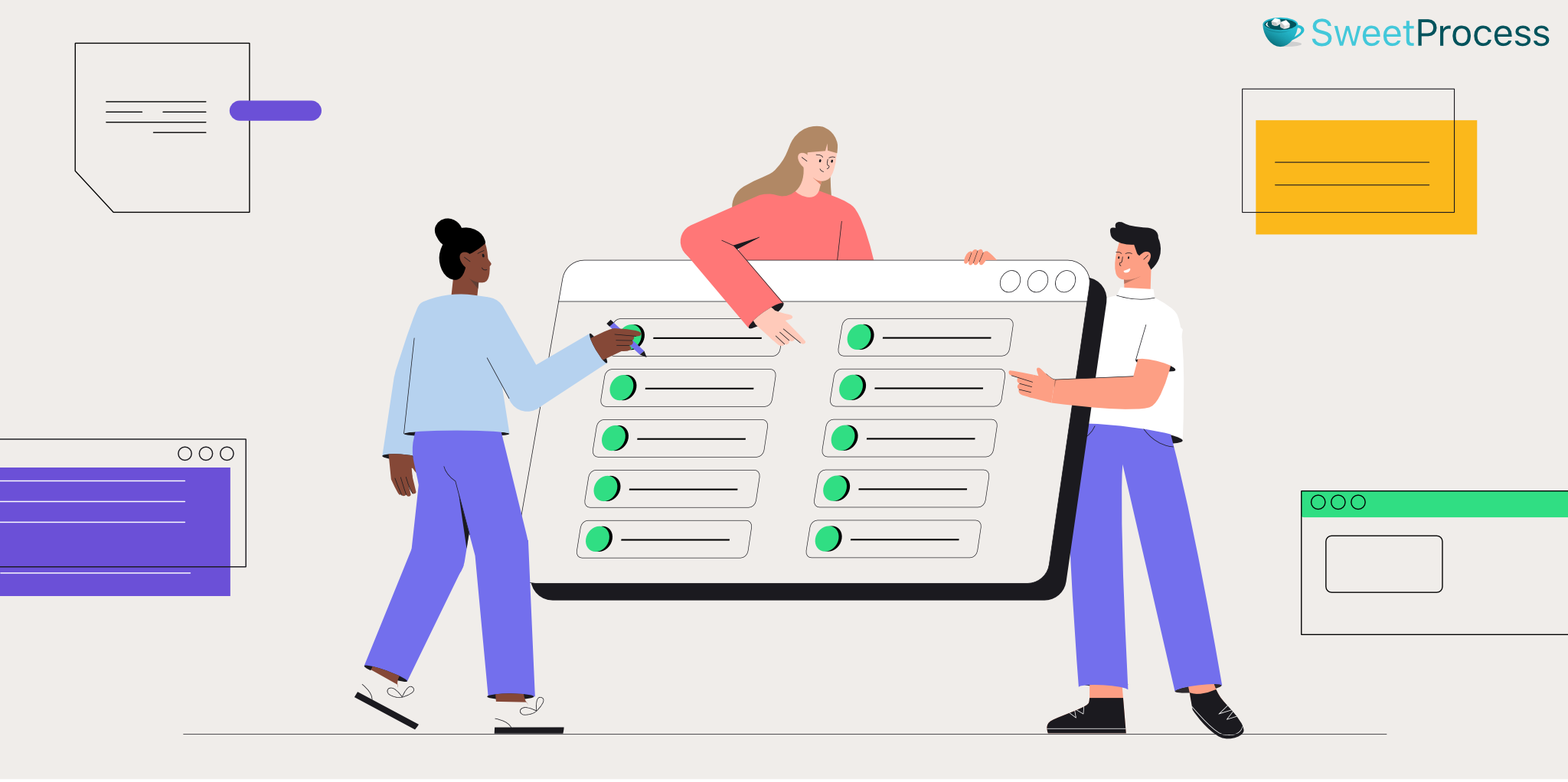
- SweetProcess
- Actionstep
- Rocket Matter
- Clio
- CosmoLex
- Lawmatics
- LEAP
- Caret Legal
- PracticePanther
- MyCase
- SmartAdvocate
1. SweetProcess
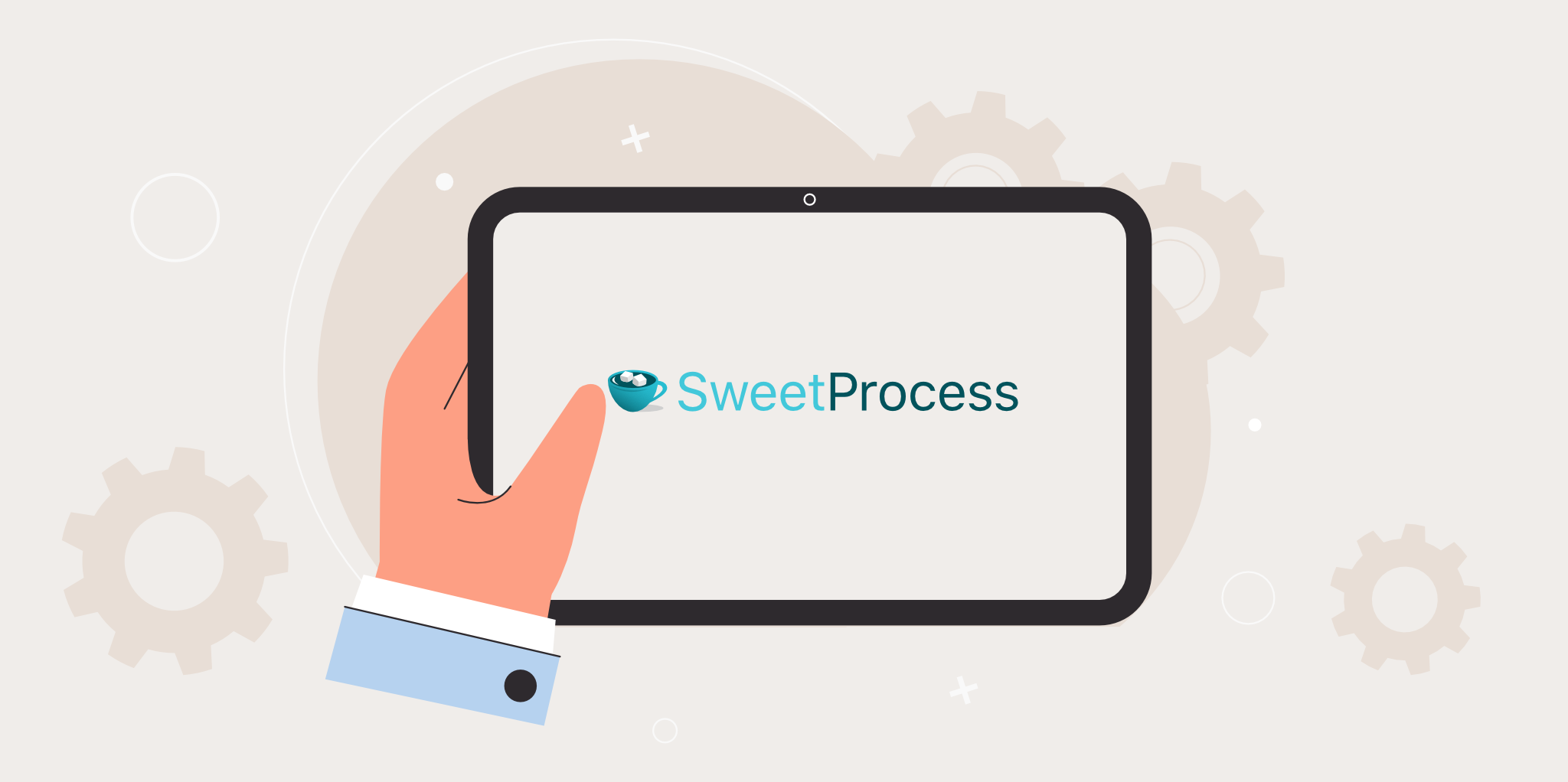
SweetProcess is a cloud-based SaaS solution for mid-sized and growing teams that allows easy and efficient process documentation. It is an ideal tool for professional service firms with documentation and workflow needs. SweetProcess offers features such as standard operating procedures (SOP) documentation, process map creation, AI process creation, task assigning and tracking, real-time collaboration, and public or private knowledge base creation.
SweetProcess is a legal firm’s right-hand tool due to its intuitive interface, which aids conflict search, policy creation features, case documentation and assigning, and the privacy and security needed in the legal industry.
Try SweetProcess for free for 14 days. No credit card is required.
Core Features of SweetProcess
- Onboard and Train New Employees
If you’re looking for a tool that makes it easy to train your new employees, SweetProcess may be your go-to tool. Easy employee onboarding is an inevitable feature of the market’s best legal practice management software. It is important that your new hires are able to quickly get up to speed with your company practices, the existing policies, and how things are being done. The following steps will show you how to onboard a new employee with SweetProcess.
Step 1: Standardize all your existing law firm procedures by documenting them in SweetProcess.
Step 2: Invite your new hires to SweetProcess and add them to the appropriate team.
Step 3: Assign a mentor or supervisor among the existing team members.
Step 4: Give access to all company policies and ensure they go through and understand them all.
Step 5: Welcome questions to ensure clarity.
Step 6: Assign procedures and processes to the new hires week by week, one after the other.
Step 7: Ensure they have accumulated all the skills needed.
Step 8: Give them access to real-life issues to work on.
Step 9: Give corrections, feedback, and further recommendations.
Step 10: Give further assignments and assess the new hires based on the information provided in the policies, procedures, and processes.
- Create a Knowledge Base for Employees on SweetProcess
If there’s somewhere where you can answer all the past, present, and future questions coming from your employees, that would be a knowledge base. A knowledge base is not only meant for your clients. This is why SweetProcess has the private and public knowledge base feature.
The private knowledge base is meant for internal use among the employees and is not visible to the public. Here’s how to create a private knowledge base that answers all your employees’ questions:
Step 1: Click on “More” on the SweetProcess dashboard to reveal a drop-down menu.

Step 2: Select “Knowledge Bases” on the drop-down list.
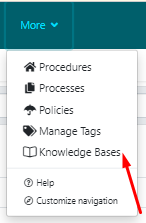
Step 3: Once the new page loads, click the “Create Knowledge Base” button.
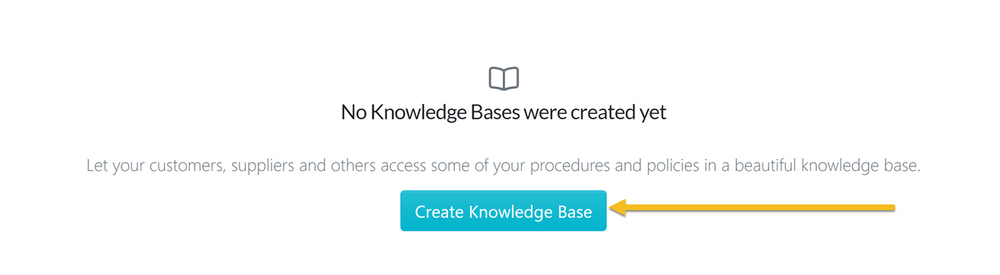
Step 4: Enter the title of your knowledge base and click the “Continue” button.

Now that the knowledge base has been created, you can add sections and start populating them with questions and answers.
Step 5: To ensure that your knowledge base is only visible to your employees, select the knowledge base.
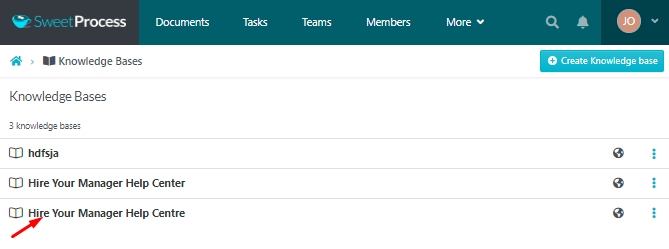
Step 6: Click on “Edit Knowledge Base.”
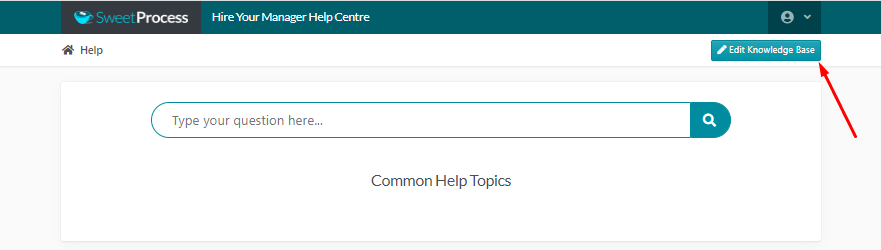
Step 7: Click on the “Edit” icon.
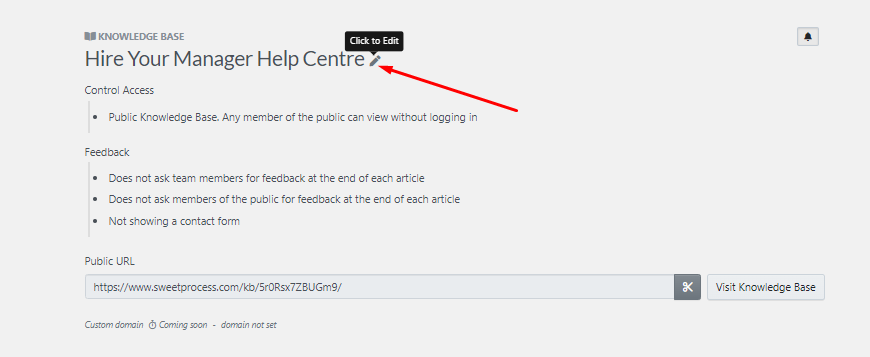
Step 8: Under “Control Access,” select “Private Knowledge Base” if you want it to be only visible to your employees or “Public Knowledge Base” if you want it to appear on the internet and be visible to everyone.
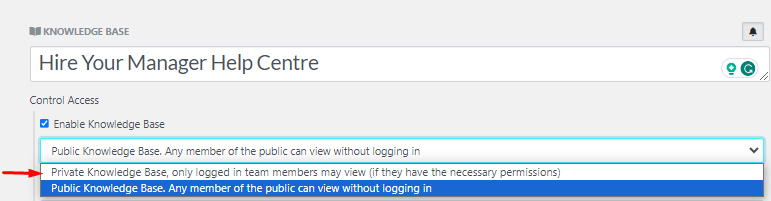
- Assign a Task to an Employee Based on Roles and Teams
One of the benefits of law practice management software is that it allows you to assign dedicated tasks to specific employees. When you assign a task to an employee or group of employees on SweetProcess, it is easy to know what is completed, done, or even overdue without having to track them yourself.
You can achieve this on SweetProcess by following the steps below.
Step 1: Ensure you already have a process or procedure created for the task you want to assign.
Step 2: Click the three dots to the right of the procedure you want to assign.

Step 3: On the drop-down menu, select “Assign as Task.”
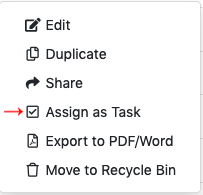
Step 4: On the “Assign Task” interface, pick the employee(s) or team you want to assign the task. Give the task a name and also input the due date.
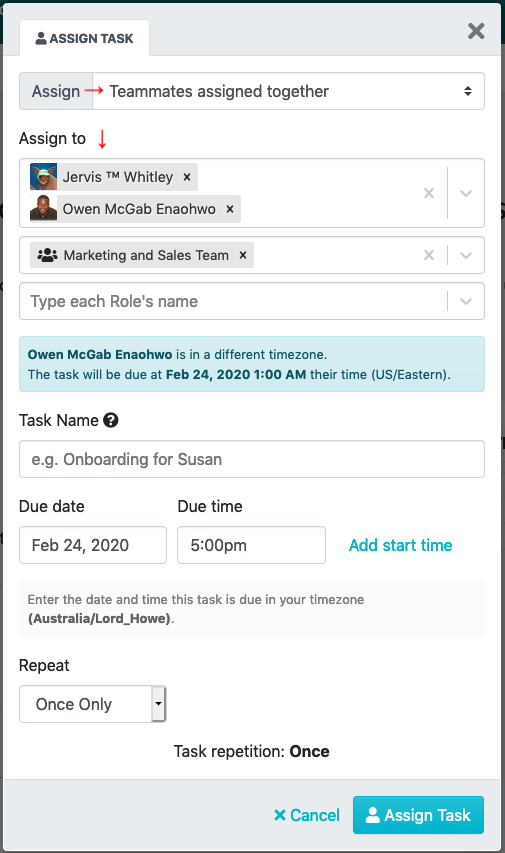
Step 5: Click on “Assign Task.”
- Manage a Task on SweetProcess
SweetProcess as a law practice management software helps you to oversee all your tasks in one place. You can handle the task assignment or have an employee manage the task assignments as a super manager. All team members concerned about a task will get an email notification when the task is assigned as well as when it is due or completed. This allows for real-time collaboration and ensures better productivity.
- Create a Standard Operating Procedure (SOP) on SweetProcess
To ensure that everything about your law firm is automated, make sure you have a standardized legal procedure for each matter or case type. SweetProcess as an LPMS allows you to create your SOP following these simple and easy steps:
Step 1: Click on the “Procedures” tab.
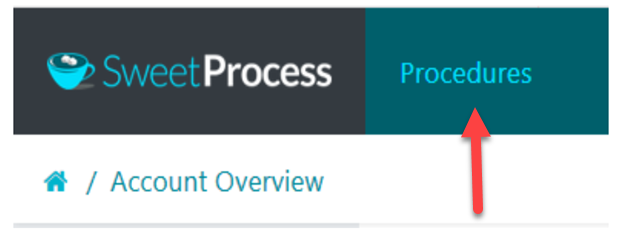
Step 2: On the next interface, click the “Create Procedure” button on the top right-hand side of the page.
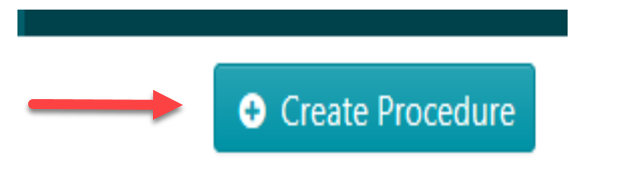
Step 3: Input the title of the procedure according to the matter or case.

Step 4: Add the procedure to the legal team(s) that needs to work with it.
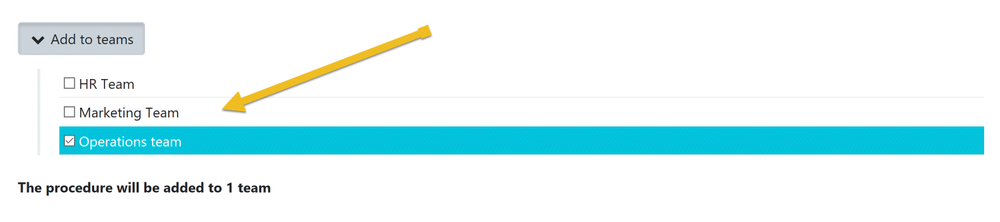
Step 5: Click on the “Continue” button.
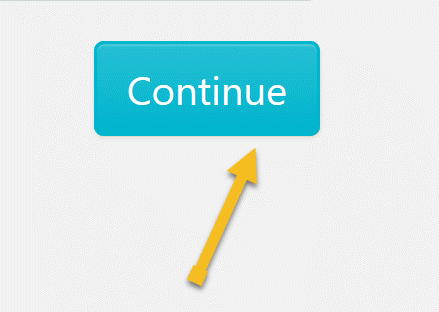
Step 6: Click on the title of the procedure to add a description.
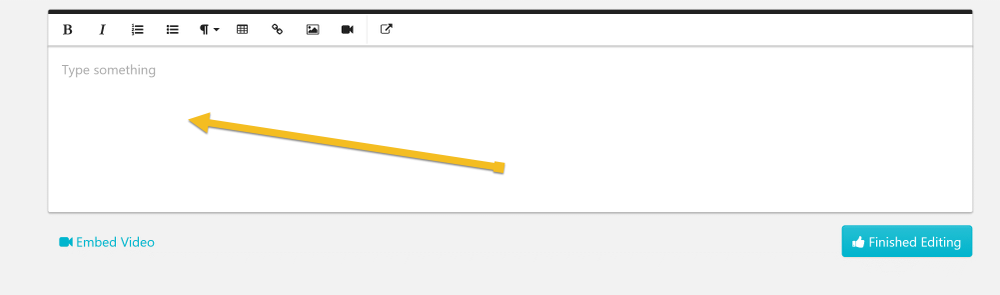
Step 7: Click on the “Add a Step” button.
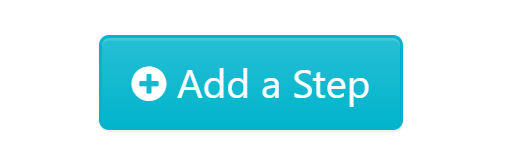
Step 8: Give the step a title and description. Attach files, images, and/or embed videos to this step as needed.
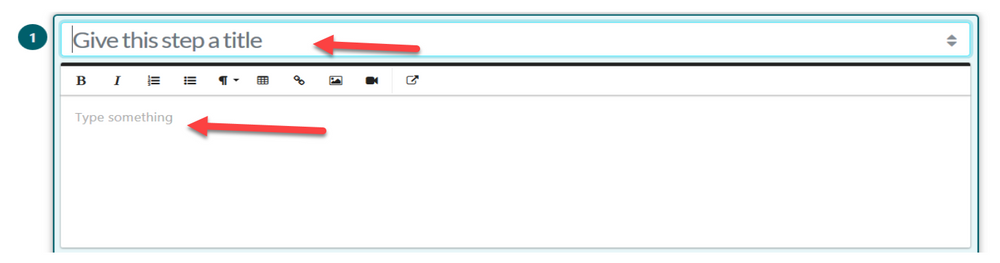
Step 9: Click on “Finished Editing” to save the draft of the step.
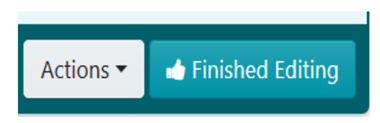
Step 10: Click the “Add a Step” button to add a new step. Repeat the steps above to input and save the details of all additional steps in the procedure.
Step 11: Now that you’re done documenting all the procedure steps, click on “Approve” at the top right-hand corner of the page to approve the procedure and make it live.
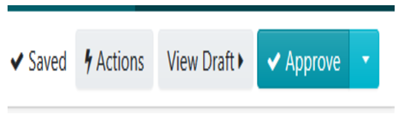
On the other hand, if you don’t have permission to approve the procedure, you can request approval from the appropriate team member by clicking on the “Request Approval” button as shown below.
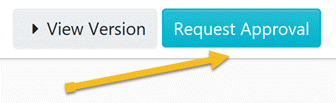
Start your first process on SweetProcess today.
- Create Policies on SweetProcess
As a legal firm, you will most likely have a set of policies laid down by your profession or those that guide the ethics of your firm. This is why you need law practice management software like SweetProcess that can document policies.
To create policies on SweetProcess, follow these steps:
Step 1: Click on the “Policies” tab.

Step 2: Click on the “Create Policy” button on the top right-hand side of the page.
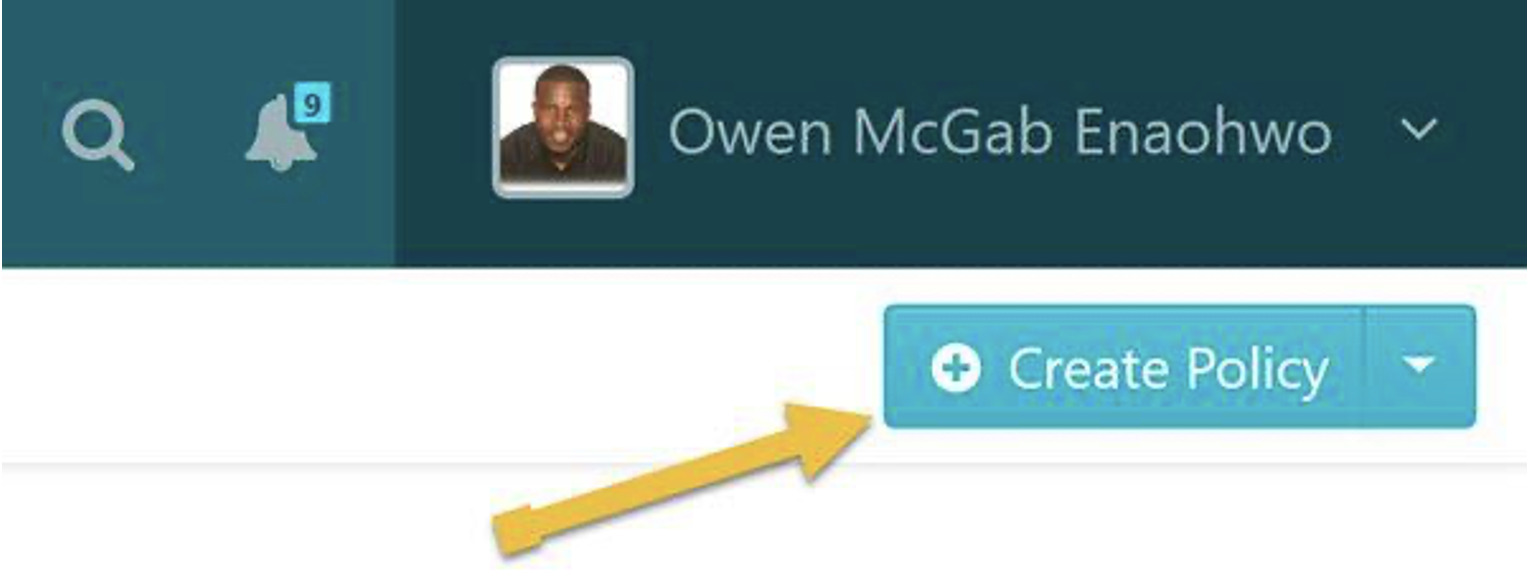
Step 3: Write the title of the policy.

Step 4: Add the policy to a team or multiple teams as appropriate.
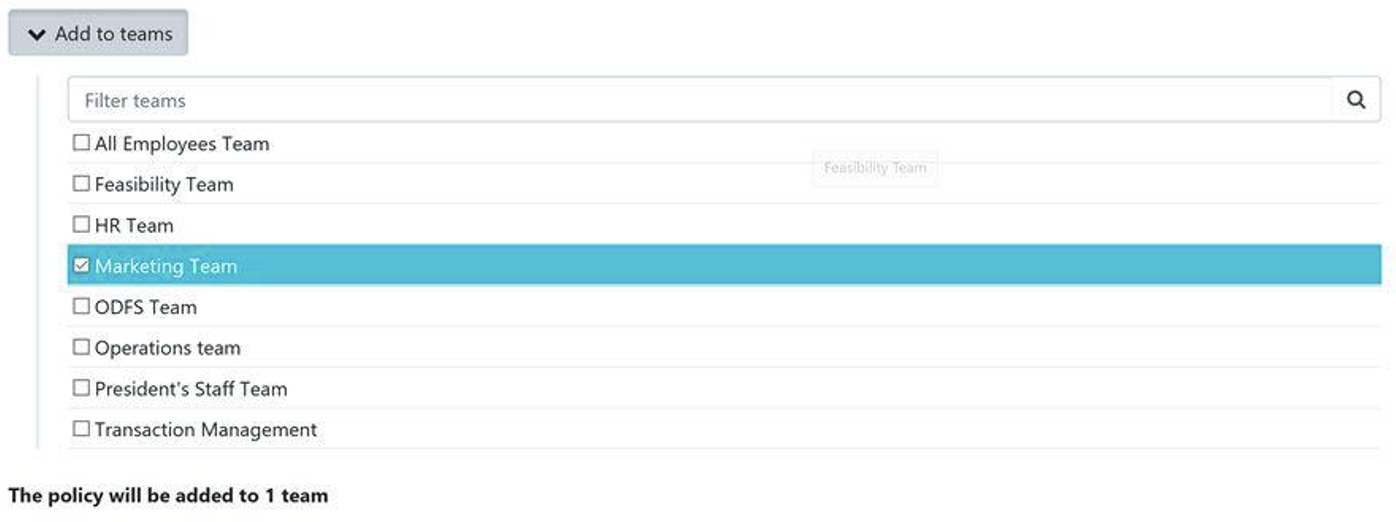
Step 5: Click on a checkbox to add the policy to a team or on multiple checkboxes to add the policy to multiple teams at the same time.
Step 6: Click on “Continue.”
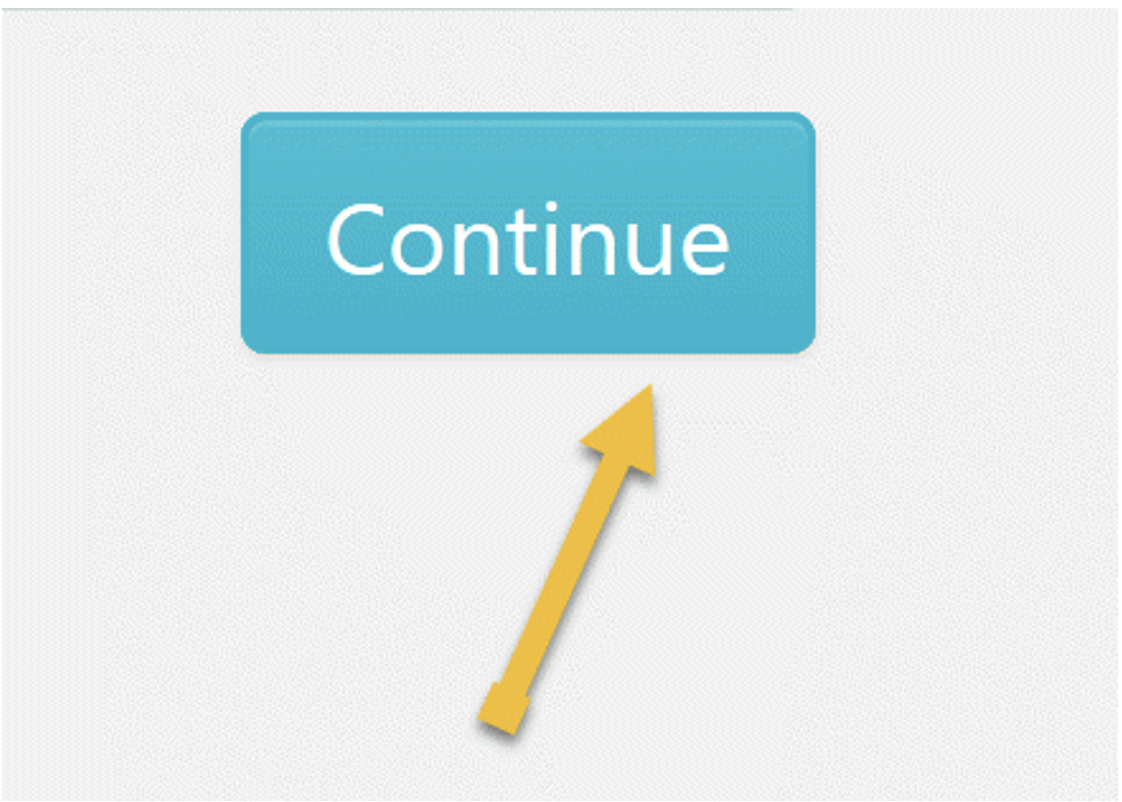
Step 7: Hover your mouse on “Click here to edit policy content” to add relevant content to the policy. Once done, click on save changes to affect the change needed.
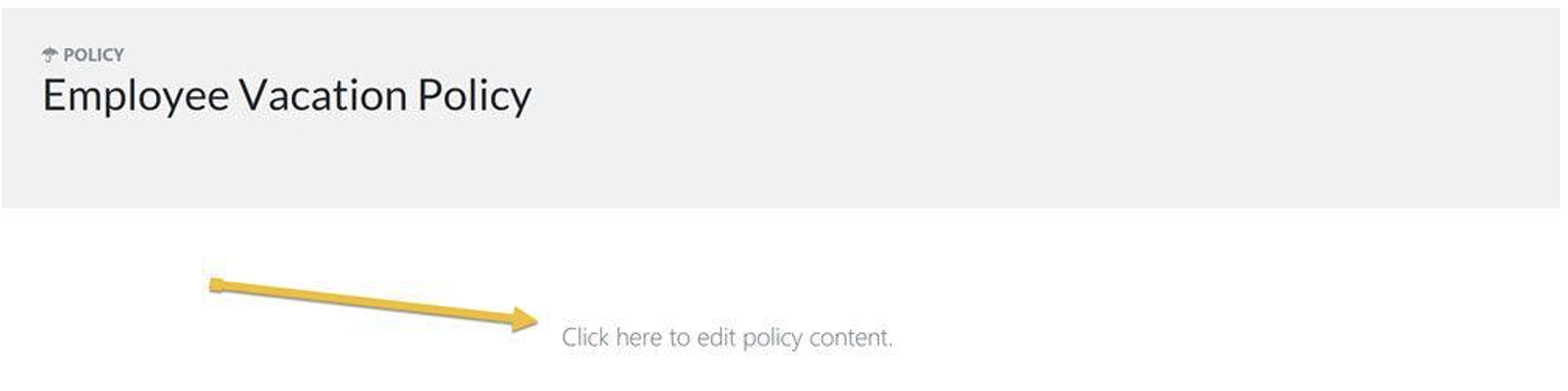
Step 8: When you’re done adding all necessary details to the policy, click on “Approve” or “Request Approval” at the top right-hand corner of the page to approve the policy and make it live.
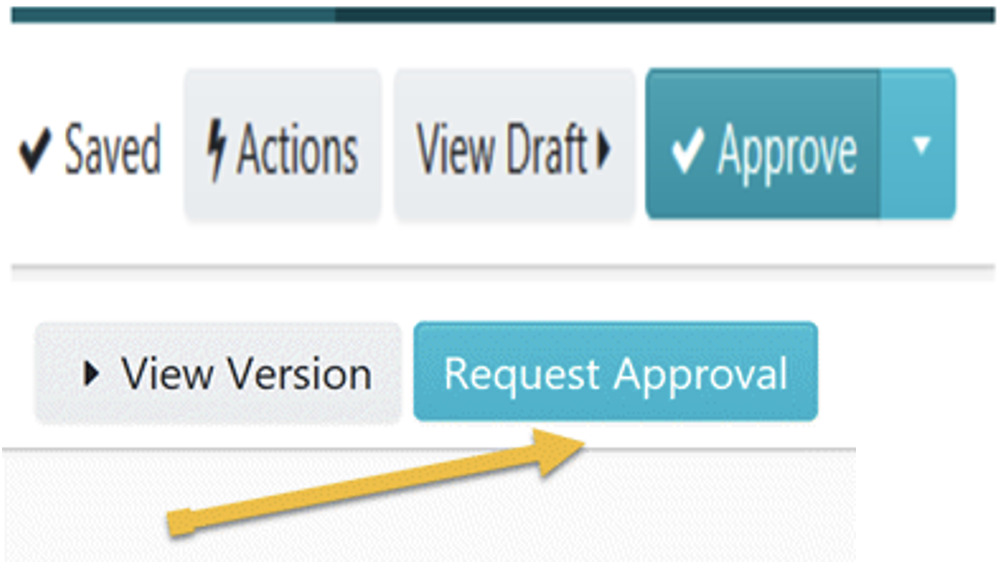
- Create Policies, Processes, and Procedures With AI in SweetProcess
Why work hard if you can work smart?
SweetProcess AI (SweetAI) allows you to create your law firm policies, procedures, and processes with a single click. You don’t need to sit for hours all day to have all your documents live in SweetProcess. You can generate all of this with AI in a few seconds with little or no editing to fit your taste.
Using the title as the prompt, SweetAI will help you develop your procedure in a matter of seconds. Next is for you to make a few edits and boom, your procedure is done in a few seconds.
For existing documents, you can also edit your procedures with AI to ensure they are up-to-date.
To have SweetAI write your procedure for you, follow these practical steps:
Step 1: Click on “More” and select “Procedures.”
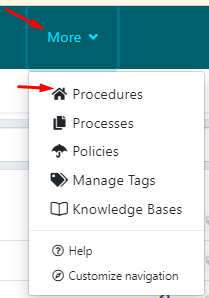
Step 2: Input the title for your procedure.
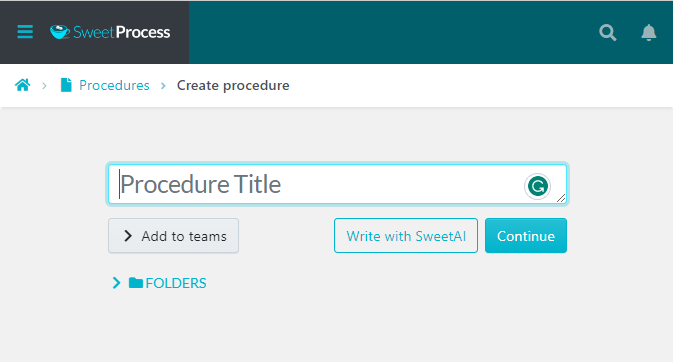
This title will serve as the prompt for SweetAI, so you should include the necessary words or keywords to make the output more accurate. You can always edit the title to a shorter version later.
Step 3: Click on “Write with SweetAI.”
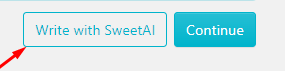
Your procedure/process/policy will be created for you in just a few seconds.
Step 4: You can add your finishing touches to the document to fit your desired outcome.
Step 5: Approve the document or notify the appropriate team member to approve, and your procedure will be live.
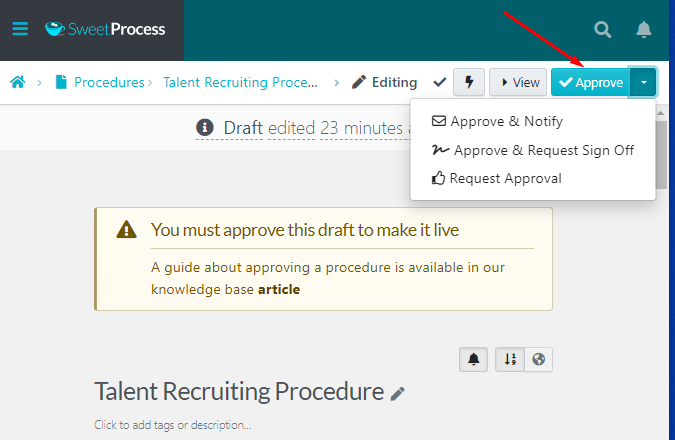
Try SweetProcess FREE for 14 days. No credit card is required.
SweetProcess Pricing
SweetProcess comes with an affordable and reasonable pricing model.
- Free trial for 14 days: You can try out SweetProcess for free for 14 days. No strings attached. No credit card is required. You like it? You stay. It’s not what you want? You move on!
- Single pricing model: There’s a single pricing plan on SweetProcess, and this gives you access to all the features we’ve prepared for you.
- $5 per user, per month: With a subscription fee of $99, you can invite up to 20 team members to SweetProcess, and $5 each for additional team members beyond 20.
- Only pay for active members: If any of your team members are inactive for about two weeks, we’ll credit their subscription fee back to you!
- Custom pricing for smaller teams: If your legal team has less than 20 team members, you can reach out to SweetProcess support for a custom pricing plan.
- 30-day money-back guarantee: If you sign up for a subscription and decide that SweetProcess is not what you want, we guarantee a 30-day money-back guarantee. At SweetProcess, we want to ensure you get value for your hard-earned money!
Sign up for a free trial today.
2. Actionstep
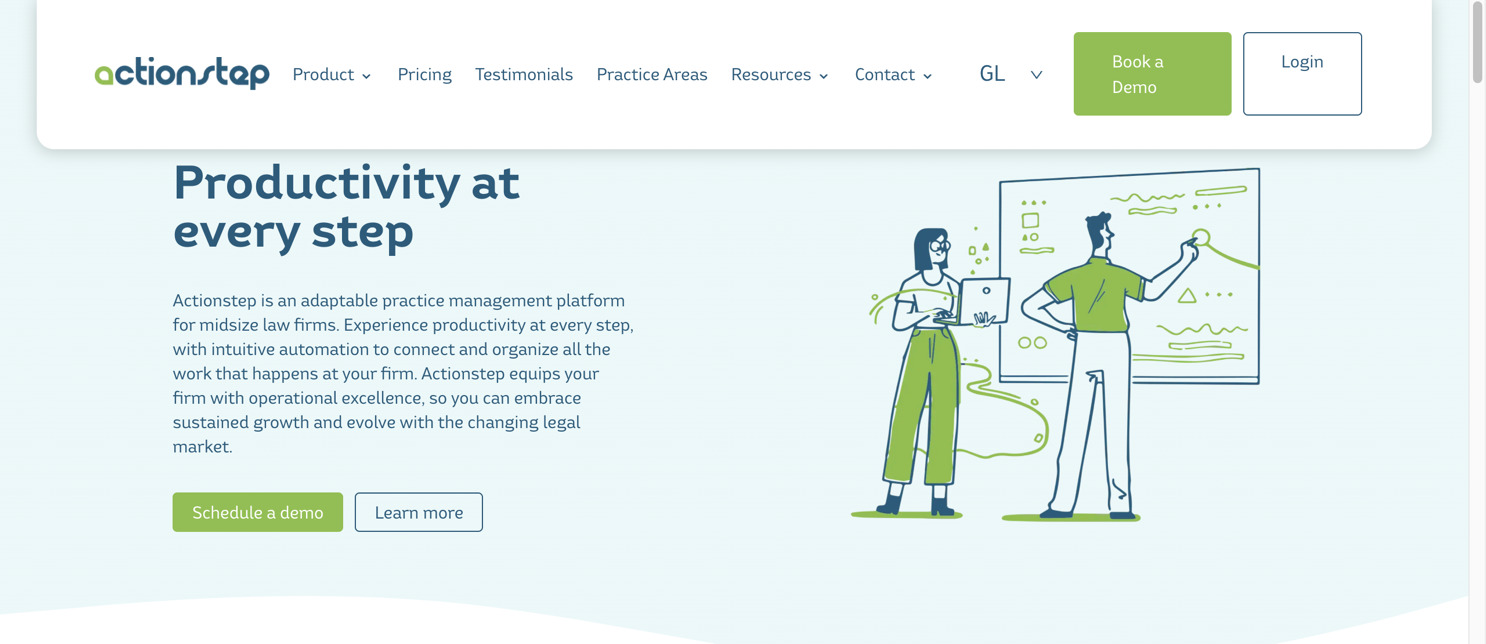
Actionstep is a cloud-based legal practice management software for small and medium firms. It helps in managing cases, billing, invoicing, and accounting and also enables businesses to automate their workflow.
Core Features of Actionstep
- Built-in Payment Options
Actionstep helps to run the billing from your cases and have the financial information posted to the general ledger. This accounting system has multi-currency and multi-divisional features and financial reporting.
- Workflow Automation for Client and Matter Management
Using Actionstep, you can create a unique set of steps and tasks for each matter and automate each step to collect information. With this workflow, you can assign tasks so that everything is done and checked off before moving to the next step.
- Document Automation
Actionstep allows you to create document templates that can be automatically populated with client and matter data, allowing you to save time and reduce errors.
- One-Click Conflict Check
With just a single click, you can dig out cases and clients using the search feature.
Pros of Actionstep
- Actionstep workflows are a great way to ensure that all tasks are handled promptly. It also helps you to train and onboard new hires easily.
- Actionstep workflows and templates are editable and can be made to suit your needs as appropriate.
Cons of Actionstep
- The initial setup can be tasking, so using Actionstep has some learning curve at the beginning.
- It has an inefficient budgeting capability, a downside to the billing feature.
- Due to the technicality required to make the best out of Actionstep, it requires outsourcing the technical management or having a dedicated employee trained. This makes it time and money-intensive.
Actionstep Pricing
Actionstep is offered across three pricing plans which are:
Practice Pro: $89 per user/per month
Practice Pro+ Accounting: $99 per user/per month
Premier Plan: $149 per user/per month
3. Rocket Matter
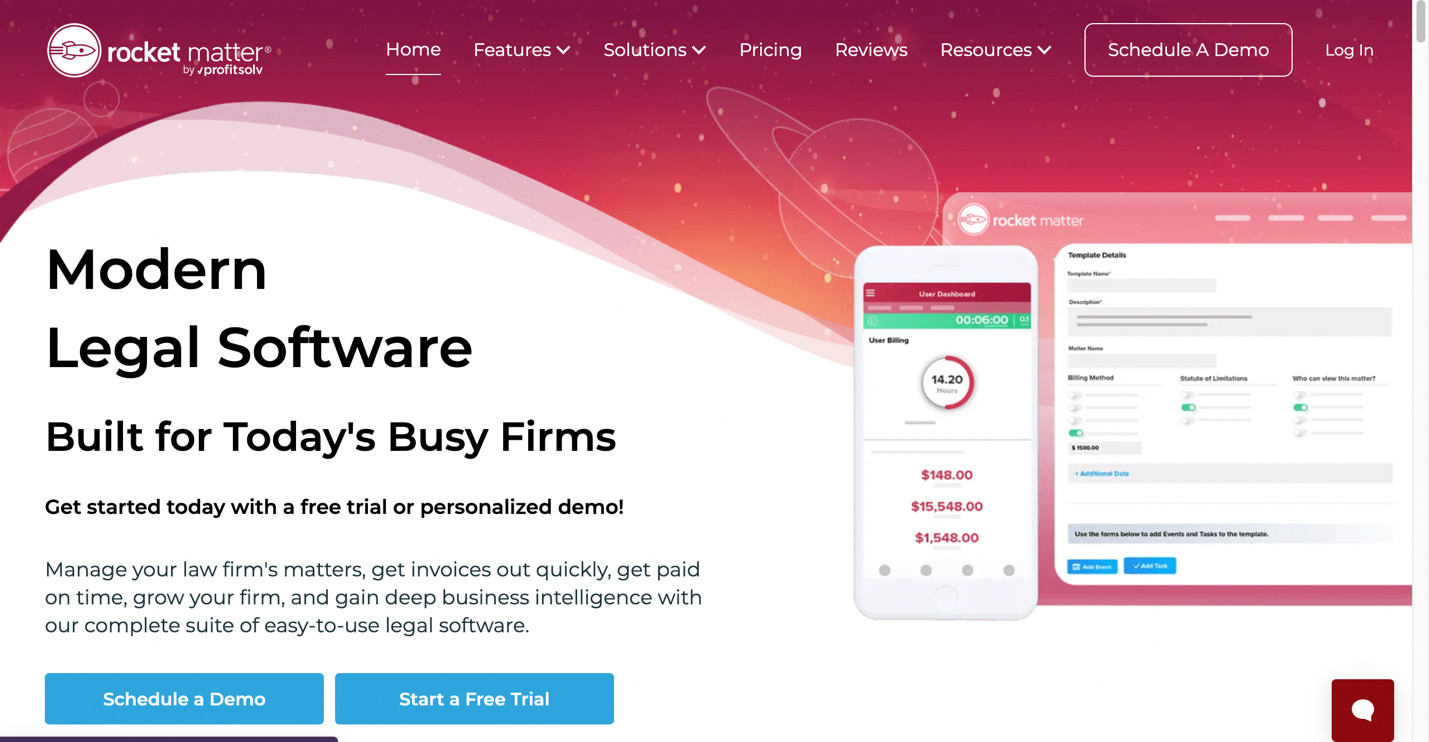
Rocket Matter is another law practice management software designed for solo, small, and midsized law firms who want to streamline their operations with built-in features.
Core Features of Rocket Matter
- Client Management
Managing clients and other contacts can be done with Rocket Matter.
- Task Management
Basic task management in Rocket Matter includes creating tasks with due dates that can be associated with cases and assigned to different lawyers.
- Timekeeping
For lawyers who bill by the hour, Rocket Matter has a timekeeping tool that helps you achieve your hourly calculations and invoicing.
- Document Management
Basic document management in Rocket Matter allows you to add and associate documents with your cases.
Pros of Rocket Matter
- Rocket Matter allows you to run individual and batch invoicing due to the great billing and timing function.
- Users greatly love the task-assigning feature in Rocket Matter.
- There is an extensive knowledge base for users to learn more and tackle your technical issues.
Cons of Rocket Matter
- According to a Rocket Matter user who highlighted that the billing is based on individual users, a pricing plan based on team size would be a better option and can make the tool more affordable.
- Rocket Matter does not allow you to duplicate or modify a pre-existing report.
- The advanced templates needed in most case management software and tools are not obtainable in Rocket Matter.
- There’s a limit to the number of clients you can work with on Rocket Matter.
- The payment plan in the invoicing setup is rigid and does not respond to changes due to bulk payment or similar things.
Rocket Matter Pricing
Rocket Matter has three pricing plans:
Essentials: $39 per user, per month
Pro: $69 per user, per month
Premier: $89 per user, per month
4. Clio
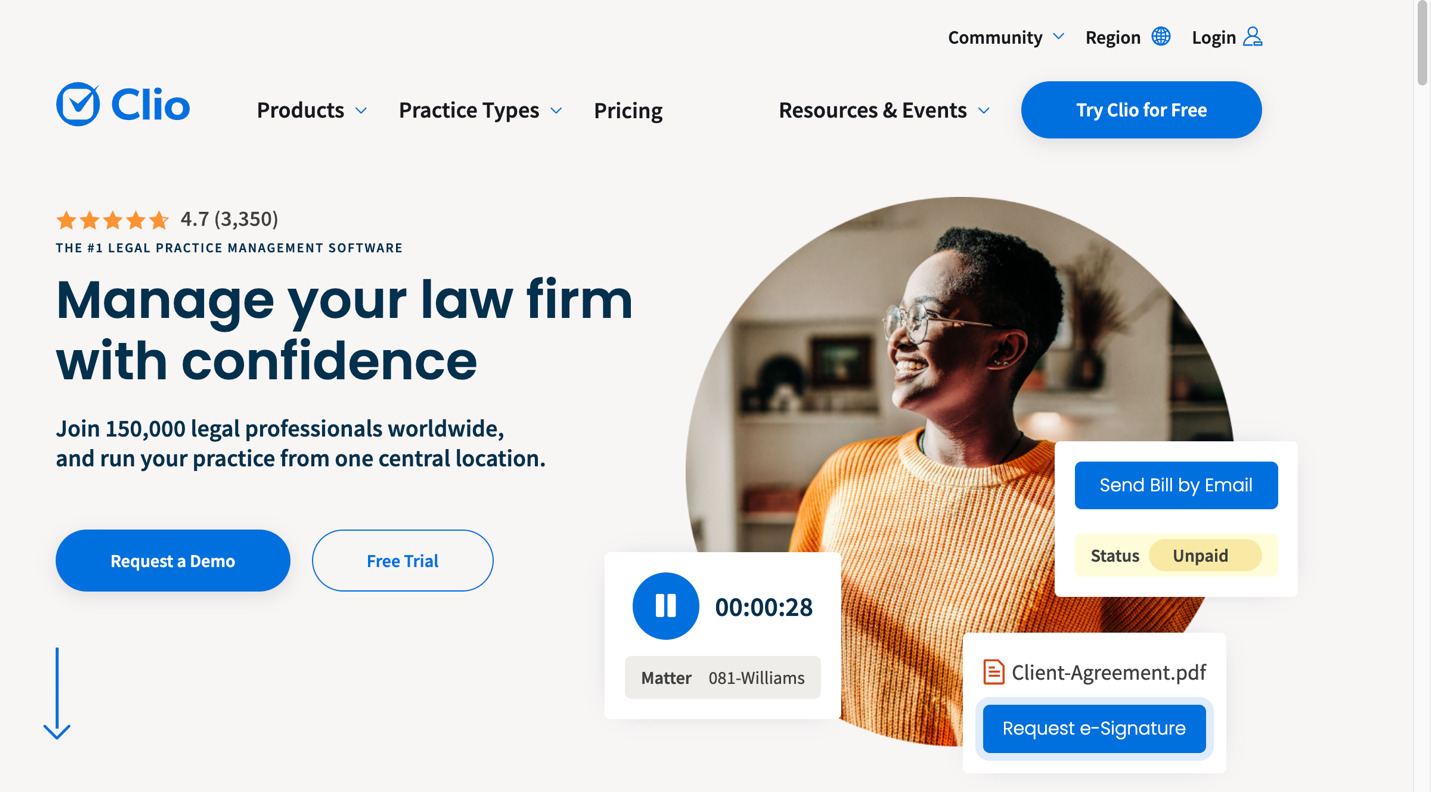
Clio Manage is a web-based legal practice management software for solo practitioners and small firms. It is designed to replace multiple systems used in case management, document management, billing and accounting, and many more. It helps to streamline the amount of technology that small firms need to manage.
Core Features of Clio
- Client Management
Clio allows you to easily organize contact details, documents, and communication logs from intake to invoice.
- Billing and Accounting
You can simplify reconciliations and comply with trust accounting regulations or sync to third-party accounting systems.
- Calendaring
Clio lets you stay on top of deadlines with legal-specific features like Court Rules.
- Task Management
You can assign and track tasks’ progress to help your team manage productivity.
Pros of Clio
- Clio has an extensive documentation database and good customer support.
- The billing feature allows users to create custom bill plans, manage fee structures, carry out automatic or manual time entry, bill via email, and let clients access information via email or the secure client portal.
- The document management features include document automation, custom field creation, electronic signature capture, and more.
Cons of Clio
- Clio’s trust account management system does not allow for subaccounts.
- Clio does not allow a “User” custom field. This means it is impossible to assign a team of users to particular types of files.
- Clio does not allow you to edit matter names once it has been inputted.
- Although Clio does have a document template generation module, the lack of any ability to handle lists or collections of items limits its functionality.
- The billing feature in Clio does not allow you to apply for payments or credits unless billed previously.
Clio Pricing
Clio had four payment plans ranging from $39 to $129 per user per month.
Easy Start: $39 per user, per month
Essentials: $69 per user, per month
Advanced: $99 per user, per month
Complete: $129 per user, per month
5. CosmoLex
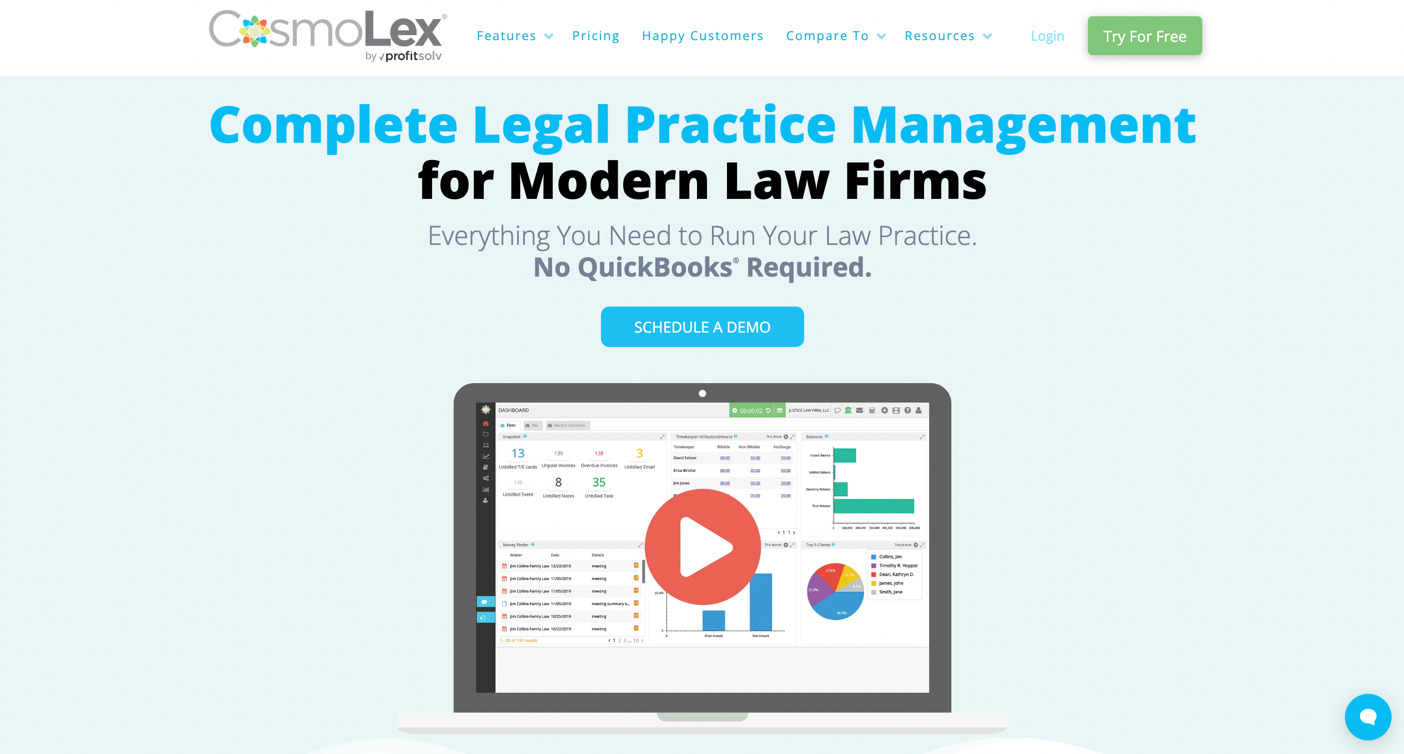
CosmoLex is a single solution that can simplify your law practice from client intake to payment processing. It has robust practice management, comprehensive timing and billing features, and built-in business and trust accounting.
Core Features of CosmoLex
- Legal Billing and Payments
CosmoLex allows you to bill your clients and process online payments.
- Business Accounting
The accounting of your billings can be easily done on CosmoLex.
Other features of CosmoLex are trust accounting, practice management, and legal CRM.
Pros of CosmoLex
- CosmoLex has great trust accounting that allows for contingency fees in special cases.
- It has a simple interface and is easy to use.
Cons of Cosmolex
- Using CosmoLex requires a learning curve. A reviewer stated that he would not advise a new user to migrate during a busy period.
- CosmoLex mostly takes care of accounting. It does not have a great document and case management feature and you may need to sign up for another tool that takes care of the documentation aspect.
- There’s no reporting or data analytics feature to make the generated data of use.
CosmoLex Pricing
CosmoLex has three pricing plans and the free plan (CosmoLexPay) that allows you to process payment at no subscription cost.
CosmoLexPay: $0 per user, per month.
CosmoLex CRM: $177 per month for up to three users
CosmoLex Websites: $159 per user, per month
CosmoLex File Sharing and e-Signature: $60 per user, per month
6. Lawmatics
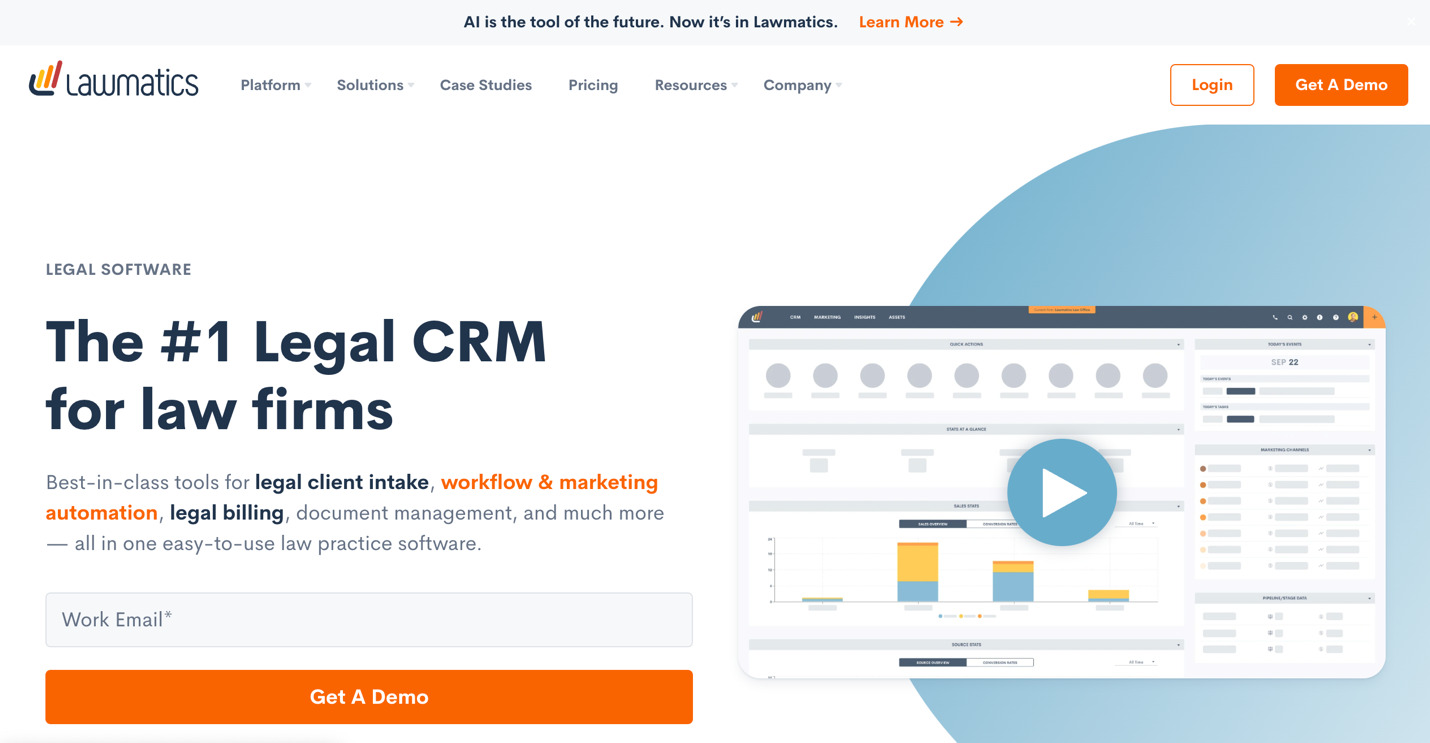
Lawmatics is an automation platform for law firms, offering legal client intake, CRM, marketing automation, billing, and so on. With Lawmatics, law firms can streamline their operations, handle client relationships, and bill their clients in one place.
Core Features of Lawmatics
- Client Intake
In-built legal CRM in Lawmatics allows you to move leads through the client intake process with custom marketing automation workflows.
- Marketing Automation
Lawmatics has a marketing automation feature that helps with targeted messaging and impeccable timing.
- Time and Billing
Lawmatics’ time and billing feature allow you to record billable hours based on hourly, fixed-fee, or contingency basis.
- Reporting and Insights
Lawmatics CRM reporting and insights software gives you the metrics and analytics you need to set law firm goals and objectives.
Pros of Lawmatics
- There are custom forms that can be embedded on different online platforms or websites which helps in generating leads.
- Lawmatics makes it easy to track marketing revenue.
- Lawmatics allows users to track marketing sources and their ROI through its integration with CallRail.
Cons of Lawmatics
- Using Lawmatics requires some learning curve.
- The user interface in Lawmatics is clunky and difficult to navigate.
- The Kanban board has a delayed response to update the matter and reflect on the matter being moved in the pipeline.
Lawmatics Pricing
Lite Plan: $199 per month for three users. Additional users cost $49 per month, per user.
Pro Plan: $249 per month for three users. Additional users cost $59 per month, per user.
Enterprise Plan: this is a custom plan that is made for larger teams. It comes with a minimum of 20 users, annual billing only, and you have to reach out to Lawmatics support for the cost.
7. LEAP
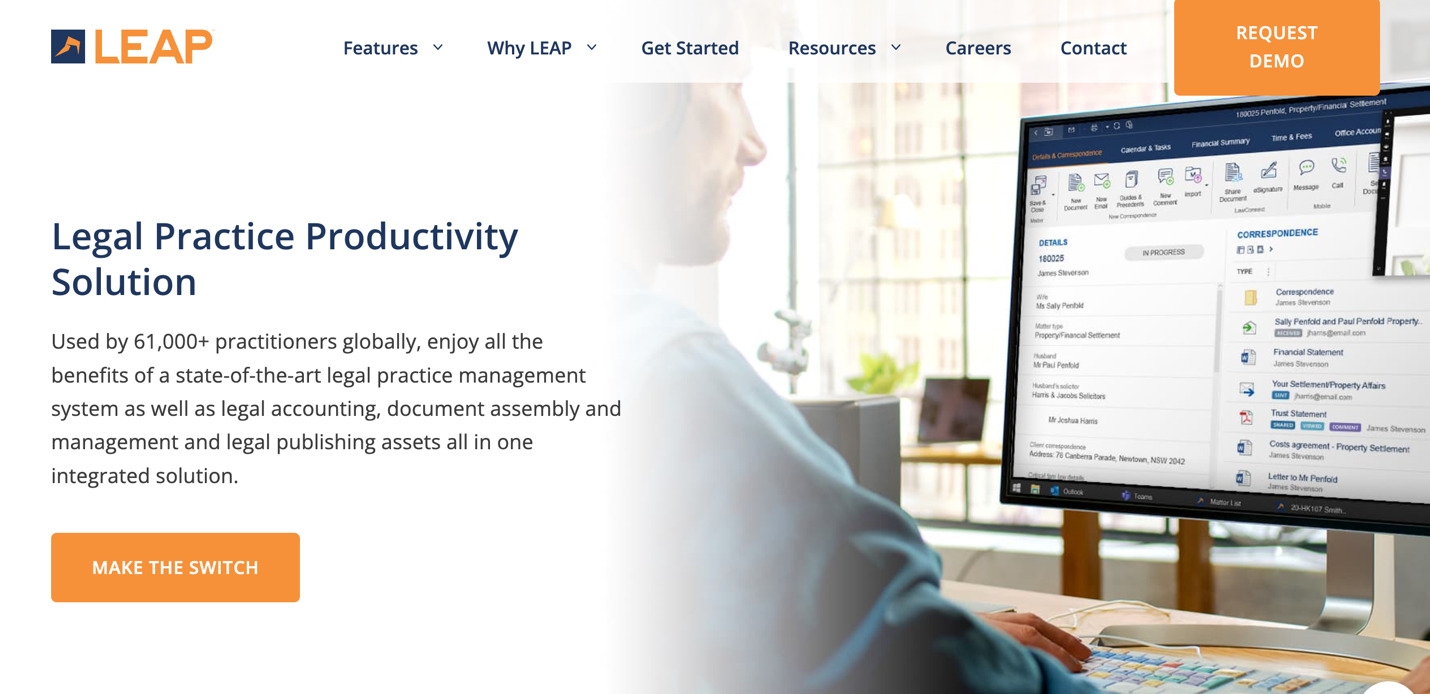
LEAP is a legal practice productivity solution designed to help small to mid-sized law firms improve efficiency with practice management, legal accounting, document management, and legal publishing.
Core Features of LEAP
- Private Cloud Software
LEAP helps to eliminate in-house servers, reduce overhead costs, and simplify IT.
- Case Management
You can keep your legal files and details organized in one central location.
- Time Tracking
LEAP allows you to instantly record all billable hours and accurately charge for your time.
- Trust Accounting
You can minimize risks and stay compliant with IOLA, IOLTA, and state bar rules.
- Law Firm Reporting
This feature helps to improve firm performance with legal reporting software and analytics.
Pros of LEAP
- LEAP comes with a thorough document management system that helps to arrange, keep, and access all legal paperwork in one location.
- LEAP allows you to customize your matters and templates and reduces the time needed to create each one from scratch.
Cons of LEAP
Reviews by LEAP users highlight that it has some learning curve to get up to speed when it comes to customization and advanced settings.
LEAP does not allow you to edit expenses once entered. The operating account lacks flexibility.
LEAP Pricing
Details about pricing are not available on LEAP’s website. You need to book a demo call with LEAP before they can tell you about pricing.
Meanwhile, according to TrustRadius, LEAP has three pricing plans:
Pro Plan: $49 per user, per month
Premium Plan: $99 per user, per month
Enterprise Plan: $125 per user, per month
8. Caret Legal
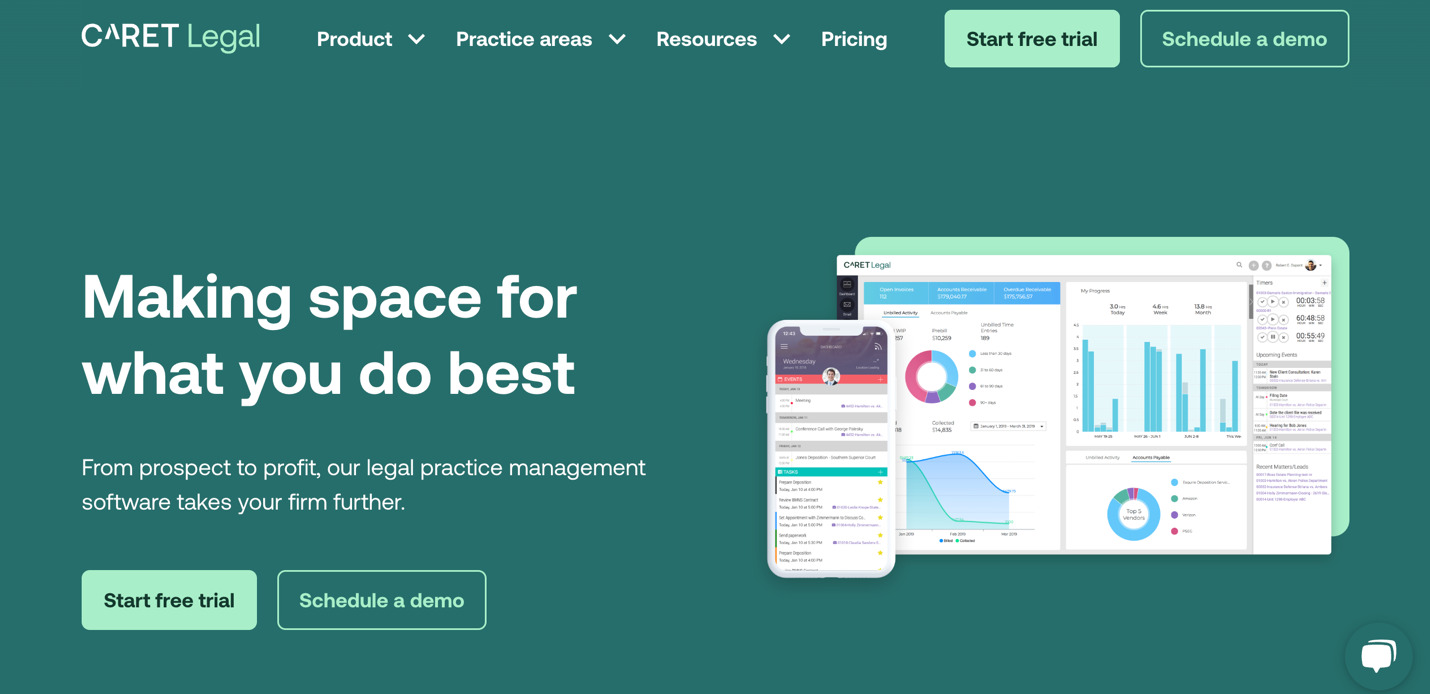
Caret Legal, formerly Zola Suite, is a cloud-based law practice management software (LPMS) platform that features mobile apps, fully integrated billing and accounting, two-way synced email, and robust document management capabilities.
Core Features of Caret Legal
- Billing, Accounting, and Payments
Increases billable time and cash flow.
- Case Management
Helps to manage all your cases in one place.
- Client Communication
Reach and collaborate with your clients.
- Document Solutions
Manage your documents with Caret Legal.
- Prospect and Contact Management
Grow your prospect and client list.
Pros of Caret Legal
- Caret Legal has a built-in email integration tool that allows users to quickly and easily save client correspondence and attachments directly to the associated matter. The integration intelligently recognizes the sender’s email address and suggests the matter to which it should be saved based on the matter contacts.
- You can create multiple invoicing templates and select which one you will like to use for each case upon creation.
- Caret Legal allows you to include the most important highlight about each case which will be displayed on the dashboard overview.
Cons of Caret Legal
- There are frequent software updates and this can sometimes slow down the processing time needed to take care of tasks.
- The task templates can be used to create a specific type of task but the due date for each of these tasks is not customizable.
- The accounting feature comes with some complicated issues. It is not possible to print a check while bulk billing. Caret Legal requires that you handwrite the check from the trust account. There are also contradictions between the payment received and the bank statement. All of these mostly require manual input and verification.
Caret Legal Pricing
Caret Legal has three payment plans which are Enterprise, Enterprise Plus, and Enterprise Advance plans.
Enterprise: $79 per user, per month
Enterprise Plus: $89 per user, per month
Enterprise Advance: $139 per user, per month
You can also use a free trial of the Caret Legal account for ten days.
9. PracticePanther
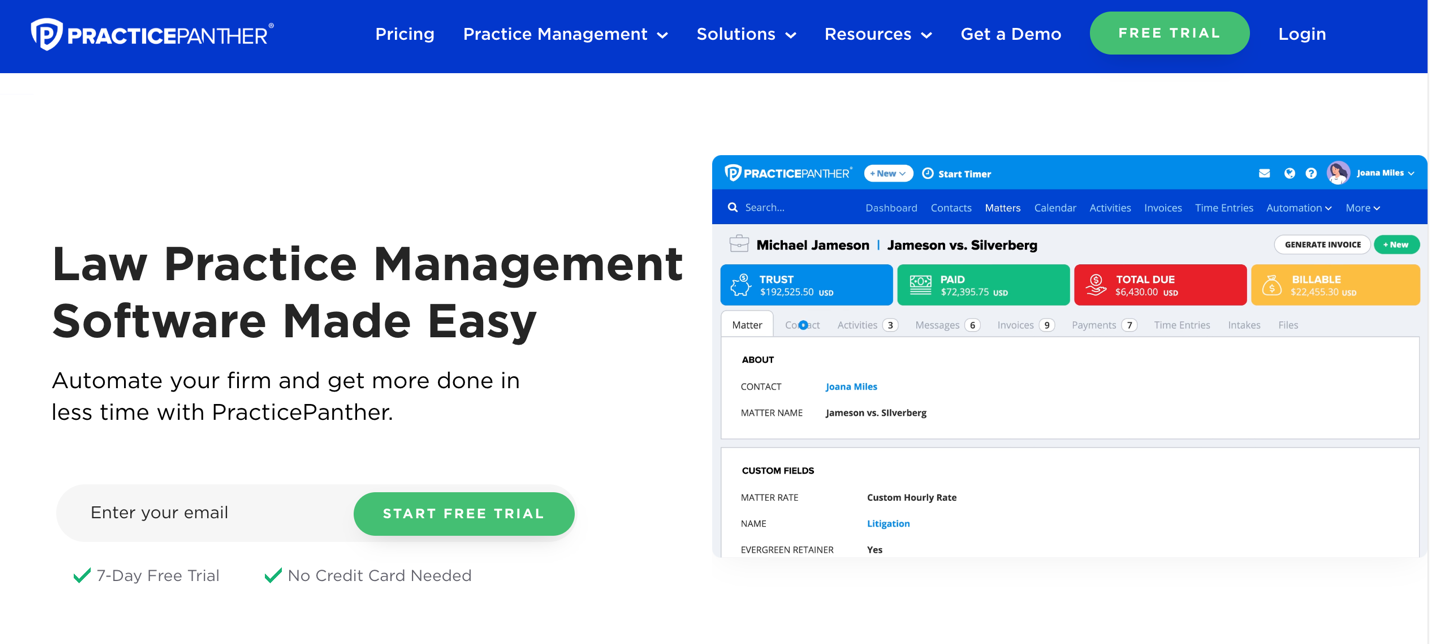
PracticePanther Legal Software is a legal management solution for small to large practices offering a cloud-based solution with key features including case management, contact management, document management, calendaring and docketing, time tracking, billing and invoicing, trust accounting, CRM, and payment processing.
Core Features of PracticePanther
- Contacts and Matters
PracticePanther allows you to organize case management details and get a holistic view of the status of your cases on one intuitive dashboard.
- Workflow Management
You can standardize all your firm’s processes, from intake to case management, with triggered tasks, events, and checklists. Set up conditional workflows for increased flexibility across your practice.
- Built-in Online Payments
PracticePanther improves your payment processes by accepting credit cards, ACH, or eCheck with PantherPayments. It also offers payment plans, creates custom payment links, and seamlessly manages trust accounts.
- Automated Client Intake
This makes it easy for clients to get in touch with your firm and quickly schedule appointments with PracticePanther’s automated client intake forms.
- Automated Workflows
You can automatically create and assign your case-specific tasks so you can spend more time on what matters most.
- Tags and Reporting
PracticePanther’s legal practice management software helps you keep track of every case, payment, document, and client detail with customizable tags and robust reporting features.
Pros of PracticePanther
- It is easy to navigate PracticePanther’s interface and also track the time spent on different tasks.
- PracticePanther makes it easy to see all the tasks and workflows used on a case.
Cons of PracticePanther
- There are complex steps involved in creating timesheet entries and invoice management features.
- The documentation is not always clear and thus not user-friendly to new customers.
- Calendar scheduling is inefficient. It is difficult to schedule a meeting with multiple internal employees and external clients.
PracticePanther Pricing
PracticePanther offers Solo, Essential, and Business pricing plans. It also has a seven-day free trial plan.
Solo: $49 per user, per month
Essential: $69 per user, per month
Business: $89 per user, per month
It also has a free trial plan for seven days.
10. MyCase

MyCase is an LPMS that offers features like e-signatures and a full email client that aren’t often built-in. Additionally, it offers project management and workflow features and accounting reports.
Core Features of MyCase
- Case Management
MyCase helps to keep all of your case details and documents in one location.
- Client Communication
There are real-time updates, messaging, document sharing, and task management.
- Billing and Payments
Helps to track time, generate invoices, and accept payments.
Pros of MyCase
- The document sync feature in MyCase makes it easy for remote teams to work effectively and collaboratively.
- It is easy to send out billing in MyCase via text and email with a payment link.
Cons of MyCase
- The search feature in MyCase is less accurate.
- Their customer support is usually less efficient.
- MyCase only integrates with Quickbooks while most other LPMS also integrate with Xero.
MyCase Pricing
MyCase has three pricing plans and also comes with a free trial plan for ten days.
Basic: $39 per user, per month
Pro: $69 per user, per month
Advanced: $89 per user, per month
11. SmartAdvocate
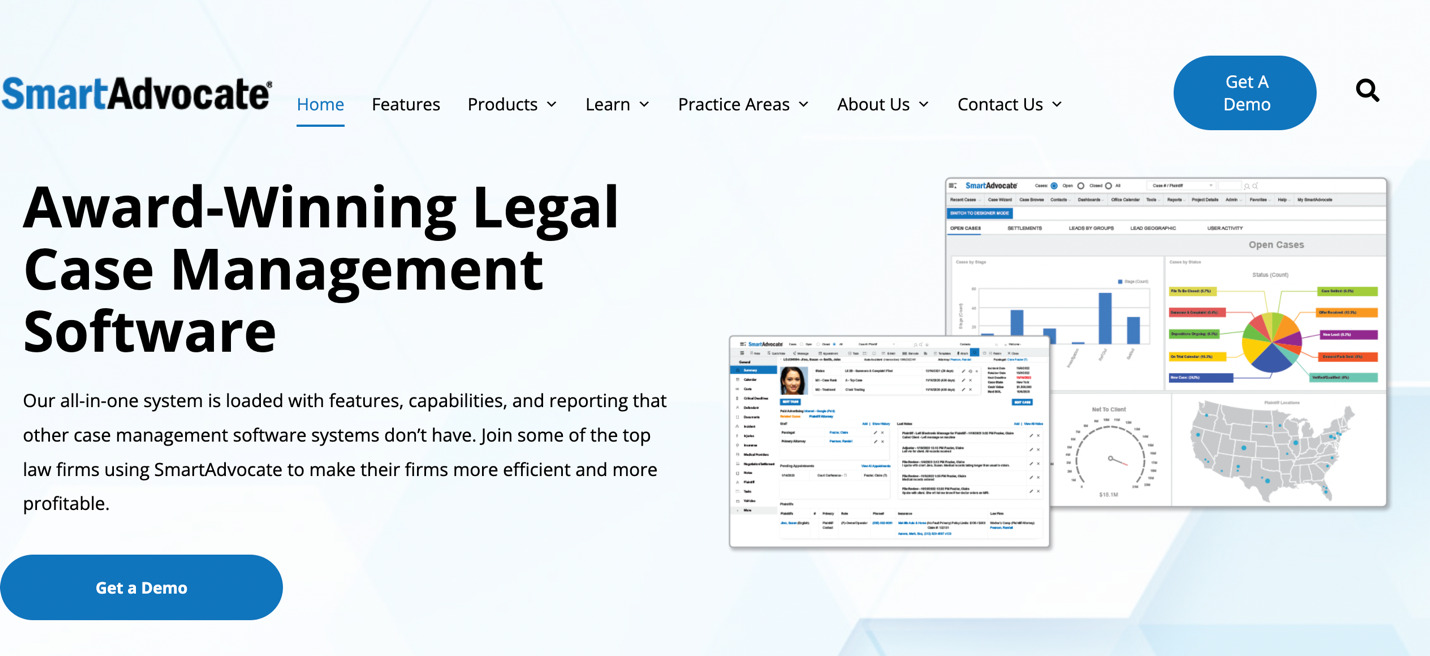
SmartAdvocate is a case management software designed for personal injury and mass tort litigation practice. SmartAdvocate has features such as database management and enables you to manage, store, track, classify, and communicate on all your legal matters.
Core Features of SmartAdvocate
- Document Management
You can automate document assembly and quickly create necessary forms and submissions. With e-signature and texting capabilities, you can get documents signed and claims submitted in a timely manner.
- Automated Workflows
SmartAdvocate helps to streamline operations by creating multiple reminders and repeating tasks. Automatically send text messages, documents, and emails to clients by triggering events in a case.
- Custom Dashboards and Reports
Create dashboards with charts and graphs built from any case data (critical deadlines, medical record requests, outstanding items, and even staff activity) and automatically email reports to your team.
- Texting Integration
You can send text messages directly from within SmartAdvocate. Texts appear from a unique phone number, and all outgoing and incoming messages are saved in the related case.
Pros of SmartAdvocate
- SmartAdvocate always displays a preview with hints on where each customer is exactly in the intake process and who they need to be assigned to.
- SmartAdvocate comes with great automation and task-assigning features.
- There’s the “Tip of the Week” feature telling you about the feature launches and how to make the best out of it.
Cons of SmartAdvocate
- The search feature is inefficient. It only brings accurate results when you search with the last name.
- Inefficient document formatting especially when you’re working with PDF.
- There is a lack of choices to play around with themes and color for the sake of personalization.
SmartAdvocate Pricing
SmartAdvocate pricing is not featured on their website. According to G2, SmartAdvocate has two pricing plans:
Hosted: $89 per user, per month
Enterprise: $995 per named user
9 Top Features to Look out for in a Law Practice Management Software
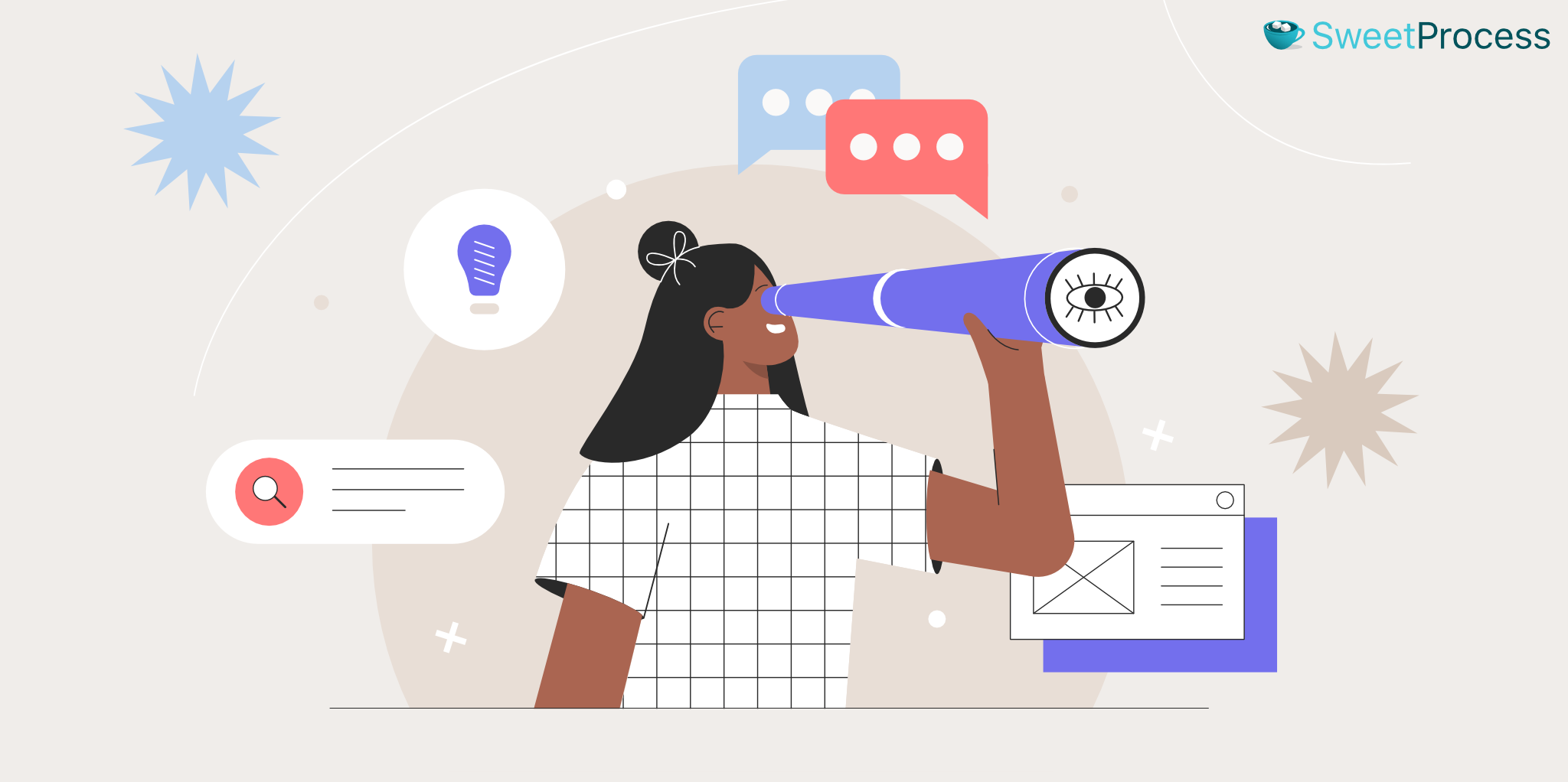
There are a number of service providers in the industry who work with the same goal in their mind: making document management easy for lawyers. However, when choosing a legal document management solution, there are a few features that you should look out for. Some of them are discussed below.
Document Storage, Management, and Automation
Law firms mostly work with large volumes of documents, such as legal contracts and court filings. It is time-consuming and can be prone to errors. Law practice management software such as SweetProcess, Actionstep, and Caret Legal have document management features that help legal professionals easily store, retrieve, and manage documents electronically. This feature can also provide version histories, track document changes, and assign documents to concerned team members to ensure timely and accurate filings.
Sign up for SweetProcess today. No credit card required.
Case/Matter Management
Procedure and process management features in law practice management software help law practitioners to update legal matters in a single place where they can be easily accessed. An ideal LPMS should be one that makes it easy to access client records, and the associated legal matter anywhere anytime. Considering the rate at which smartphones have become indispensable in everyday lifes, it is preferable to get a document management solution that you can access through a smartphone and computer simultaneously.
Task Management
Legal practice management software should be one that helps to optimize a law firm’s day-to-day activities, making task completion more efficient and saving valuable time. Custom task workflows allow complex tasks to be assigned and distributed among team members. In SweetProcess, you can assign an existing workflow or process to team members with customized due dates, ensuring all tasks get done on time while minimizing unnecessary back and forth.
Calendaring
Lawyers have a lot of deadlines to meet, including court dates, discovery deadlines, meetings, and document filings. With the calendar management features, it is easy to keep track of all deadlines, meetings, and tasks, ensuring nothing falls through the cracks.
Billing, Time, and Expense Tracking
Accurate timekeeping ensures that law firms are billing clients correctly and getting paid for their work. LPMS that comes with efficient time tracking and billing features can automate this process, making it faster, more accurate, and easier to manage. It’s important to go for one that can also generate invoices, track payments, and provide financial reports. This will help your law firm to monitor their financial health and make informed decisions.
Conflict Checking
With most legal forms working with a large volume of data, it is important to have a way of sifting through all the information to get the exact one you need. A great LPMS should have efficient search capabilities that can lead you to your desired file without having to go through the whole database.
Email and Client Management
Effective client management is essential for any law firm. Some legal management software solutions include built-in email features that allow direct communication with clients. These tools automatically document email conversations within the corresponding case files, ensuring a well-organized record of interactions. Additionally, an all-in-one LPMS with CRM capabilities can streamline client intake, enhance follow-ups, and support business development efforts.
Client/Contact Management
If you are able to work with an all-in-one LPMS that comes with working CRM features, it’s a great plus. This will help in the marketing and client intake stages where you keep communicating with your prospects until they become your clients.
Mobile App
From the courtroom to the chambers to unending meetings, lawyers may always find themselves on the move. An LPMS with a mobile app will be most helpful when there’s no chance to sit on the computer to handle the necessary tasks. This will help to keep up with the relentless pace and provide seamless access to critical case information from any location at any time.
How to Choose the Right Law Practice Management Software for Your Legal Firm

If your goal is to settle for the best law practice management software, it’s important to assess the factors and make decisions based on the outcome.
Do you prefer cloud-based or on-premise management software?
Cloud-based software (web-based, or software as a service ) is the modern-day software model where you can log in to use the tool at any time and on any device. These devices could be your mobile phone, office computer, personal computer, and so on. Once you’re connected to the internet, have a working browser, and a valid username and password, you are good to go. Examples of cloud-based legal practice management software are SweetProcess, Clio, Caret Legal, and so on.
On-premise management software, on the other hand, is the old software model that can only be run on computers that have the installed software. This means your LPMS will be limited to your firm’s computer and can only be accessed while you’re in the office.
You should be able to choose which of these will work best for you and your firm.
Consider ongoing maintenance costs
Most of these management systems come at a price. It’s important to know the maintenance cost and frequency and be capable of bearing the financial responsibilities of the one you choose. Cloud-based management software tools that are common in the market today are mostly sold on a subscription basis. While some of them accept monthly payments, others prefer billing their clients annually. Some of them bill you based on your team size while others will bill per individual user.
LPMS tools like SweetProcess are as cheap as $5 per user, per month (or $99 per 20 users) while others like Clio can cost as high as $129 per user, per month.
Does it support remote access?
Some LPMS tools can be accessed remotely through mobile apps while others require you to be tied to your computer. If you’re always on the move, using tools that support remote work access will support your productivity goals.
Is migrating your existing workflow and training employees to use the software seamless?
If you’re thinking of adopting a new LPMS tool, you must assess the ease of migrating your existing documents and workflow to the new tool. Some tools like SweetProcess have it easy, while it may be challenging or even impossible with other tools.
Is the software made specifically for law firms?
If you want systems built specifically for law firms, consider checking out tools like Actionstep, Clio, MyCase, or LEAP. However, if you prefer a tool that works for legal professionals and other industries, you may need to check out SweetProcess.
Try SweetProcess for free for 14 days.
Integration With Existing Tools
If you already have existing tools you work with, it’s important to pick a tool that integrates perfectly with your existing tools. SweetProcess, for example, integrates with thousands of tools including Google Apps, Microsoft Office Suites, Gmail, Slack, AccountancyManager, Stripe, Quickbooks, and so on, all via Zapier.
Ethical and Regulatory Compliance
Legal companies should not present a data breach for their clients. There’s no other place that should guarantee a client’s financial and social record safety than a law firm. While deciding on the tool to choose, it is important to go for one with tight security. You must ensure that clients’ access does not risk the safety of other clients’ data and so on.
What is law practice management software?
Law practice management software is a tool that helps lawyers and attorneys run their day-to-day management of client cases organizationally. It helps to manage their documents, streamline their workflow, and increase productivity.
Why is law practice management software important?
Law firms worldwide are under increasing pressure to run effectively and efficiently while providing their clients with excellent services. It’s also important that they satisfy the ever-changing regulatory requirements placed on them in the fast-paced legal sector of today. Purchasing legal practice management solution is one way of accomplishing these.
LPMS will assist law firms in streamlining their operations, enhancing internal and external communication, boosting efficiency, facilitating the automation of processes, and providing partners with their financial overview.
How to know if your firm should invest in a law practice management software
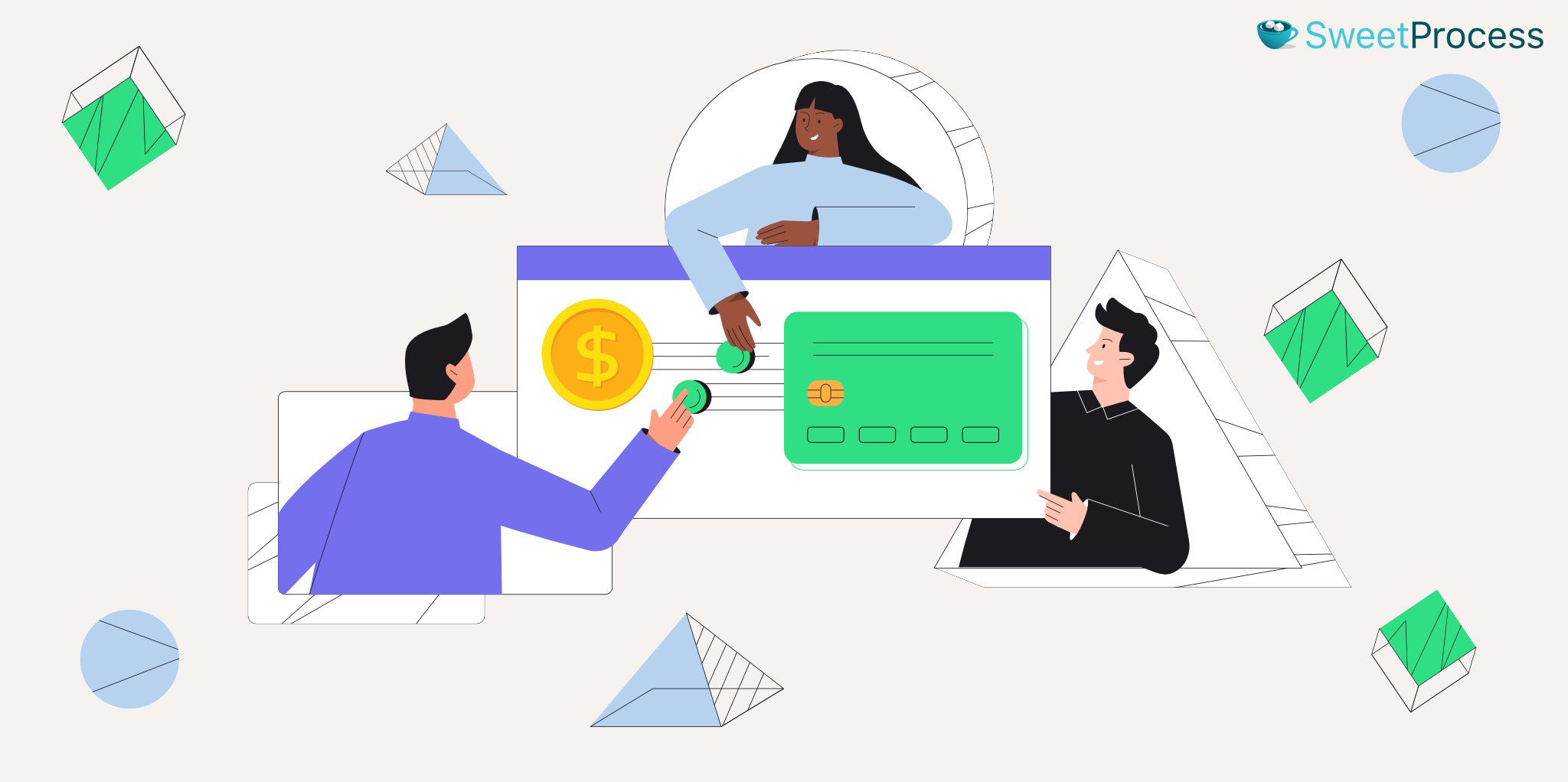
Whether you still manage your small law firm with manual paperwork or you juggle from one productivity tool to another to get things done, it is easy to lose track of important information. Law practice management software lets you have everything in one place so you don’t lose track of anything. When you start experiencing any of these highlighted issues, then it’s time to adopt an LPMS.
You’re struggling to reconcile case information between your calendars, contact lists, and document management systems
If you use multiple tools to achieve a single purpose, it slows down your productivity.
You’re overwhelmed by the amount of information required to manage a law firm daily
Manually running your law firm will get you and your employee fed up with information upload.
Your employees can only access information from the office
In the present day, where remote work is gradually becoming the new normal, it is counterproductive if your employees don’t have access to regular updates that will help them perform better.
You’re spending too much time on invoicing and payment collection
From timing to billing and invoicing, all of this can be done with just a few clicks on the modern LPMS tools.
It’s hard to locate the latest version of a document
LPMS tools with document management features will not only store your documents but also highlight the changes made to them over time. You can easily browse any of your documents’ previous and current versions.
Manage Your Law Firm’s Employees, Clients, Tasks, Cases, and Documents in One Place Using SweetProcess
Review by Brian King, a managing partner at King Law on how SweetProcess is the best tool if you’re starting a law firm
Sign up for SweetProcess today. No credit card is required.
As a law practice management software, SweetProcess helps you to achieve the productivity you crave by ensuring that everything concerning your clients, tasks, cases, and documents is in one place. You can easily navigate among these with just a few clicks due to the intuitive dashboard interface.
Companies like Brooks Law Group and ResoluteLegal that adopted SweetProcess narrate how it has helped improve their business process documentation.
According to David Brannen of ResoluteLegal, it was challenging scaling up his business which he had started in his bedroom. The manual paperwork and the lack of standardized processes hindering his business growth became the subjects of concern.
When he got caught up in the disorganization, David decided to try out SweetProcess, which was recommended to him by a fellow lawyer who was already conversant with the tool.
As a lone law practitioner, David needed an LPMS that was simple, easy to use, and at the same time very affordable. After evaluating some similar tools, David decided to go with SweetProcess, which ticked all the boxes for him.
Among other things, adopting SweetProcess has helped David improve rapidly in the arrears of employee onboarding, building a central knowledge base, streamlining workflow, and quality control of case documentation.
Laura Johnson, who is the legal administrator at Brooks Law Group, also appraised the usability of SweetProcess in their legal firm and how it has helped them to improve productivity.
Recounting how the organization made the decision to sign up for SweetProcess, Laura says the decision was made by her and one of the firm’s partners due to the need to improve their existing system. Luckily, the features of SweetProcess seen in the demo they watched showcased its ability to meet their demand.
With SweetProcess, the Brooks Law Group has been able to achieve better business process documentation, standardized operations, enhanced training, uninterrupted workflow, and so on in the process of managing the law firm.
The most interesting part of it is that their migration to SweetProcess, according to Laura, was a hitch-free experience. They were able to get up and running almost immediately.
Some of the features that make SweetProcess a great law practice management software are mentioned below:
- It is easy to migrate from an existing tool or from using manual processes to SweetProcess.
- The dashboard and user interface are friendly and intuitive.
- SweetProcess requires no learning curve. You can sign up and get started immediately.
- Documenting processes, procedures, and policies is easy on its friendly interface.
- Proper process documentation helps in training new legal professionals and getting them acquainted with company culture as soon as possible.
- SweetProcess has the SweetAI feature where the inbuilt artificial intelligence can be used to write your processes and procedures.
- Integration with tools like Quickbooks, AccountancyManager, and Stripe will help you take care of your billing and payment processing in one place.
- You can give your clients full membership access or guest member access, depending on how much of their input you need. The guest member feature allows you to assign legal documents, forms, or tasks to members for a limited time without having to be a full user or even pay for access.
- The private and public knowledge bases will help to communicate answers to your employees and clients’ questions, respectively.
- SweetProcess allows you to create workflows, process maps and assign them to an appropriate team member(s).
- Many team members can collaborate in real-time on assigned tasks in SweetProcess. Comments and email notifications will always help to ensure they are on the same page.
- You can print and upload documents in SweetProcess, which is useful when offline access may be inevitable.
- Search interface in SweetProcess aids easy conflict search within the system.
- SweetProcess comes with mobile Android and iOS apps that help you keep track of every update without sticking to your computer.
- SweetProcess has only one pricing plan of $5 per user, per month, giving you access to all its features.
- You can enjoy the SweetProcess knowledge base which provides ready-made answers to your burning questions as well as one-on-one customer support.
These and many more features are what will help to seamlessly run your legal firm for profit and productivity.
Sign up for SweetProcess today. No credit card is required.
FAQs About Law Practice Management Software

Do I really need law practice management software (LPMS)?
If you’re overwhelmed with manual paperwork, missing deadlines, and seeing things fall through the cracks, then it’s time to go for a law practice management software.
What is the difference between LPMS and CRM?
LPMS is concerned about helping you manage your internal legal operations, while CRM aids the external interaction between your firm and clients.
Are cloud-based LPMS applications secure?
Cloud-based LPMS systems are modern-day secure solutions for protecting clients’ confidentiality.
What is the best law practice management software for my firm?
We have handpicked 11 great tools in this article, and SweetProcess is our top pick.
What is the purpose of law practice management software?
The purpose of legal practice management software is to ensure proper documentation, workflow management, task, time, and payment tracking, all in one place.
How to get employees to use law practice management software?
You can encourage employee adoption by going for tools that are easy to use, providing appropriate training, and ensuring open communications.
Sign up for SweetProcess today. No credit card required.