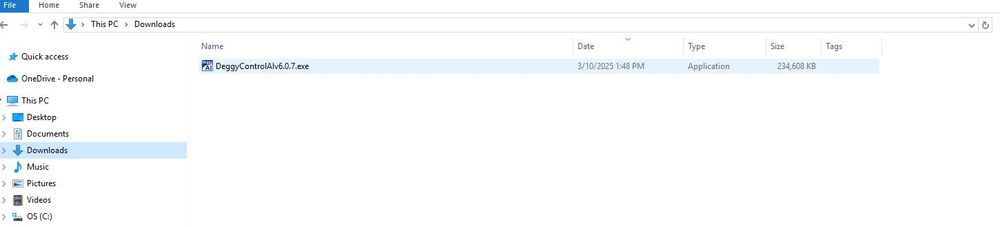Deggy Guard Tour App: Install & Register Deggy Control AI, Company/Site Setup & In App Incident Names
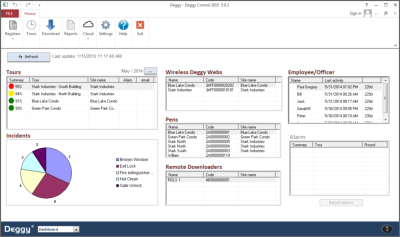
Sections Below:
- Review Before Installation: Compatibility & Permissions
- Instructions: Installation (link included)
- Instructions: Register Company & Sites
- Instructions: Register App Incidents List
- Instructions: Register App Code(s)
- Definitions: Main Menu Options
-
1Deggy Control AI: Review Compatibility & PermissionsDeggy Control AI Software: Data Management Software
- Windows - 7/8/10/11
- Server - 2008 R2/Server 2012 or above (32-bit or 64-bit version)
- Microsoft Office 32-bit version only!
- Important Note: Microsoft Office 64-bit version is NOT COMPATIBLE click here for solution
Computer Permissions- Install under Full Administrative Rights
- Limit Administrative Rights after installation & registration
- Full Administrative Rights over Deggy Control program files and Database (.MDB) must be maintained
- Firewalls on computer/network - allow outside connections to Internet ports 49150 and 9090
Email Server Settings Restrictions- Email servers that require TLS protocol are NOT COMPATIBLE, e.g., Gmail & Office 365
-
2Instructions: Data Management Software Installation (link included)
Deggy Control AI is the tour management software where data is registered and managed.
Click Link to Download Deggy Control AI Installer v6.0.7
The installer will be downloaded to your ‘Downloads’ folder on your computer. Double click the installer to Run Installation.
- A Windows licensing/publisher unrecognized alert may appear. To bypass and allow installation click on ‘more’ or ‘details’ under the alert message and the option to ‘Run Anyway’ will appear. Click on ‘Run Anyway’ to continue with installation.
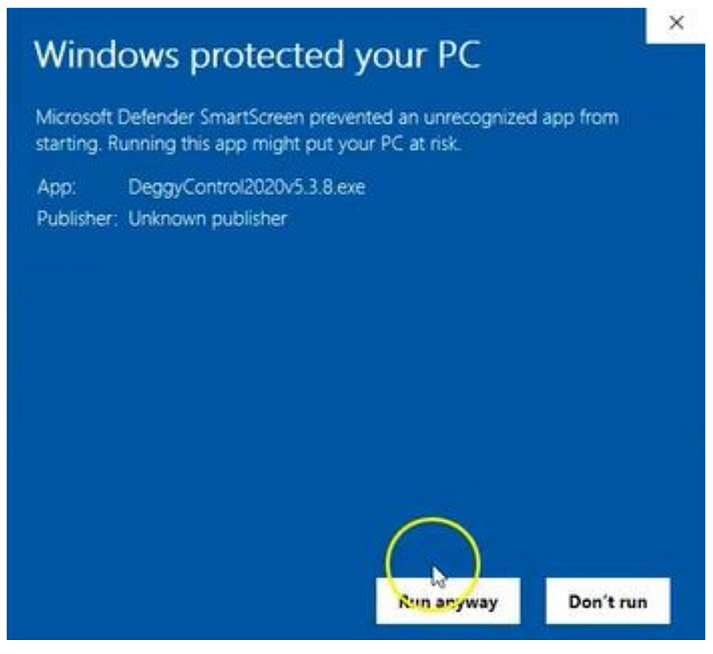
- Deggy Control ‘Setup Wizard’ will appear to verify that you would like to continue with the installation setup. Click ‘Next” to accept installation and continue.
- Note: A black pop-up box may appear with text indicating the hardware driver installation.
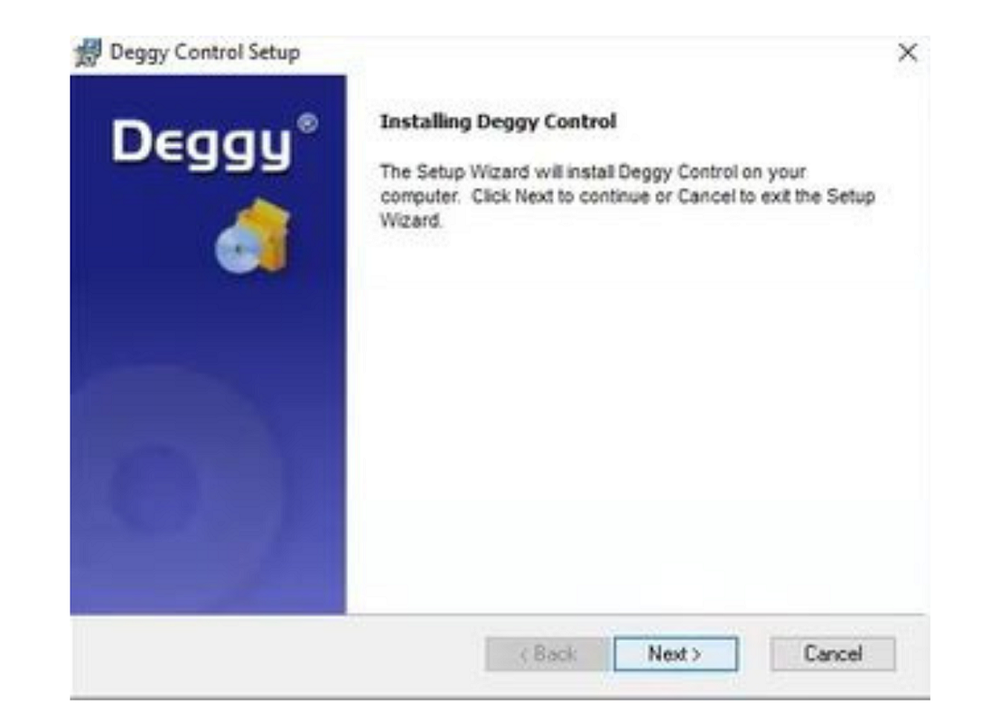
- Deggy Control ‘Setup Wizard’ will appear to verify that you would like to continue with the installation setup. Click ‘Next” to accept installation and continue.
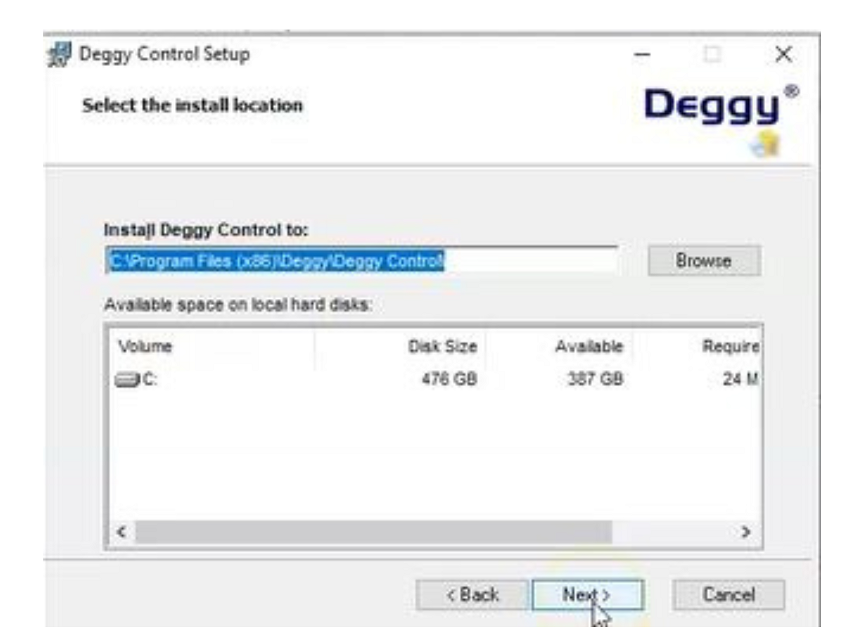
- Deggy Control Setup Install Location will appear which allows to you to choose the location of where the installation will be installed. It is highly recommended that you maintain the default location and click ‘Next.’
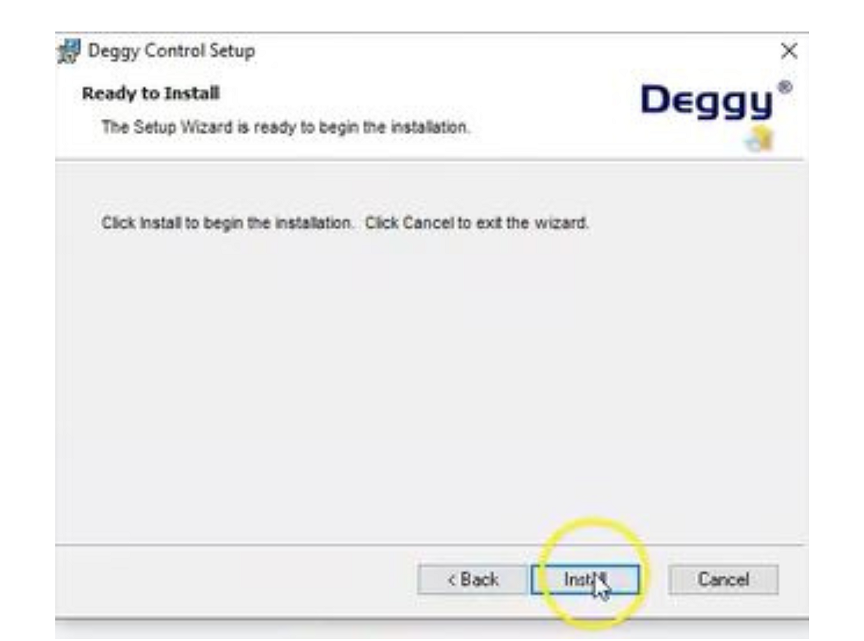
- Deggy Control ‘Setup Wizard’ will appear to verify that you would like to continue with the installation. Click ‘Next” to accept installation and continue.
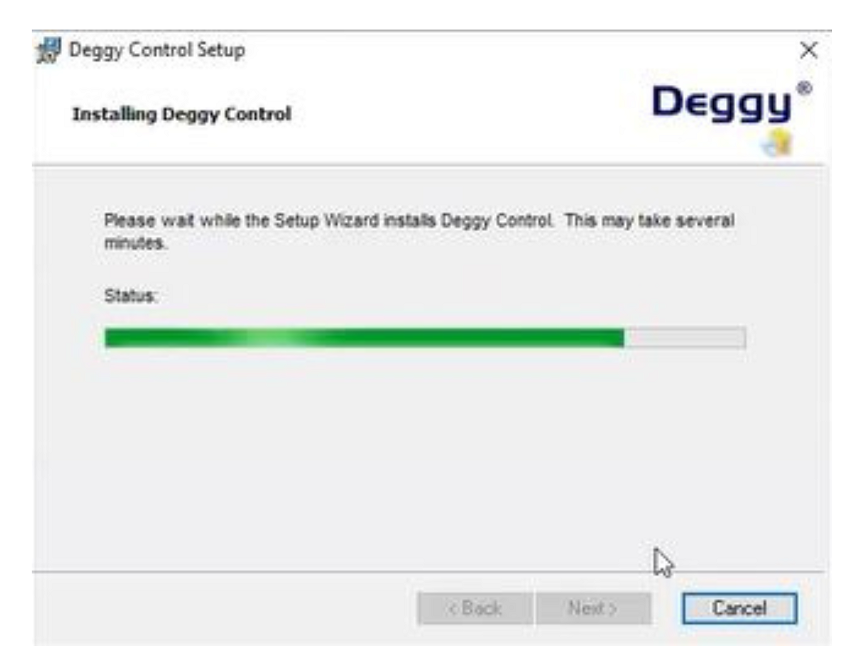
- Installation will begin.
- Microsoft Access Runtime will also install.
- Once Deggy installer is complete click Finish.
- Deggy Control may open automatically.
- If Deggy Control does not open automatically, select Deggy Control from Desktop or Start Menu.
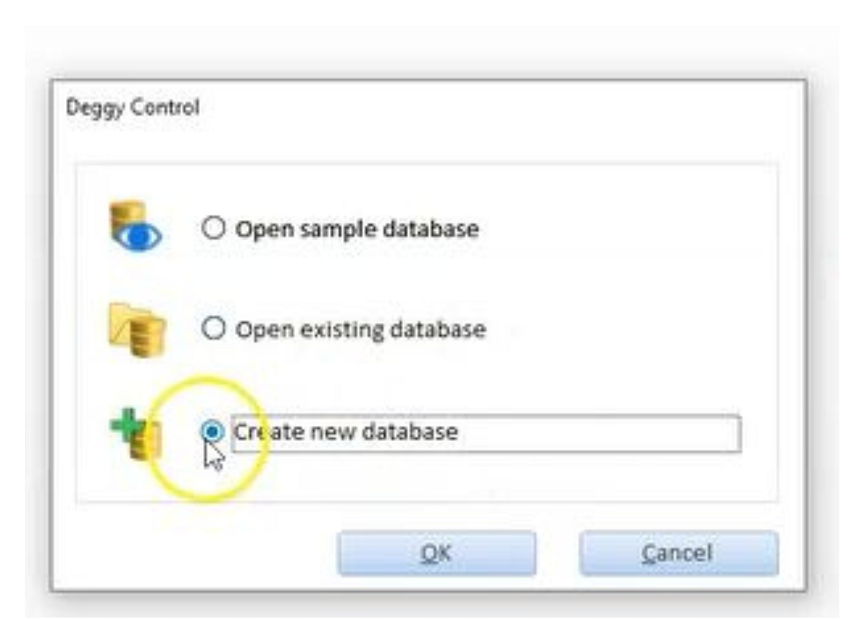
- Deggy Control database selection pop-up will appear
- New installations should choose 'Create New Database'
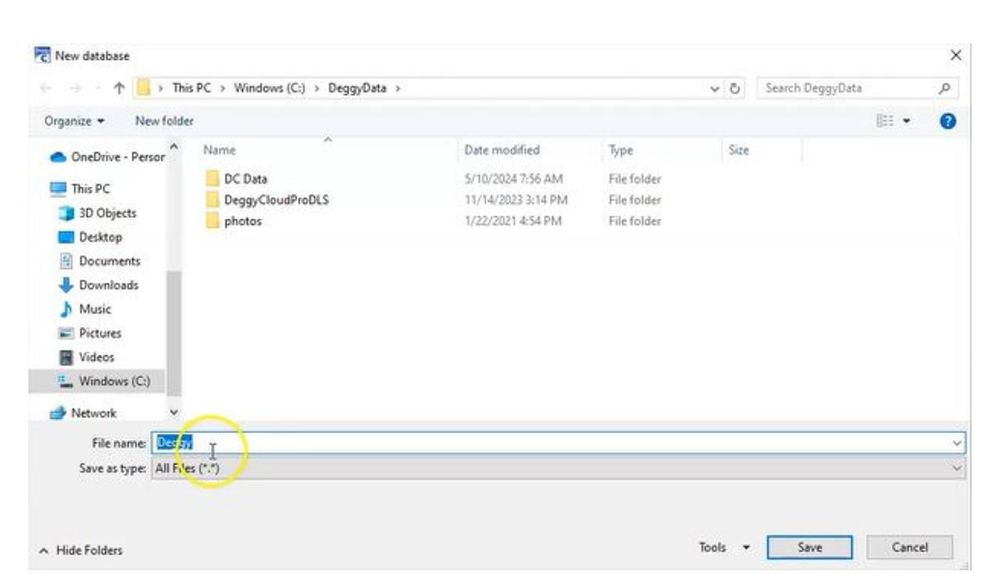
- Save the database location on your computer. It is recommended to maintain the default location, which is in the C Drive under a folder named "DeggyData".
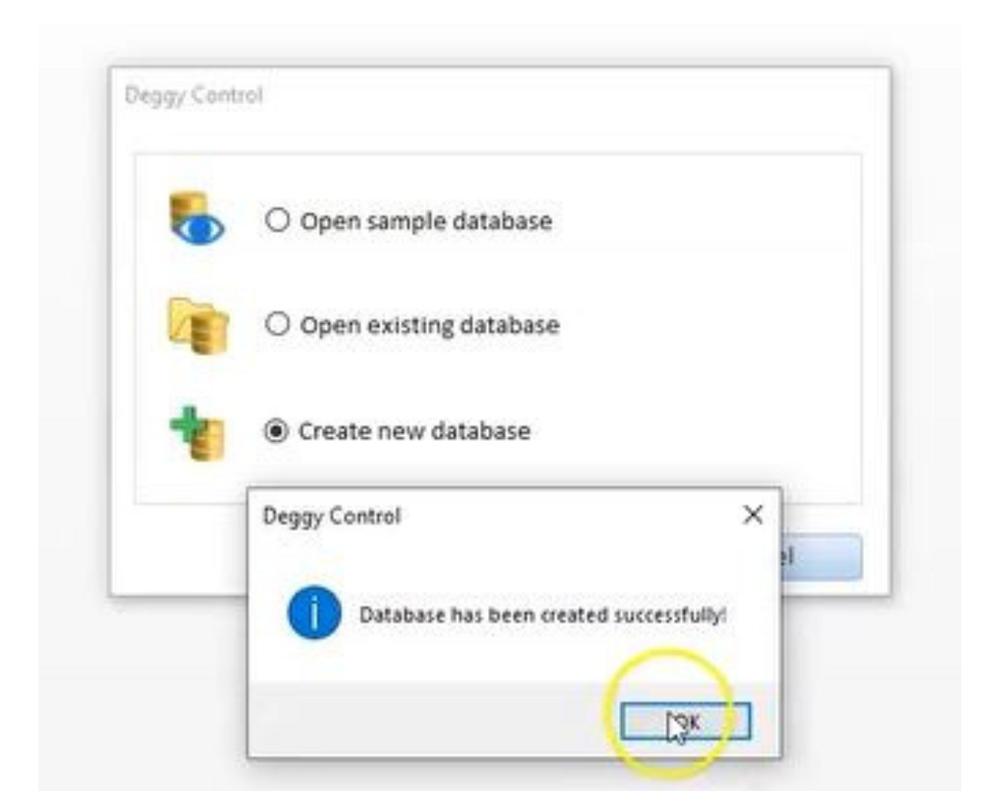
- Once the database file is created and saved click 'OK'
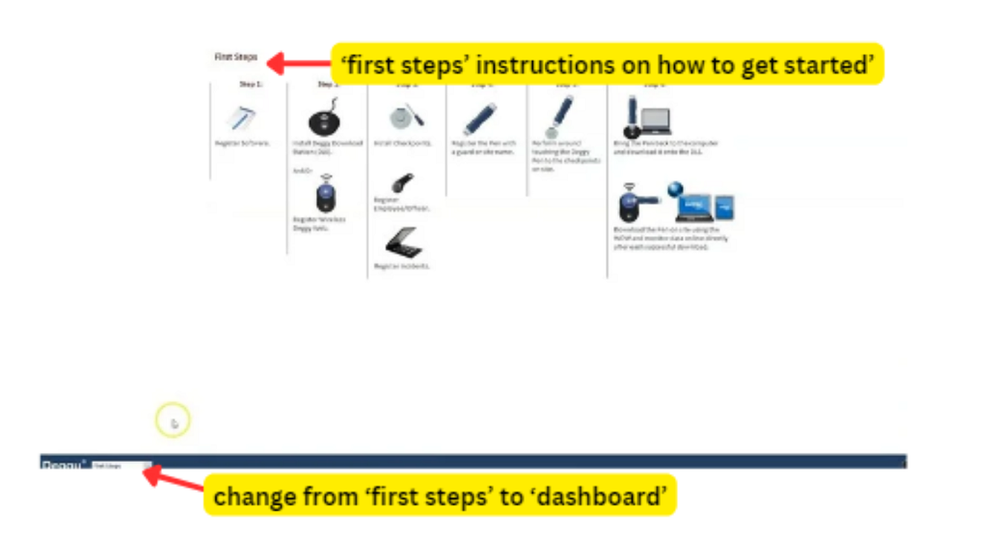
- The software will open to the 'First Steps' view which gives instructions on how to setup and register the system. These instructions are limited and it is recommended to use the Help Center for full detailed instructions.
- At the bottom of the screen you may switch the 'First Steps' view to the 'Dashboard' view.
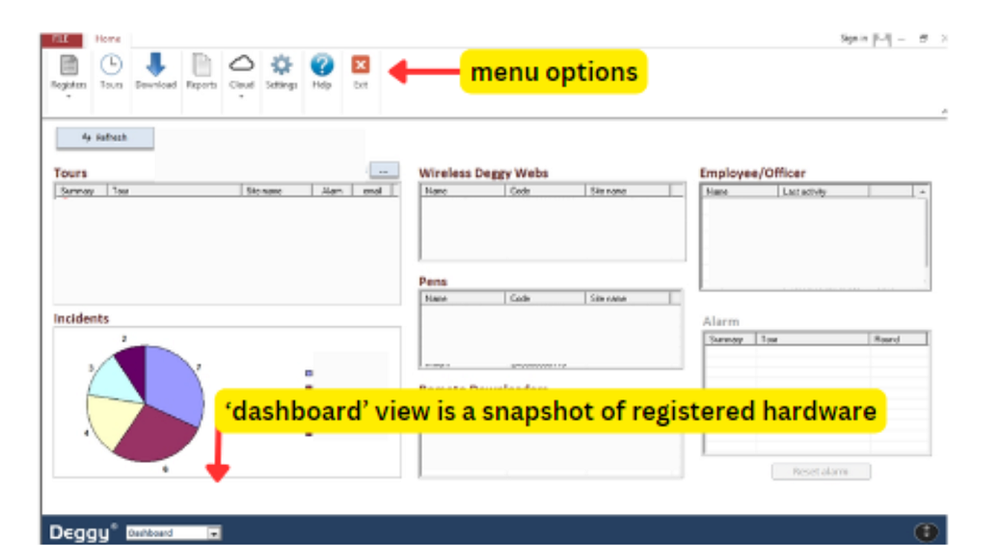
- The 'Dashboard' view is a snapshot of the registered hardware and tour schedules. This is not a menu, do not click on the sections.
- Menu Options are located at the top under the 'Home' tab. If the tab is not open and does not stay open, click on Home to open options, go to the far right and click on the small thumbtack icon to lock menu. Locking the menu options is recommended.
-
3Instructions: Register Company & SitesRegister the AI app code(s) and personalize company and site(s) on Deggy Control AI software for full accessibility to software and reporting options.
Register Company
Steps- Open Deggy Control AI
- Go to 'Home’ tab
- Click ‘Settings’ - Select ‘Account’
- Enter your company information - Click ‘Save’
- Click 'Registers' - Select 'Companies' - registered companies listed
- Select your newly created company name, Click 'Edit' verify information, 'Save', to add additional companies to list Click - 'New'
Register Sites
Steps- In 'Registers' menu - Select 'Sites' - registered site locations (addresses) listed
- Click 'New' to add Site, enter name and address; Click 'Get Time Zone' for accurate Smart Map function, Click Save
-
4Instructions: Register App IncidentsRegister App Incidents
Steps- In 'Registers' menu - Select 'AI App Incidents List' - Click 'New', fill out 'List Name' typically named a description of the site or type of incidents.
- Select 'Company'
- Click 'New' - enter all actionable incidents, 'Save' after each entry.
-
5Instructions: Register App Code(s)Register AI app code
Steps- In 'Registers' menu - Select 'Deggy Tour AI App' - Click 'New', fill out 'Code' with the activation code, fill out 'Name' for AI App activation
- Select 'Company'
- Select 'Incidents Table' - add 'New' - enter all actionable incidents, 'Save'
- Select 'Time Zone - confirm all information - Click 'Save'