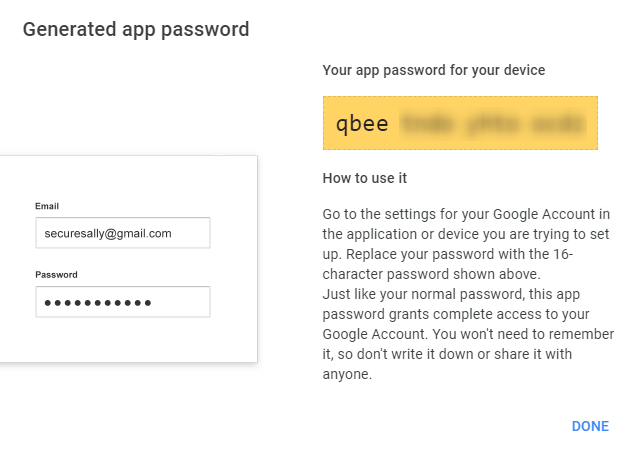How to generate Gmail App Password
App passwords let you sign in to your Google Account from third-party apps.
-
1Folow the steps below1 - Sign in to your Google Admin console.
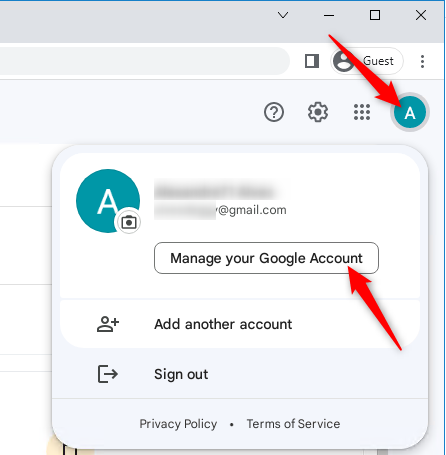 2 - In the Admin console, go to Menu Security.
2 - In the Admin console, go to Menu Security.
3 - In the section How you sign in to Google, click 2-Step Verification > Get started.
4 - If 2-Step Verification is already on, go to step 9, otherwise click Get started
5 - Enter your password if required.
6 - Confirm your phone number. Select How do you want to get the codes > Next.
7 - Enter the code you have received on your phone. Click Next > Turn On.
8 - Click 2-Step Verification.
9 - In the section App passwords click >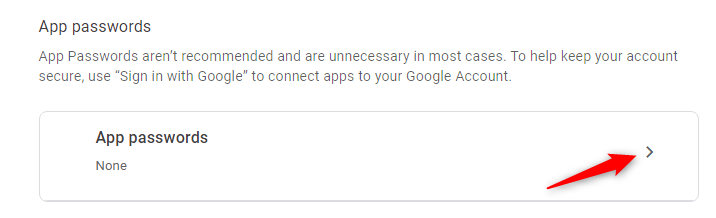 10 - Select app Other (Custom name).
10 - Select app Other (Custom name). 12 - Enter a custom name like "Deggy" and click GENERATE.
12 - Enter a custom name like "Deggy" and click GENERATE.
13 - Copy the generate password and use it in the Deggy Control to configure your Email Server.