How to Download Deggy Online DLS Data Transfer Software
The Online DLS software is used to transfer Pen data online while the Deggy Control AI data management software retrieves the data, offering reporting and distribution options. The data can either be registered and managed by your business or choose the Professional Remote Operator (PRO) Service where Deggy registers and manages data as well as reporting and distribution at no additional cost. Both options allow you to access data online. Login information is created on the management software, or login is assigned by PRO management to access the website AI Viewer. The Deggy Control AI software and PRO service also allows for the option to integrate the smartphone app Deggy AI Guard Tour (additional cost).
Do not download the Deggy Control AI software if choosing PRO service. Email prosupport@deggy.com with your PRO request and serial number of the DLS Online before proceeding.
Do not download the Deggy Control AI software if choosing PRO service. Email prosupport@deggy.com with your PRO request and serial number of the DLS Online before proceeding.
-
1Download DLS Online - Data Transfer SoftwareThis mini software is installed on the computer that will be used to download data from the Deggy Steel Pen. The software is solely used to transfer data from the Pen to the Deggy server. If PRO Service is chosen data can be viewed online and reports are generated automatically and distributed via email. If self-manage is chosen the Data is downloaded from the server to Deggy Control AI software; installed on a Windows computer.
DLS AI Online - Instant Download Link:
Deggy Online AI PRO DLS
Recommendation: Install DLS Online software on a separate computer from the Deggy Control AI tour management software or a procedure must be implemented to only have one open at a time.
Note: The DLS Online data transfer software cannot be open at the same time as Deggy Control AI on the same computer. Inserting the Pen into the Online DLS with the
-
2Open Online DLS softwareNote - Deggy Online DLS Uses the following
Host: deggyweb.com
Ports: 9090, 49150- Plug in DLS via USB cable
- Open software
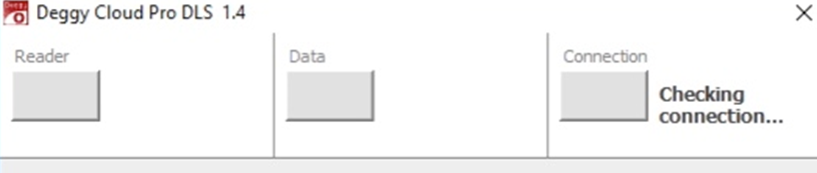

- Successful Connection – RC# present at bottom of software, Green Reader (box), Green Connection (box) Data off
- Unsuccessful Connection –Red (boxes) - verify USB connection & register on Deggy Control to resolve
-
3Online DLS - The DetailsPurchases made before 2023 may continue using the standard Deggy Control version and the previous transfer software DLS Online if choosing to transition to Deggy Control AI please contact support@deggy.com
IMPORTANT NOTE: If you have restrictions set on the company’s computer set by IT please consult with them before proceeding for any special permissions. Full administrative rights is necessary over the software. Additionally, if you have firewalls on your computer/network you will need to allow outside connections to Internet port 49150 and 9090.
