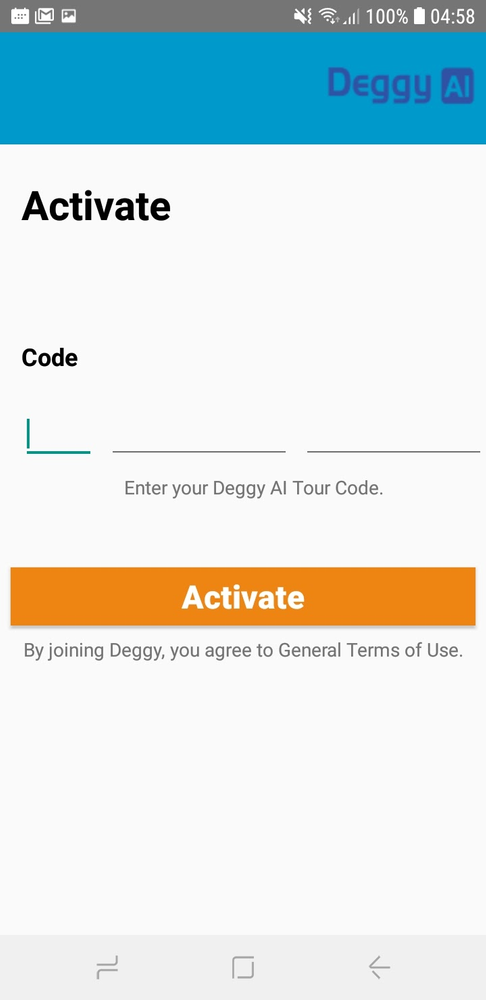How to install and activate Deggy Guard Tour AI
Deggy Guard Tour AI consists of the Deggy AI app installed on compatible smartphone(s) and the Deggy Control AI tour management software which is installed on a Windows PC.
-
1Purchase Deggy Guard Tour AI App License - ActivationDeggy AI app activation is sent via email to the purchaser. Alternate email contact(s) added upon written request.
Request
Contact Deggy Sales
infosales@deggy.com
(305) 231-6323 ext. 3003 -
2Install Deggy Control AI Tour Management Software
Deggy Control AI is the tour management software where data is registered and managed.
Installation
StepsDownload Deggy Control AI v6.0.7 Installer
Run Installer default settings are recommended
Existing Deggy users choose “Migrate” when prompted
Helpful Information
Existing Deggy Control users must run Update to have previous software and AI working independently on the same computer. -
3Register Deggy Control AI on PCRegister the AI app code(s) and personalize company and site(s) on Deggy Control AI software for full accessibility to software and reporting options.
Register Company
Steps- Open Deggy Control AI
- Go to 'Home’ tab
- Click ‘Settings’ - Select ‘Account’
- Enter your company information - Click ‘Save’
- Click 'Registers' - Select 'Companies' - registered companies listed
- Select your newly created company name, Click 'Edit' verify information, 'Save', to add additional companies to list Click - 'New'
Register Sites
Steps- In 'Registers' menu - Select 'Sites' - registered site locations (addresses) listed
- Click 'New' to add Site, enter name and address; Click 'Get Time Zone' for accurate Smart Map function, Click Save
Register AI app code
Steps- In 'Registers' menu - Select 'Deggy Tour AI App' - Click 'New', fill out 'Code' with the activation code, fill out 'Name' for AI App activation
- Select 'Company'
- Select 'Incidents Table' - add 'New' - enter all actionable incidents, 'Save'
- Select 'Time Zone - confirm all information - Click 'Save'
-
4Install Deggy Guard Tour AI app on smartphone(s)Install the AI app on smartphones that will be performing the inspection rounds and/or viewing data online; logging and viewing data only
Installation
Steps- Using a compatible smartphone access the Google Play Store Apple App Store
- Search - 'Deggy Guard Tour'
- Install Deggy Guard Tour app
-
5Activate unique AI code for smartphoneThe unique activation code sent to you via email will need to be manually entered once the AI app is downloaded.
App Activation
Steps- Copy purchased Deggy activation code
- Open Deggy Guard Tour AI app on smartphone
- Enter purchased 'Code'
- Click 'Activate'