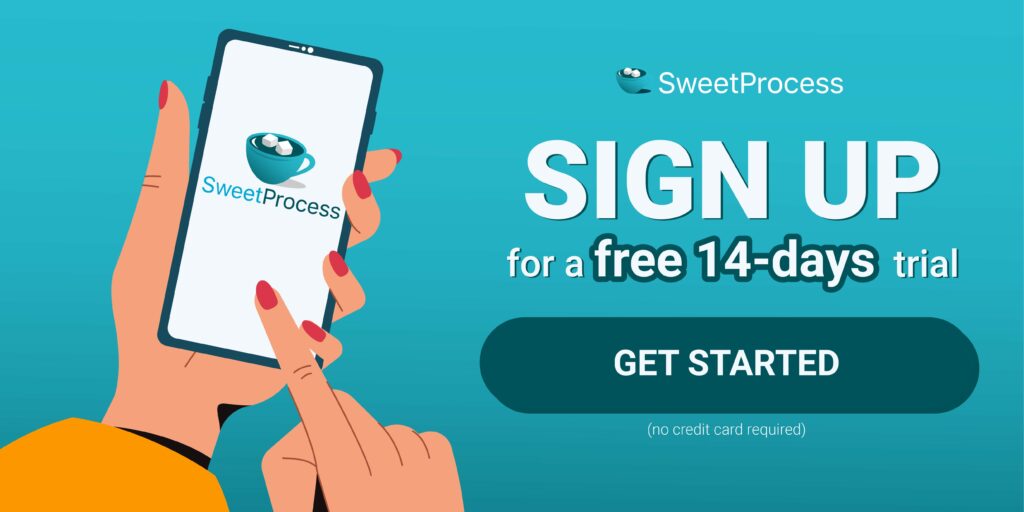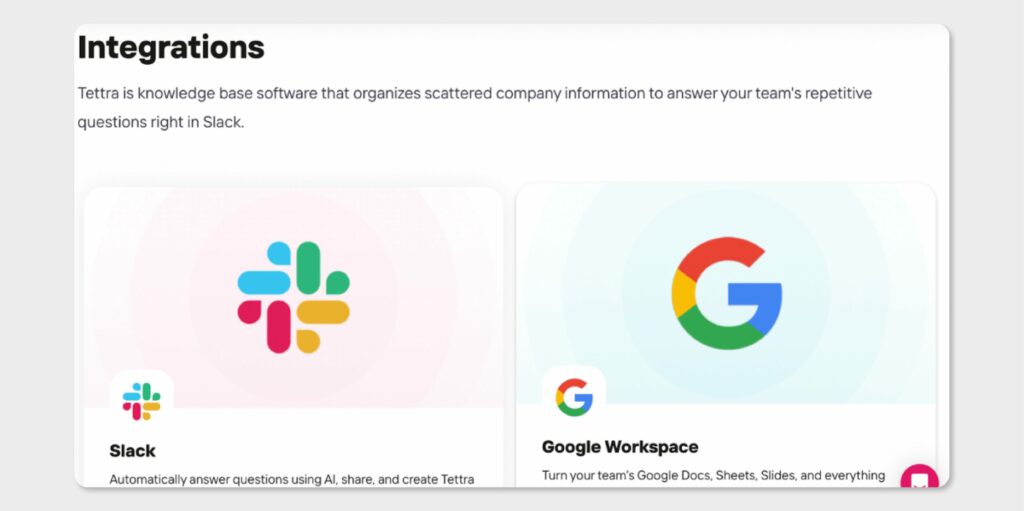Last Updated on July 9, 2025 by Owen McGab Enaohwo
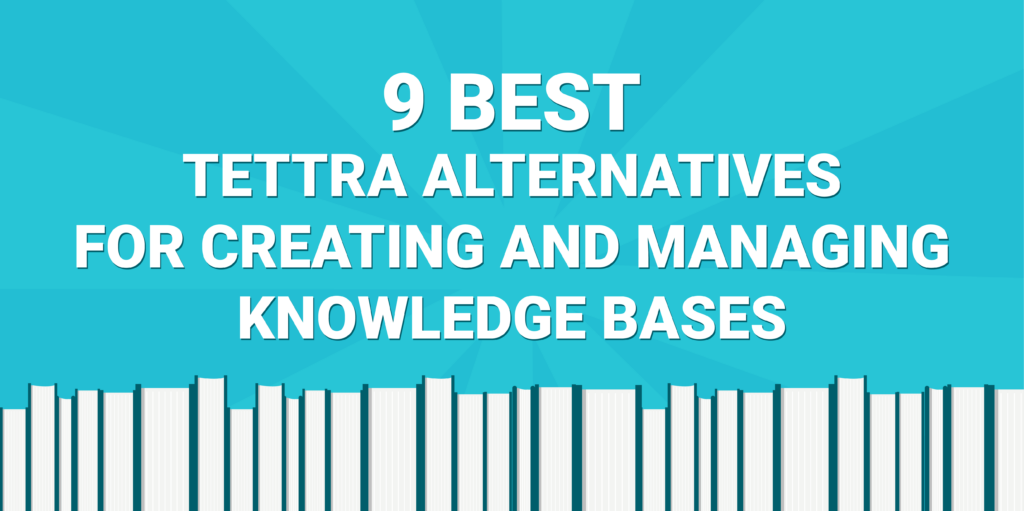
It’s quite common for businesses to store their documentation across various locations – some in email threads, others in shared drives, and a few on different software platforms. This fragmented approach leads to employee confusion and time wastage since employees spend most of their time searching for information.
To avoid such hiccups, organizations have adopted knowledge management tools like Tettra. While Tettra is equipped with AI-powered tools to organize company documentation for easy knowledge search, it has several limitations. Tettra users have found this tool lacking in different ways, from the limited integrations to the lack of a native mobile app and limited functionality.
Fortunately, as the market grows, there are other knowledge management tools that companies can use as Tettra alternatives. Therefore, if you are experiencing any issues with Tettra, you can substitute this software with an option from our handpicked list below.
However, only one tool can provide the best-enhanced features and integrations. This is SweetProcess! To integrate it into your company, sign up for a free trial of SweetProcess now. No credit card is required.
What You’ll Learn In This Guide:
Why You Might Be Considering an Alternative to Tettra
9 Best Tettra Alternatives for Managing Knowledge Bases
1. SweetProcess: Best Tettra Alternative for Knowledge Management
2. Confluence: Best Tettra Alternative for Team Collaboration
3. Nuclino: Best Tettra Alternative for Collaborative Brainstorming
4. Guru: Best Tettra Alternative for Company Wiki
5. Slite: Best Tettra Alternative for Document Management
6. Zoho Learn: Best Tettra Alternative for Learning Management
7. Slab: Best Tettra Alternative for Knowledge Sharing
8. Notion: Best Tettra Alternative for Note-Taking
9. Kipwise: Best Tettra Alternative With Powerful Integrations
Which Tettra Alternative Should You Choose to Manage Your Company’s Knowledge?
Why You Might Be Considering an Alternative to Tettra
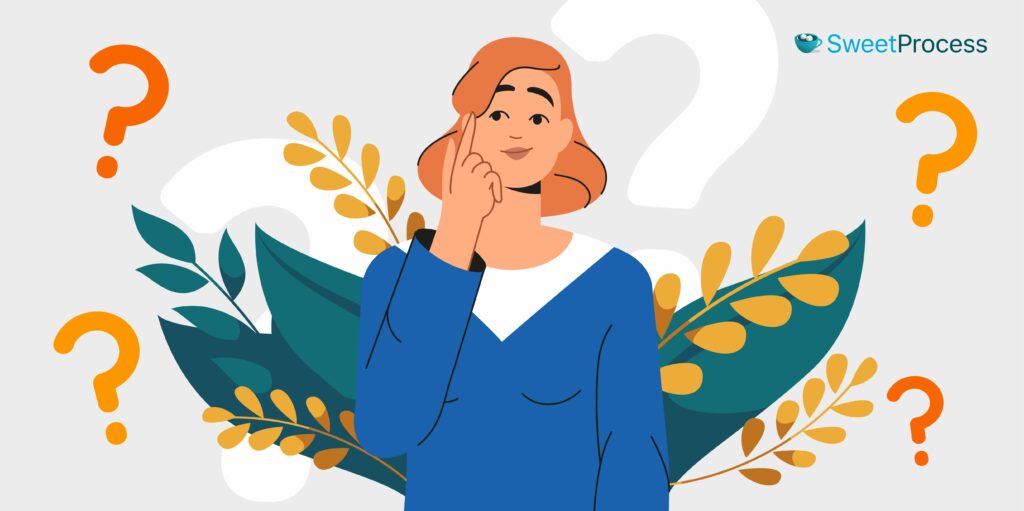
If you have encountered challenges with Tettra, you are not the only one. Although Tettra provides a knowledge base to help you organize documentation, it does not work for some organizations. Here’s why:
Limited Functionality
Some users say that Tettra might only be as efficient if you actively use the tool to ask questions. This means you’ll not be using this tool to its full potential. If you pay for a knowledge management system, adopting one that fulfills all your needs is good.
Lack of a Native App
Most industries today rely on mobile-driven work and apps to coordinate tasks. Tettra is also a good tool for remote teams to work from anywhere. However, It does not have a native app, which limits your team’s ability to collaborate and share knowledge away from the office.
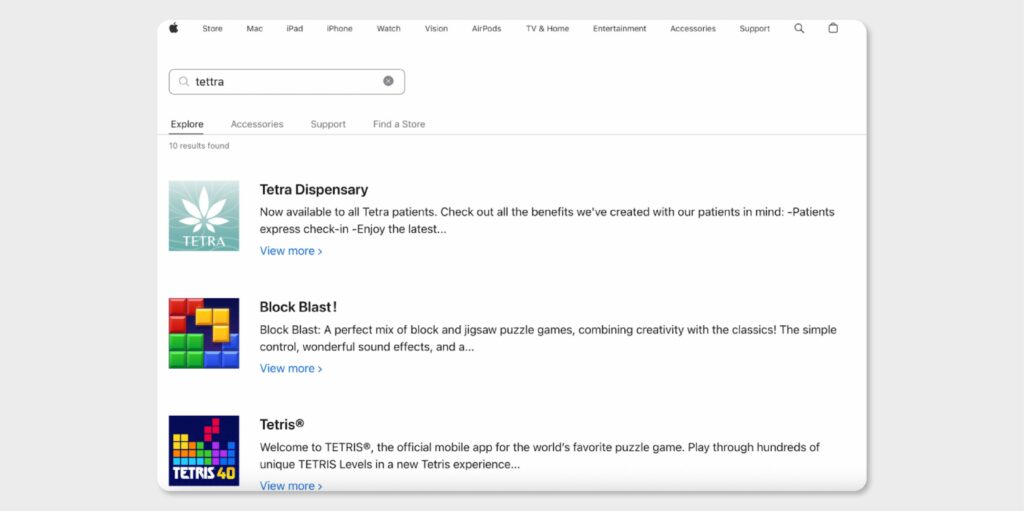
Limited Integrations With Other Apps
Integrations with other business apps make collaborating and sharing knowledge easy. Although Tettra integrates with some apps, it’s less comprehensive than tools like SweetProcess. Such limitations are a big concern for businesses because they require operating additional apps, which adds a financial cost and increases workload.
9 Best Tettra Alternatives for Managing Knowledge Bases
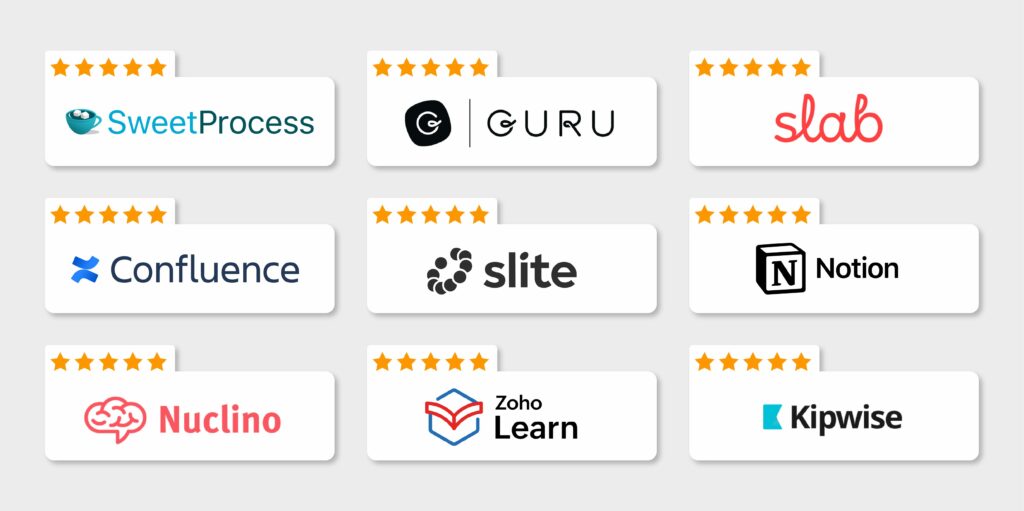
For your knowledge base to be comprehensive, you need a platform with key integrations and advanced functionalities. If Tettra is not meeting these needs, it’s time to explore some alternatives. Here are nine Tettra alternatives based on their key features, pricing structure, pros and cons.
1. SweetProcess: Best Tettra Alternative for Knowledge Management
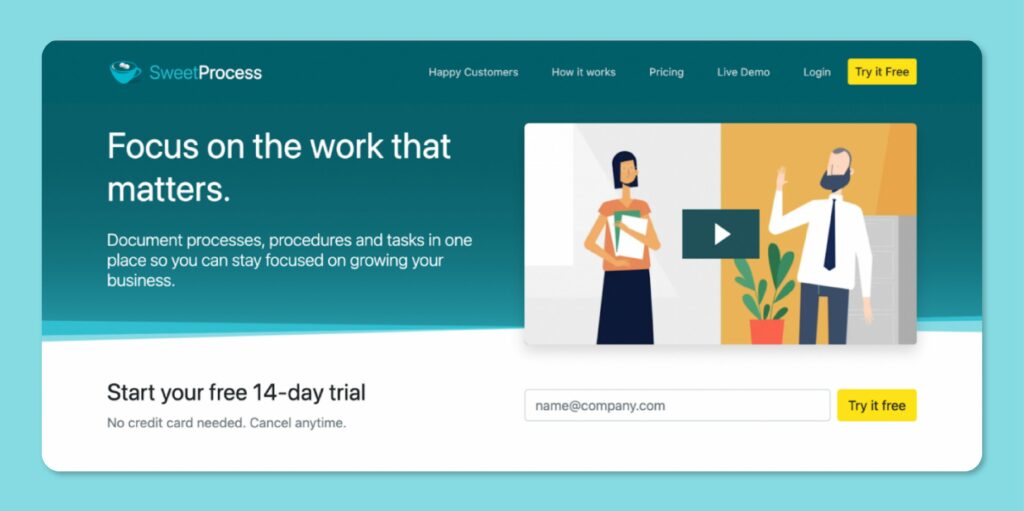
Overview of SweetProcess
SweetProcess is a cloud-based knowledge management tool centralizing all company procedures, processes, and policies. It offers templates and advanced features that simplify documenting work-related company information.
As a Tettra alternative, SweetProcess allows you to transform your existing procedures and policies into a knowledge base for your team and clients. Additionally, it integrates with over 1,000 apps so that you can incorporate it into existing business systems. Unlike Tettra, which has limited functionality, SweetProcess has multiple features that users can access once they sign up.
To try out SweetProcess, start with the free 14-day trial period.
Here are the key features:
- Link policies to procedures and processes
- Create a public or private knowledge base
- Collaboration in real-time
- Version History
- Two-factor authentication
- Single sign-on system
- Seamless Integration with over 1,000 apps
- Document the company’s step-by-step procedures
- Email and phone support
- Team management
- Assign and track tasks
- Combine multiple processes
- Embed videos and files
Adopting SweetProcess for your business is ideal because it can be used for various sectors. The key benefit of this tool is that it provides the systemization you need to scale your business. Because of this, SweetProcess is used in IT, healthcare, service-based industries, manufacturing, insurance, non-profit and retail.
One of the companies using SweetProcess to manage its knowledge base is TechQuarters. The CEO, Chris Dunning, and operations director, Mark O’Dell, have dedicated their time to grow the organization. However, the operations were not running smoothly because only the two held all the tribal knowledge.
The business didn’t have a centralized system that employees could use to access processes and procedures. In their search for a knowledge management tool, they came across SweetProcess.
Mark says, “It allowed us to bring different types of media and different bits and pieces into the system. It wasn’t just a simple checklist thing. It allowed us to nest inside it. This task needs to be done, and now you can build a down button, and here’s how to do it procedurally, which could then include further questioning or further information.”
Thanks to SweetProcess, the business can now centralize all the documentation. All employees can access work instructions from a common knowledge base, boosting efficiency.
Sarah Brenner, the director of quality assurance at Belvidere Community Unit School District 100, has also invested in SweetProcess to manage the company’s knowledge base. Initially, the business only relied on tools like Google Docs and Microsoft Word to document all its processes and procedures. However, this approach was ineffective because team members couldn’t access the documents.
As a result, Sarah and her team could not assign tasks, which affected compliance. She started looking for a tool to solve this problem. Fortunately, SweetProcess came to the rescue. Since the company started using this tool, it has a centralized knowledge base that all employees can access. In addition, it’s now easier to collaborate on company tasks.
What Makes SweetProcess the Best Alternative to Tettra
Your company needs a knowledge base that meets all your needs. So why SweetProcess? Here’s an in-depth look at some of the capabilities you get with this tool.
Document Your Company’s Procedures
Procedures provide a step-by-step guide for your team members on implementing tasks. Here’s how to create a procedure in SweetProcess.
- Log in to your SweetProcess account.
- Click on “Procedures” at the top of the page.

- Tap “Create Procedure.”
- Add a procedure title.
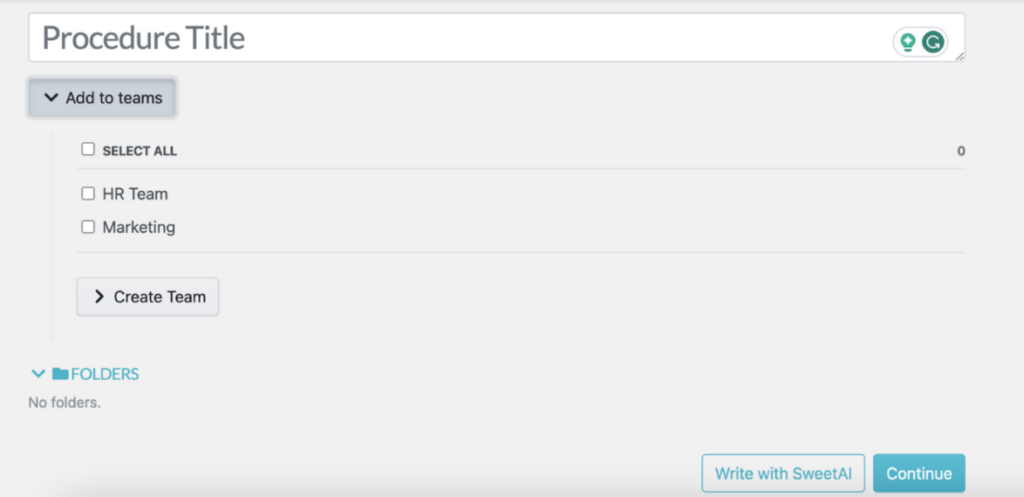
- Assign these procedures to specific teams.
- You have the option to create a procedure using SweetAI.
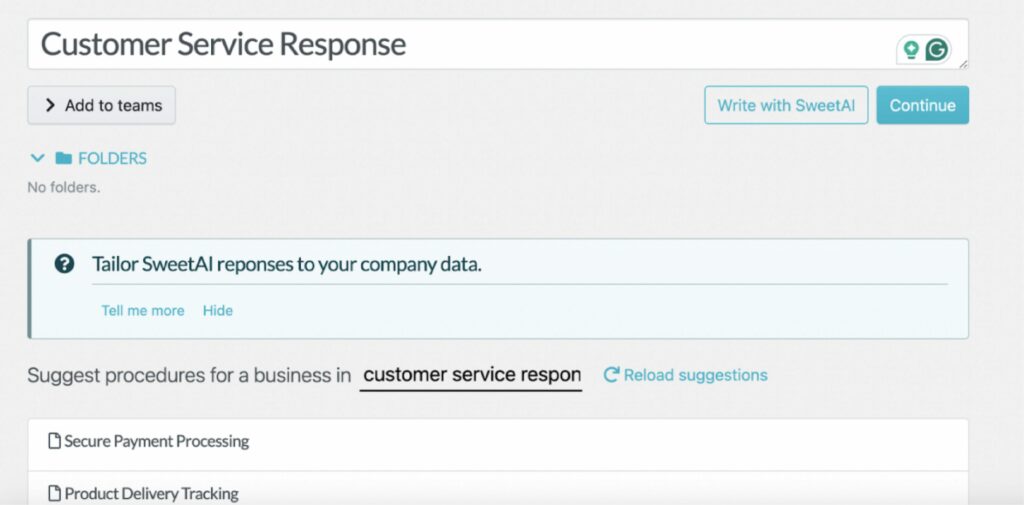
- To use SweetAI, add a title and wait a few minutes for the procedure to generate.
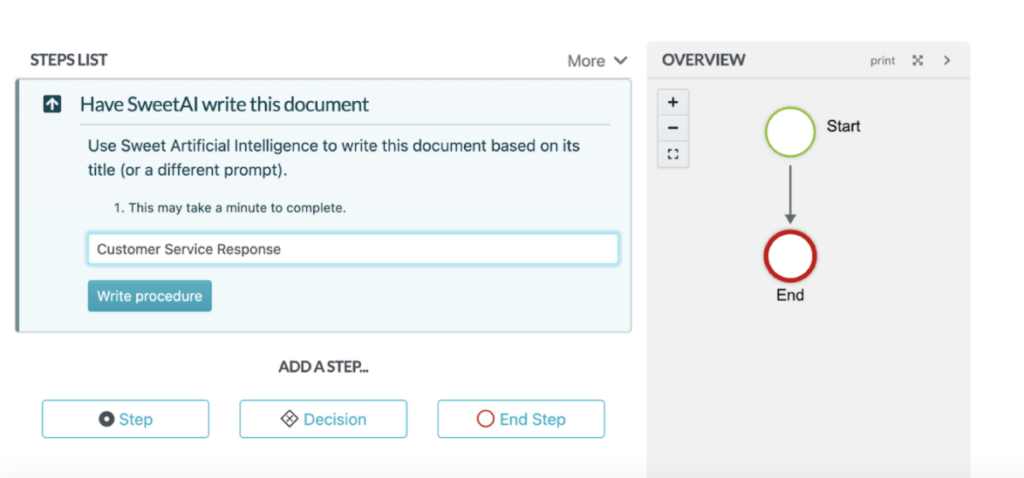
Create Processes From Existing Procedures
To create a process from your procedures, sign in to your account. Click “Procedures” and then tap “Create Procedure.”
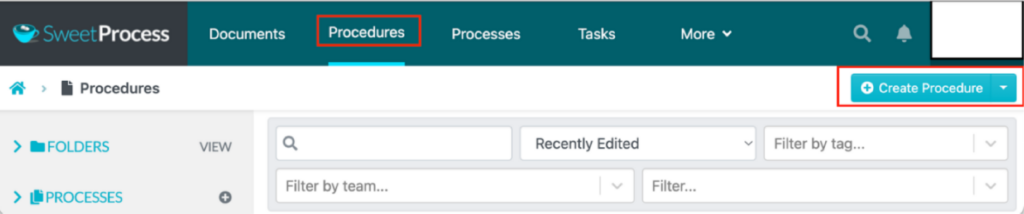
Add your title on the next tab.
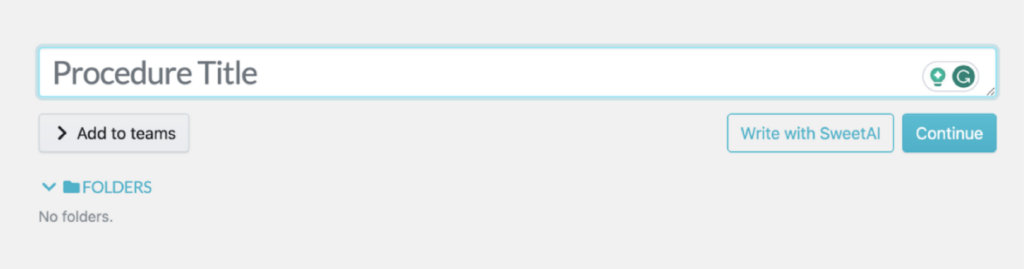
Add more information about the procedure.
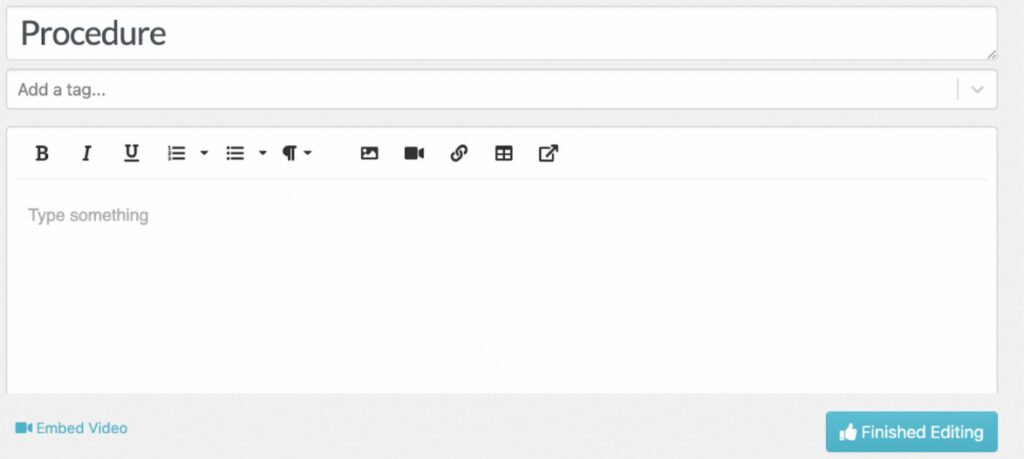
Once you are done editing, add steps and information about your process.
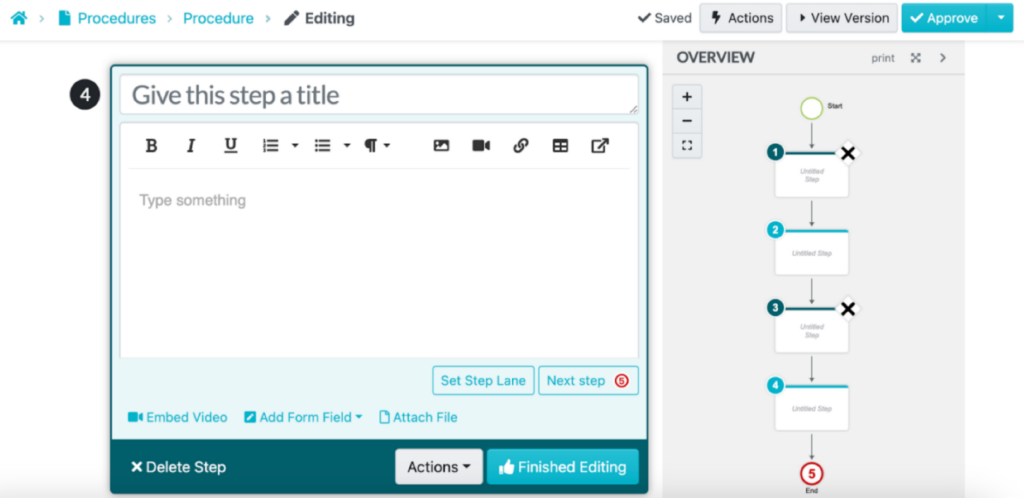
Manage Procedures and Processes
With SweetProcess, you can easily manage your processes and procedures. You can view all the processes and procedures from the dashboard, which makes it easy for employees to find relevant documents.
To find a specific document, use the search function at the top. Additionally, some filters make this easier, such as team, recently edited, or tag. Once you apply the filters, you can access any process or procedure you need to edit or revise.
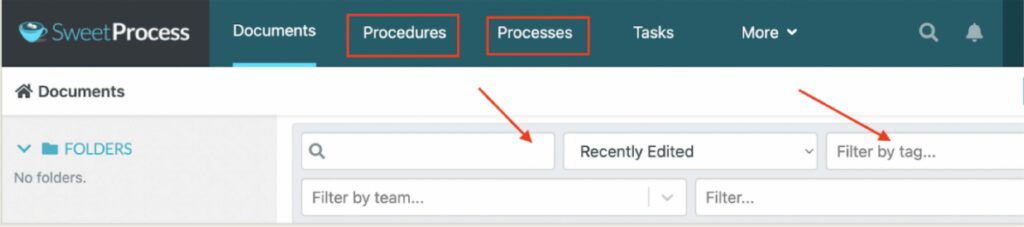
Furthermore, you can use SweetAI to edit your steps and procedures. Open your document and click “Edit This Step With SweetAI” to improve the content.
Create an Internal Knowledge Base
An internal knowledge base is important for your employees. You can create this to add FAQs, tutorials, and any other company information your team needs. Here’s how to go about it.
- Click the “More” button at the top of the page.
- Select “Knowledge Base.”
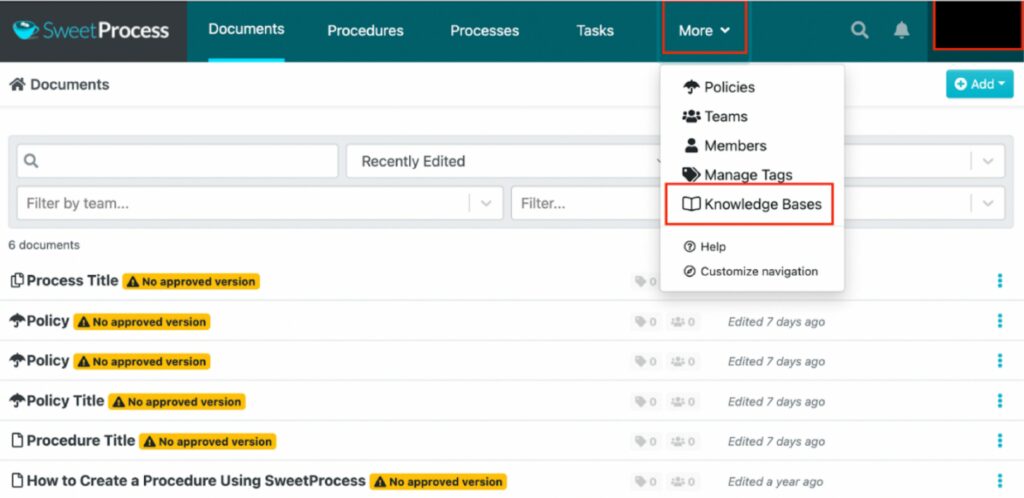
Add a title.

Click on the pencil icon to draft your knowledge base.
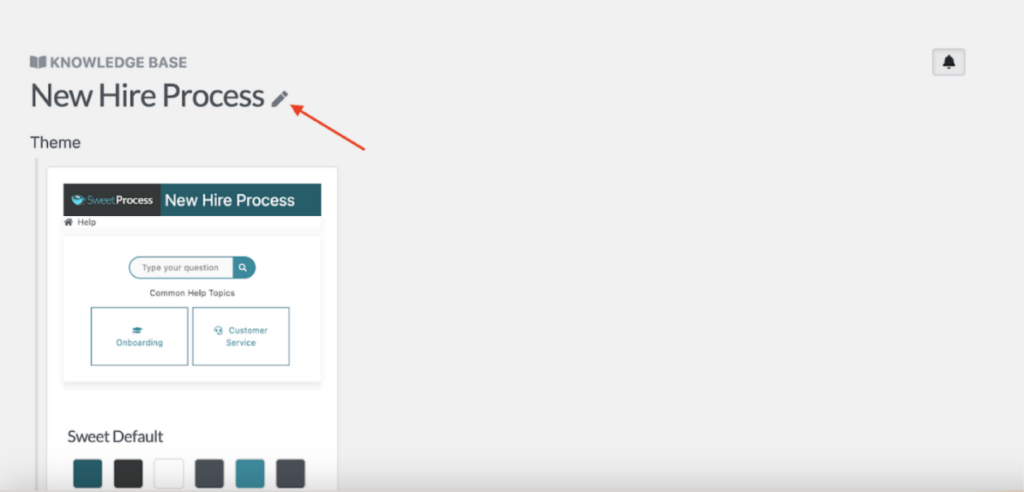
Check the box to make the knowledge accessible to your internal team and save the changes.
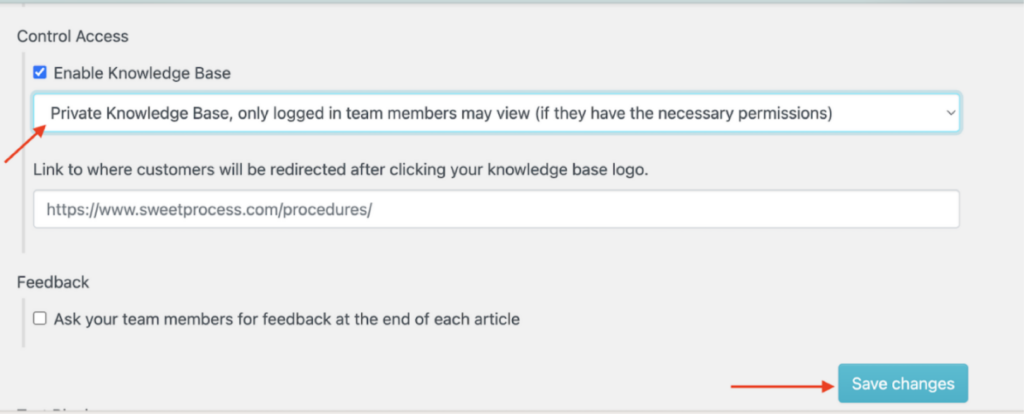
Create an External Knowledge Base
If your knowledge base is meant for clients and other external stakeholders, here’s how to create one:
- Follow similar steps above.
- Under “Control Access,” check the box to make it accessible to the public.
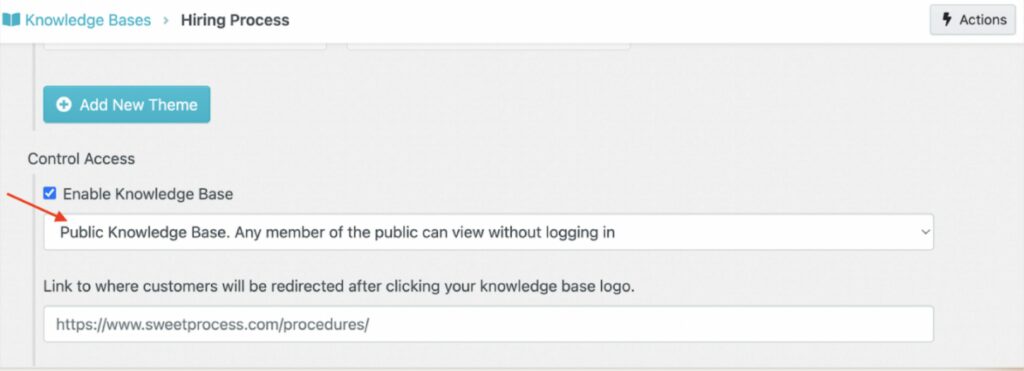
Manage Internal and External Knowledge Bases
You can manage your knowledge bases easily from the dashboard. Select the “More” button to open all the knowledge bases.
Tap the three dots on the right side to edit, duplicate, or delete a knowledge base.
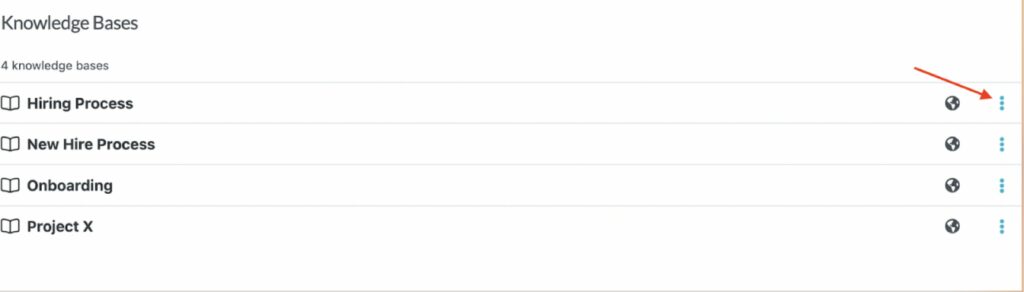
Make the changes you need and save the documents.
Pricing
SweetProcess costs $99/month for up to 20 team members. You’ll be charged $5 per additional member. However, you can request a special quote if you have a small team (less than 20 employees).
This transparent pricing model ensures you are only charged for active team members. No premium plans exist; therefore, everyone can access all features after signing up for an account. Your organization requires an efficient knowledge base tool. Sign up for a free trial of SweetProcess today! No credit card is required!
2. Confluence: Best Tettra Alternative for Team Collaboration
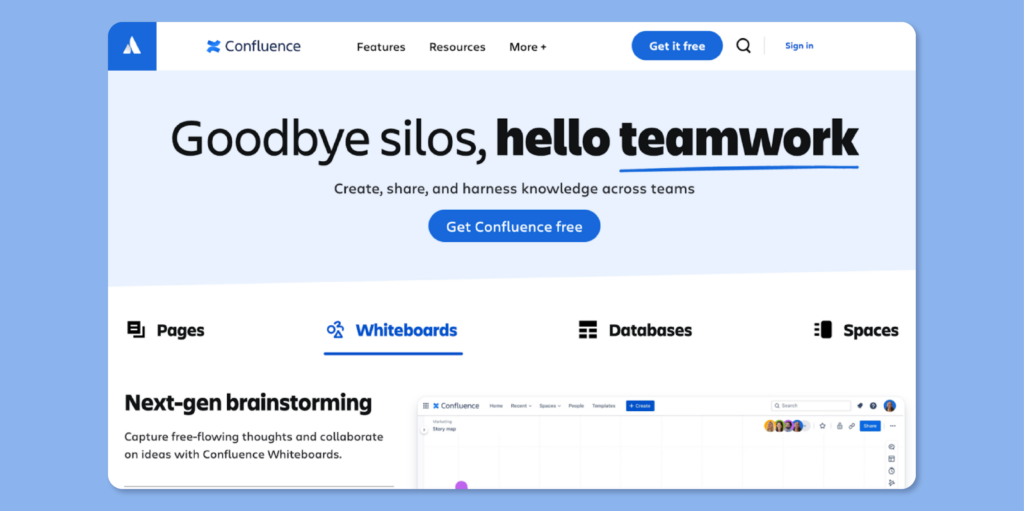
Overview of Confluence
Atlassian Confluence is a tool for companies to collaborate on tasks remotely and organize their documentation. This software includes a combination of team collaboration tools, including internal wikis and project management tools.
Users can use Confluence to automate repetitive tasks and organize content discoverably. Some of its key features include whiteboards, structured content trees, multiple integrations, and multiple templates.
How Is Confluence Different From Tettra?
Confluence is a comprehensive collaboration platform that integrates seamlessly with other Atlassian products like Jira and Trello, making it ideal for project management and extensive documentation. Unlike Tettra, it offers robust customization, powerful search capabilities, and a wide range of integrations.
These features make Confluence a much better option if you need a comprehensive knowledge base system for your business.
Pros of Confluence
- This reliable tool has multiple functionalities and features to manage a company’s knowledge base.
- Confluence offers multiple templates, making it easy to document your procedures.
- You can integrate this software with multiple business apps for a streamlined workflow.
- It’s a great collaboration tool because it allows for multiple contributors.
Cons of Confluence
- Some key features are only available on the paid plans.
- Confluence has limited communication formats; users can’t use videos, images, or charts, which enhance communication.
- Although Confluence allows multiple people to edit documents, it lacks an auto-refresh button, which can increase the amount of redundant data.
- Some users may find it challenging to use the interface.
Confluence Pricing
You can subscribe to one of four plans to use Confluence for knowledge base management. The company offers a Free plan, a Standard plan at $4.89/user/month, a Premium plan at $8.97/user/month, and an Enterprise option that comes with a custom quote.
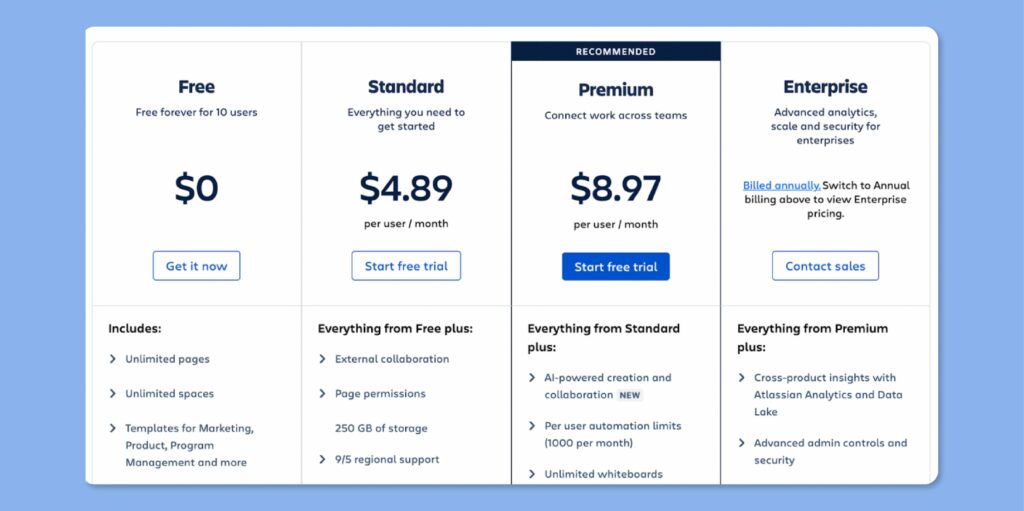
3. Nuclino: Best Tettra Alternative for Collaborative Brainstorming
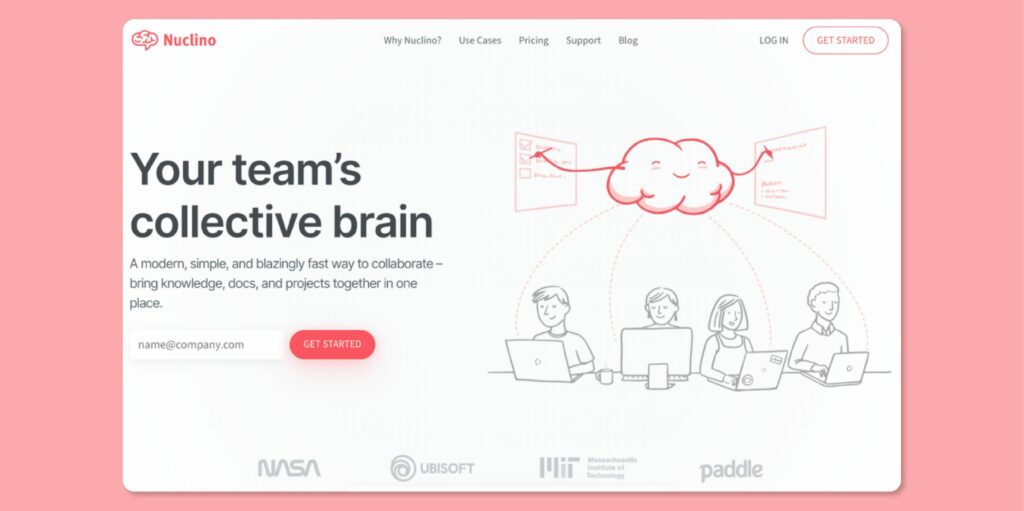
Overview of Nuclino
Nuclino is a collaboration tool that brings together projects, company documents, and knowledge in one place. It empowers your team to view the workflow and every task in one place without switching between various tools.
This knowledge management tool makes your team productive because it’s built for speed, thanks to features such as instant search and quick setup. In addition, you can easily attach other existing files and collaborate with the entire team.
How Is Nuclino Different From Tettra?
While Nuclino and Tettra are designed to help teams manage their knowledge effectively, Nuclino has more capabilities. It’s a collaborative wiki offering features like live editing and instant updates. Additionally, it easily integrates with more business apps like Slack and Trello, supporting a more dynamic and interactive work environment.
Furthermore, Nuclino is ideal for smaller teams and businesses because it offers a free plan. Tettra’s basic plan costs $4 per user/month.
Pros of Nuclino
- If you want to brainstorm ideas with your team, Nuclino is the ideal collaborative tool.
- Nuclino offers a free plan that’s ideal for smaller teams and startups.
- The tool has an intuitive interface and design, making it easy to navigate.
- You don’t have to create company documentation from scratch. You can use the Nuclino templates to get started.
Cons of Nuclino
- Unlike tools like SweetProcess, Nuclino offers limited integration with existing business systems.
- Nuclino provides limited formatting and functionalities; therefore, it might not be ideal for companies with huge projects.
- You have to pay for the premium versions to access all the features.
Nuclino Pricing
Nuclino has three pricing plans. The free plan is available for small teams. The Standard plan is for growing businesses and costs $5 per user/month, while the Premium option costs $10 per user/month.
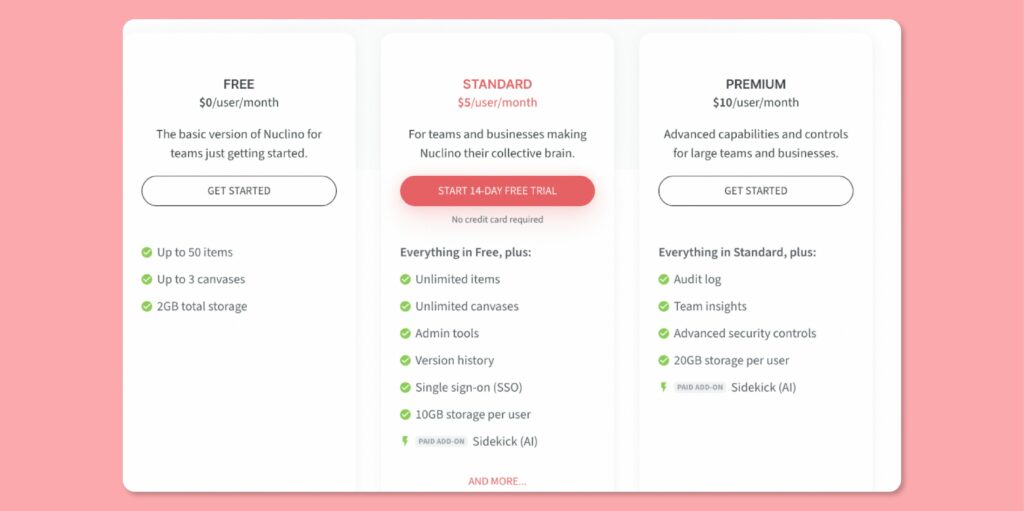
4. Guru: Best Tettra Alternative for Company Wiki
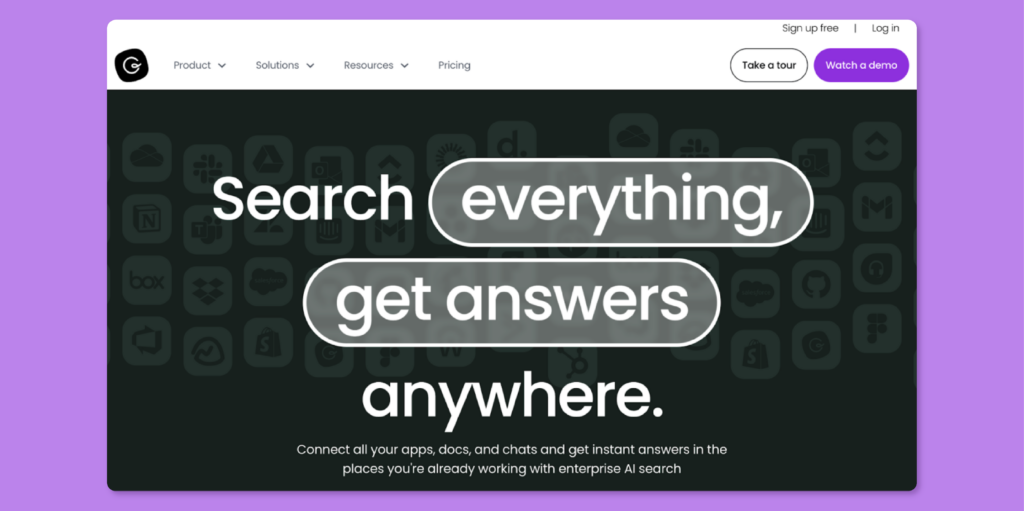
Overview of Guru
Guru is a company wiki that connects all your company documents, apps, and chats to ensure everyone can access answers instantly. It can be used as a company’s internal knowledge base to gather all the procedures, processes, and policies that your team should know. This tool provides capabilities like Guru AI, which provides information based on the employee’s role or location.
Some of Guru’s key features include alerts, reporting features, advanced search capabilities, and personalized dashboards for streamlined workflows.
How Is Guru Different From Tettra?
If your team requires an internal knowledge base, Guru is a better alternative. It captures and delivers knowledge directly to your team. It integrates seamlessly with tools like Slack, Microsoft Teams, and browser extensions, making it ideal for all your departments.
Unlike Tettra, which is mainly built to provide answers, Guru has three products on one platform. Users can access the wiki, intranet, and enterprise AI search for better knowledge management.
Pros of Guru
- Guru’s interface has multiple features, making navigating the system easy.
- The AI-driven platform has a free version, which is ideal for startups and smaller teams.
- The advanced search feature allows users to access company documentation on the go. Therefore, you can keep your company updated on the latest projects.
- To boost knowledge sharing, you can create a knowledge base using different formats, including images, videos, and charts.
Cons of Guru
According to some Guru users, here are the downsides of the knowledge base tool:
- The platform is inflexible because it requires users to verify every card; therefore, some must be extracted from other platforms.
- Guru’s mobile app is poorly organized and has a limited hierarchy.
- It takes users time to learn how to format the cards.
Guru Pricing
To use Guru, you can start with the Free plan, available for 30 days. However, to access the tool for longer, you must pay for the All-in-One plan at $15/user/month or request a quote for the Custom option.
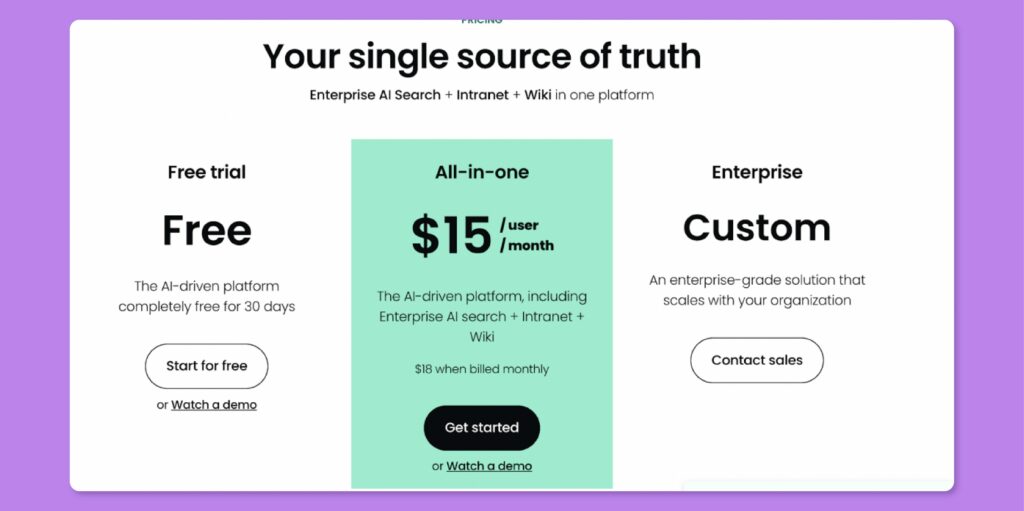
5. Slite: Best Tettra Alternative for Document Management
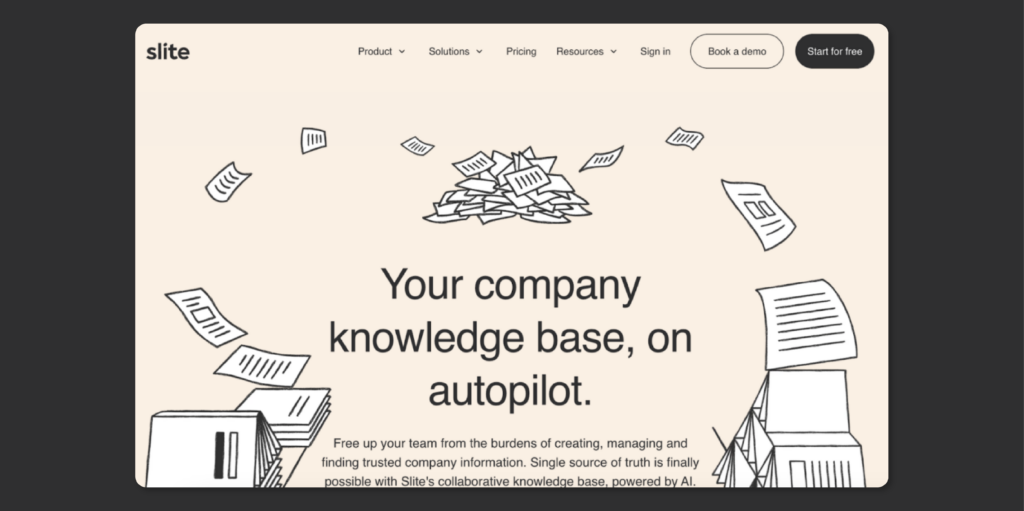
Overview of Slite
Slite is another Tettra alternative that helps you create and manage your company information. This collaboration workflow tool is AI-powered, making it flexible to document all organizational knowledge. Your team can easily get instant answers and access features, especially when they need to execute their tasks.
Some of the key features include content editor, browser extension, collaborative cursors, and document export and import. Slite can be used to create a comprehensive knowledge base, strategic planning, and employee onboarding.
How Is Slite Different From Tettra?
While both knowledge base tools are AI-powered, Slite offers more collaborative features to facilitate documentation. It also has powerful search capabilities to help users find documents and collaborate in real-time.
Additionally, once users pay for the Slite basic plan, they can access more features than the Tettra basic plan.
Pros of Slite
- Slite provides ready-to-use templates, making documentation much faster.
- The content editor is well-designed, with powerful editing capabilities and functionalities that allow you to add multimedia.
- This software is ideal for collaborative documentation, especially when working with a big team on a project.
- Slite integrates with key business apps.
Cons of Slite
- Some users might find it pricey.
- According to users, Slite tends to be too basic and does not offer the functionality businesses want.
- Since Slite is relatively new, the team is still making improvements and changes to the platform, which might not be ideal for customers who need an all-in-one tool.
Slite Pricing
You can choose between the Standard, Premium, or Enterprise options to use Slite. The basic Standard plan costs $8/per member/month, and the Premium goes for $12.5/user/month. The Enterprise plan is ideal for large organizations that require dedicated account managers and priority support.
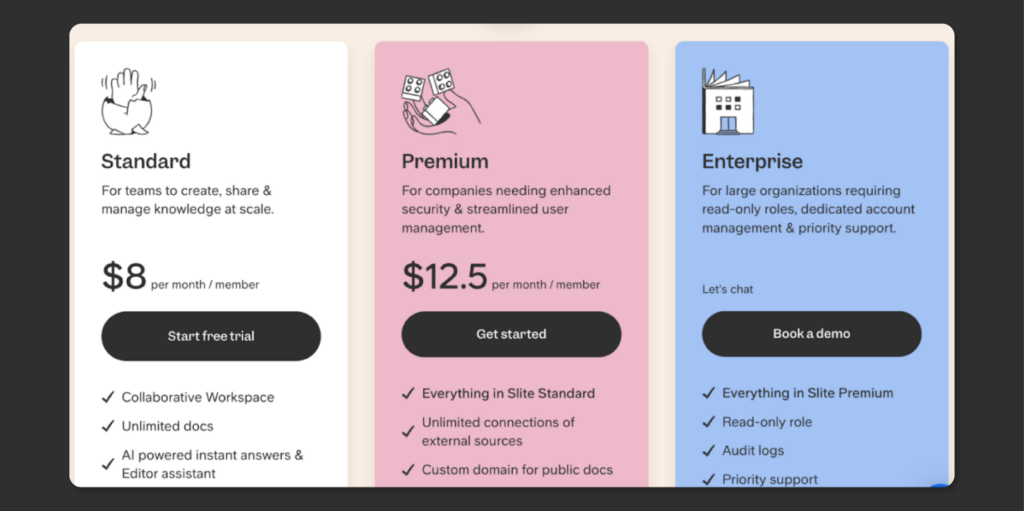
6. Zoho Learn: Best Tettra Alternative for Learning Management
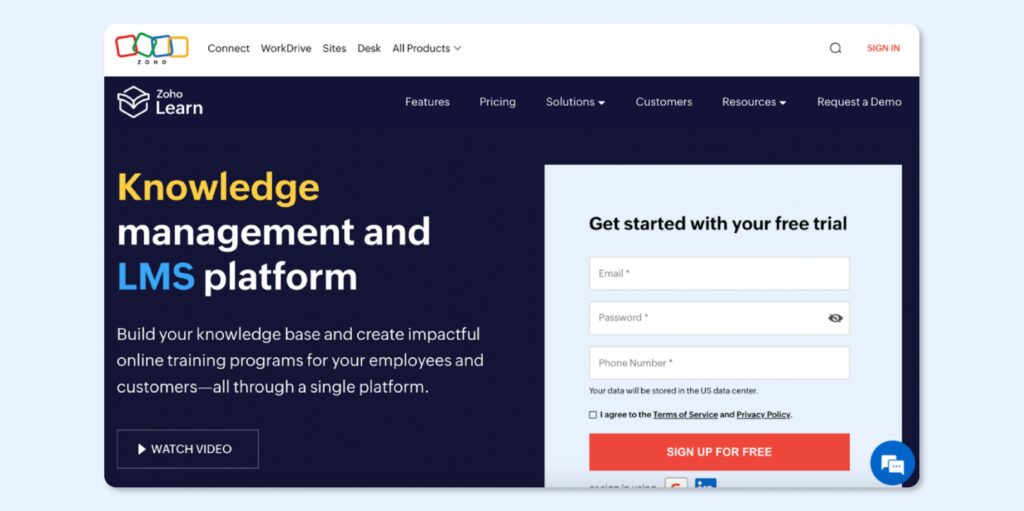
Overview of Zoho Learn
Companies create a knowledge base to share knowledge among employees and collaborate on tasks. Zoho Learn (formerly Zoho Wiki) is an ideal training tool thanks to its learning management system (LMS), which you can use to design training programs for your customers and team members.
Zoho Learn is ideal for remote teams in different geographical regions. Features like in-content feedback, templates, and version history allow employees to work independently.
How Is Zoho Learn Different From Tettra?
While Tettra’s knowledge base is mainly designed to provide answers, Zoho Learn is more developed to impart training. It has advanced features that support content creation to help you onboard new team members and train the existing ones when company changes occur.
Additionally, if you have a smaller team of about five members, you can use the free Zoho Learn plan to get started and upgrade much later. Compared to Tettra, which charges for all plans, Zoho Learn offers an affordable option for startups and small teams.
Pros of Zoho Learn
- Zoho Learn has a mobile app that allows users to collaborate from different locations.
- Zoho Learn is quite affordable. If you have a smaller team, you can sign up for the Free plan to use the knowledge base. The premium plans are also relatively inexpensive.
- The tool has strong access controls, determining which team members can access specific documents.
- This online LMS has advanced features that allow companies to develop corporate training programs.
Cons of Zoho Learn
- If you want to develop a comprehensive training course, you can only access advanced features if you pay for the premium plans.
- Although the platform has a mobile app, some users have shared that it is less user-friendly than the desktop version.
- Some of the features are not as advanced and competitive.
Zoho Learn Pricing
Zoho Learn has a basic free plan for five users with basic features. However, to access more functionality, you must pay for the Express version at $1 per user/month or the Professional plan at $3 per user/month.
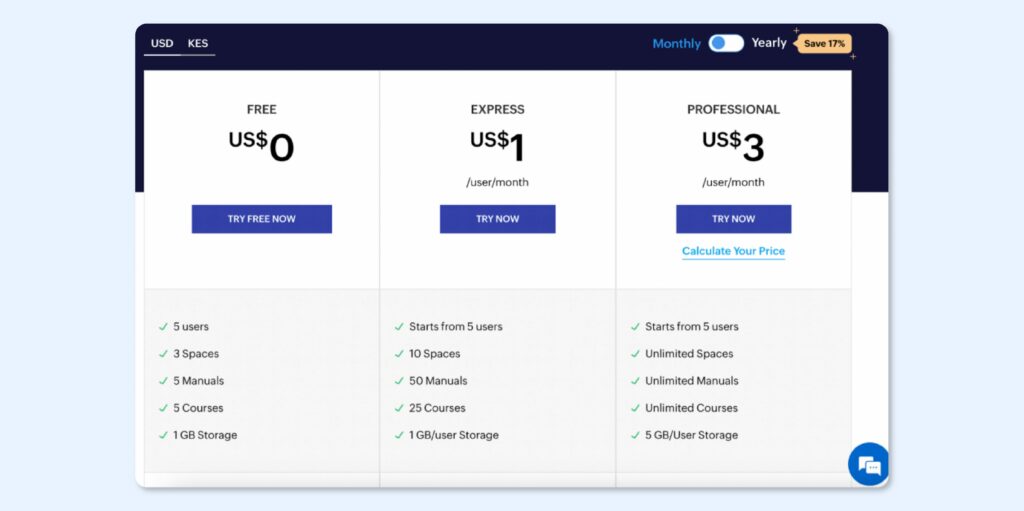
7. Slab: Best Tettra Alternative for Knowledge Sharing
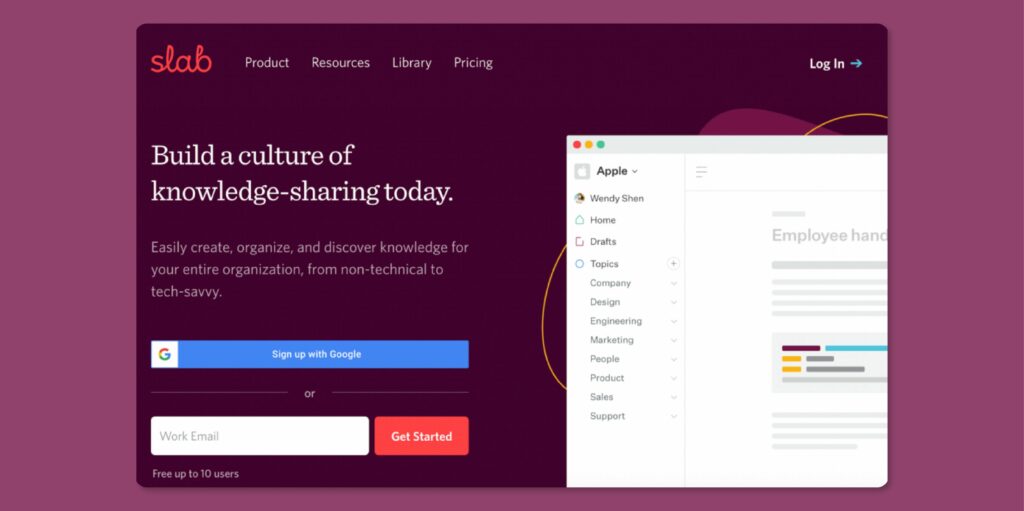
Overview of Slab
Slab is an ideal Tettra alternative companies use to organize and create knowledge. This software has an intuitive interface, making it easy for users to navigate during documentation. Additionally, users can access all the content from one place using the unified search feature, boosting efficiency.
If you already have existing business tools, you can use Slab to centralize everything, thanks to its integration capabilities. It works well with flowcharts, spreadsheets, task managers, and decks you might need for the company to run.
How Is Slab Different From Tettra?
Slab is designed to create a unified knowledge base with a strong emphasis on collaboration and integration. Unlike Tettra, it offers more features, such as rich content creation, advanced search, and robust integration with various tools.
Slab’s intuitive interface and powerful organization capabilities make it ideal for teams centralizing knowledge across different platforms. It also supports smaller teams by providing a free basic plan accommodating up to ten users.
Pros of Slab
- This tool’s simple and intuitive interface makes it easier for users to create and organize their knowledge bases.
- You can integrate Slab with multiple business apps for a streamlined workflow.
- Slab’s unified search bar provides access to all the documented information, saving you time.
Cons of Slab
- Some users can’t find critical integrations on Slab that they require to run business operations.
- Slab does not have a mobile app that team members can use on the go.
- You have to pay for the premium plans to access all the features.
Slab Pricing
Slab has four pricing plans: Free, Startup, Business, and Enterprise. Teams with up to ten members can use the Free plan. However, the Startup caters to unlimited users at $6.67/user/month, while the Business option costs $12.50/user/month. You can also get a custom quote if you need the Enterprise plan, but your company must have at least 100 employees.
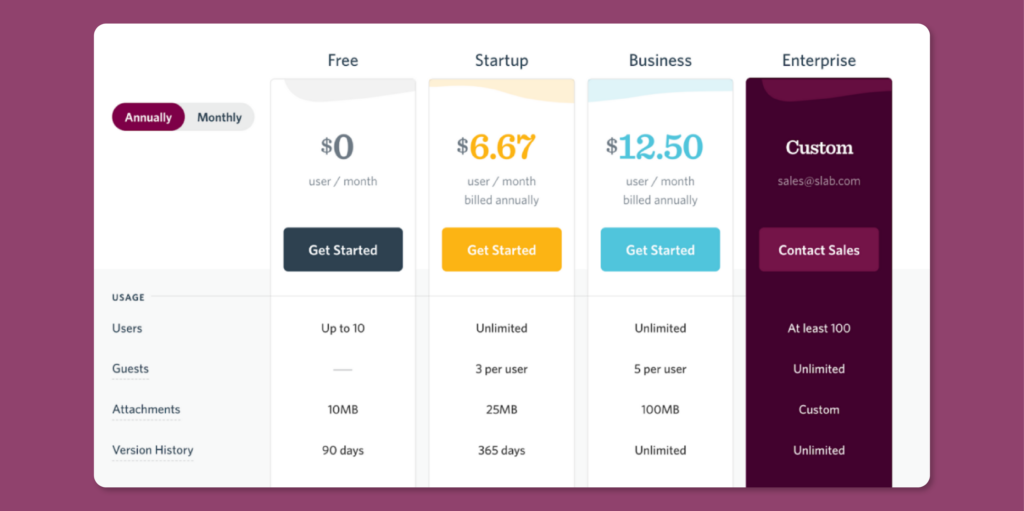
8. Notion: Best Tettra Alternative for Note-Taking
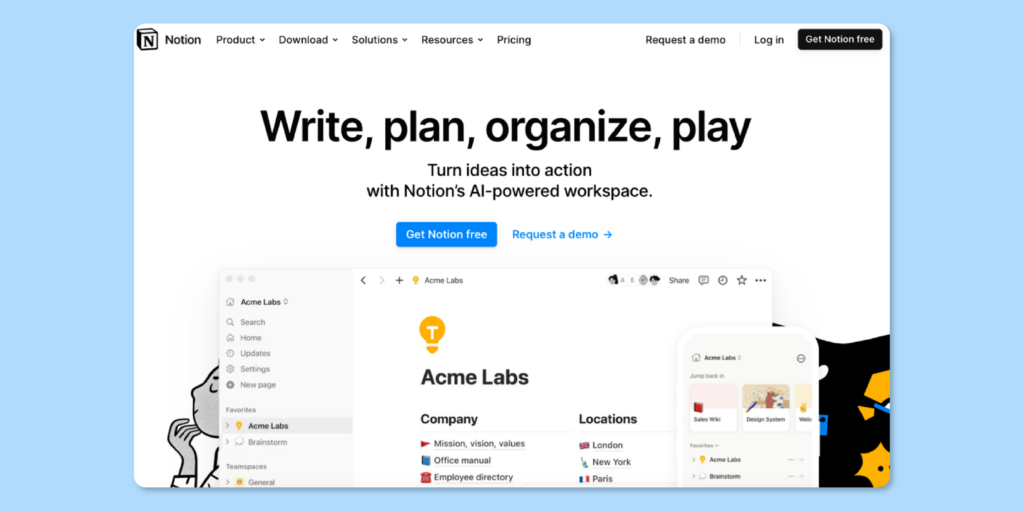
Overview of Notion
If you are looking for another Tettra alternative, consider Notion. This workflow tool organizes tasks and boosts overall productivity. The AI-powered workspace empowers employees with all the company information they need to execute their tasks.
All company departments can use Notion to store information, take meeting notes, and track tasks. It consolidates all the tools needed in one place, making collaborating easier.
How Is Notion Different From Tettra?
Unlike Tettra, Notion is a versatile all-in-one workspace that combines notes, tasks, databases, calendars, and more into a single platform. It’s also highly flexible and can be adapted for different workflows.
An advantage of Notion over Tettra is that it integrates with various productivity tools, providing a comprehensive project management, note-taking, and collaboration solution. Your teams won’t need to adopt an additional tool for documentation.
Pros of Notion
- Notion has a clean user interface, making it easy for users to find information.
- The platform has several content block types for easy customization.
- Multiple integrations with external business apps boost productivity and save companies money.
- The permission access controls are comprehensive for better collaboration.
Cons of Notion
- According to some users, Notion doesn’t have an offline mode.
- Users also encounter slow loading time, which slows down operations.
- Although Notion allows you to export your notes, the formatting will be affected.
- Notion may be too complicated if you are unfamiliar with how knowledge bases work.
Notion Pricing
Notion has four pricing options. You can start with the free version, which accommodates ten users in the collaborative space. The Plus version costs $10/seat/month, while the Business plan costs $15/seat/month. To get the Enterprise plan, contact the team for a quote.
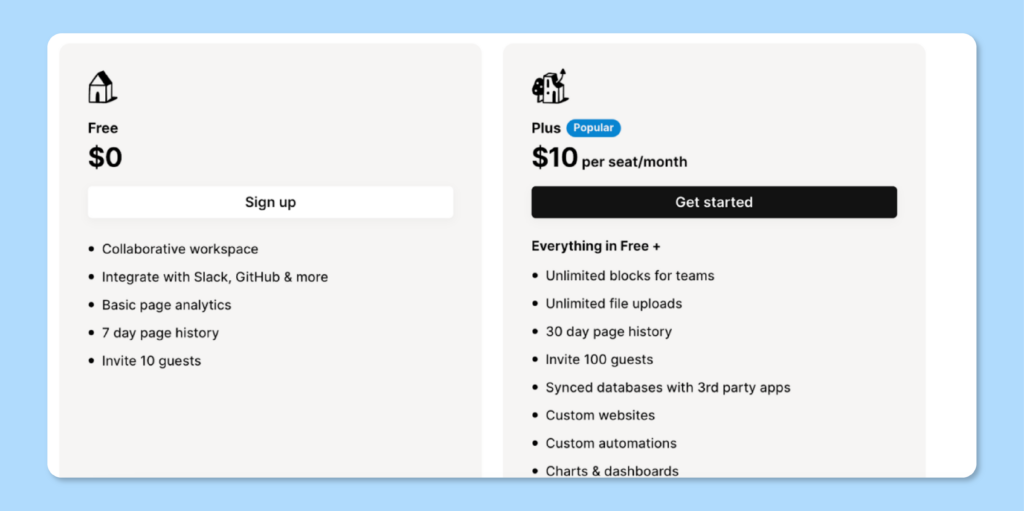
9. Kipwise: Best Tettra Alternative With Powerful Integrations
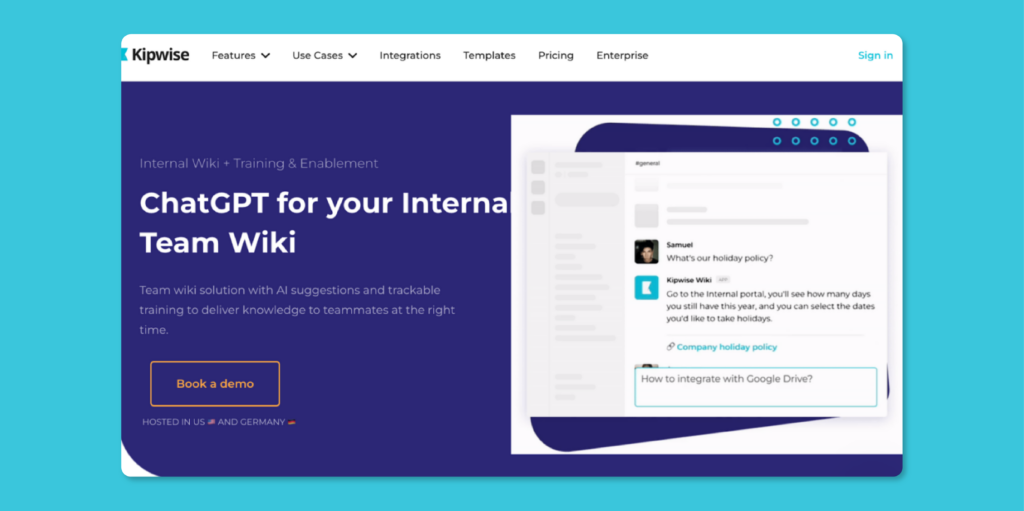
Overview of Kipwise
Kipwise is a collaborative wiki solution that helps you deliver knowledge to your employees and customers. It’s an ideal internal team wiki solution for training and onboarding team members. This knowledge-base tool uses AI suggestions to automate your information-sharing flow.
You can leverage features such as built-in workflows and internal Q&A to build a collaborative knowledge base that your entire team can access.
How Is Kipwise Different From Tettra?
Kipwise outsmarts Tettra with its powerful integrations. It’s designed to integrate seamlessly with team workflows, particularly with tools like Slack and Microsoft Teams. Kipwise offers real-time collaboration features, allowing multiple team members to contribute to documents simultaneously.
Furthermore, the intelligent suggestions feature is helpful when teams need to access relevant information quickly. Unlike Tettra, this tool has advanced capabilities that support content verification.
Pros of Kipwise
- The integrations and Chrome extension make it easy for users to incorporate the tool into their existing systems.
- Kipwise has a flexible content structure; therefore, users can find documents much faster.
- This platform allows users to embed videos and images for visually appealing documentation.
- The Slack auto-answering bot helps teams detect questions and generate answers to them with the AI feature.
Cons of Kipwise
- This knowledge base software does not offer a free plan.
- Like many online collaboration tools, Kipwise requires an internet connection to access and edit documents.
Kipwise Pricing
Kipwise pricing options start at $6.3/user/month for a minimum of 20 users. The Branded option costs $12.6/user/month. You can also contact the team for a custom Enterprise pricing plan.
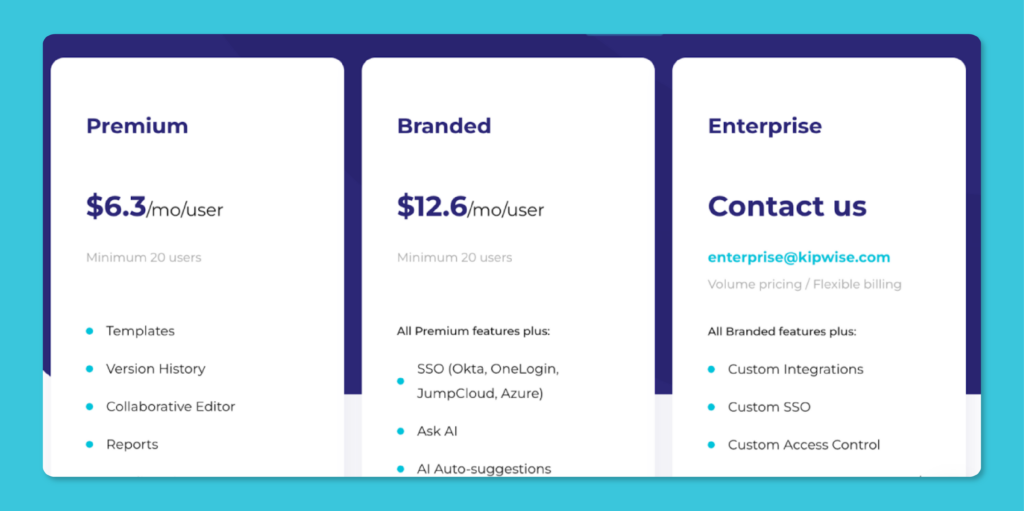
Which Tettra Alternative Should You Choose to Manage Your Company’s Knowledge?
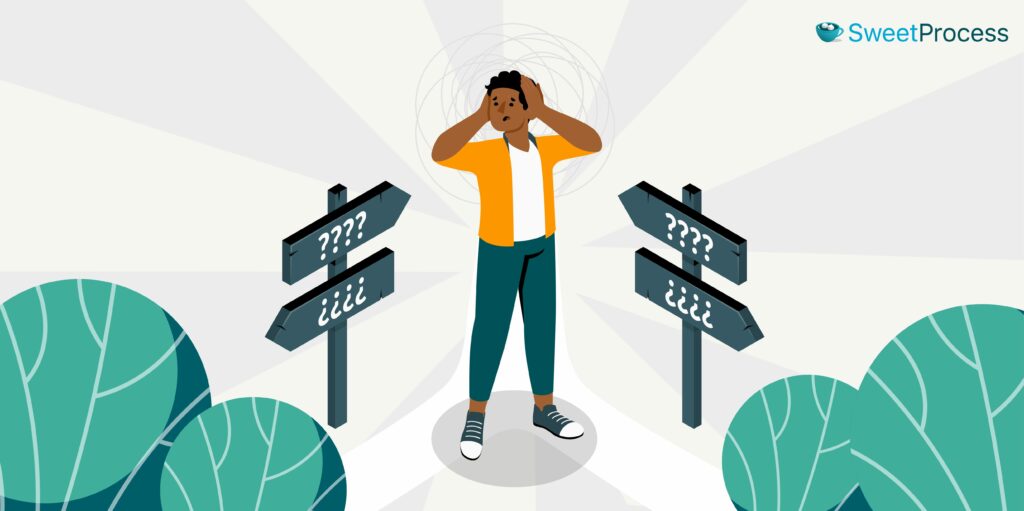
Knowledge management is a vital function in any organization. You need to select the right tool depending on your needs. While Tettra offers features to help you create a knowledge base, it might not be sufficient for your business. These Tettra alternatives have core features and capabilities that can organize your company information.
However, you can streamline your knowledge management process by adopting SweetProcess. It’s the go-to Tettra alternative if you are looking for a comprehensive solution to document all your company procedures, processes, and policies in one place. You can also use our tool to create and share an internal or external knowledge base.
Ready to streamline your knowledge management? Sign up for a 14-day free trial of SweetProcess to see how it can help your team stay organized, efficient, and informed. No credit card is required.